About Payroll Documents
Documents that are specific to Workforce are stored on the 'Documents' page and the 'Documents' tab of Employee Records.
Users can manually create folders and upload documents associated with a single payroll company.
In addition to manually-created folders, the following system-required folders are created:
Documents Page
Signed Documents
Tax Documents
Garnishment Orders
Employee Record Documents Tab
Signed Documents
Tax Forms
Signed Documents
Employees can be required to view and electronically sign uploaded documents via the 'My Pay' section of the R365 Mobile App. The 'Signed Documents' folder on the 'Documents' page allows users to request electronic signatures from employees for any documents uploaded to the folder.
Once a signature has been requested, the employee's signature status will be viewable in the 'Signed Documents' folder on the 'Documents' tab of their Employee Record.
Learn more about the managing signed documents here.
Payroll Company Tax Filing Receipts
When tax filings are submitted to the associated jurisdiction by R365, any tax filing receipts provided by that jurisdiction are uploaded to the 'Tax Documents' folder on the 'Documents' page.
The 'Tax Documents' folder has two sub-folders:
Federal Taxes - Contains federal tax receipts.
State Taxes - Contains state and local tax receipts.
Tax filing receipts are not provided by all jurisdictions.
Employee Tax Forms
When an employee completes or updates their tax forms in the 'My Pay' section of the R365 Mobile App, a printable version with the employee's electronic signature is uploaded to the 'Documents' tab of their Employee Record.
Garnishment Remittance Documents
When a garnishment is added to an Employee Record, a copy of the garnishment order is required. Uploaded garnishment orders for all employees are found in the 'Garnishment Orders' folder on the 'Documents' page.
W2s
After W2s have been filed, two zipped folders of W2 PDFs will be provided on the 'Documents' page:
File Name | Description |
Year_W2s - Payroll Company Name | All W2s for all employees, regardless of paperless tax statements selection. |
Year_W2s_NonPaperless - Payroll Company Name | W2s for employees who did not elect for paperless tax statements and therefore require a paper W2. |
Learn more about W2s here.
Where Payroll Documents Are Stored
Payroll documents that have been uploaded to Workforce can be found on both the 'Documents' page and the 'Documents' tab of Employee Records.
Documents Page
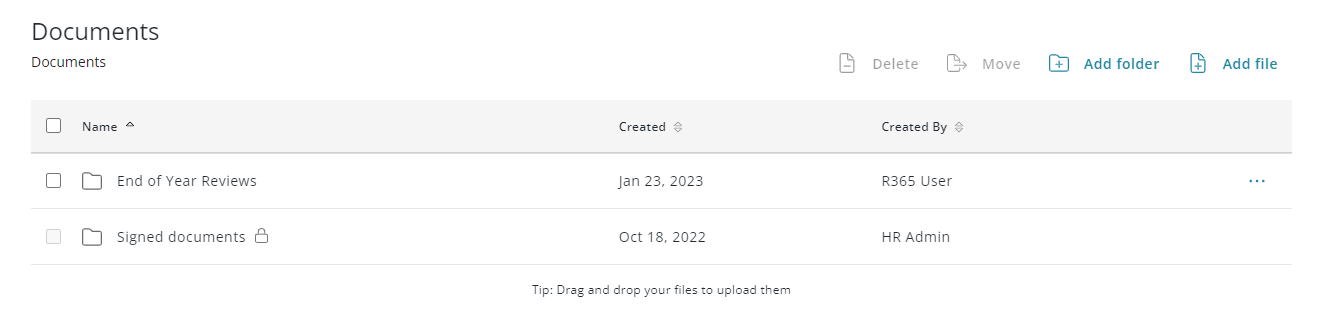
The 'Documents' page contains all documents that are applicable to an entire payroll company. Here, users can upload documents, view tax filing receipts, and manage signed documents.
Employee Record Documents Tab
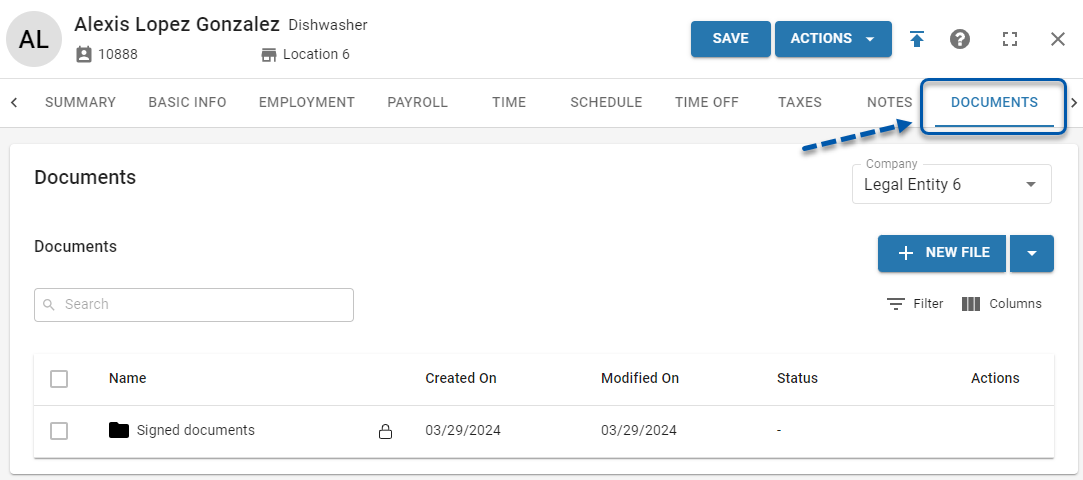
The 'Documents' tab of Employee Records contains all documents that are employee-specific. Here, users can upload documents, download printable electronically signed tax forms, and view the employee's signed document statuses.
The 'Documents' tab is only displayed for employees who have been onboarded to payroll.