This article reviews the Unpayable Employees report accessible from the Payments Overview page. Here, users can view the reasons why employees are unpayable.
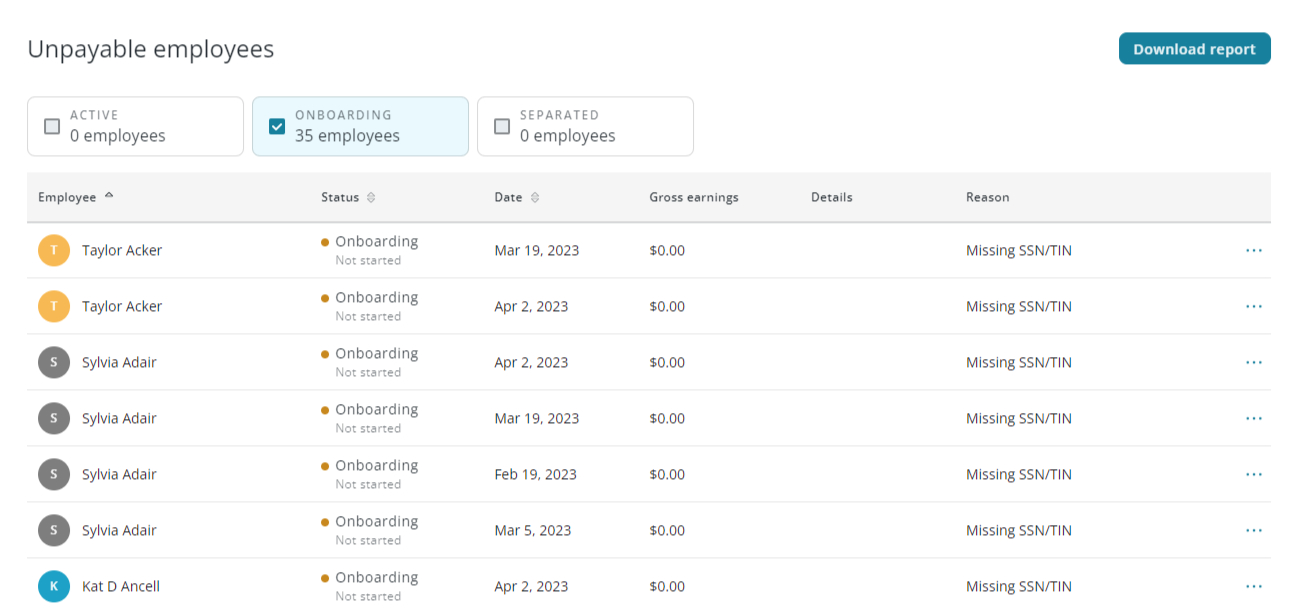
Overview
Employees may be 'unpayable' for a variety of reasons, including missing TIN information, missing bank account information, and missing addresses. When an employee is unpayable, any payments associated with them will not be included in pay runs.
Each time a payment is associated with an unpayable employee, the employee will be listed on the Unpayable Employees report. Each listing indicates the date of the payment and the reason the employee was unpayable.
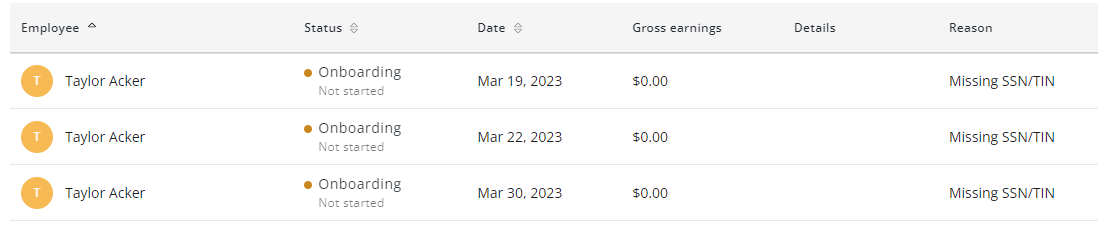
Navigation
The Unpayable Employees report is accessed by clicking 'view details' under 'Unpayable Employees' on the Payments Overview page.
.png)
Filters
At the top of the Unpayable Employees report are a set of filters. Clicking a filter will display employees who are in the selected payroll status:
Active - Active employees who have completed onboarding.
Onboarding - Employees who have started, but not completed, the onboarding steps.
Separated - Employees who are no longer employed.
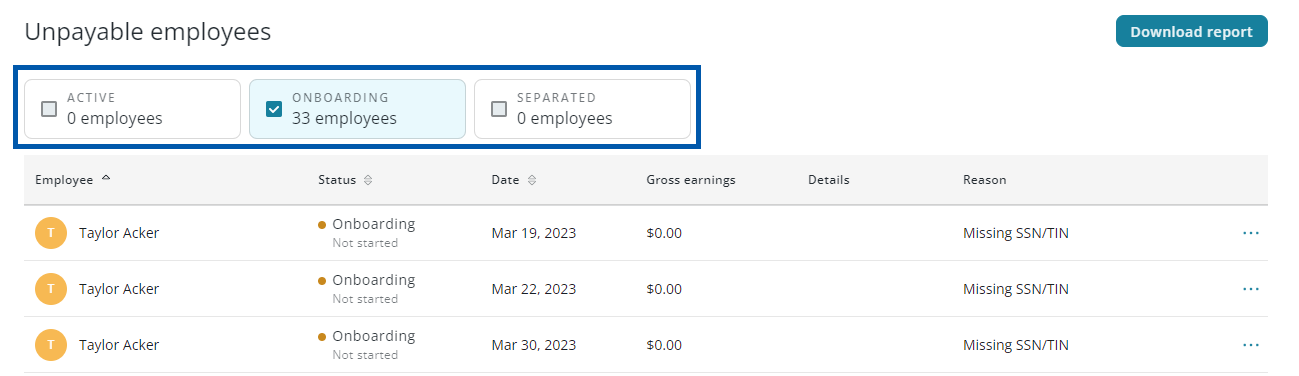
Download
Clicking 'Download report' will download the Unpayable Employees report as a .xlxs file.
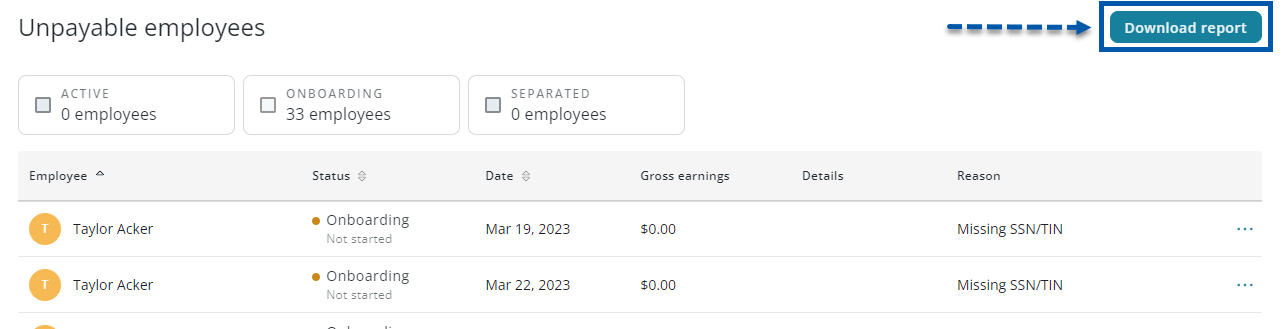
Unpayable Employees Grid
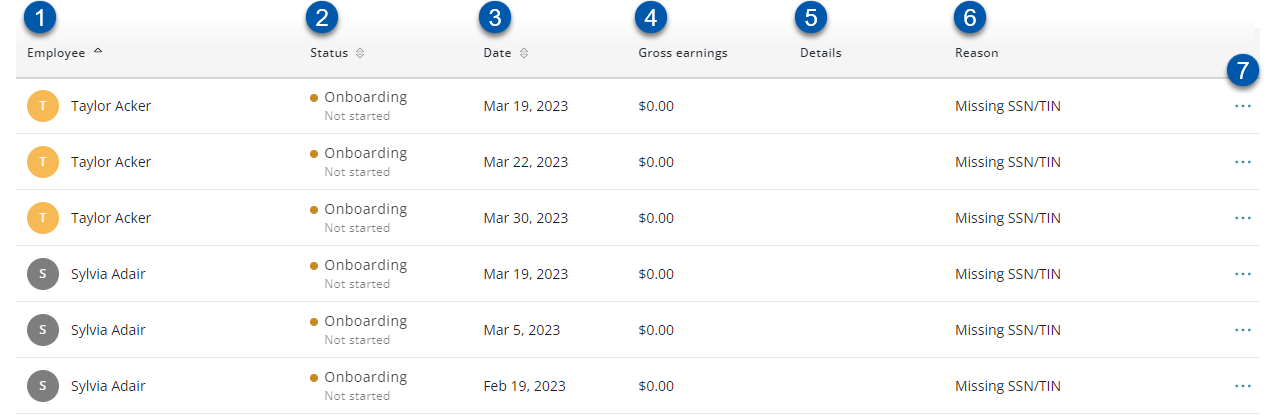
Field | Description | |
|---|---|---|
| Employee | Name of the unpayable employee. Click to open the employee's Employee Record. |
| Status | Payroll status of the employee; Active, Onboarding, or Separated. |
| Date | Date that the employee was unpayable. |
| Gross Earnings | Earnings for the employee's unpayable payment. |
| Details | Description for the payment. |
| Reason | Reason the employee was unpayable. |
| Action Menu | Contains the following actions: View Payment Summary - Click to open the Payment Details page for the associated payment. View Employee Profile - Click to open the employee's Employee Record. Send Access Email - Click to re-send the employee's onboarding invite. Delete Payment - Click to delete the payment. Separate Employee - Click to separate the employee from the displayed payroll company. Employees can also be separated on their Employee Record. |
Reasons for Unpayable Employees
Reason | Recommended Resolution |
|---|---|
Missing SSN/TIN | The SSN/TIN field is entered as an onboarding step. The employee should complete onboarding through the employee self-service portal. |
Missing Bank Account | Bank account/direct deposit information is entered as an onboarding step. The employee should complete onboarding through the employee self-service portal, and either enter direct deposit information or elect to be paid via check. |
Missing Address | The address field is entered as an onboarding step. The employee should complete onboarding through the employee self-service portal. |