Start of Day is set in the Admin application and sets the time of day each location’s business day starts within R365.
The Start of Day page displays all configured Start of Day Groups, which can contain one or more Locations. Each Location in a Start of Day Group will have the same Business Day start time.
This page is view-only. To make adjustments to the Start of Day Groups, including changing times and/or associated Locations, contact R365 Support.
The Start of Business Day Time can also be viewed on the 'POS Integration Settings' tab of Location Records.
Contact your CSM or R365 Support to learn how 'Start of Business Day' can enhance your R365 experience!
Business Days and Work Weeks
The Start of Business Day Time for a Location will determine which hours are included in a single business day, as well as a full work week. By default, R365 Start of Business Day Time is 12:00am. When a custom Start of Business Day Time is defined, it will be used as the point when the day changes for calculations and reporting for sales and labor.
For accurate reporting, it is highly recommended that the Start of Day Time for a Location is in alignment with the POS End of Day Time.
Business Days
A ‘Business Day’ refers to the 24-hour period from a Location's Start of Business Day Time that makes up a ‘day’ in R365. For the most accurate sales and labor reporting, a Location's R365 Business Day should match the POS Business Day.
Example: |
|---|
|
Work Week
A ‘Work Week’ is the 168-hour period from the Start of Business Day Time for the first day of the business week. This period is used to properly calculate weekly overtime.
Example: |
|---|
|
Impacts of Changing Start of Business Day Time
Overtime Calculations
The Start of Business Day Time for a Location is used for overtime calculations. Any change to the Start of Business Day Time will cause overtime calculated by R365 to be over-reported or under-reported for the week before the change and the week of the change.
If the Start of Day Business Time is changed to a later time, the hours between the original Start of Business Day Time and the new Start of Business Day Time are not included in the overtime calculations of either week.
If the Start of Business Day Time is changed to an earlier time, the hours between the original Start of Business Day Time and the new Start of Business Day Time will be included in the overtime calculations for both weeks.
After the Start of Business Day Time change, future weeks will include a consistent 168 hours.
If R365 overtime calculations are used for Payroll purposes, it is recommended to manually calculate overtime for these two weeks.
Operating Hours & Day Parts
Operating Hours for a Location must start no earlier than the Start of Business Day Time. Day Parts for a Location are tied to that Location's Operating Hours, and must start no earlier than the Start of Business Day Time.
After changing the Start of Business Day Time, it is recommended to review and update the Location's Operating Hours and Day Parts, which are found on the Labor Matrix.
Schedule Calendar - Availability
Availability settings on the Employee Record are for the Calendar Day. When a custom Start of Day Time is configured, Employee availability is displayed in the Scheduling Calendar on both Business Days that contain hours for that Calendar Day.
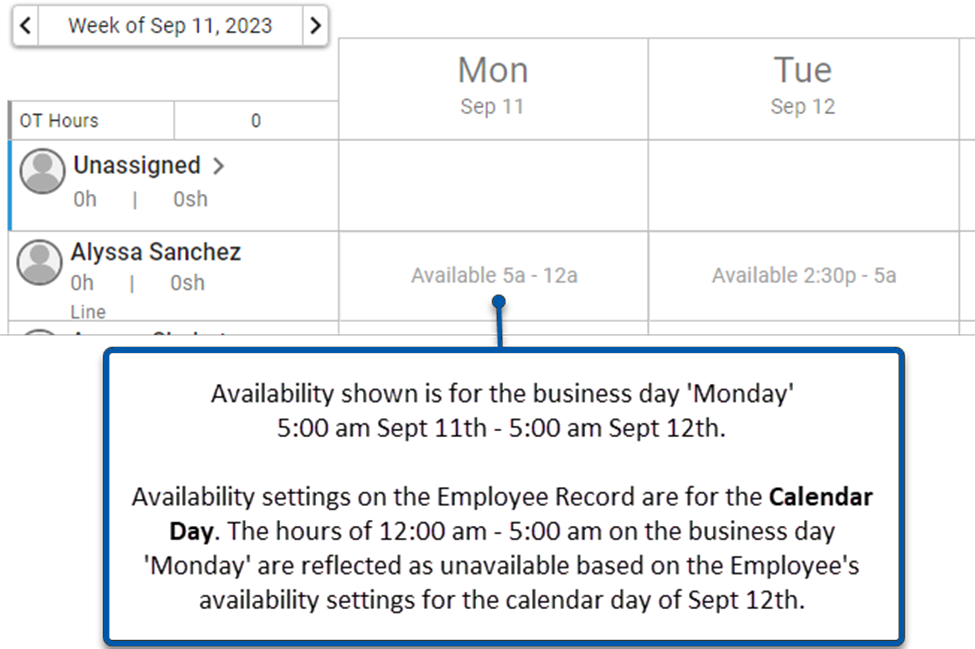
Security
Users with the following Permission will be able to view the Start of Day page:
Administration → Start of Day → View Start of Day
These permissions can be added to custom user roles or individual users. The Permission Access report can be used to determine which user roles or users already have these permissions assigned. For more information, see User Setup and Security.
Navigation
Navigation Steps
Open the Admin application.
Expand the Locations & Legal Entities category.
Click Start of Day.
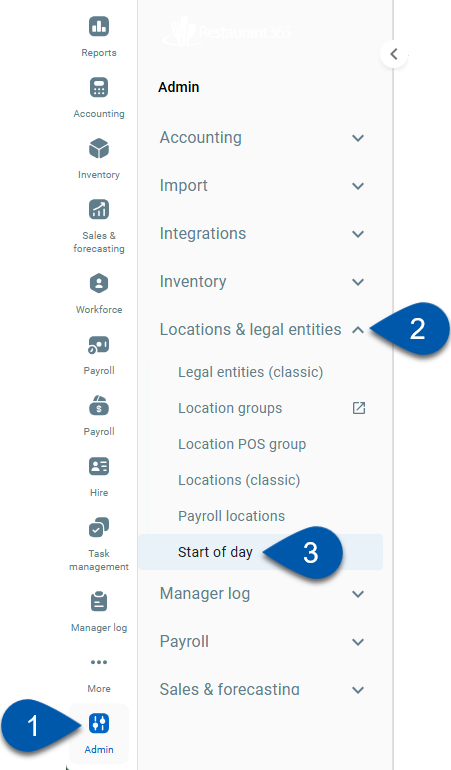
Search
Navigate to pages with the R365 global search bar:
Enter all or part of the page name in the R365 global search bar.
Select the page from the results list.
Only enabled pages can be searched for. If the desired page is not enabled, contact your CSM for assistance.

Start of Day Grid
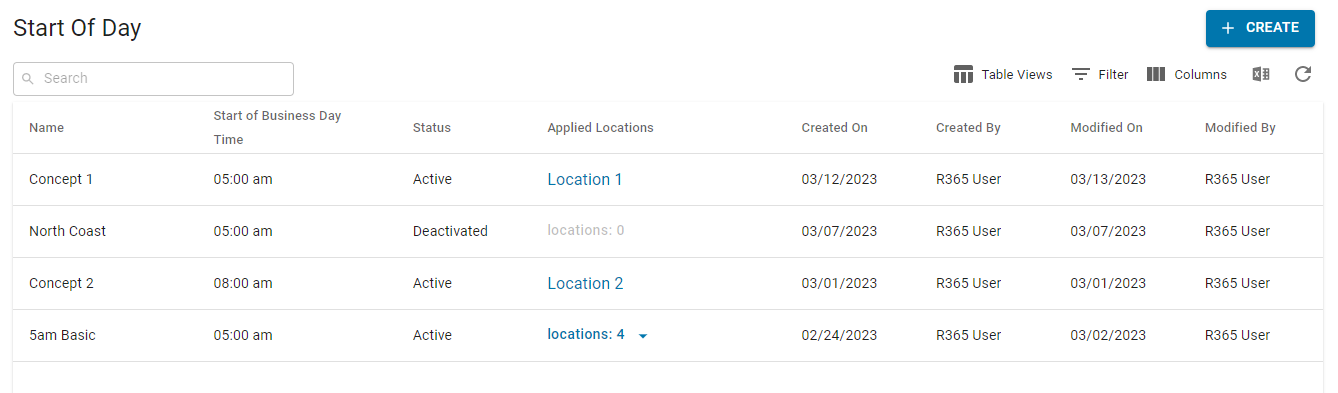
The Start of Day grid displays all active and deactivated Start of Day Groups. Each Start of Day Group will have a defined Start of Business Day Time that applies to the 'Applied Locations' for the Group.
This grid contains the following columns:
Name - Name of the Start of Day Group
Start of Business Day Time- Start time for the Business Day
For accurate reporting, it is highly recommended that the Start of Business Day Time align with the POS End of Day Time.
Status - Status of the Start of Day Group; either Active or Deactivated
Applied Locations- Locations assigned to the Start of Day Group that will use the configured Start of Business Day Time.
Locations can only be applied to one active Start of Day Group.
All of the Locations applied to a Start of Day Group must have the same first day of the week.
Learn more about working with Smart Grids here.
The Start of Day grid is view-only. Clicking on a Start of Day Group will open the Start of Day sidesheet, where the audit log and comments can be viewed.
Start of Day Sidesheet
The Start of Day sidesheet is view-only. To make adjustments to the Start of Day Groups, including changing times, effective dates, and/or associated Locations, please contact R365 Support.
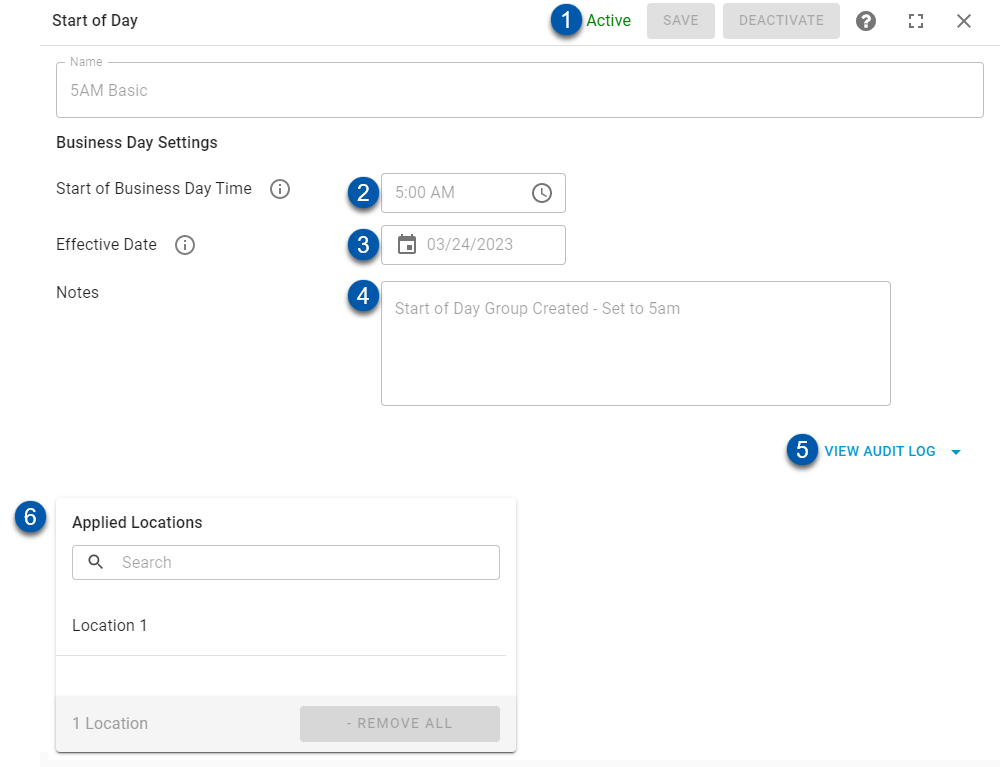
Button/Field | Description | |
|---|---|---|
1 | Status | Status of the Start of Day Group; either Active or Deactivated. |
2 | Start of Business Day Time | Start time for the business day. |
3 | Effective Date | Date that locations applied to the Start of Day Group will begin using the configured Start of Business Day Time. Effective Dates will always fall on the first day of the week of the Operational Calendar for the applied Locations.
|
4 | Notes | Comments made by R365 Support when creating or changing the Start of Day Group. |
5 | View Audit Log | Click to view all changes made by R365 Support to the Start of Day Group. |
6 | Applied Locations | Locations assigned to the Start of Day Group.
|