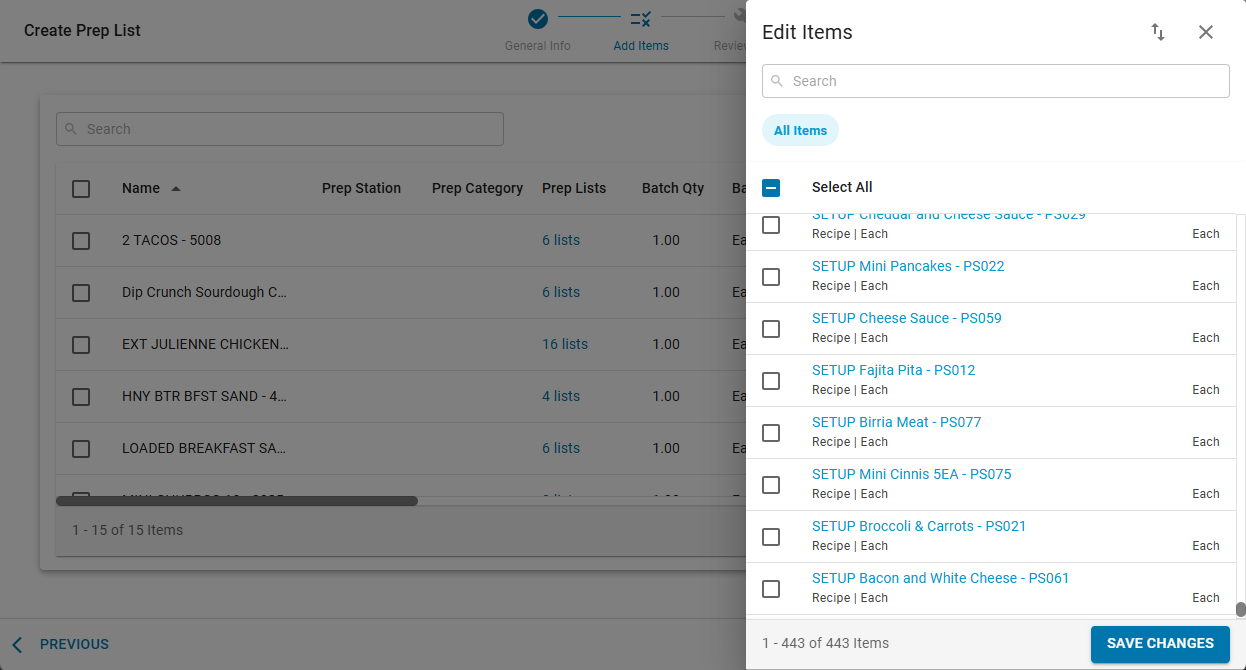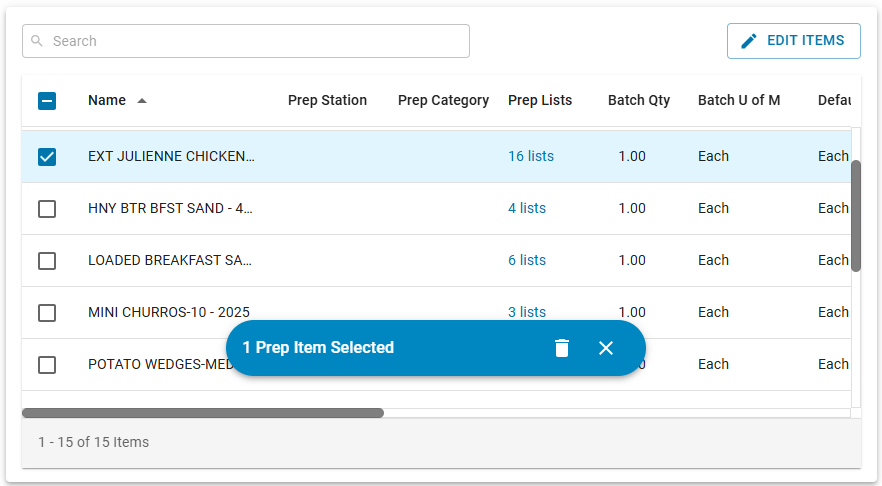This feature is in beta for select customers. Contact your CSM for more information.
Prep lists are customized collections of prep items that can be assigned to specific locations. Each prep list determines which prep items are available for prep at those locations.
When a prep list is assigned to a location, all prep items on the list that the location has access to appear as available to prep. These items then flow into store-generated prep sheets.
Prep lists can be activated or deactivated to control item availability across locations.
When activated, all prep items on the list are available for prep based on location access.
When deactivated, those items are unavailable for prep at any location.
To simplify management, each prep list should include prep items that can be activated or deactivated together.
Security
The following permissions are associated with prep lists:
Food
Advanced Prep
Prep Lists
View Prep Lists
Create Prep Lists
Edit Prep List
Delete Prep Lists
These permissions can be added to custom user roles or individual users. The Permission Access report can be used to determine which user roles or users already have these permissions assigned. For more information, see User Setup and Security.
Prep List Wizard
Prep lists have three sections:
General Info
In this section, set the name, description, and location access of the prep list.
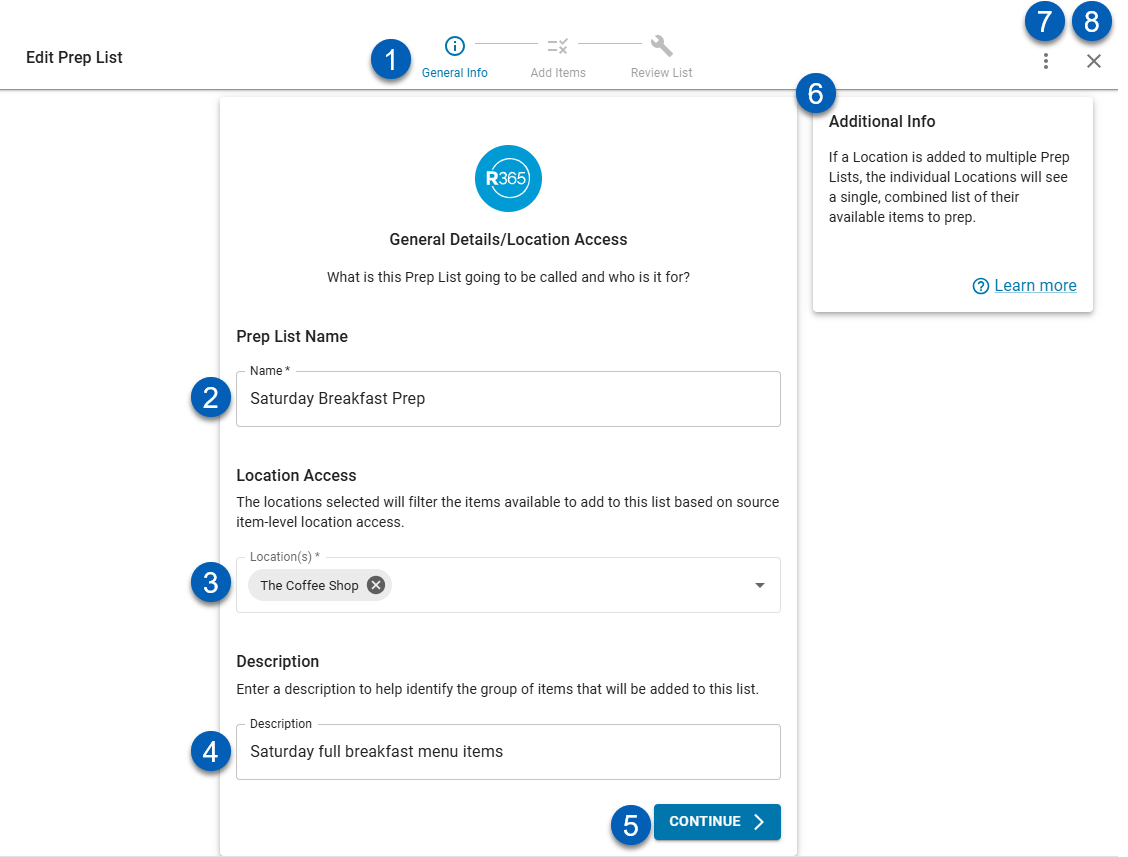
Button/Field | Description | |
|---|---|---|
1 | Prep List Section Indicator | Indicates which step in the wizard that is being shown. |
2 | Name | Name of the prep list. |
3 | Locations | Locations that this prep list and its items will be available to.
|
4 | Description | Description of the prep list. This should help identify the items added to the list. |
5 | Continue | Moves the user to the next prep list section. |
6 | Additional Info | Gives the user additional context to this page. Click the Learn more button to open knowledge base articles. |
7 | Menu | Opens the prep list menu. The menu has the following action(s):
|
8 | Close | Closes the prep list without saving.
|
Add Items
In this section, users can add items to the prep list.
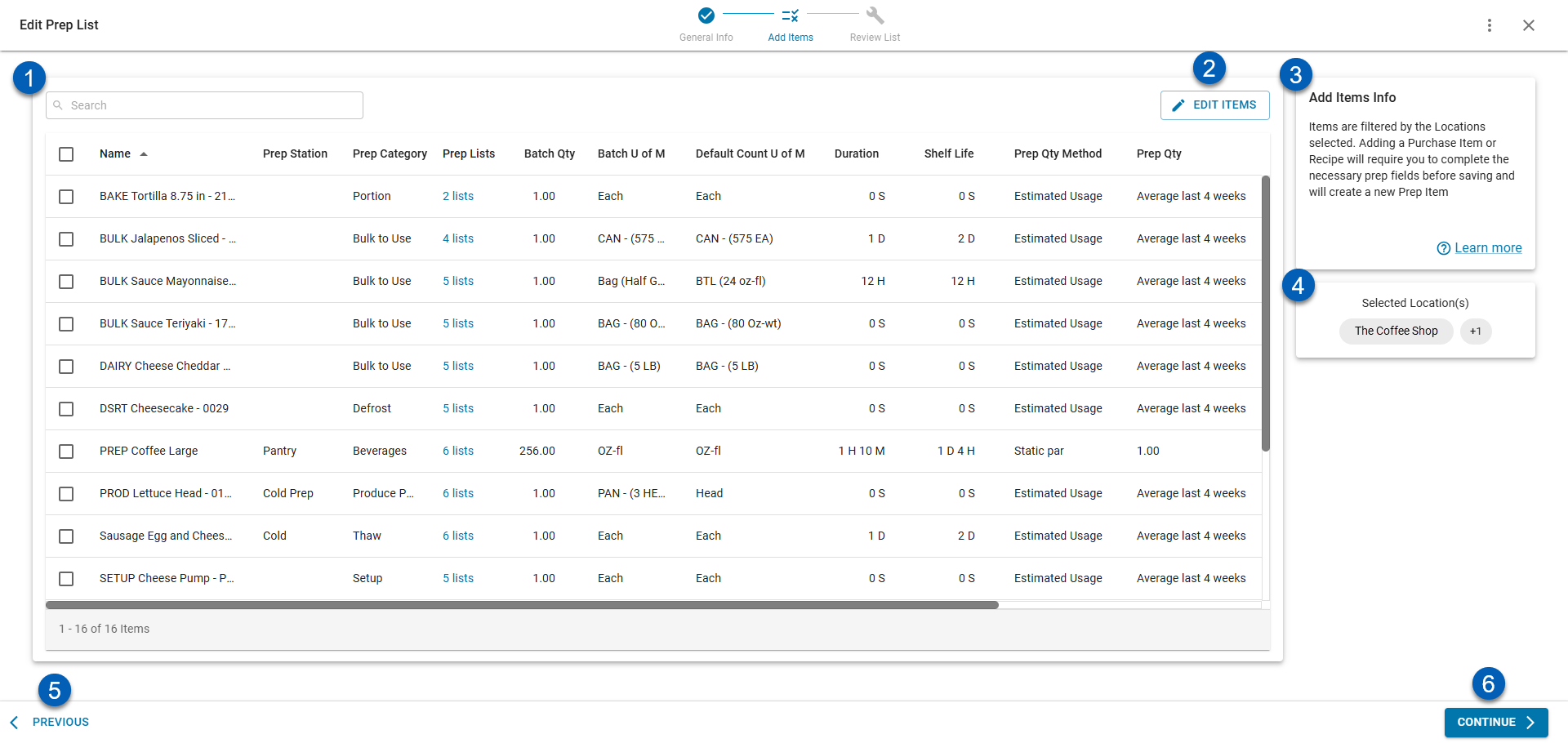
Button/Field | Description | |
|---|---|---|
1 | Prep List Grid | The list of all prep items and all their details that are on the prep list. Read about the prep list column details below.
|
2 | Edit Items | Opens the Edit Items panel. This contains the full prep items list. From here, select additional items to add to the prep list or unselect previously selected items.
|
3 | Add Items Info | Gives additional context to this page. Clicking the Learn more button will open knowledge base articles. |
4 | Selected Location(s) | Location(s) that will have access to the prep items on this prep list when the prep list is made visible to stores. The locations here are added to the Location(s) field of the General Info section. |
5 | Previous | Moves the user back to the previous prep list step. |
6 | Continue | Moves the user to the next prep list step. |
Prep List Column Details
Column | Description |
|---|---|
Checkbox | Select or deselect a prep item. When at least one checkbox is selected, the action bar will appear at the bottom of the table. The action bar has the following action:
|
Name | Name of the prep item. |
Prep Station | The prep station associated with the prep item. |
Prep Category | The prep category associated with the prep item. |
Prep Lists | The number of prep lists that this prep item is listed on. Hovering over the number will list the names of the prep lists that the prep item is on. |
Batch Qty | Quantity of prep item produced after the prep process is completed.
|
Batch UofM | Unit of measure associated with the completed prep item.
|
Default UofM (unit of measure) | Inventory UofM for the prep item. |
Duration | Waiting time for the prep process of the item, as entered into the Days, Hours, Minutes, and Seconds fields. |
Shelf Life | Length of time after prep is completed before the item must be discarded, as entered into the Days, Hours, and Minutes fields. |
Prep Qty Method | The method used to calculate the prep quantity of the item: estimated usage or static par. The prep quantity logic is set on the prep item record for each item, |
Prep Qty | If the Prep Qty Method is Estimated Usage, this column will show the default estimated usage method used in the calculation: Average 4 Weeks, Average 6 Weeks, or Forecasted Sales. If the Prep Qty Method is Static Par, this will show the item’s par value set on the prep item record. |
Prep For Shelf Life/Thaw Time | Indicates if shelf life/thaw time is included in prep calculations. |
Is Active | Indicates whether the item is active or inactive on the prep list. When an item is activated on the prep list, it will be available to the stores with the proper location access associated with the prep list. If the item is deactivated, it will be unavailable to all locations associated with the prep list. |
Review List
The Review List step gives an overview of the prep list that can be reviewed before saving. From this step, activate or deactivate the prep list.
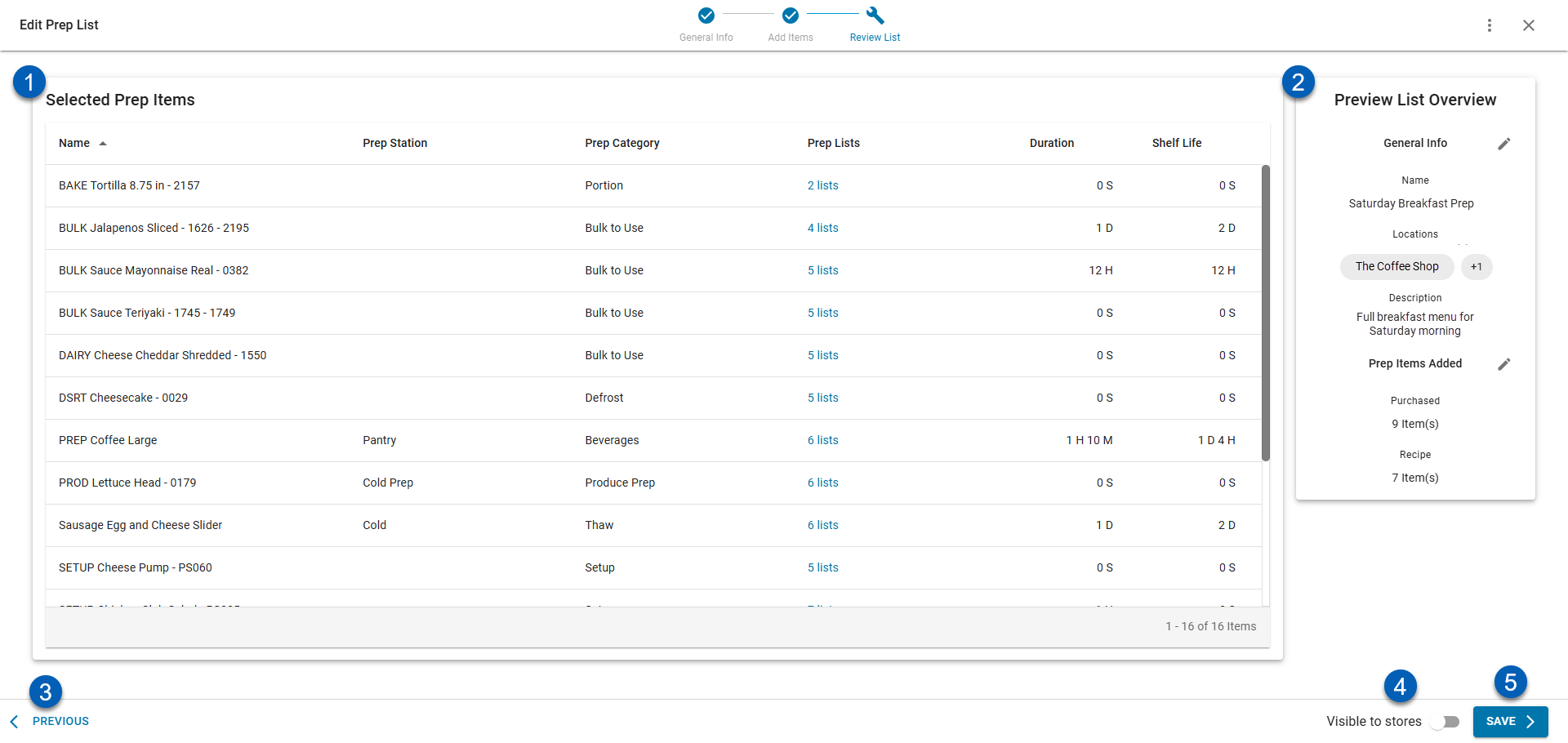
Button/Field | Description | |
|---|---|---|
1 | Selected Prep Items Grid | List of prep items on the prep list and a snapshot of the prep item details. This grid includes the following columns from the Add Items step:
|
2 | Prep List Overview | Overviews the prep list details. The overview shows the following information :
|
3 | Previous | Moves the user back to the previous prep list step. |
4 | Visible to Stores Toggle | Enables or disables the prep list’s availability. When toggled on, the prep items on this prep list will be available to the selected locations.
When toggled off, the prep items on this prep list will not be available to the selected locations. |
5 | Save / Make Available to Stores | Saves the changes made to the prep list. |