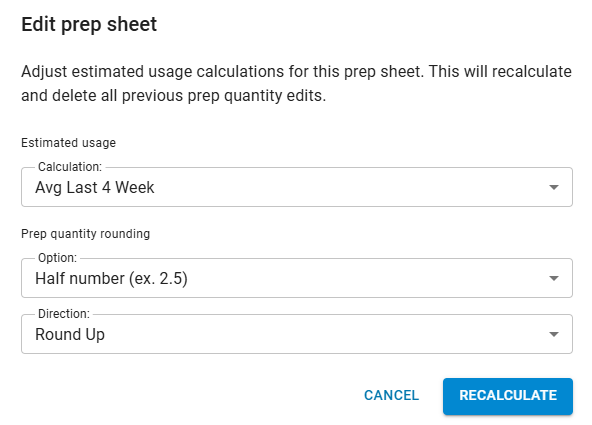This feature is in beta for select customers. Contact your CSM for more information.
Starting a prep sheet opens the Prep Sheet Wizard, which guides through each step of creating a prep sheet — entering on-hand counts, reviewing suggested prep quantities, and printing the final sheet.
The Prep Sheet Wizard is broken up into the following sections:
In the On Hand Count section, the current quantity of each item is entered to update how much of each prep item is currently on hand. These values are used to calculate the suggested prep quantity.
The Prep Quantity Review lists all the prep items,
The Buffer Tool can be opened from this step. The buffer tool is used to make adjustments to prep quantities based on expected menu item sales.
The Print Preview shows the preview of how the prep sheet will be printed.
Security
The following permission(s) are needed to access the Prep Sheet Wizard:
Food → Advanced Prep → Prep Sheets →
View Prep Sheets
Edit Prep Sheets
Create Prep Sheets
Navigation
The Prep Sheet Wizard is opened from the Prep Sheet page by opening either a new or existing prep sheet.
Open the Inventory application.
Expand Prep.
Select Prep Sheets
From either tab, click Create to start a new prep sheet.
OR
From the Prep Sheets tab, click an existing prep sheet or the Start New Prep Sheet button.
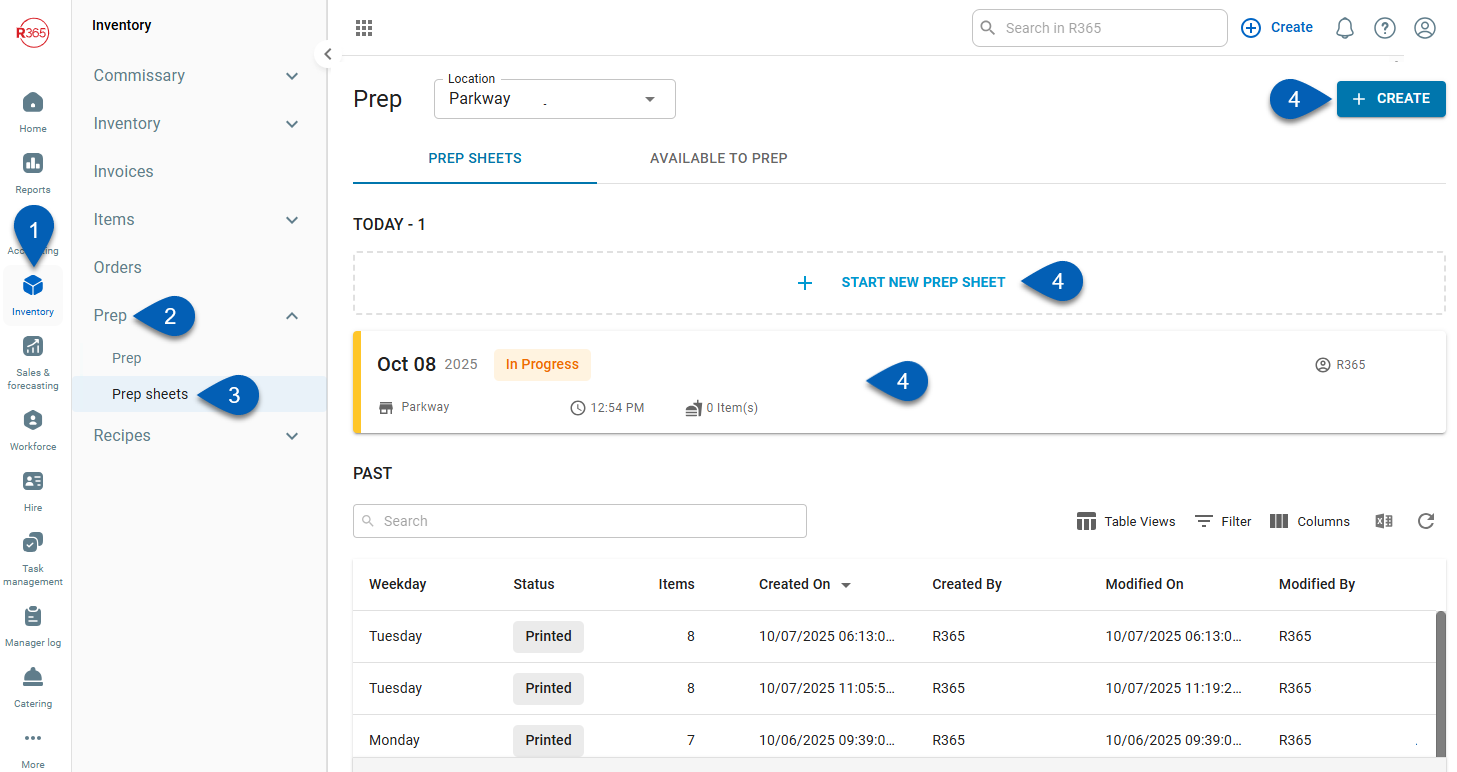
Prep Sheet Header

Field | Description | |
|---|---|---|
1 | Prep Sheet Details | Includes these prep sheet details:
|
2 | Estimated Usage Calculation | Displays which estimated usage calculation was used in this prep sheet. |
3 | Edit Estimated Usage Calculation | Opens the Edit Prep Sheet window, which enables users to adjust the estimated usage calculation for the prep sheet. From this window, change the calculation, rounding option, or rounding direction. Modifying any of these options will recalculate the prep sheet upon clicking Recalculate.
|
4 | Progress Indicator | Indicates the step that the user is currently on. The current step will be highlighted in blue. There are three steps in the Prep Sheet Wizard:
|
5 | Prep Sheet Status | Status of the prep sheet. Prep sheets may be in any of the following statuses:
|
6 | Menu | Opens the prep sheets menu, enabling users to perform the following action(s):
|
7 | Support | Opens links to support pages. |
8 | Close | Closes the prep sheet. |
On Hand Count
In the On Hand Count step, record the current quantity of each prep item on hand. These values determine how much needs to be prepped based on estimated usage.
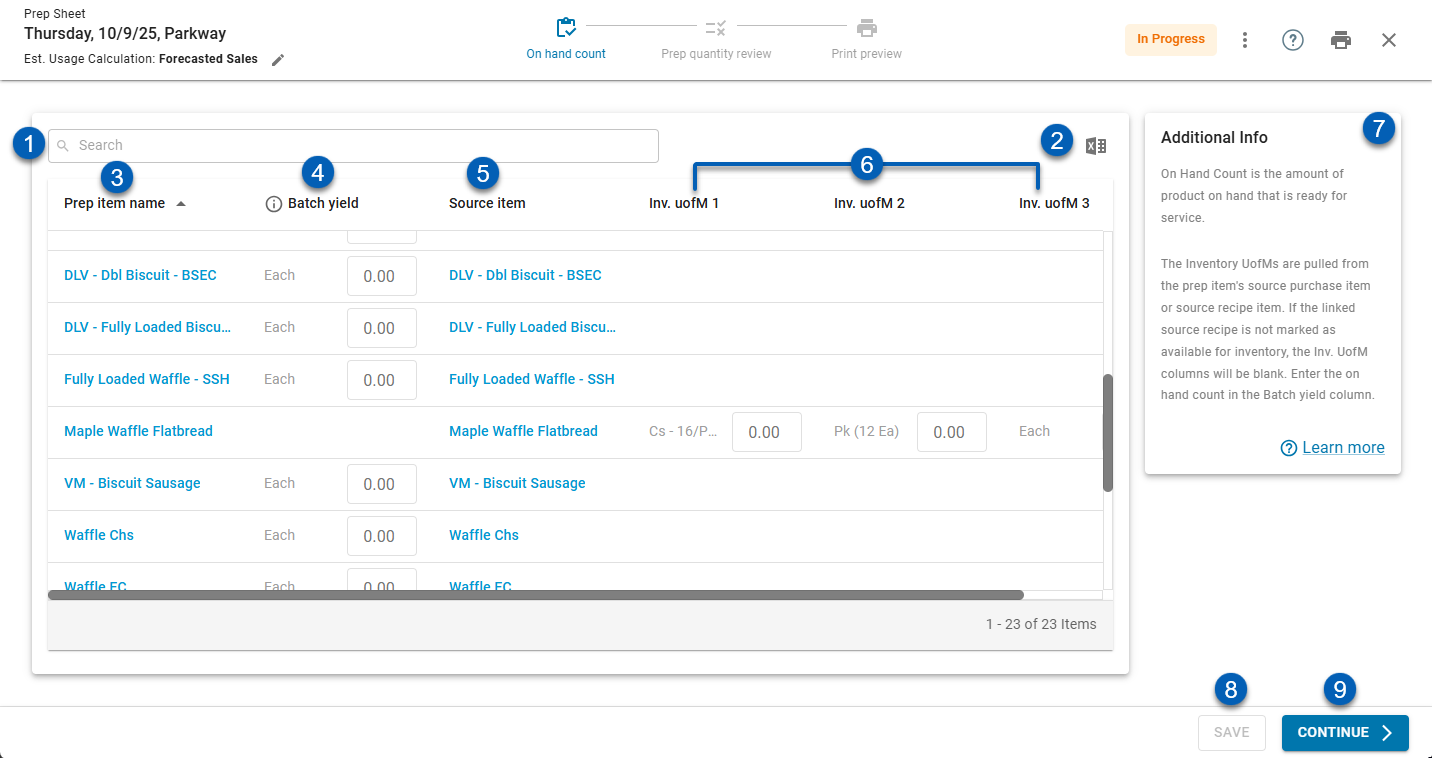
Field | Description | |
|---|---|---|
1 | Search | Searches the list for any entered keywords. |
2 | Export | Exports the list of prep items on the prep sheets. This list can be exported and printed so it can be counted in person. Then, the count entered on the prep sheet. |
3 | Prep Item Name | List of prep items on the prep sheet. Items are hyperlinked to their prep item record. |
4 | Batch Yield Value | Where the on hand batch yield of each prep item can be entered. The Batch Yield is the Batch Qty with the Batch Unit of Measure (UofM).
|
5 | Source Item | The purchase item or recipe item linked to the prep item. Items are hyperlinked to their purchased/recipe item record. |
6 | Inv. UofM Value(s) | Where the on hand count of the prep item can be entered. Some items have Inv. UofM 1, 2, and 3. These are dependent on how the source item is set up to count inventory. |
7 | Additional Info | Gives additional information about this page and links to the R365 knowledge base. |
8 | Save | Saves the prep sheet and any changes made. |
9 | Continue | Moves to the next step. |
Prep Quantity Review
In the Prep Quantity Review step, verify and adjust the calculated prep quantities to ensure accuracy for the day’s prep.
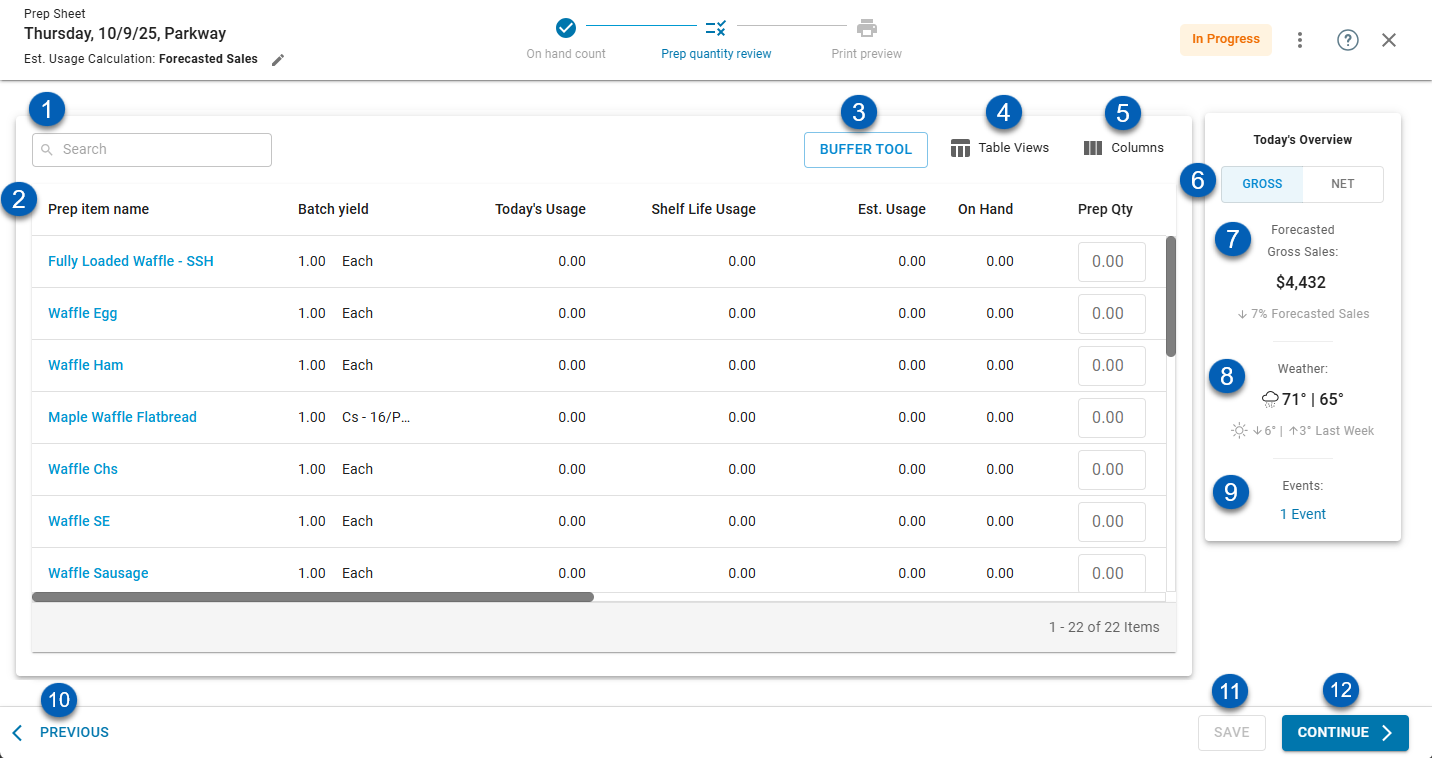
Button/Field | Description | |
|---|---|---|
1 | Search | Searches the list for any entered keywords. |
2 | Prep Item Table | List of the prep items. See the column details below. |
3 | Buffer Tool | Opens the Buffer Tool. Read more about this tool below. |
4 | Table Views | Saved table filters and column settings. The highlighted view is currently displayed. Click on a view to display the table with the saved filter and columns settings. |
5 | Columns | Opens the Columns menu, where table columns can be hidden, shown, and rearranged. The number of hidden columns is displayed next to the button. |
6 | Gross / Net | Changes the data shown to either gross sales or net sales. |
7 | Forecasted Sales | Forecasted sales for the day of the prep sheet. Whether this is gross sales or net sales will be determined by the Gross / Net selection. |
8 | Weather | The weather for the day of the prep sheet. |
9 | Events | Any events associated with the day or date of the prep sheet. |
10 | Previous | Returns to the previous step (On Hand Count). |
11 | Save | Saves the prep sheet and any changes made. |
12 | Continue | Moves to the next step. |
Table Columns
Column | Description |
|---|---|
Prep Item Name | Name of the prep item. |
Batch Yield | Quantity of the item produced when the prep item is made according to its batch size. |
Today’s Usage | Amount of an item expected to be used on the current day based on the estimated usage calculation. |
Shelf Life Usage | Amount of an item expected to be used over its remaining shelf life. It accounts for future days when the item will still be safe and usable after it’s prepped. |
Est. Usage | Total amount of an item expected to be used within its usable period based on the estimated usage calculation. It combines today’s projected usage and the remaining demand covered by the item’s shelf life. Hovering over the number shows the dates and values considered. |
On Hand | Amount of the item currently on hand. These values are input on the previous section (On Hand Count). |
Prep Qty | System-suggested amount of the prep item that should be prepped based on the estimated usage and on hand count. This value can be edited, if necessary. |
Last Prepped | Date that the item was last prepped. |
Last Prepped Qty | Amount of the item that was prepped the last time it was prepped. |
Shelf Life | Amount of time a prepped item remains usable or safe to serve after it has been prepped. |
Duration | Time it takes to prep the item. This comes from the duration set on the prep item record. |
Instructions | The instructions for how to prep the item. This comes from the instructions on the prep item record. |
Prep Category | Prep category that the prep item is assigned to. |
Prep Station | Prep station that the prep item is assigned to. |
Buffer Tool
The Buffer Tool adjusts a menu item’s estimated usage to account for expected changes in demand. Adjustments entered here update the suggested prep quantities.
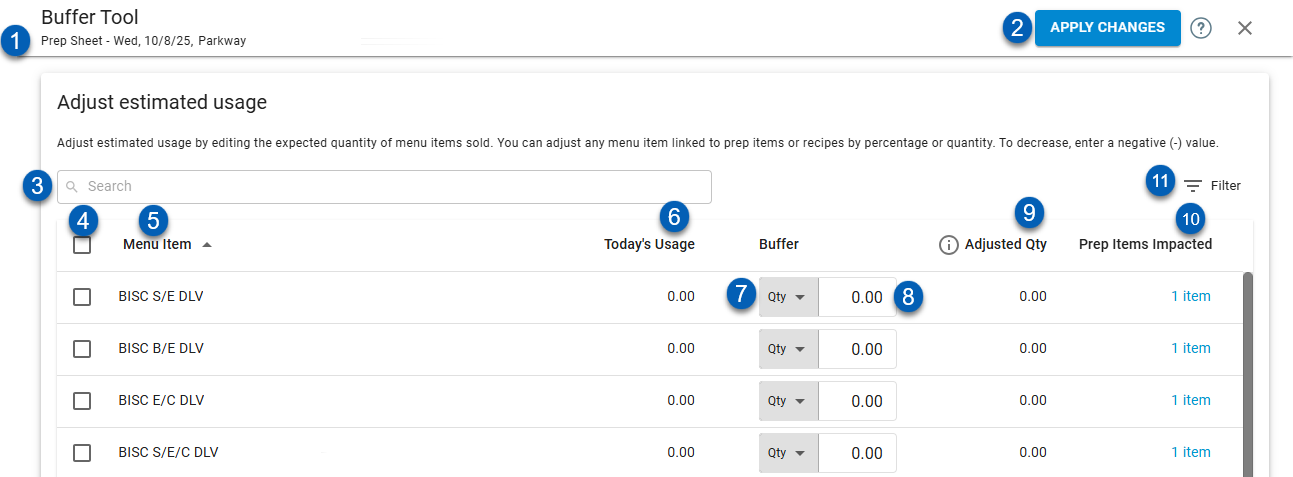
Button/Field | Description | |
|---|---|---|
1 | Prep Sheet Details | The prep sheet information, including the day of the week of the prep sheet, the date, and the location. |
2 | Apply Changes | Saves the changes and applies any buffer values added to the suggested prep quantity. |
3 | Search | Searches the list for entered keywords. |
4 | Checkbox | Selects a line entry. |
5 | Menu Item | List of menu items names. |
6 | Today’s Usage | The day’s estimated usage. |
7 | Buffer Type Selector | Selects the buffer type. The options are:
|
8 | Buffer Value | Enter the buffer here. This value may be a percentage or quantity. The value can be positive or negative, dependent on the expectations for the item. |
9 | Adjusted Qty | The adjusted quantity based on the estimated quantity and the buffer. |
10 | Prep Items Impacted | Number of prep items that the menu item buffer impacts. Hovering over the number will show the list of prep items impacted. |
11 | Filter | Opens the filter options to filter the list for specific items. |
Print Preview
In the Print Preview step, review how the prep sheet will print. Adjust print settings if needed, then print the sheet to complete the prep process.
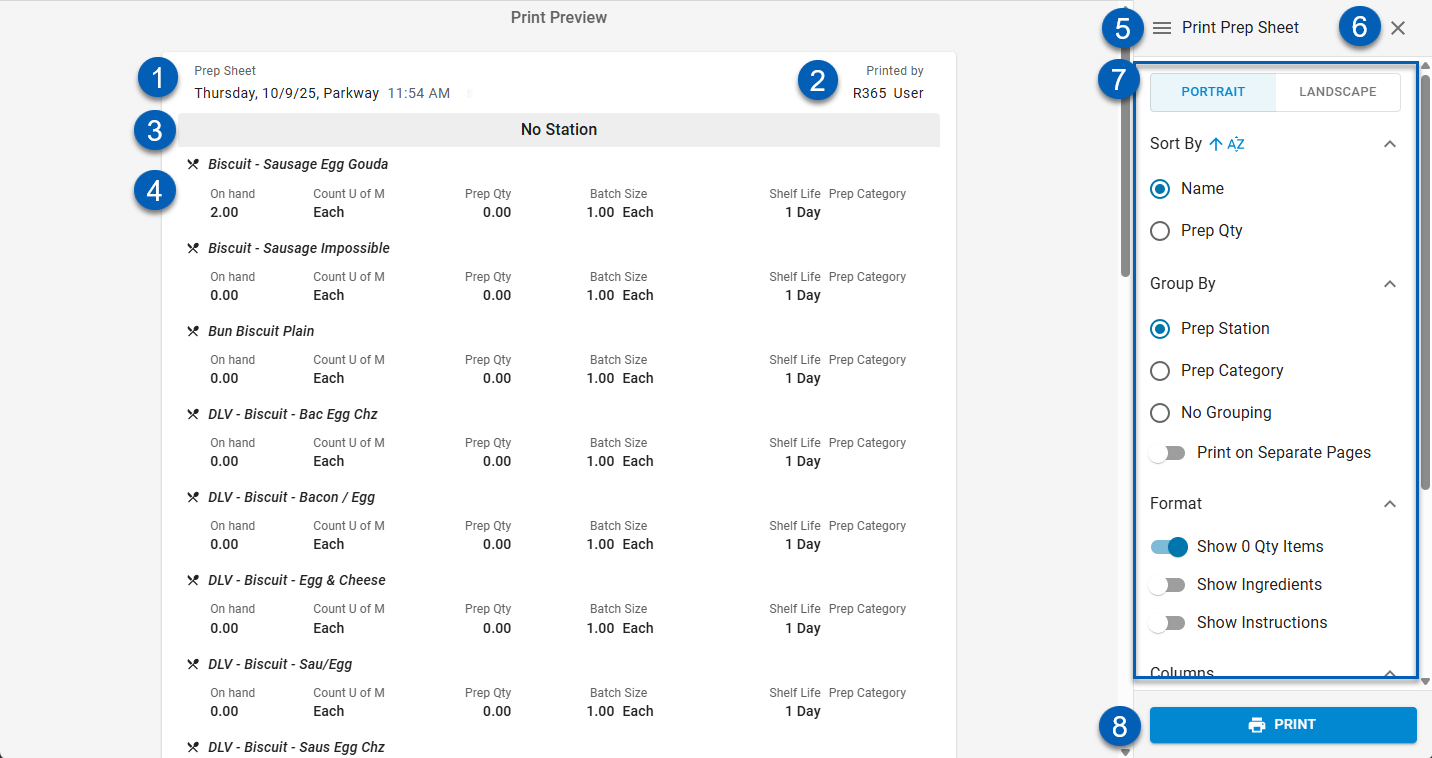
Button/Field | Description | |
|---|---|---|
1 | Prep Sheet Details | The prep sheet information, including the day of the week of the prep sheet, the date, the location, and time that the prep sheet was created. |
2 | Printed By | User that is printing the prep sheet. |
3 | Grouping Name | Name of the grouping (if any). This is determined by the selection in Group By. Read more about the print settings. |
4 | Prep Item | The items ready to prep. Each prep item is listed with their prep item name with the following information:
Users can show or hide certain information using the toggles on the print settings. |
5 | Expand / Collapse Print Settings | Expands or collapses the print settings panel. |
6 | Close | Closes the print preview. |
7 | Print Settings | Prep sheet print settings. Use these settings to adjust how the prep sheet is printed. Read more about the prep sheet print settings. |
8 | Prints the prep sheet. Once this is clicked, the prep sheet will change into the status of Printed. |