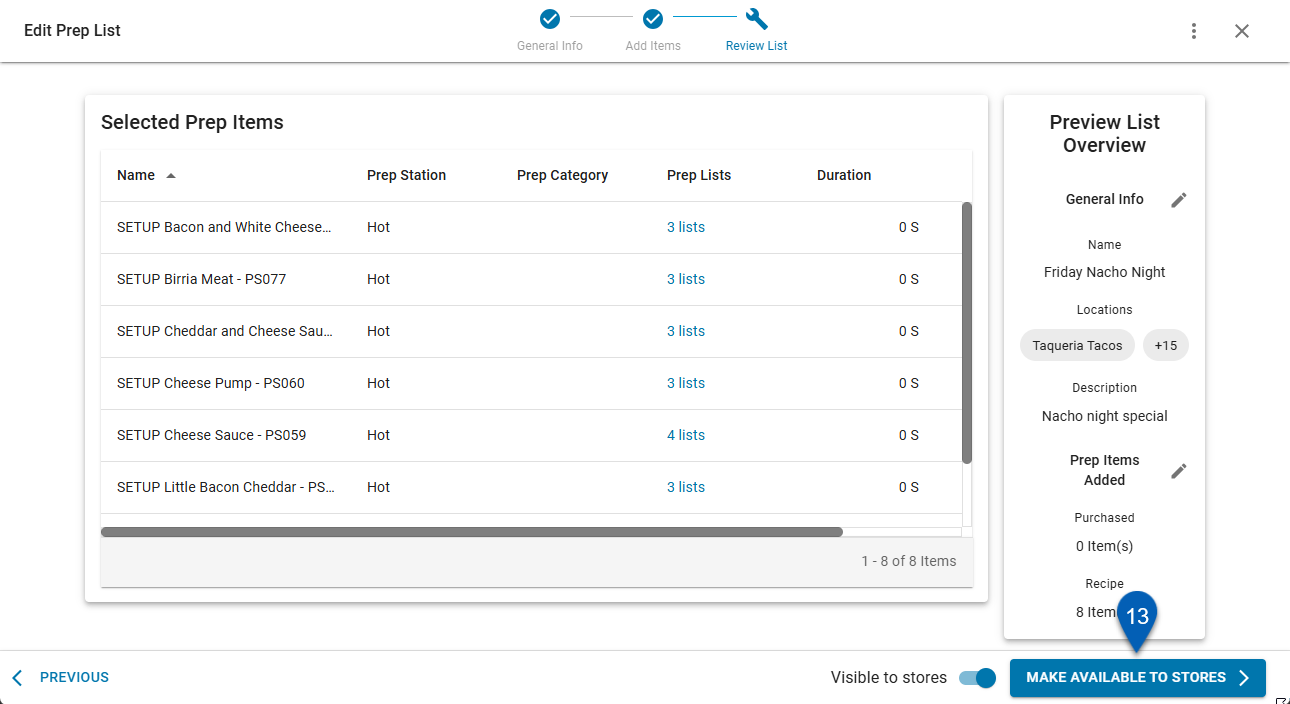This feature is in beta for select customers. Contact your CSM for more information.
Prep lists can be created from the Prep Lists tab of the Prep page.
Security
The following permissions are needed to create a prep list:
Food → Advanced Prep → Prep Lists →
View Prep Lists
Create Prep Lists
Edit Prep List
Delete Prep Lists
These permissions can be added to custom user roles or individual users. The Permission Access report can be used to determine which user roles or users already have these permissions assigned. For more information, see User Setup and Security.
Navigation
Prep lists are created on the prep page.
Open the Inventory application.
Expand Prep.
Select Prep.
Optional: Click the Prep Lists tab.
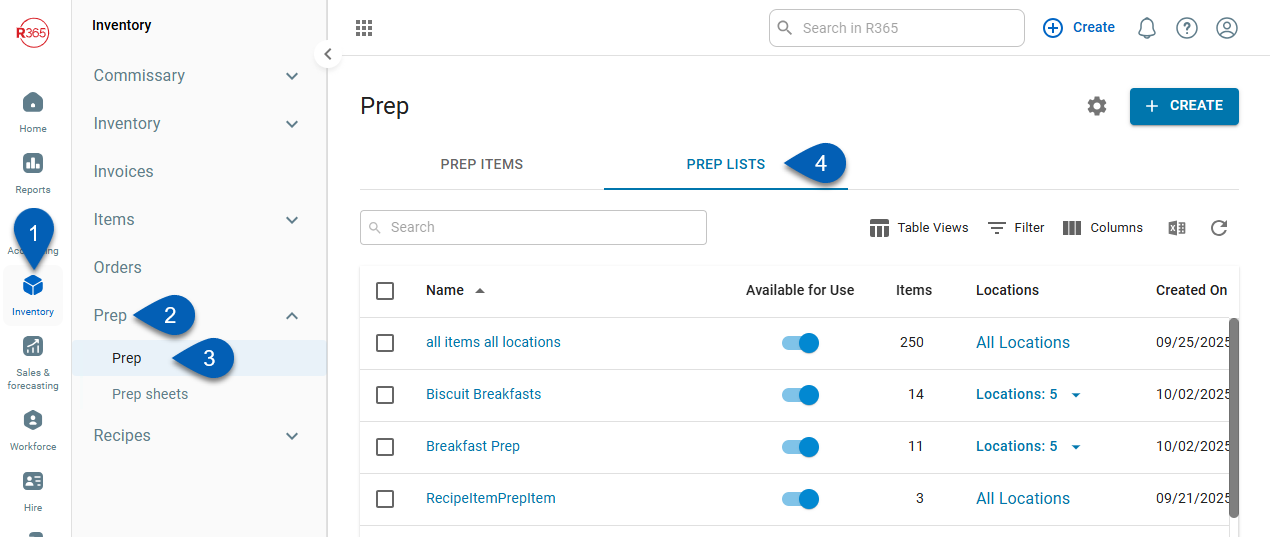
Create a Prep List
To create a prep list, follow these steps:
Click steps to expand for additional information and images.
1) If this is the first prep list, click Get Started, or click Create.

2) From the Create dropdown, select Prep lists.
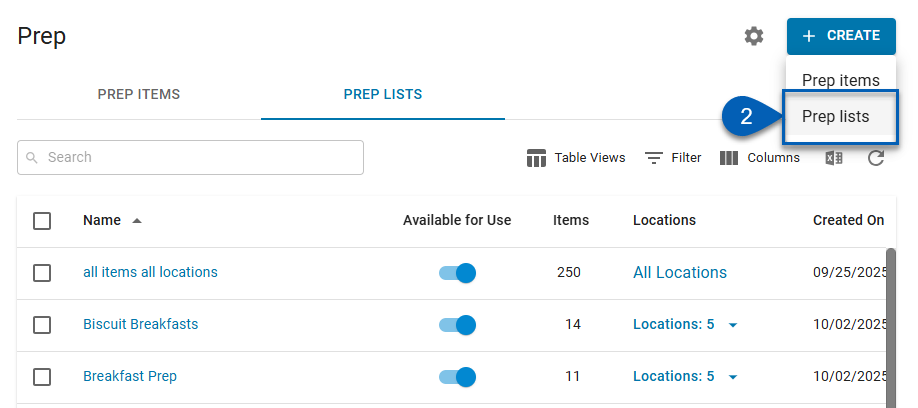
This will open a new prep list to the General Info step.
3) Give the prep list a name.
This name will only be visible on the food administration side of Prep Management on the Prep Lists tab. Only the prep items on the list will be visible at the location level.
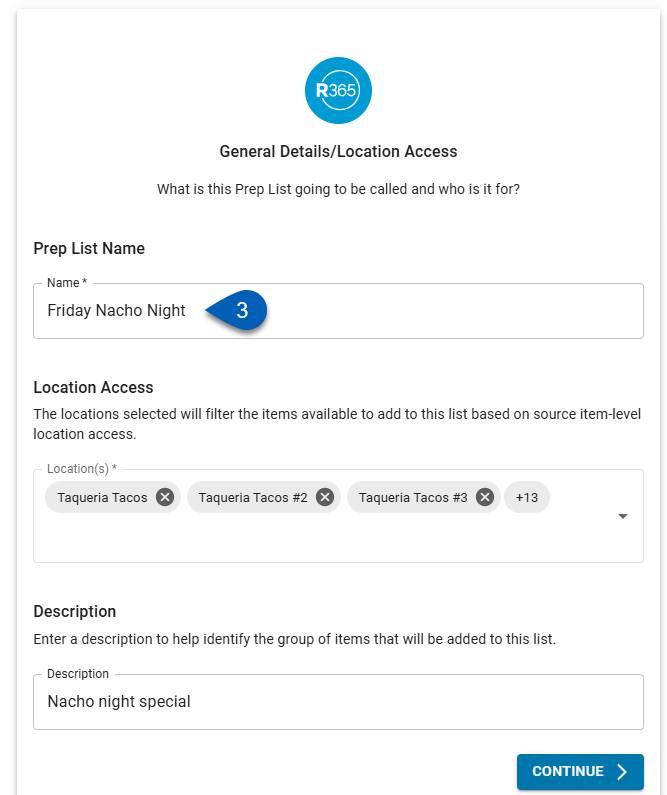
4) Select the location(s) that this prep list and its associated prep items will be available to when activated.
Add one, multiple, or all locations. The prep items on the list will appear as Available to Prep items for the locations selected.
Prep Item Visibility and Location Access
The location(s) selected here will determine the items available to be added to the prep list. Only items available at the selected location(s) will be be shown.
Prep item visibility at the store level is also determined by location access. If a location does not have access to a specific prep item on the prep list, that prep item will not be available for the location.
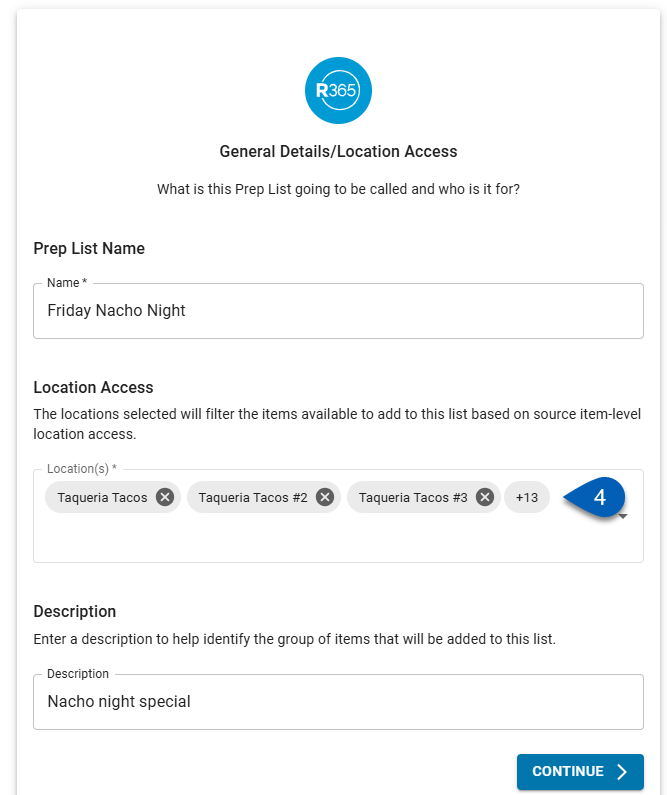
5) Add a description to the prep list that helps identify the group of items added to this prep list .
This field is optional.
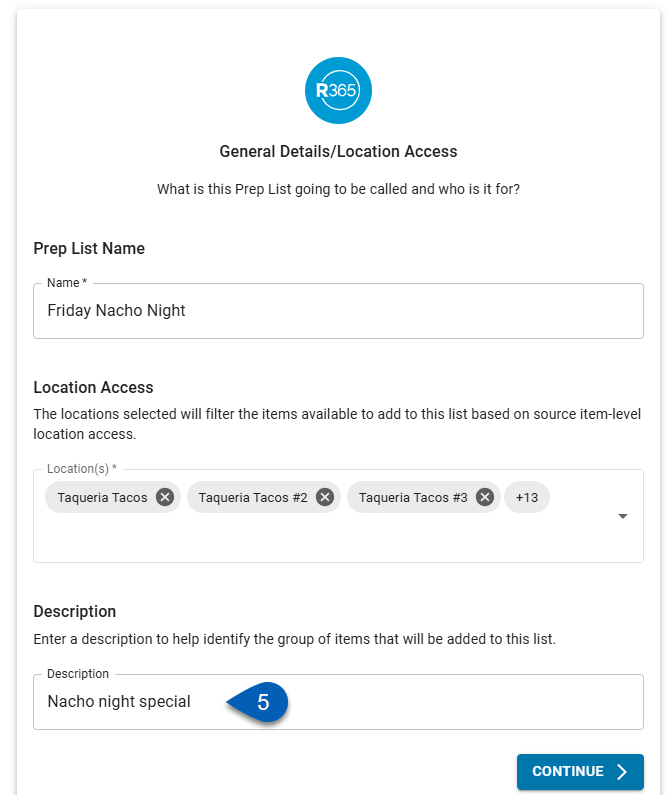
6) Click Continue.
This will move users to the Add Items section.
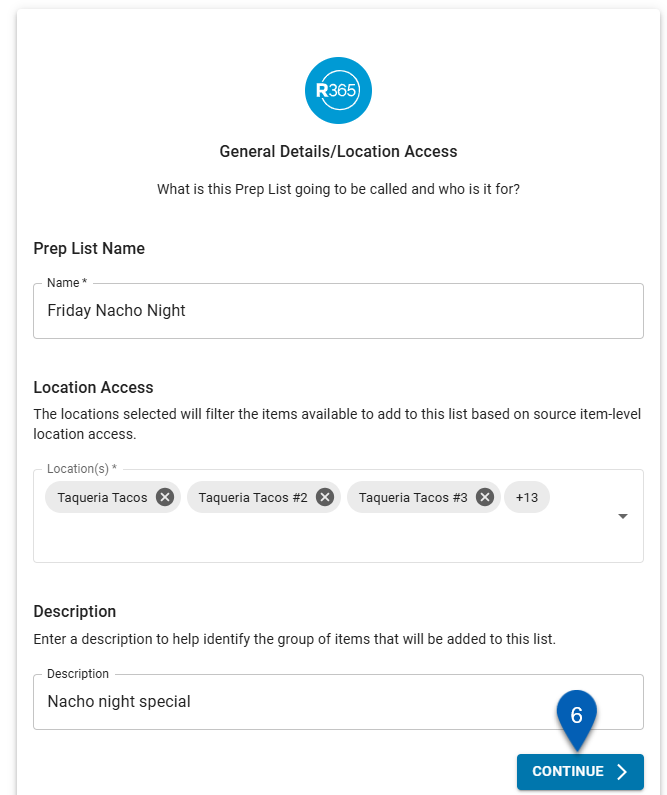
7) Click Add Items to begin adding items to the prep list.
Prep lists can be activated to be made available to the selected locations or deactivated to be hidden from locations. Because of this, ideally, the group of prep items added to the prep list should be prep items that can be mass enabled or disabled together.
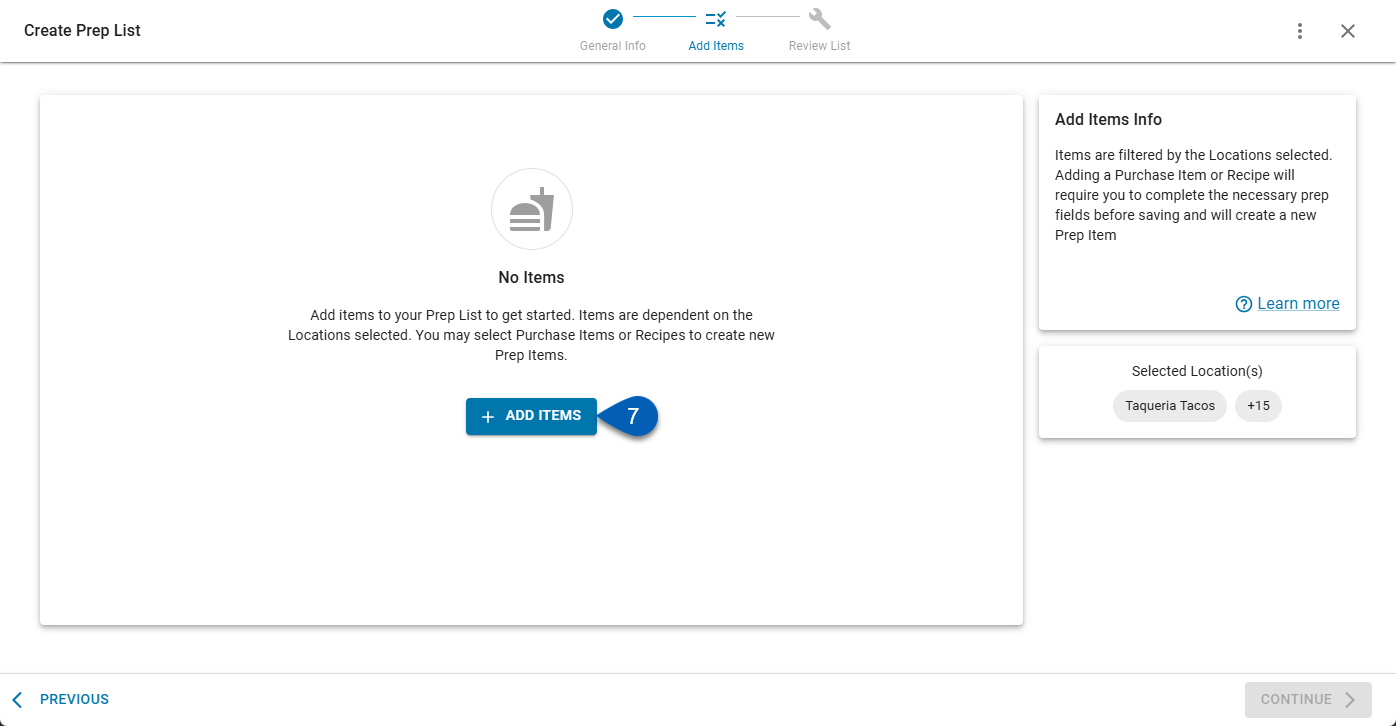
8) Select the items to add to the prep list.
The prep items shown on this list are based on the selected location(s). If there is a prep item that should be on this list, ensure that at least one location selected has access to the item.
To locate specific items, enter specific items in the search bar or scroll through the prep items list.
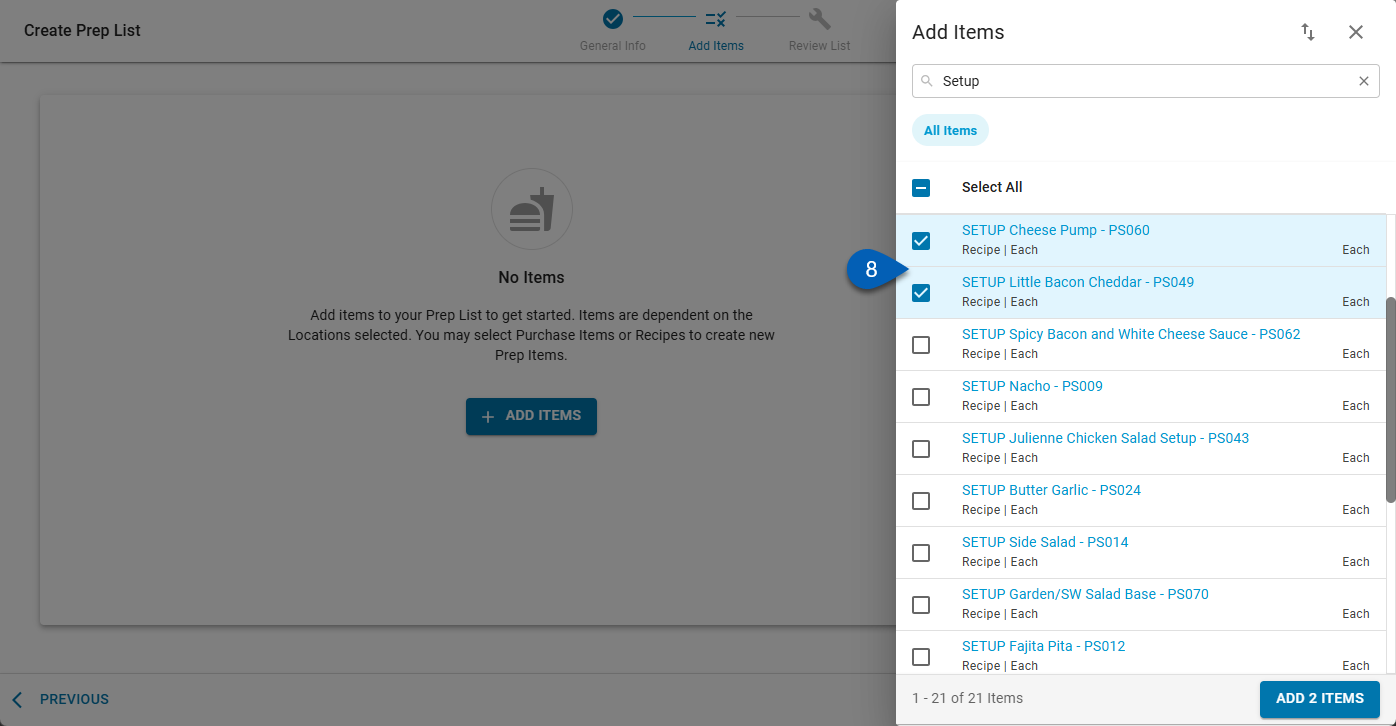
9) Click the Add # Items button to add the items to the prep list.
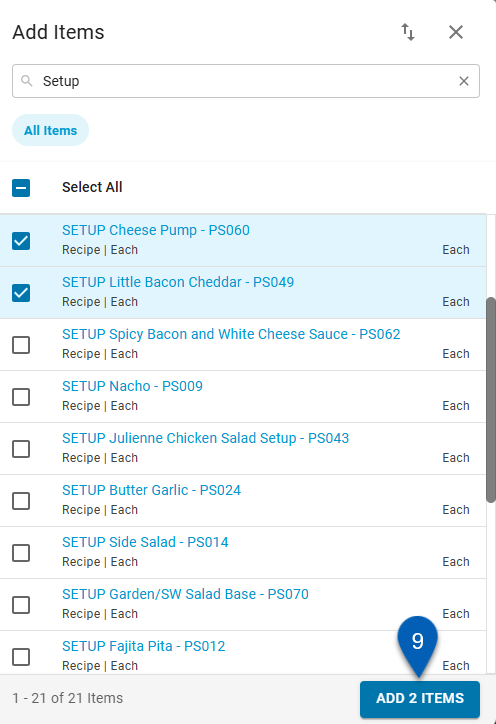
10) To move on to the next step, click Continue. To continue managing the items on the list, click Edit Items to reopen the prep item selection list.
Clicking Continue will move users to the Review List step.
Clicking Edit Items will reopen the Edit Items panel, where users can select or deselect items from the list.
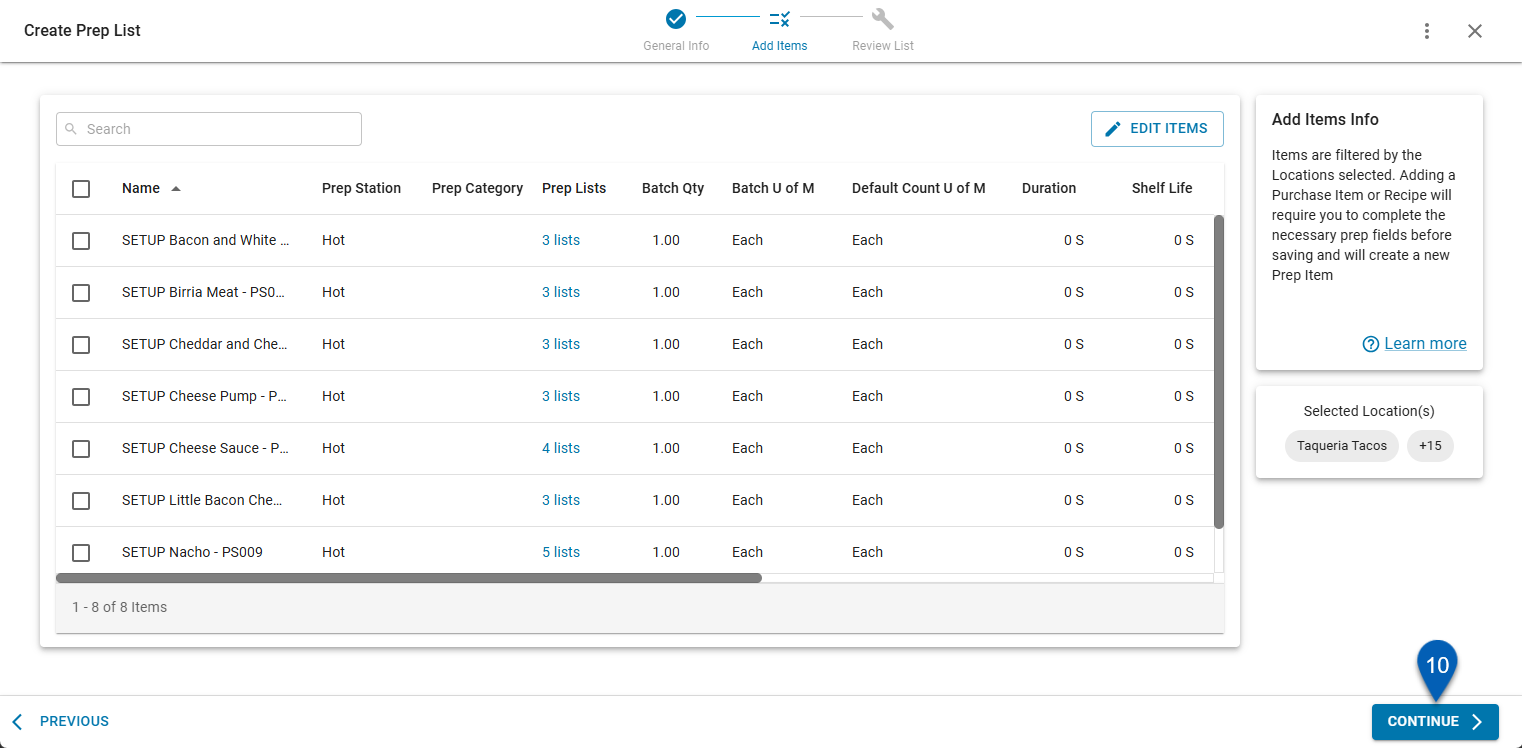
11) Review the prep list information and make edits as needed.
Clicking either of the pencil icons will return users to the correct section to make edits.
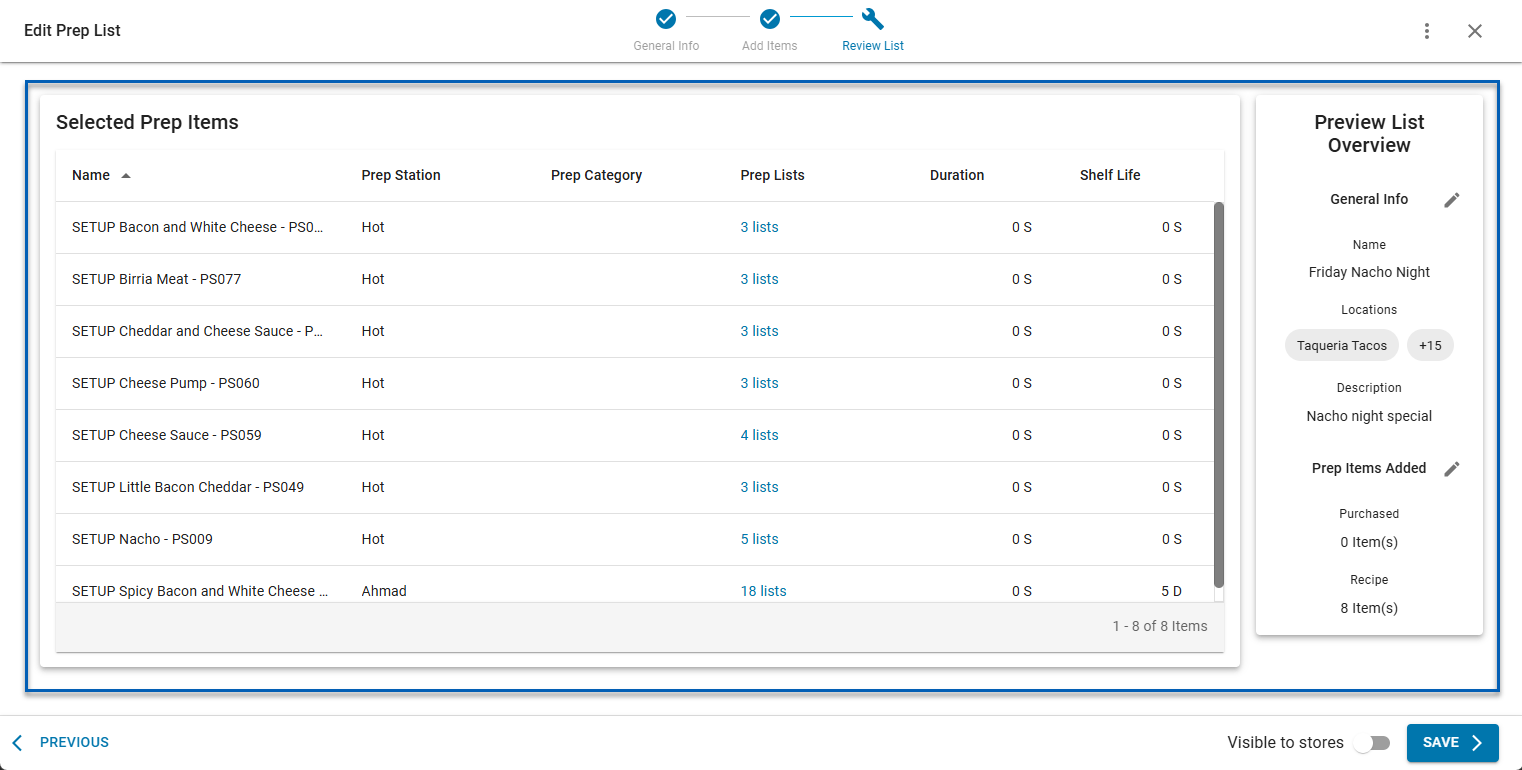
12) Enable the Visible to stores toggle. If this prep list should remain unavailable for now, move to the step 13.
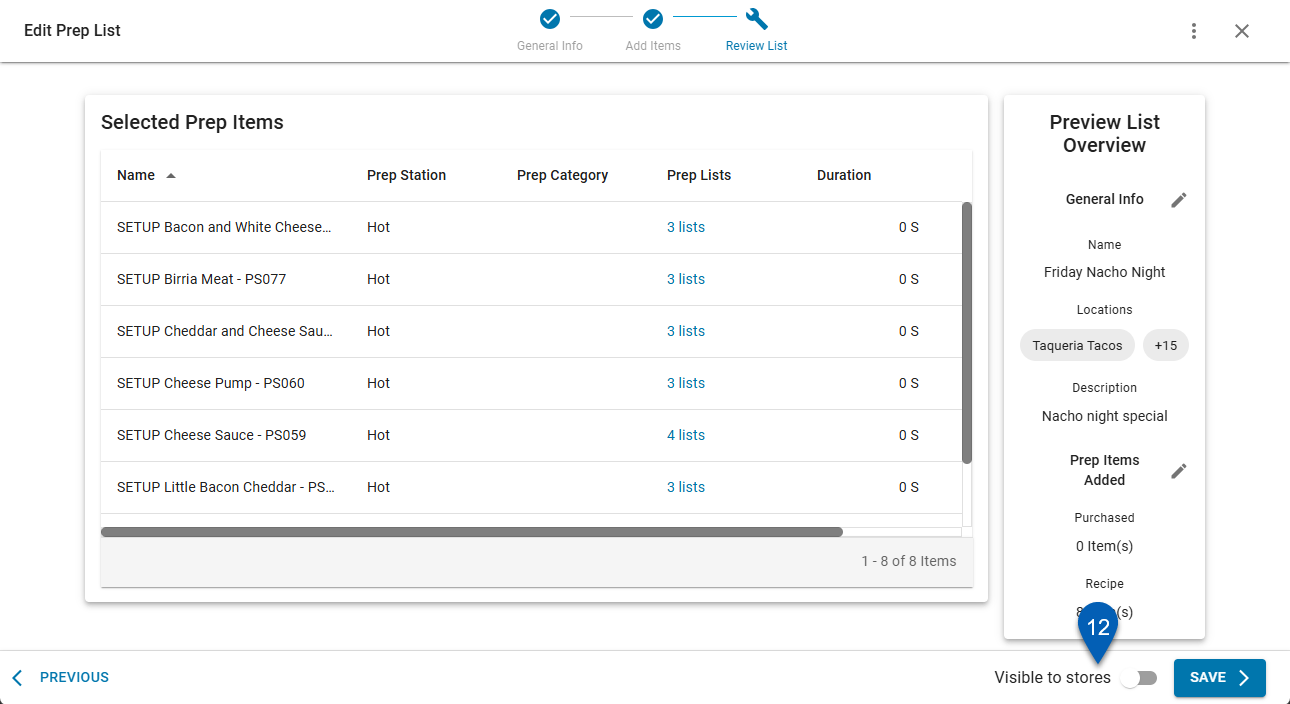
13) Click Save or Make Available to Stores.
When the Visible to stores toggle is off, the Save button is shown. The prep list and all its information will be saved, but the prep items will not be made available to locations.
When the Visible to stores toggle is on, the Make Available to Stores button is shown. The prep list and its associated items will be made available to the selected locations.
Prep item visibility at the store level is determined by location access. If a location does not have access to a specific prep item, that prep item will not be available for the location.