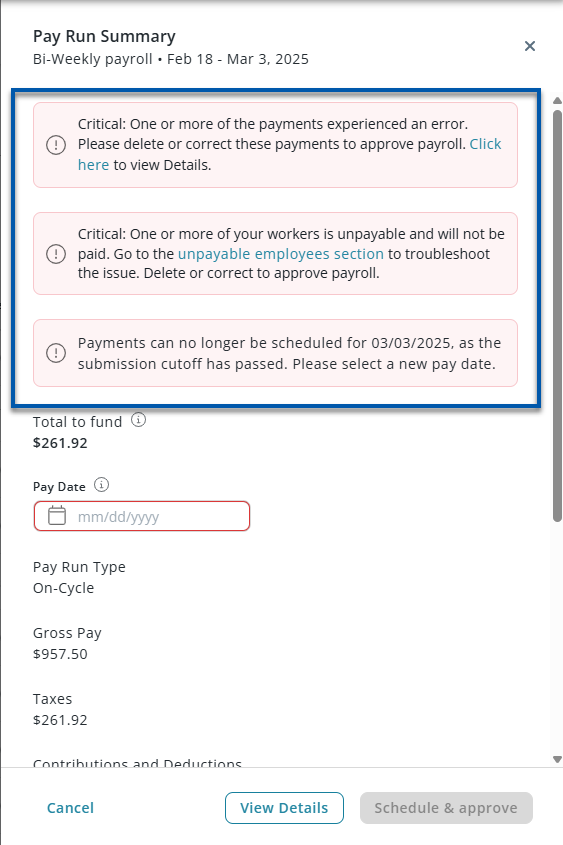The Pay Run Summary details opens when a pay run is calculated. If there is an error for the pay run, the error will be displayed under the Pay Run information.
From this page users can:
View a calculated summary of:
Gross pay
Taxes
Contributions and deductions
Overtime
PTO
Holiday pay
Employee count
Schedule a pay run
Security
The following permissions are associated with the Pay Run Summary Details:
Payroll
R365 Payroll
Payments
View Payments
Edit Payments
Create Payments
Approve Payments
Delete Payments
Calculate Payments
Verify Payments
These permissions can be added to custom user roles or individual users. The Permission Access report can be used to determine which user roles or users already have these permissions assigned. For more information, see User Setup and Security.
Navigation
Navigate to the Payroll Overview page.
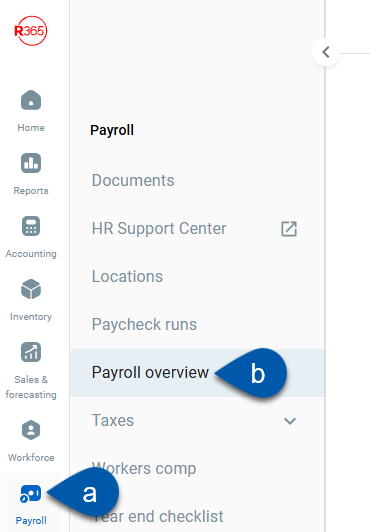
Click calculate in the desired pay run row.
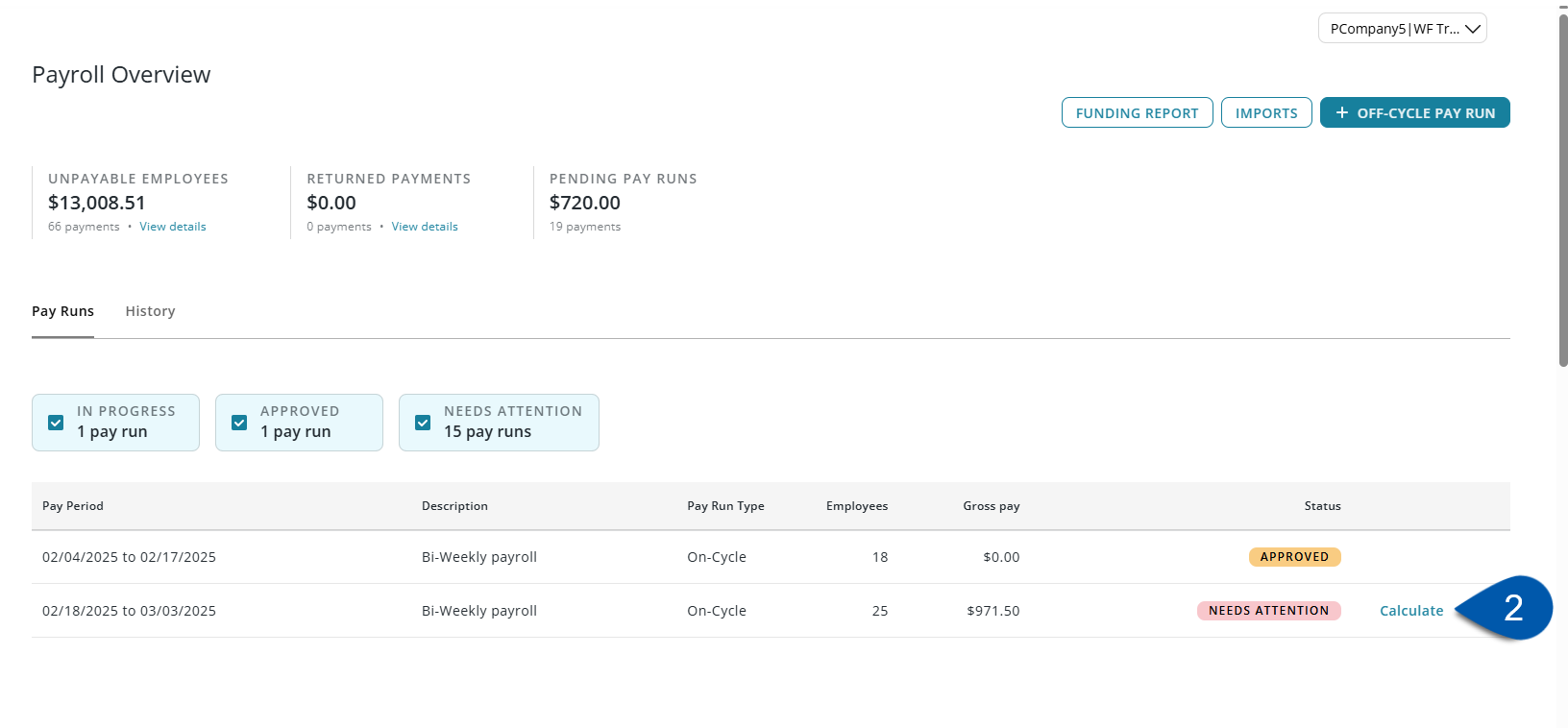
Pay Run Summary Details - Buttons and Fields
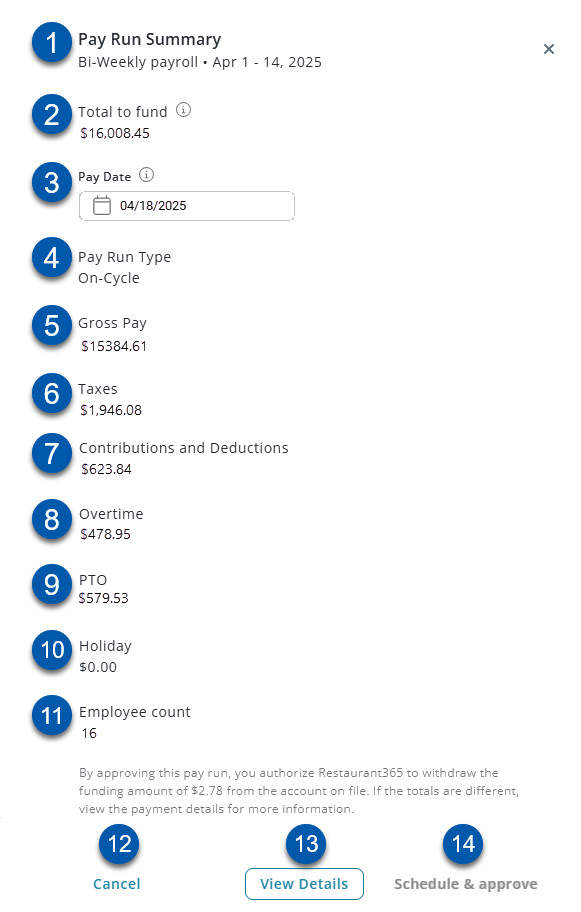
Button/Field | Description | |
|---|---|---|
1 | Pay Run Information | Pay run descriptions and pay period dates. |
2 | Total to fund | Amount that will be withdrawn from the payroll company’s funding account. |
3 | Pay Date | Date that employees will receive direct deposit distributions and the date that will be printed on paper checks. For payroll companies with a published payroll calendar, the pay date autofills for on-cycle pay runs. If the submission date has passed, a new pay date must be entered before the pay run is approved. The pay date is editable.
|
4 | Pay Run Type | Indicates the pay run type:
|
5 | Gross Pay | Total gross pay for all employees in the payrun. |
6 | Taxes | The total employer taxes included in the ‘Total to Fund’ (#2) amount. |
7 | Contributions and Deductions | Employee contributions and deductions amounts. With the exception of garnishments, this amount is not included in the ‘Total to Fund’ (#2) amount. |
8 | Overtime | The total gross overtime pay for all employees in the pay run. |
9 | PTO | The total gross PTO pay for all employees in the pay run. |
10 | Holiday | The total gross holiday pay for all employees in the pay run. |
11 | Employee Count | Number of employees in the pay run. |
12 | Cancel | Closes the Pay Run Summary Details without approving. |
13 | View Details | Opens the Pay Run Details page for the pay run. |
14 | Schedule & Approve | Approves the pay run for payment on the selected pay date.
Learn more about calculating and approving pay runs.
|
Pay Run Summary Errors
If there are any issues with the pay run, error messages are displayed below the pay run information. Errors must be addressed before the pay run is approved.
If any employees in the pay run are unpayable, they will be listed in the Unpayable Employees section but will remain in the pay run.