The Payroll Calendar defines the pay periods, submission deadlines, and pay dates used in payroll processing. It ensures payroll runs occur on time and that employees are paid according to schedule. If multiple payroll companies are enabled, use the Payroll Company dropdown to toggle between them.
The page displays the selected company’s pay frequency, first and next pay dates, and submission cutoff dates. If no payroll calendar exists, the page displays a prompt to create one.
From this page, users can:
Security
Users must have the following permission(s) to access Payroll Calendar:
Payroll → Workforce Payroll → Payroll Calendar → View Payroll Calendar
Payroll → Workforce Payroll → Payroll Calendar → Edit Payroll Calendar
These permissions can be added to custom user roles or individual users. The Permission Access report can be used to determine which user roles or users already have these permissions assigned. For more information, see User Setup and Security.
Navigation
Navigation Menu
Select Workforce from the left navigation rail.
Under Payroll, select Payroll Calendar.

Search
Navigate to pages with the R365 global search bar:
Enter all or part of the page name in the R365 global search bar.
Select the page from the results list.
Only enabled pages can be searched for. If the desired page is not enabled, contact your CSM for assistance.

Page Buttons and Fields
Payroll Calendar
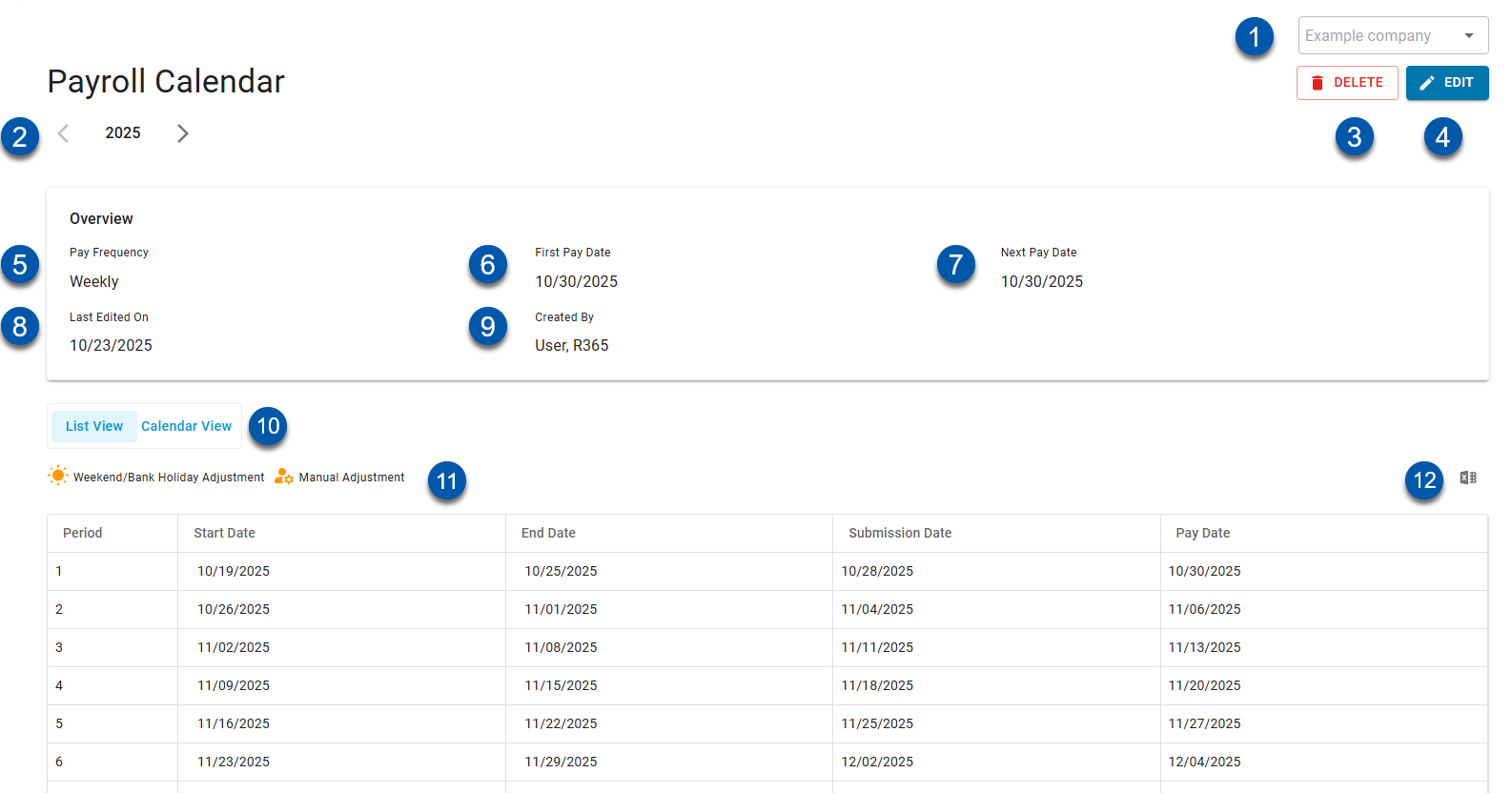
Button/Field | Description | |
|---|---|---|
1 | Payroll Company Dropdown | Displays the payroll company associated with the calendar. Select a different company if multiple are available. Only payroll companies that the user has access to can be selected. |
2 | Delete Button | Deletes the Payroll Calendar displayed on the page. |
3 | Edit Button | Opens the Payroll Calendar Wizard. Only future pay dates can be edited. See Payroll Calendar Wizard. |
4 | Pay Frequency | SSpecifies how often employees are paid: weekly, biweekly, semi-monthly, or monthly.
|
5 | First Pay Date | The first date the employees will be paid. |
6 | Next Pay Date | The next date employees will be paid. |
7 | Last Edited On | The date of the most recent update to the Payroll Calendar. |
8 | Created By | The username of the user that created the Payroll Calendar. |
9 | View Toggle | Switches the view from calendar view to list view. |
10 | Excel Icon | Exports the payroll calendar to a downloadable CSV file. |
11 | Legend |
|
Payroll Calendar Columns — List View Toggled
Column | Description |
|---|---|
Period | The sequential number of the pay period (e.g., 1, 2, 3). |
Start Date | The start date of each pay period. |
End Date | The end date of each pay period. |
Submission Date | The date payroll data must be submitted for processing. Timesheets must be submitted by this date.
|
Pay Date | The date employees are paid. This field can be edited after the calendar is created. |
Payroll Calendar — Calendar View Toggled
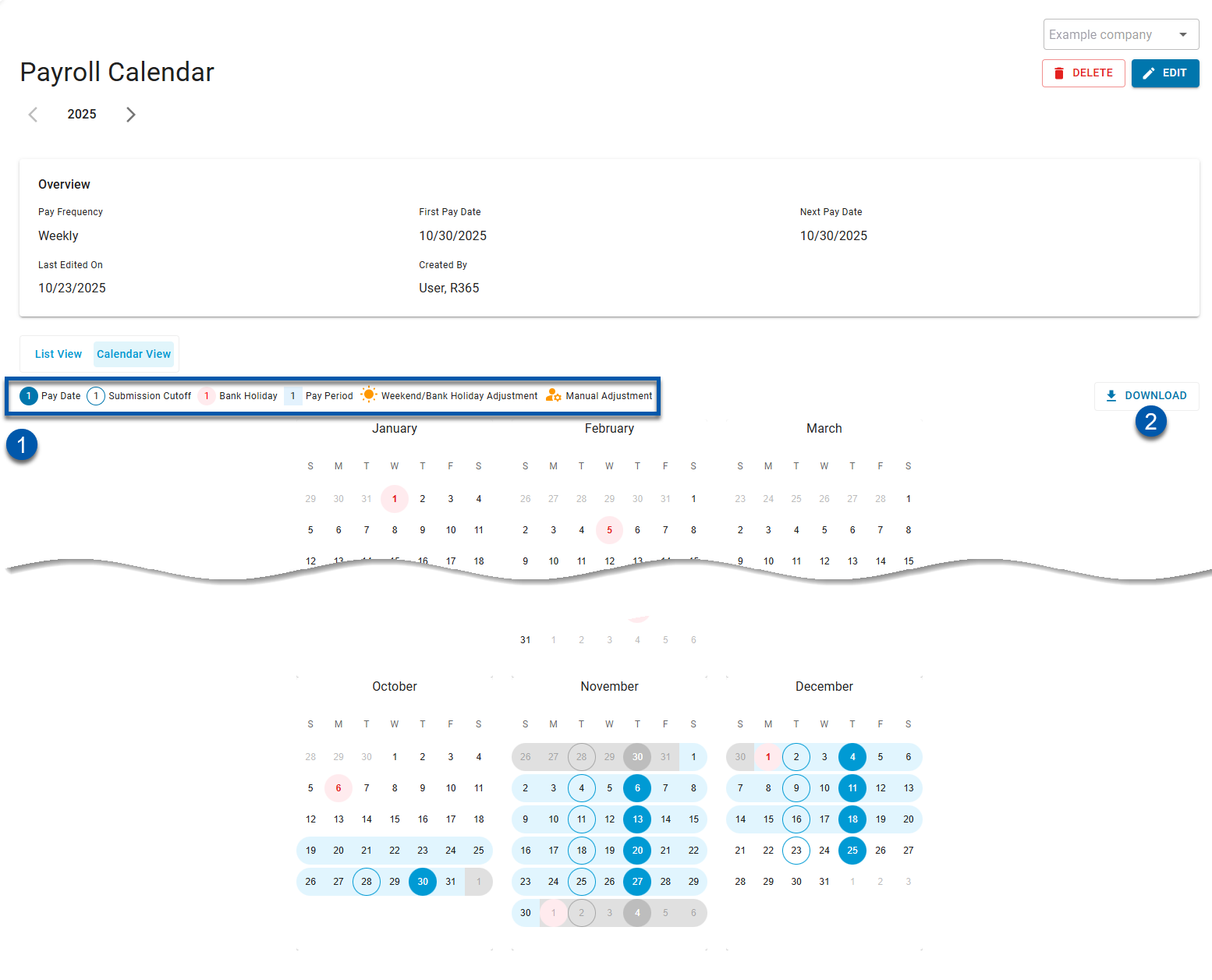
Button/Field | Description | |
|---|---|---|
1 | Calendar Key |
|
2 | Download | Exports the Payroll Calendar to a downloadable PDF file with dates important to employees. |

 Weekend/Bank Holiday Adjustment — Highlights the dates adjusted due to weekends or bank holidays. Learn more about
Weekend/Bank Holiday Adjustment — Highlights the dates adjusted due to weekends or bank holidays. Learn more about  Manual Adjustment — Highlights pay dates that have been manually adjusted.
Manual Adjustment — Highlights pay dates that have been manually adjusted.