The Payroll Calendar defines the pay periods and pay dates used in Workforce Payroll. Edit the calendar to update future pay schedules or adjust submission dates.
Only future pay dates can be edited. Pay periods, pay frequency, and past dates are locked once saved to maintain payroll accuracy.
The Payroll Calendar can be edited from the Payroll Calendar page.
Security
Users must have the following permission(s) to edit Payroll Calendar:
Payroll → Workforce Payroll → Payroll Calendar → Edit Payroll Calendar
These permissions can be added to custom user roles or individual users. The Permission Access report can be used to determine which user roles or users already have these permissions assigned. For more information, see User Setup and Security.
Edit a Payroll Calendar
Follow these steps to edit an existing Payroll Calendar:
Click steps to expand for additional information and images.
1) Navigate to Payroll Calendar page.
From the Payroll menu, select Payroll Calendar.
The page displays current pay periods, start and end dates, and submission dates.
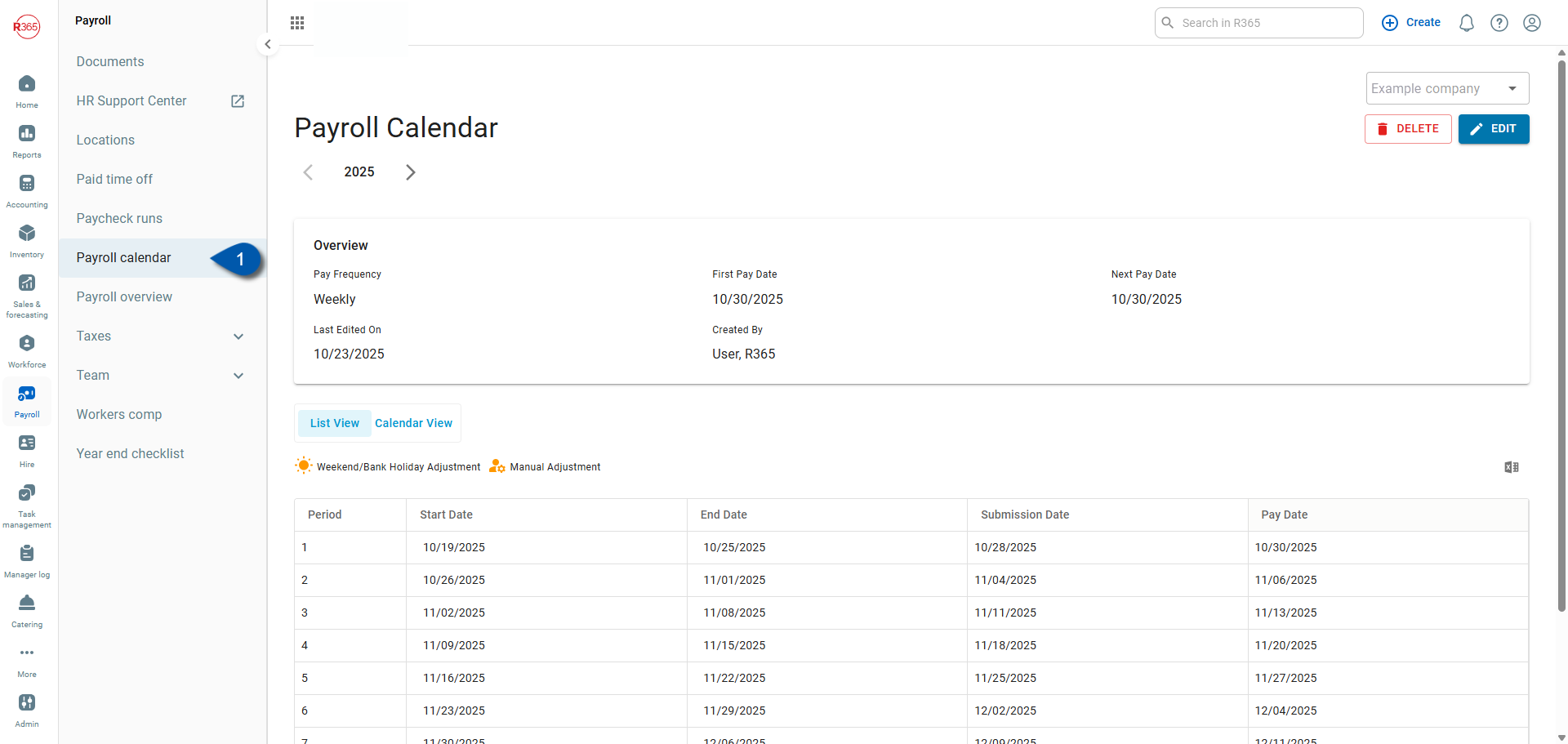
2) Select Edit.
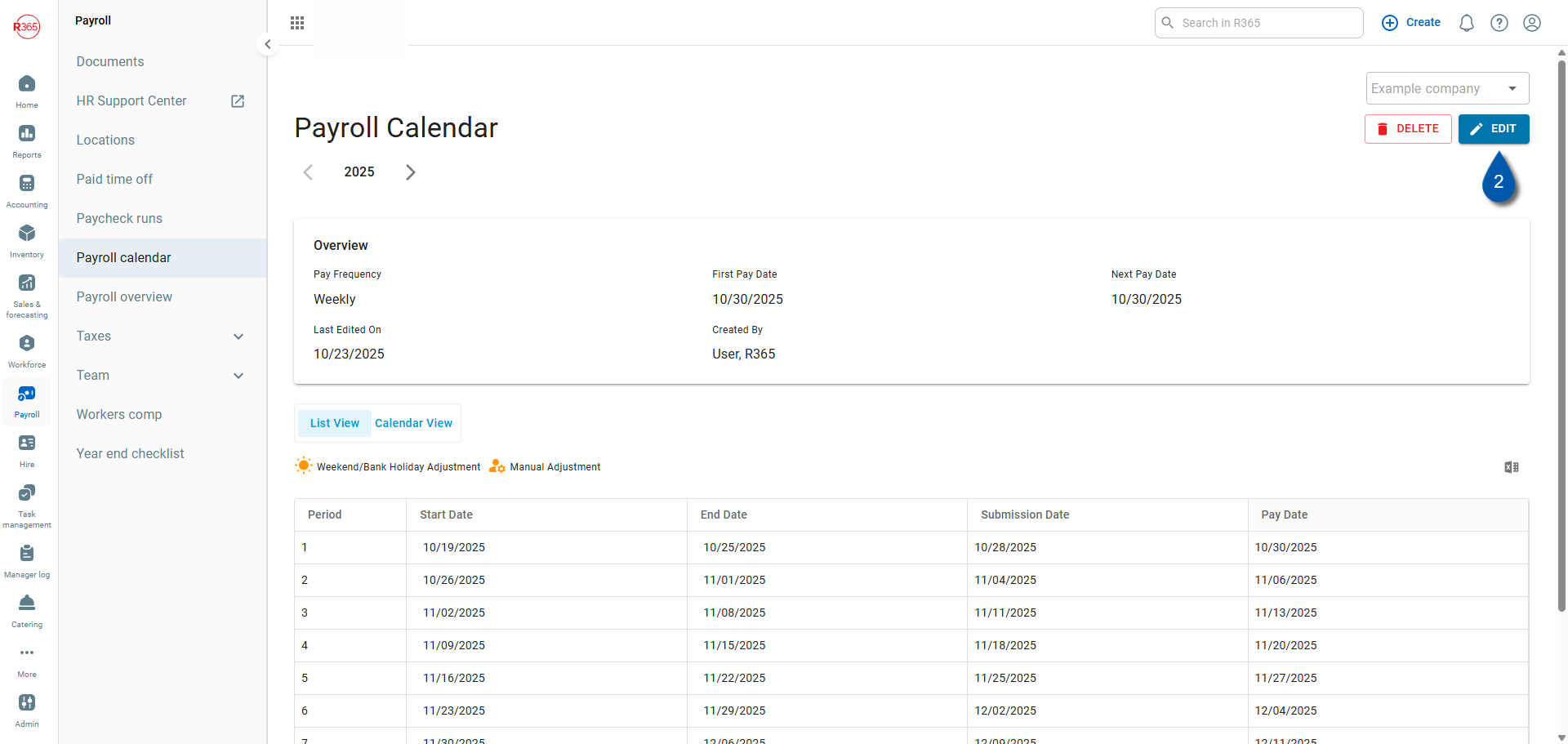
3) Select List View.
Edits can only be made in List View.
If Calendar View is active, switch to List View before making changes.
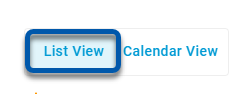

4) Make edits to pay dates.
Update only future pay dates. Past periods, pay frequency, and submission cycles can’t be changed.
Review all future dates to ensure payroll alignment before publishing.
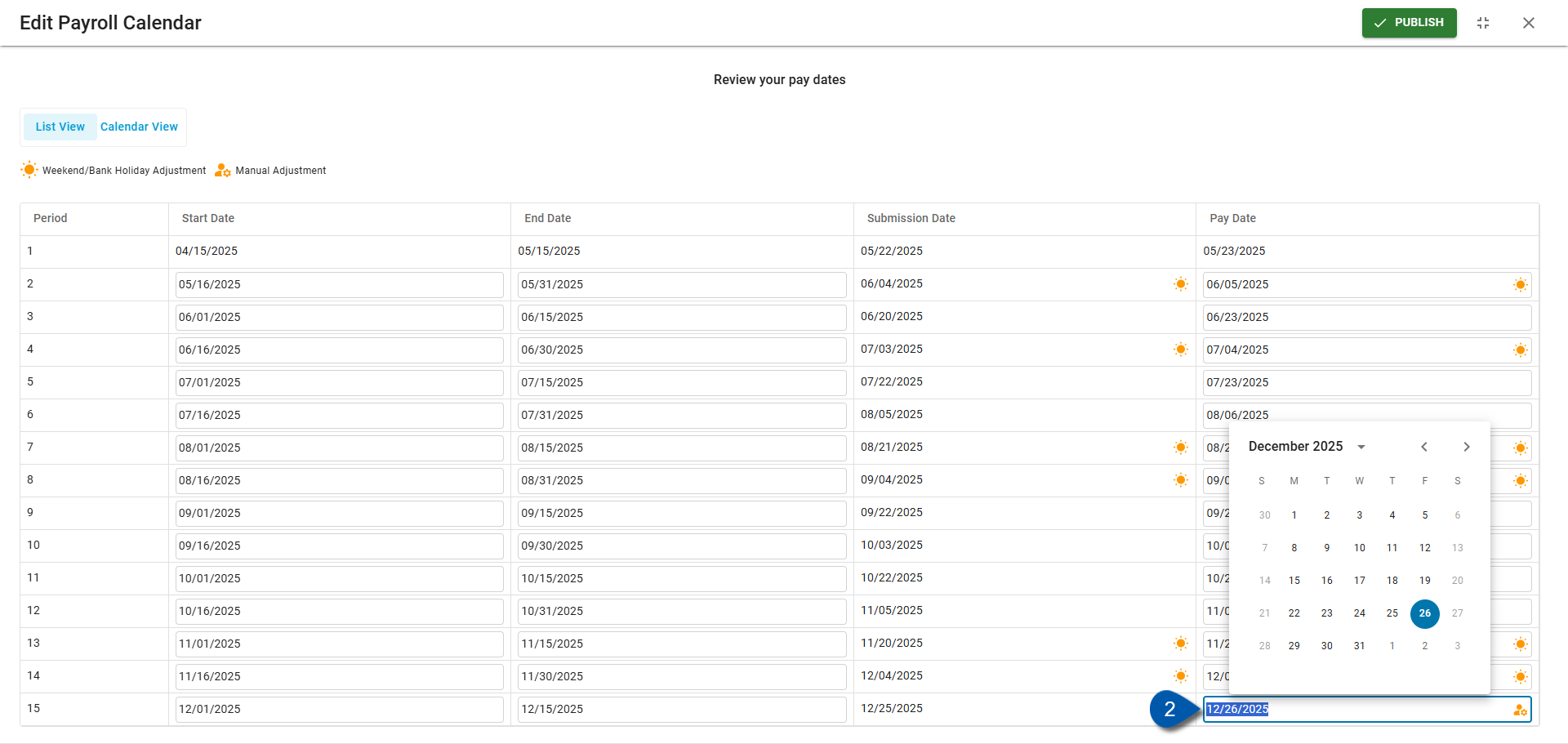
5) Select Publish.
When finished, select Publish to save changes. A confirmation message appears, and the system updates all future payroll records with the new dates.
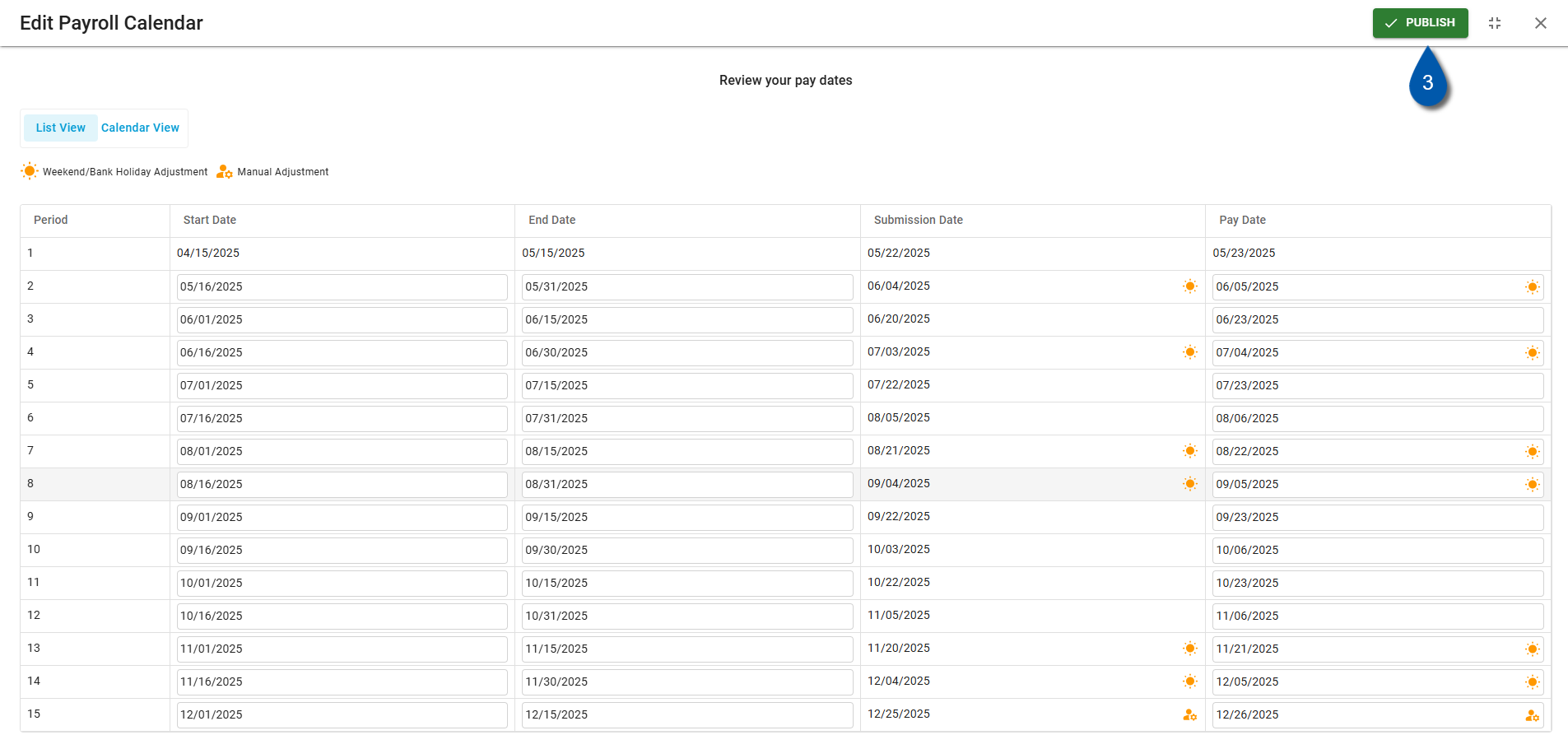
Troubleshooting
If editing options are unavailable:
Confirm that List View is selected.
Verify that your user role includes the Edit Payroll Calendar permission.
Check that the pay date is in the future; past dates can’t be changed.