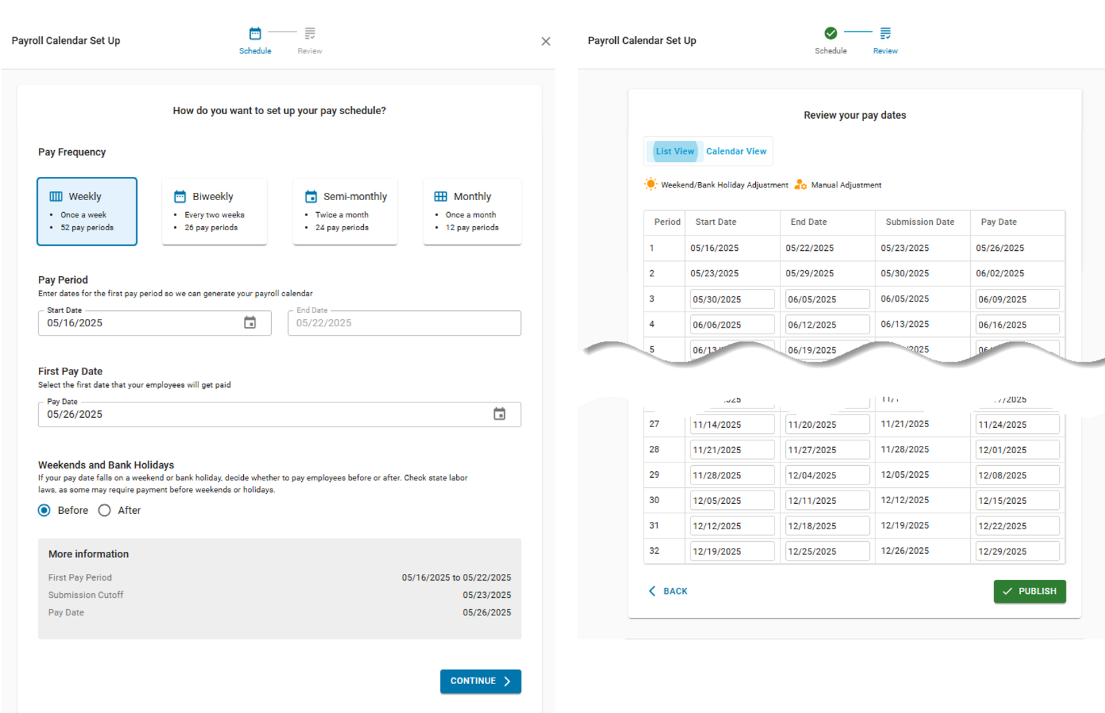The Payroll Calendar defines pay periods and pay dates for R365 Payroll. It supports accurate, timely payments and provides a consistent compensation schedule for each payroll company. Supported pay cycles include weekly, biweekly, semi-monthly, and monthly.
Each payroll company can have one Payroll Calendar. The calendar can be deleted if no payments exist for any pay period.
The Payroll Calendar streamlines payroll setup and ensures all payments follow a defined schedule. It is managed by payroll administrators responsible for configuring pay cycles, submission deadlines, and pay dates.
Payroll Calendar Page
Payroll Calendar Page
The Payroll Calendar page provides a centralized view of all pay cycles, pay dates, and payroll submission dates for the selected payroll company.
If multiple payroll companies are enabled, use the Company dropdown to switch between them. From this page, select Create Calendar to start setup or Edit to modify an existing calendar.
Actions available on this page:
View pay cycles and submission deadlines
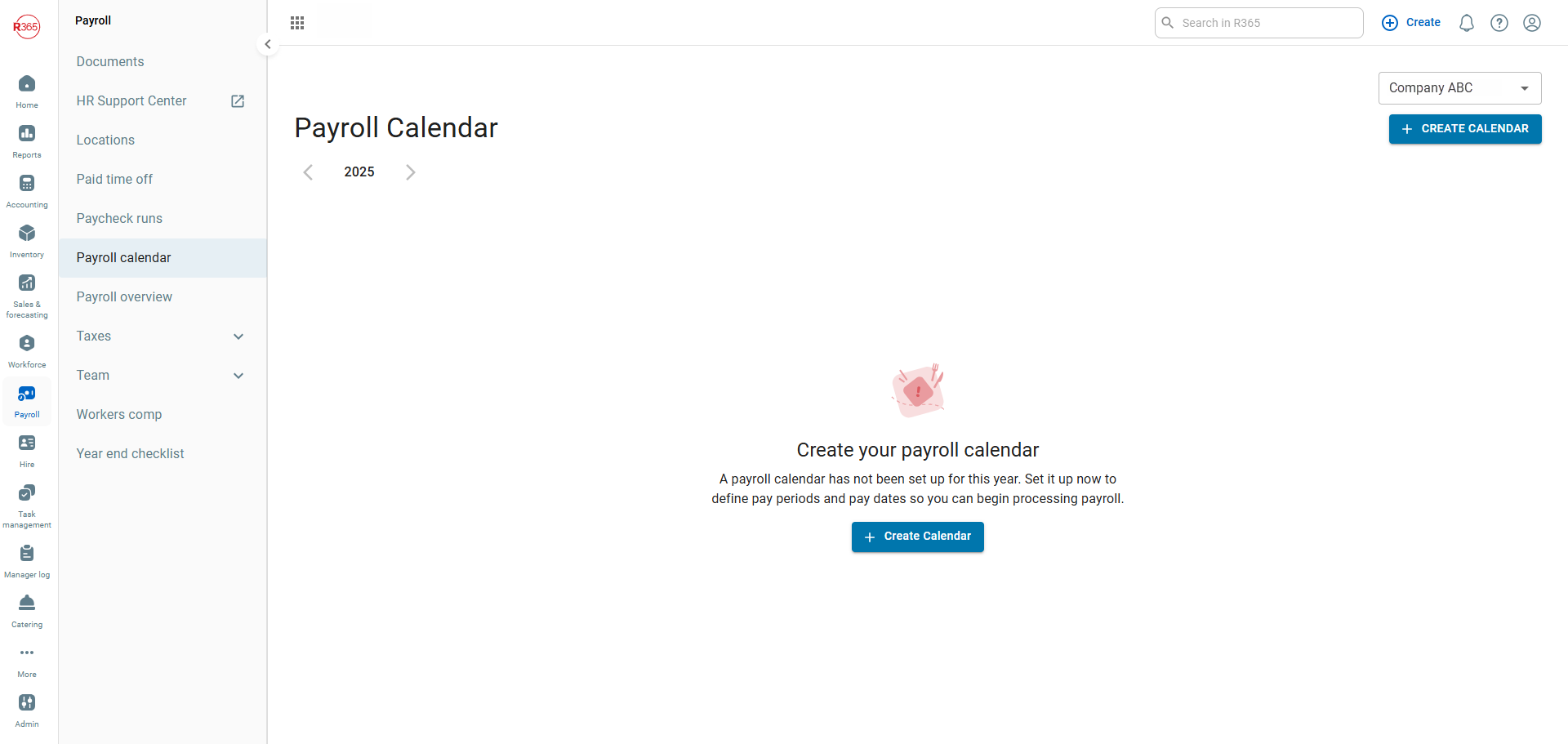
Payment Frequency Types
Select a payment frequency when creating a Payroll Calendar. After saving, the frequency cannot be changed.
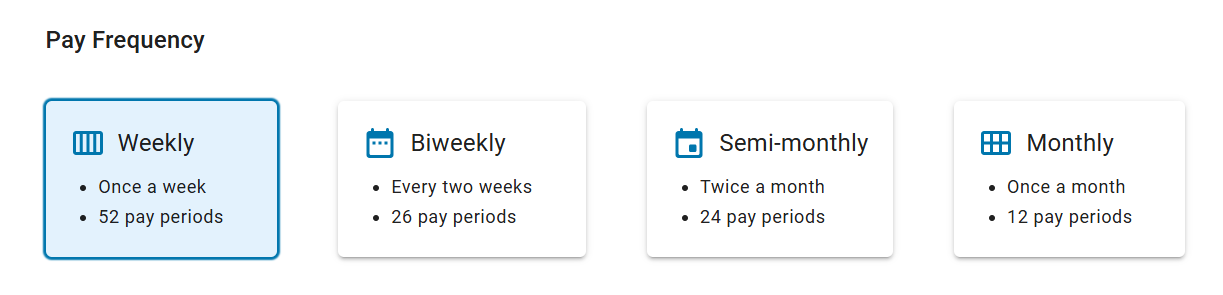
Frequency | Description | Pay Periods per Year |
|---|---|---|
Weekly | Once a week | 52 |
Biweekly | Every two weeks | 26 |
Semi-monthly | Twice a month | 24 |
Monthly | Once a month | 12 |
Tip: Select a pay frequency that aligns with employee types and business operations. Hourly staff often align well with weekly payroll, while salaried staff may work well with semi-monthly or monthly schedules.
Pay Periods and First Pay Dates
Pay date behavior depends on the selected frequency.
All pay dates must occur at least two business days after the pay period end date unless the company has an approved one-business-day submission schedule.
A pay date may fall before the pay period end date, but this displays a system warning that must be acknowledged.
Pay Date Examples by Frequency
When creating a payroll calendar with weekly, biweekly, monthly, and semi-monthly pay frequencies, the first pay date is editable and the end date auto-fills. The pay date must be at least two business days after the end date. In the examples below, the yellow highlight shows the pay period, and the blue box marks the first eligible pay dates—unless an earlier submission schedule has been approved.
Semi-monthly
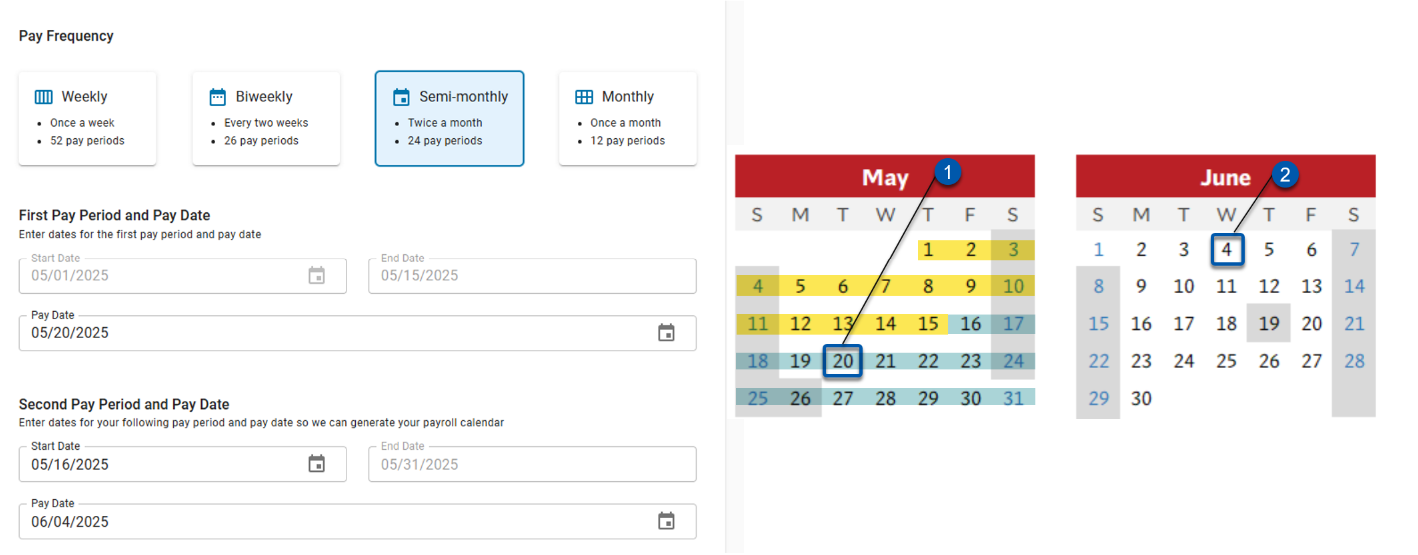
Weekly
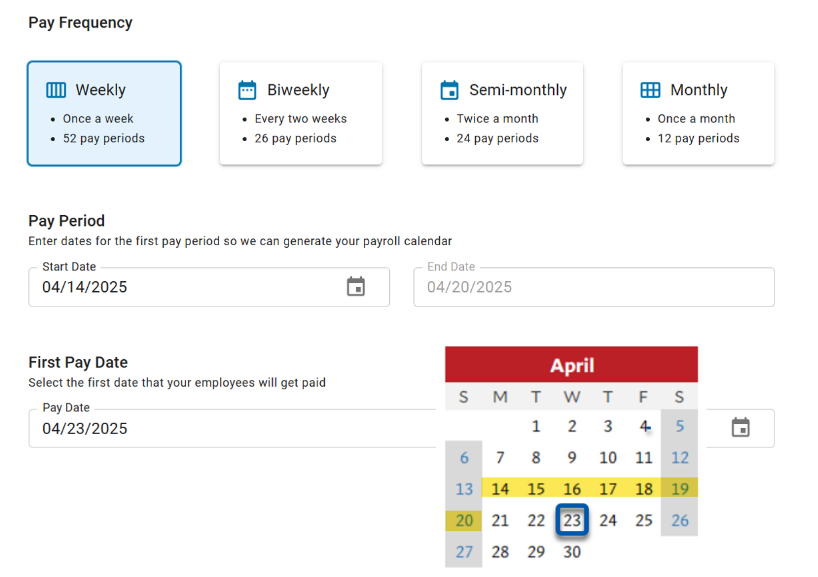
Biweekly
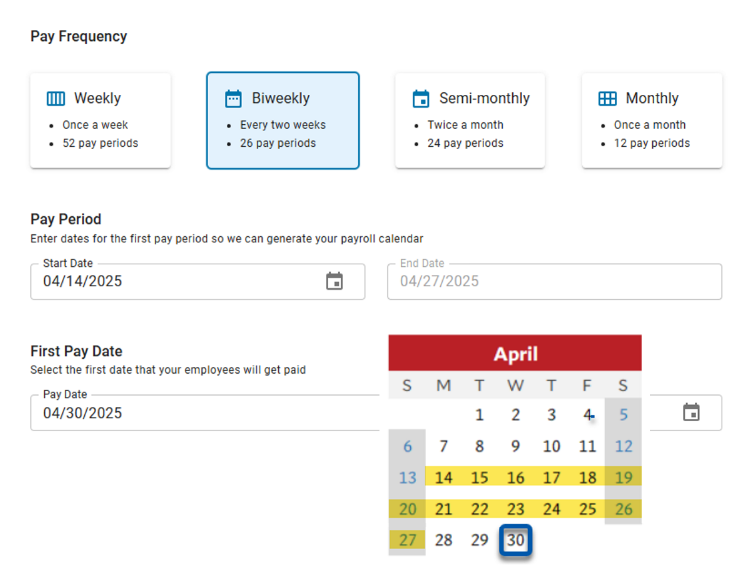
Monthly
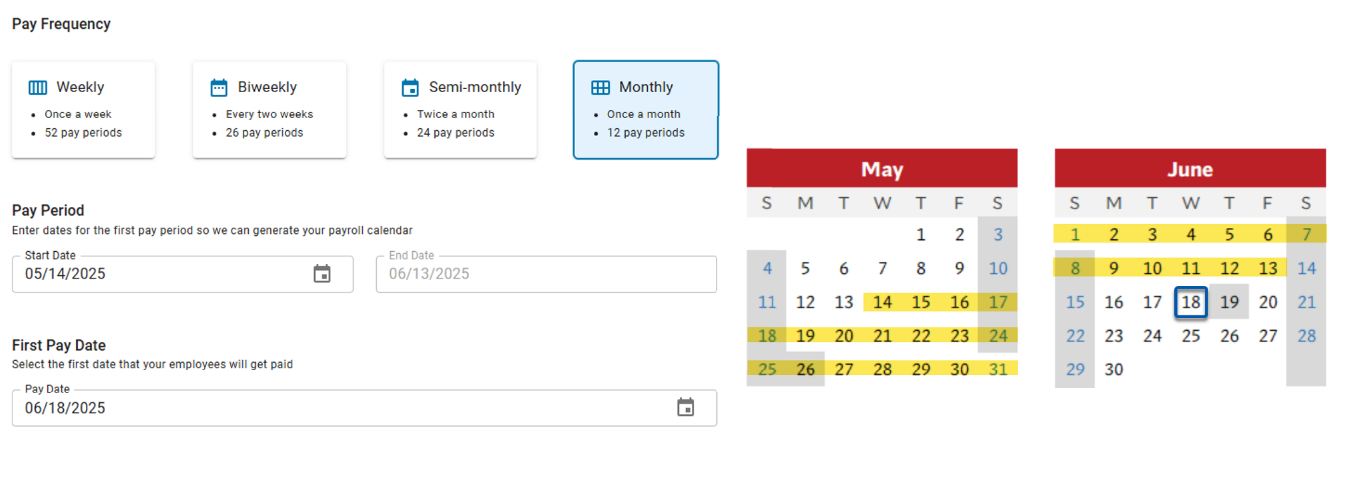
In some scenarios, users may choose to set a pay date that falls before the pay period ends. While this is not standard, R365 allows it if the warning is acknowledged during setup.
Early Pay Date Example
In this example, the pay period runs from 5/16 to 5/22, but the pay date is set to 5/20—before the pay period ends.
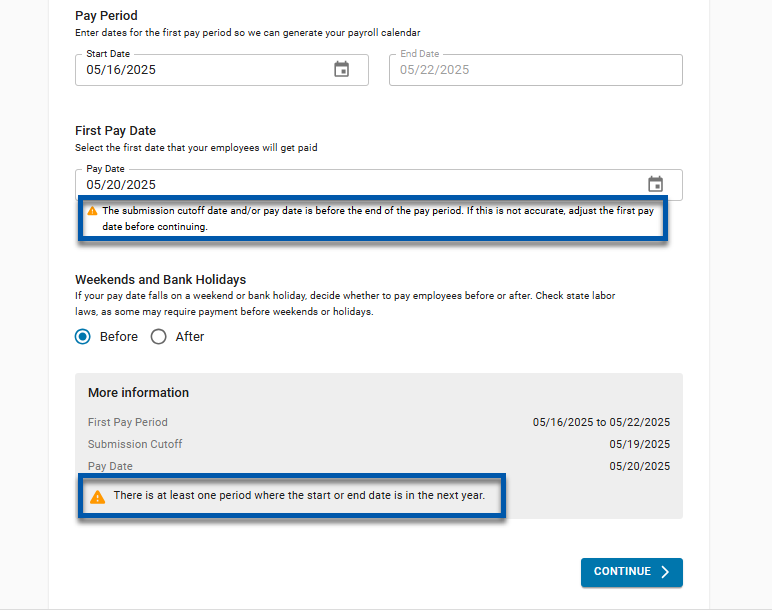
To proceed with this configuration, users must acknowledge the system warning to confirm that the setup is intentional.
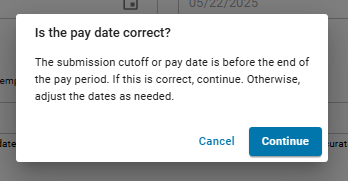
Edit or Delete Payroll Calendar
A Payroll Calendar may only be deleted when all pay periods are complete and no payments are pending, scheduled, or in progress.
Common deletion alerts include:
"Cannot delete — pending pay runs exist."
"Deletion blocked — calendar contains scheduled payments."
Complete or cancel affected payroll actions before retrying deletion.
Holidays and Submission Deadlines
During setup or review, users may configure behavior around holidays:
Choose whether pay dates before holidays should be moved earlier or later.
Adjust submission deadlines accordingly.
These settings help maintain consistency and avoid pay delays.
Payroll Calendar Wizard
The Payroll Calendar Wizard opens when creating or editing a calendar from the Payroll Calendar page. It guides through setup in a structured, multi-step process.