The Payroll Calendar Wizard creates or edits payroll calendars that define pay periods, pay dates, and schedules. Use the wizard to set up consistent pay cycles for all employees.
Security
Users must have the following permission(s) to access the Payroll Calendar Wizard:
Payroll → Workforce Payroll → Payroll Calendar → Edit Payroll Calendar
These permissions can be added to custom user roles or individual users. The Permission Access report can be used to determine which user roles or users already have these permissions assigned. For more information, see User Setup and Security.
Navigation
Navigation Menu
Select Workforce from the left navigation rail.
Under Payroll, select Payroll Calendar.

Search
Navigate to pages with the R365 global search bar:
Enter all or part of the page name in the R365 global search bar.
Select the page from the results list.
Only enabled pages can be searched for. If the desired page is not enabled, contact your CSM for assistance.

Payroll Calendar Set Up Wizard
Step 1: Schedule
Define the frequency and structure of pay periods.
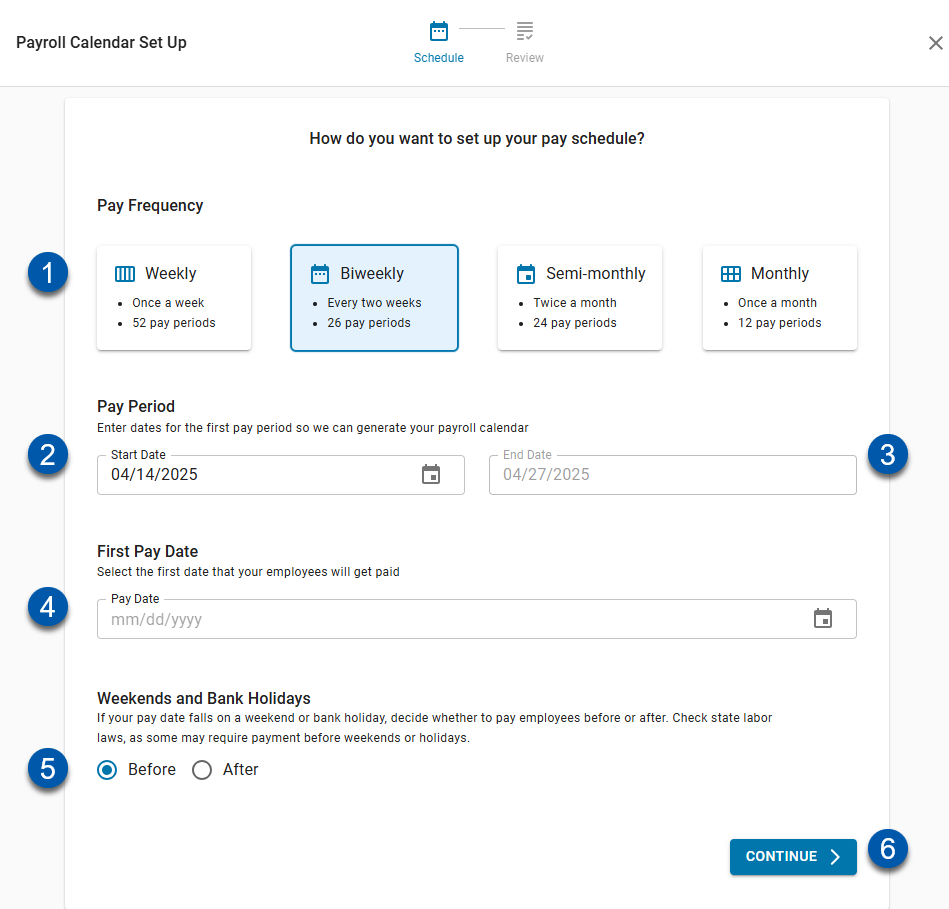
Button/Field | Description | |
|---|---|---|
1 | Pay Frequency | Select how often employees are paid: weekly, biweekly, semi-monthly, or monthly. Once selected, pay period dates auto-fill. |
2 | Start Date | Enter the start date of the first pay period. This date cannot be changed after the calendar is created. |
3 | End Date | Displays the end date of the first pay period. This field auto-populates based on the selected start date and frequency. |
4 | First Pay Date | Enter the first date employees will be paid. This field determines direct deposit timing and printed check dates. It can be edited later. |
5 | Before/After Radio | Choose whether pay occurs before or after holidays and weekends. |
6 | Continue | Moves to the next step to review pay dates. |
Step 2: Review (List View)
Confirm that all generated pay periods and dates are correct before publishing.
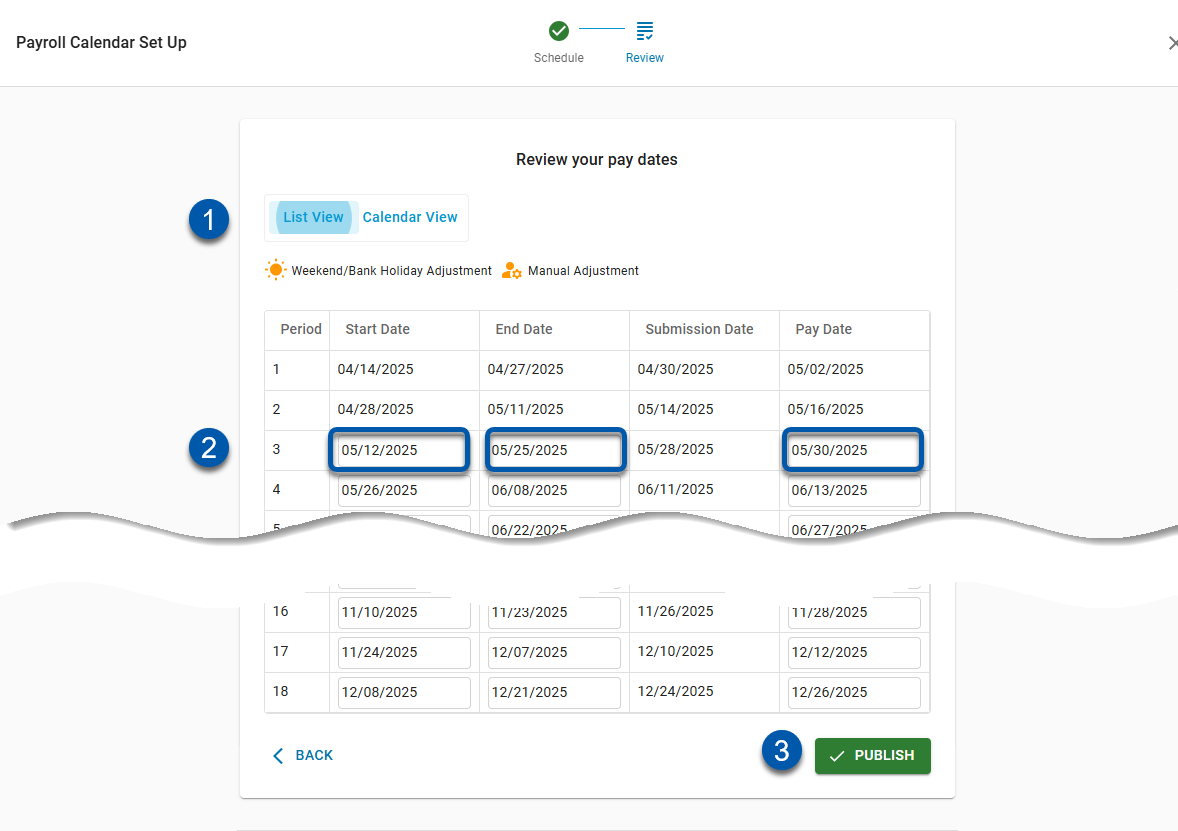
Button/Field | Description | |
|---|---|---|
1 | View Toggle | Switch between Calendar View and List View. |
2 | Pay Periods | Lists start, end, and pay dates for each pay cycle. |
3 | Publish | Finalizes the calendar and saves all settings. |
Step 2: Review (Calendar View)
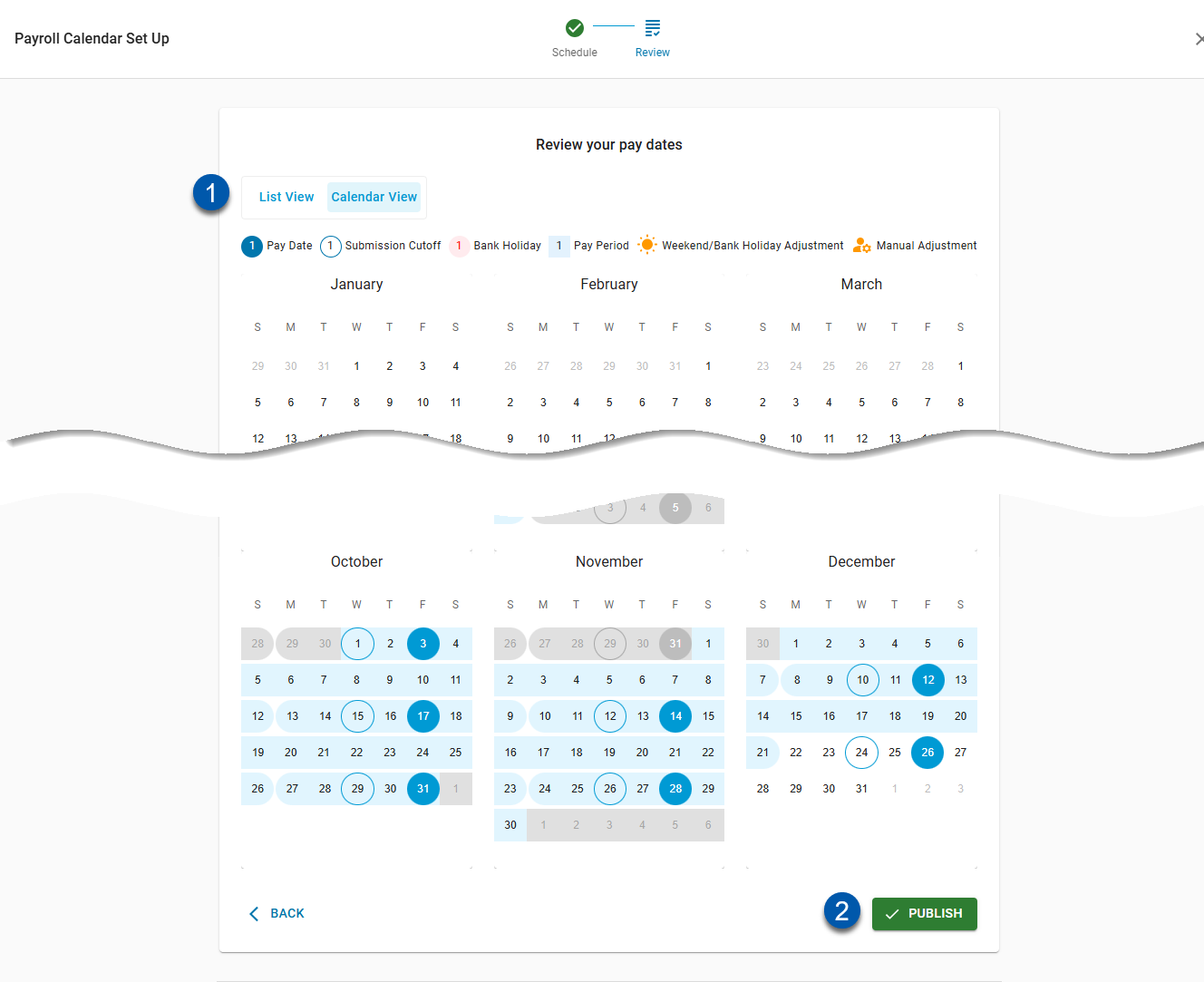
Button/Field | Description | |
|---|---|---|
1 | View Toggle | Switch between Calendar View and List View. |
2 | Publish | Finalizes and saves the payroll calendar. |