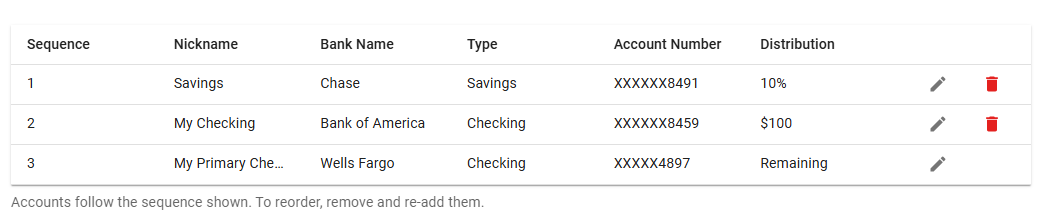The ‘Payment Method’ section in the payroll tab of the employee’s record lets employees view, edit, or add a payment method. Direct deposit and check are both eligible payment methods.
My Pay Employee Setup
Employees can edit their ‘Payment Method’ anytime by clicking the ‘Edit Payment Method’ hyperlink on the ‘My Pay’ home screen. For more information about adding and editing payment methods on mobile devices, click this link.
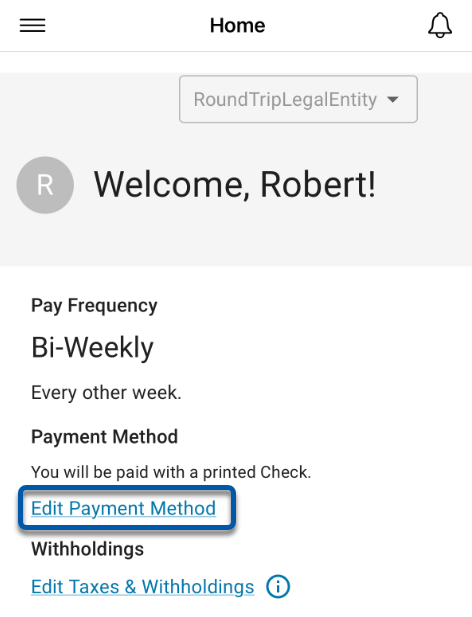
Employer Setup
Direct deposit accounts are typically added to an Employee Record by the associated employee through the Employee Self Service Portal. If needed, users can also add or edit direct deposit accounts from the edit direct deposit details page.
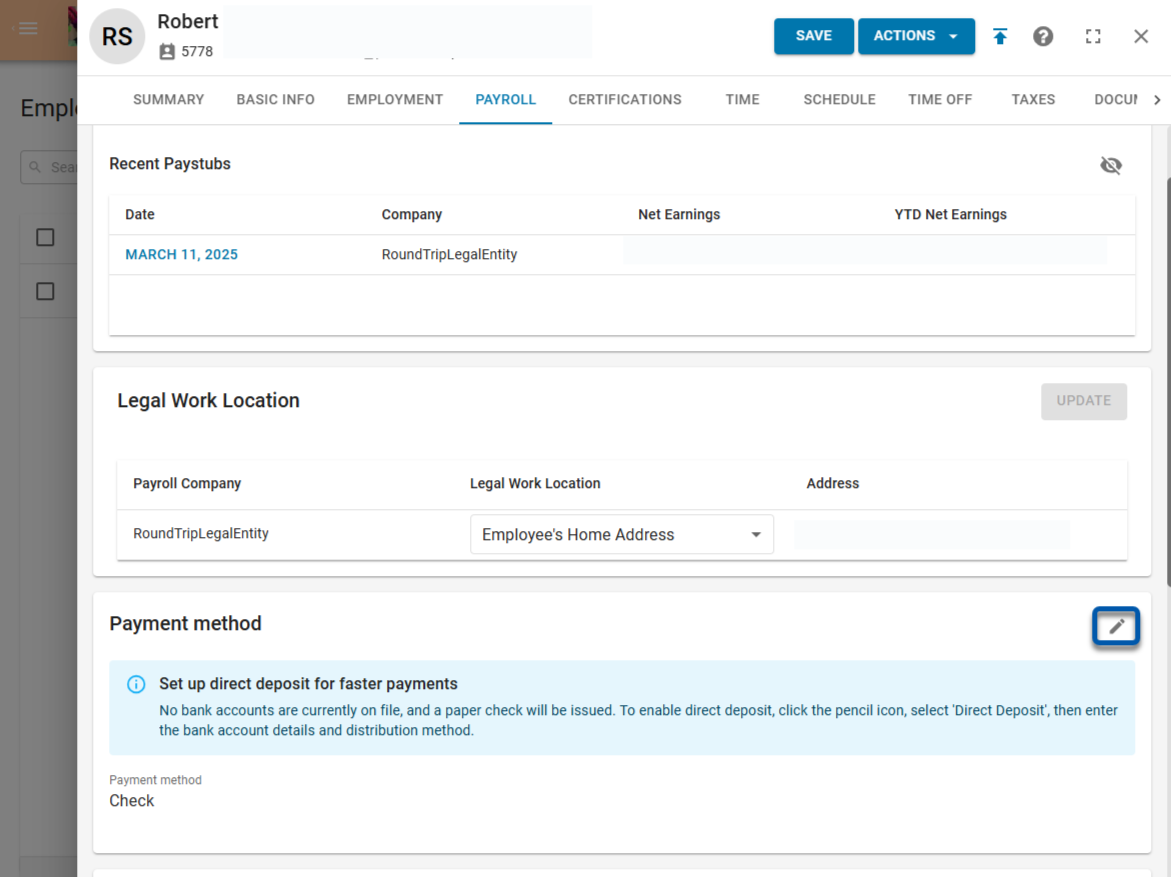
Payment Method Types
From the ‘Payment Method’ section, two types of payment methods are available:
Check: When this method is selected, a paper check will be issued.
Selecting this method implies that no bank accounts are currently on file.
Direct Deposit: When this method is selected, funds will distributed into an employee’s chosen bank account.
Employees have the option of adding up to three bank accounts and distribution types.
Distributions have three types of methods:
Amount: Flat amount of net earnings. Applies to all deposits.
Fixed Monthly: Fixed monthly amount for regular employees payroll deposits.
Percentage: Percent of monthly earnings. Applies to all deposits.
Direct Deposit Primary Accounts and Secondary Accounts
The first account added is always the 'Primary' account. This account will always be configured to deposit 100% of remaining funds, and cannot be deleted.
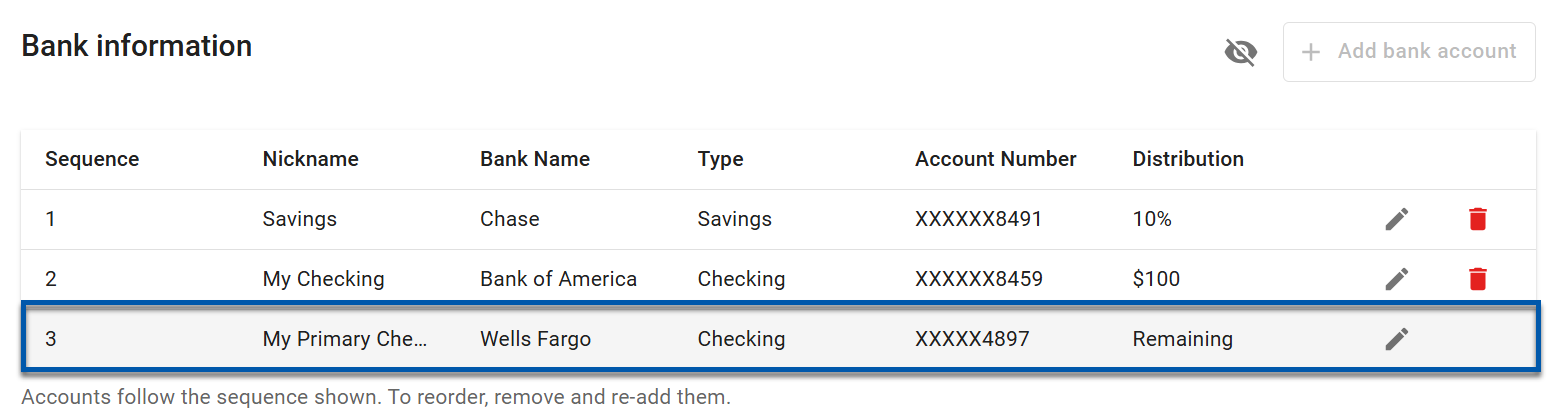
After the 'Primary' account is configured, up to two additional direct deposit accounts can be configured. Each additional account can be set to deposit either a percentage, fixed monthly, or a flat amount of earnings. The first additional account added will be indicated as '1' and the second as '2'. Unlike the 'Primary' account, additional accounts can be deleted by clicking the trashcan.
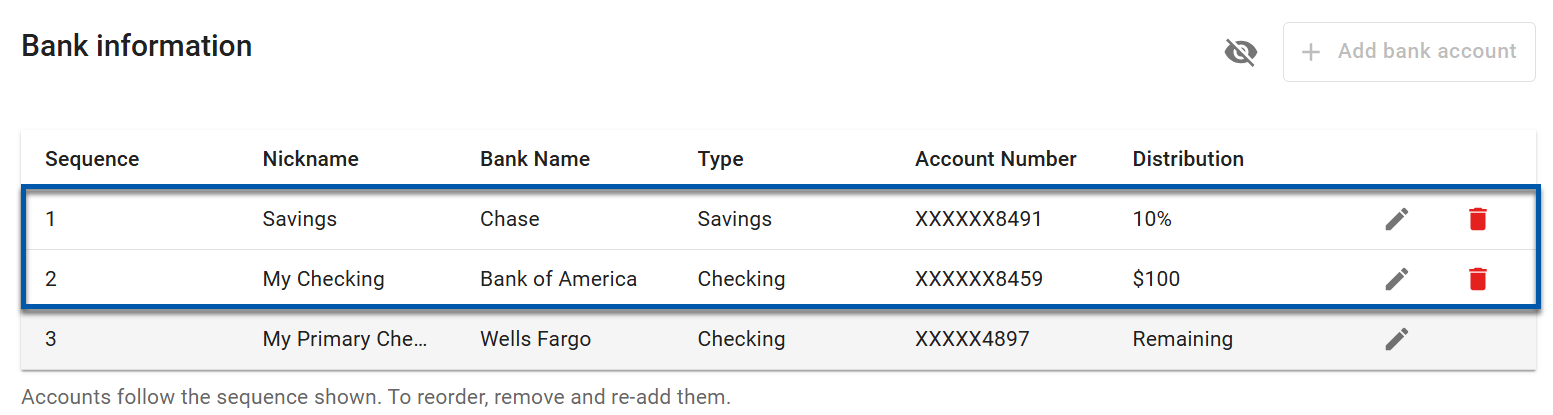
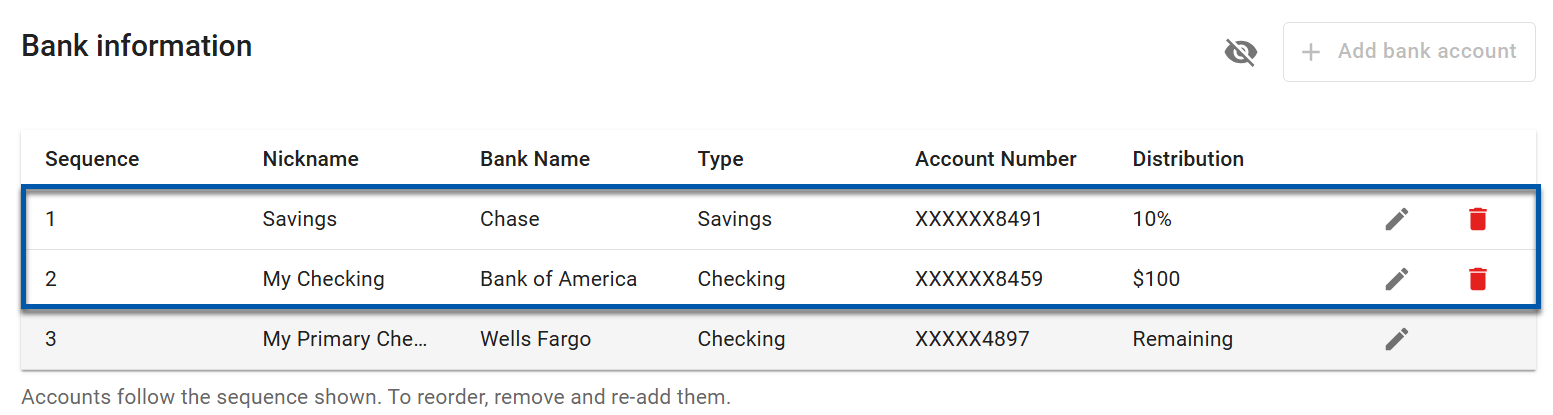
Multiple Distributions
Direct deposit distribution order includes sequencing steps that determine the order funds will be distributed. To reorder the sequencing, the user can remove and re-add the account in a different order.
Example: |
|---|
In this example, funds are distributed in sequential order.
|
Changing Order of Distribution
Delete all additional accounts.
Update the 'Primary' account to be the desired last account in the distribution order.
Add the additional account that will be the second account in the distribution order.
Add the additional account that will be the first account in the distribution order.
Payment Methods Section of the Payroll Tab
The ‘Payment Method’ page can be accessed from the ‘Payroll’ tab of an employee’s record and contains information about the employee’s payment method.
Pages related to the ‘Payment Method’ page include:
My Pay Payment Methods Section
In R365 Workforce Employee Self Service Onboarding, employees select a payment method. Payment methods and pay information can be edited later.
Pages related to the ‘My Pay’ page include: