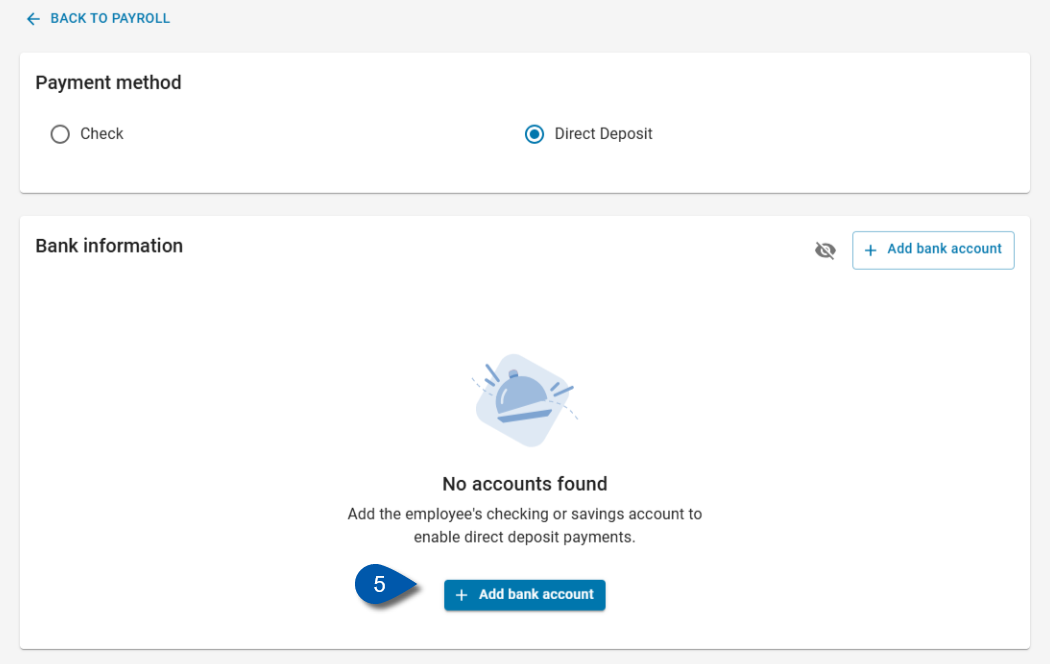The payment method selection can be updated from the ‘Payroll’ tab of the Employee Record.
Some users may be restricted from making changes based on employer payment preferences set during implementation.
Security
Only users with the following permission can view account numbers:
Labor → Employees → Payroll→ View Account Number
Labor → Employees → Payroll→ Pay Preference → View Pay Preference
Labor → Employees → Payroll→ Pay Preference → Edit Pay Preference
Navigation
How to navigate to an employee’s record and view payment methods:
Click Workforce on the left navigation pane.
Under Employees, select Employees.
Click into the row of the desired employee. Option to filter by ‘Active in Payroll.’
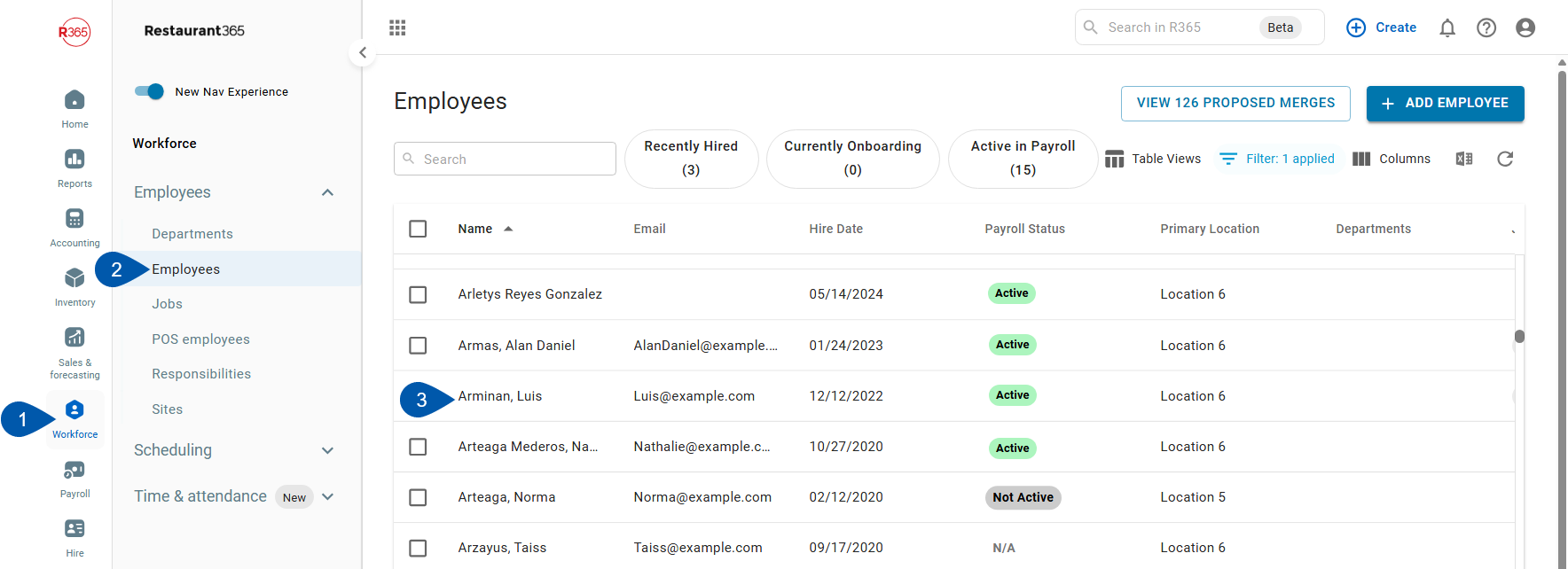
The selected employee’s record will open. Select the Payroll tab, then scroll down to Payment Method.
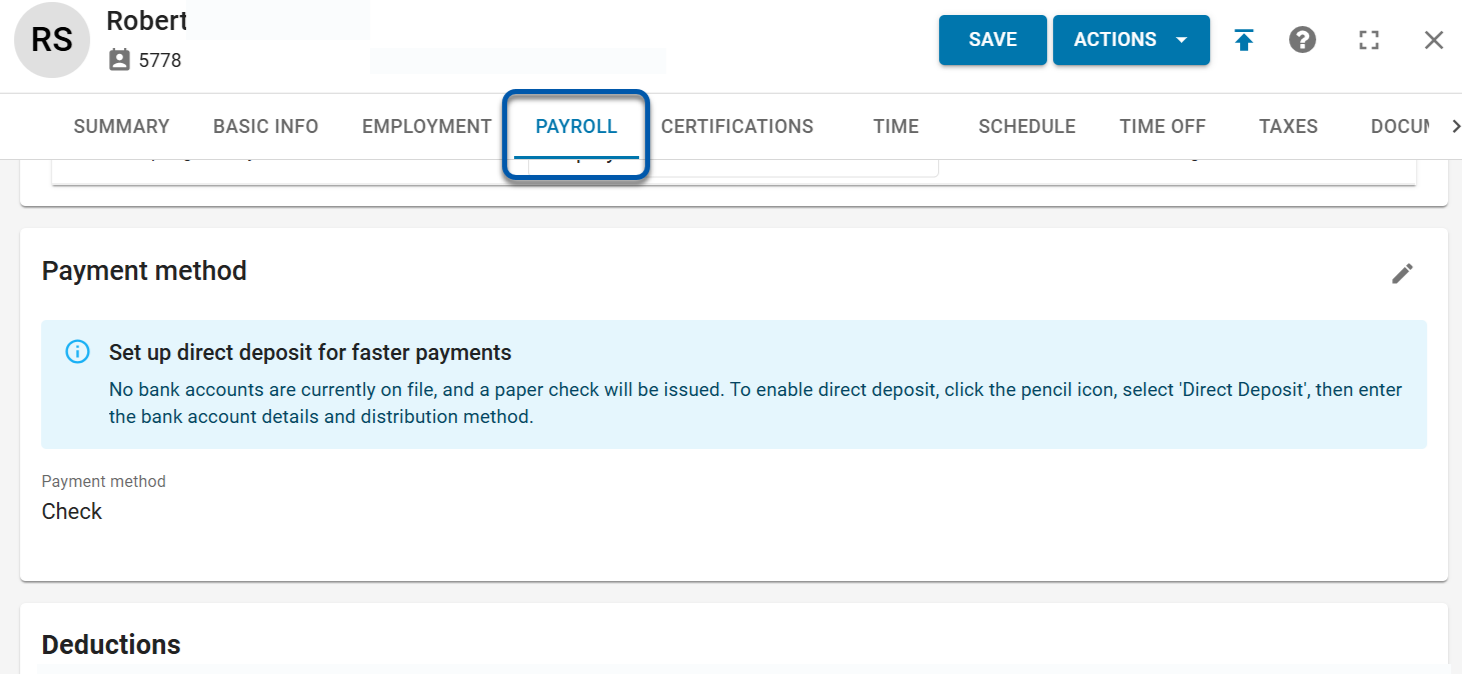
Updating Payment Method from Check to Direct Deposit
Follow these steps to update a payment method from ‘Check’ to ‘Direct Deposit.’
Click steps to expand for additional information and images.
1) Navigate to the ‘Payroll’ tab in an employee’s record and scroll to the ‘Payment Method’ section.
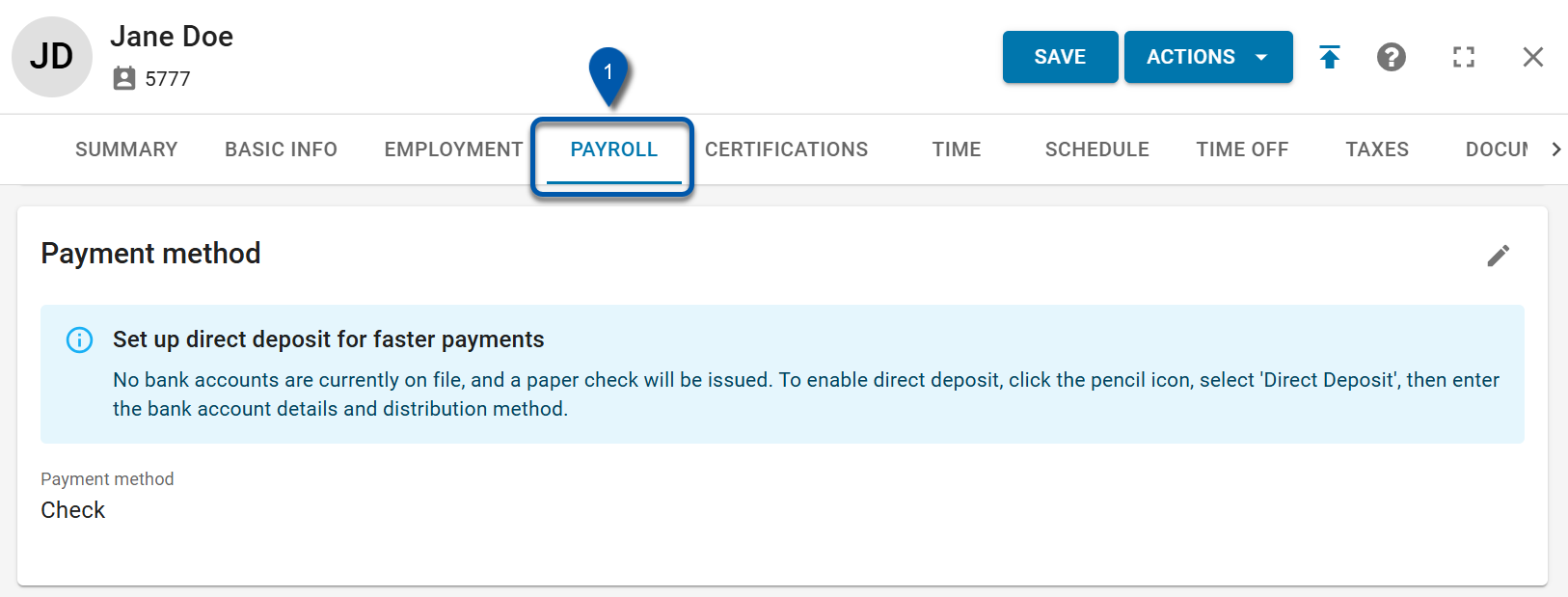
2) Click the Edit Pencil.

3) Select the ‘Direct Deposit’ option.
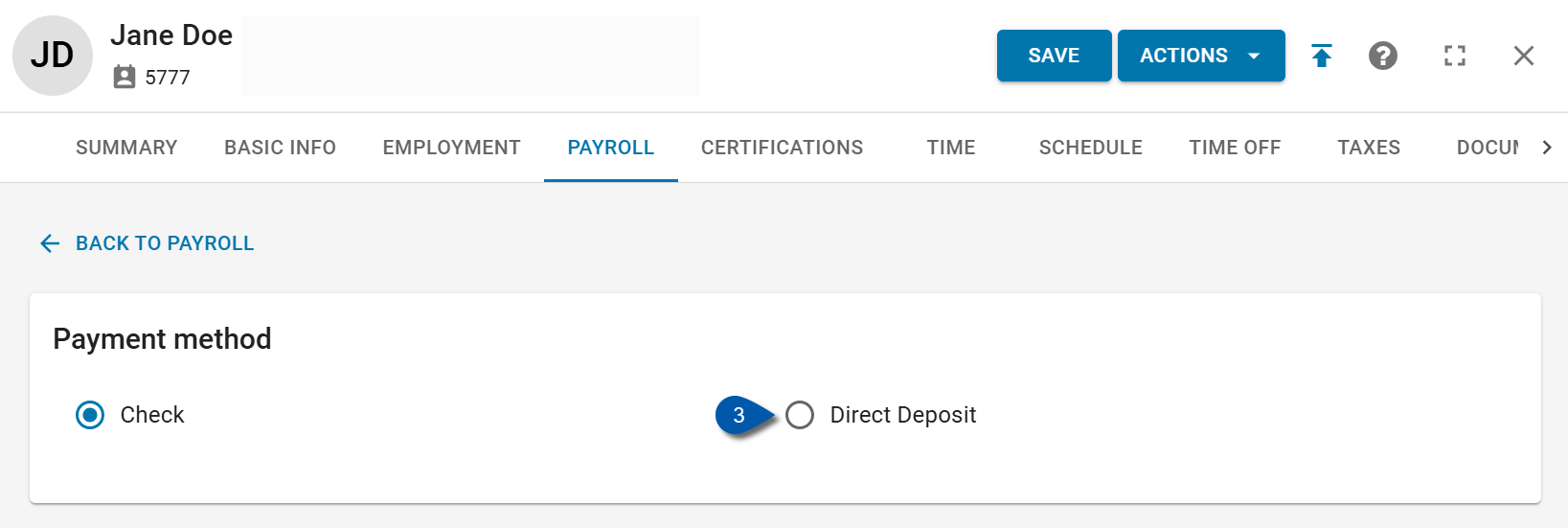
4) Click ‘Confirm and save.’
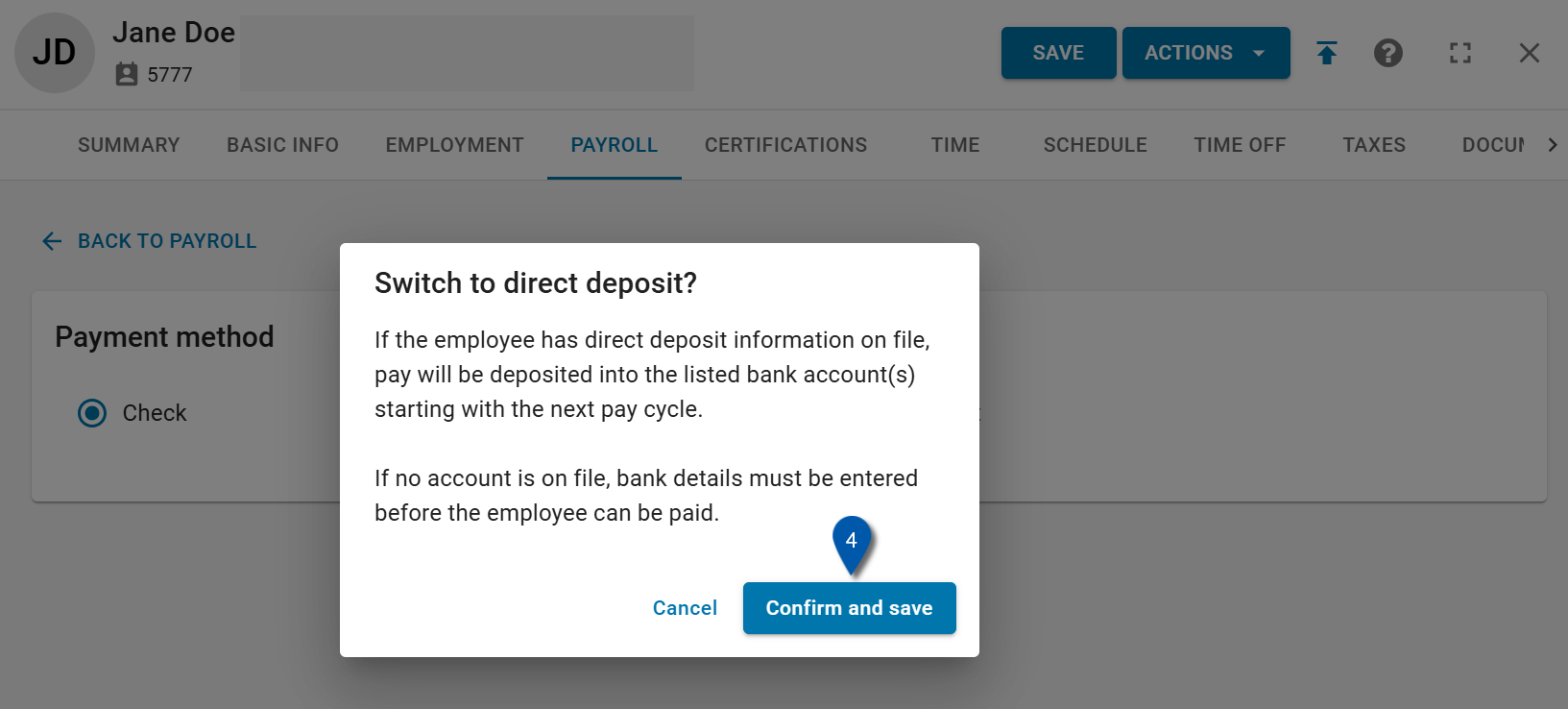
5) Payment method information updates to preferred payment method.
If previous bank account information exists, it will populate automatically.
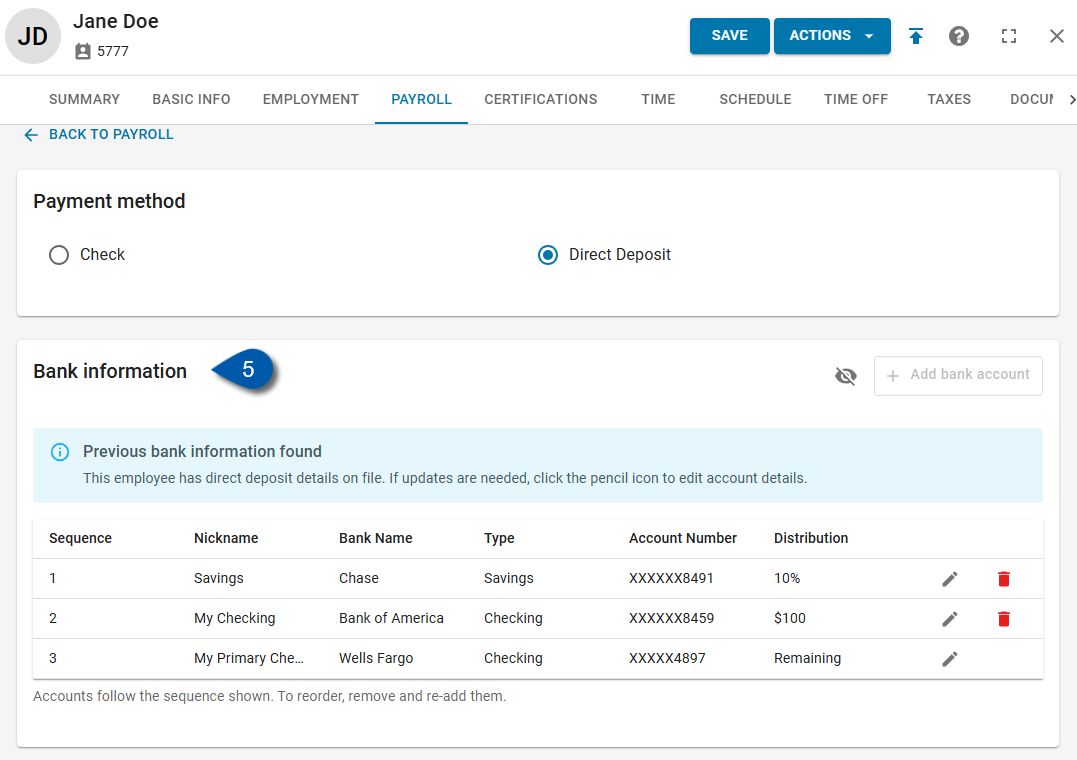
If no bank account is found, the employee is prompted to add one using the +Add bank account button.