Manual Payments are AP Payments created for a single vendor. Manual payments can be used when a check is printed before the AP invoice has been entered into the system, to pay multiple invoices for one vendor, or when a payment was made outside of R365.
Manual payments will not be processed by R365 Payments. Learn more about paying vendors with R365 Payments.
Best Practice
To create a Payment for a non-Vendor, utilize the Bank Withdrawal/Bank Expense form
Voiding or deleting an AP Payment after it is approved will not cancel the payment to the Vendor. Invoices that were previously associated with the Payment will be available on future Payment Runs. If an AP Payment was submitted through R365 Payments in error, contact R365 Support immediately so that it can be cancelled.
Recording Online Banking, Manual Check, Wire, or ACH Payments
If a payment is made using a payment method outside of Restaurant365, the Payment Record can be entered in to Restaurant365 as a Manual Payment. If the payment method for the vendor is set as Credit Card or Auto-Direct Debit, no check will be generated when creating a manual payment.
If the Payment Method is 'Check' and a check was written outside of Restaurant365, record the payment here as a manual payment and delete the check PDF that is generated, without printing the check.
Security
Users with the following Permission will be able to create Manual Payments:
Accounts Payable → AP Payments → Create Manual AP Payments
These permissions can be added to custom user roles or individual users. The Permission Access report can be used to determine which user roles or users already have these permissions assigned. For more information, see User Setup and Security.
Navigation
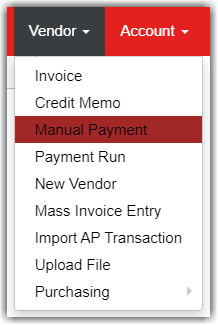
To create a Manual Payment, hover over 'Vendor' in the top ribbon, then select ‘Manual Payment’. A blank AP Payment Record will open in a new tab.
Creating a Manual Payment
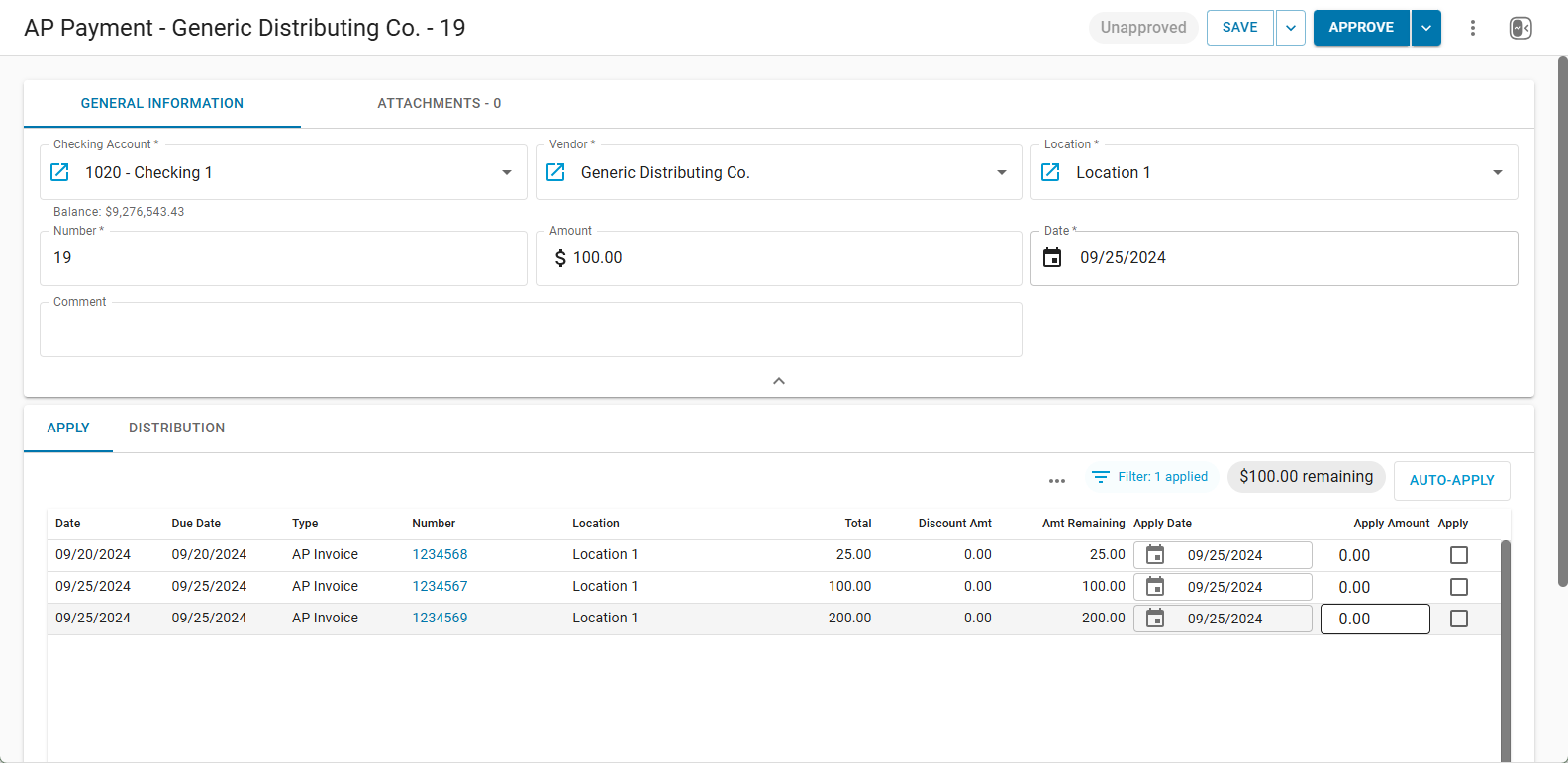
When the new AP Payment Record opens, the following fields will be pre-populated:
Checking Account
Location
Number
Date
Changing the 'Checking Account' will automatically update the 'Number' to the next check number from the bank account record.
If a default location is assigned to the bank account, the location will automatically adjust.
The 'Vendor' must be entered before the AP Payment can be 'Saved' or 'Approved'. Once the 'Vendor' is entered, any existing 'Approved' AP Invoices for the location will be listed in the 'Apply' subtab. Invoices can be applied when manually creating the AP Payment, or after the AP Payment Record is approved.
Best Practice
It is recommended to enter the 'Amount' that will clear the bank account when creating the AP Payment to allow for auto-matching in bank activity.
After the new AP Payment Record is saved, it can be re-opened from the AP Transactions page. Learn more about the AP Payment Record here.