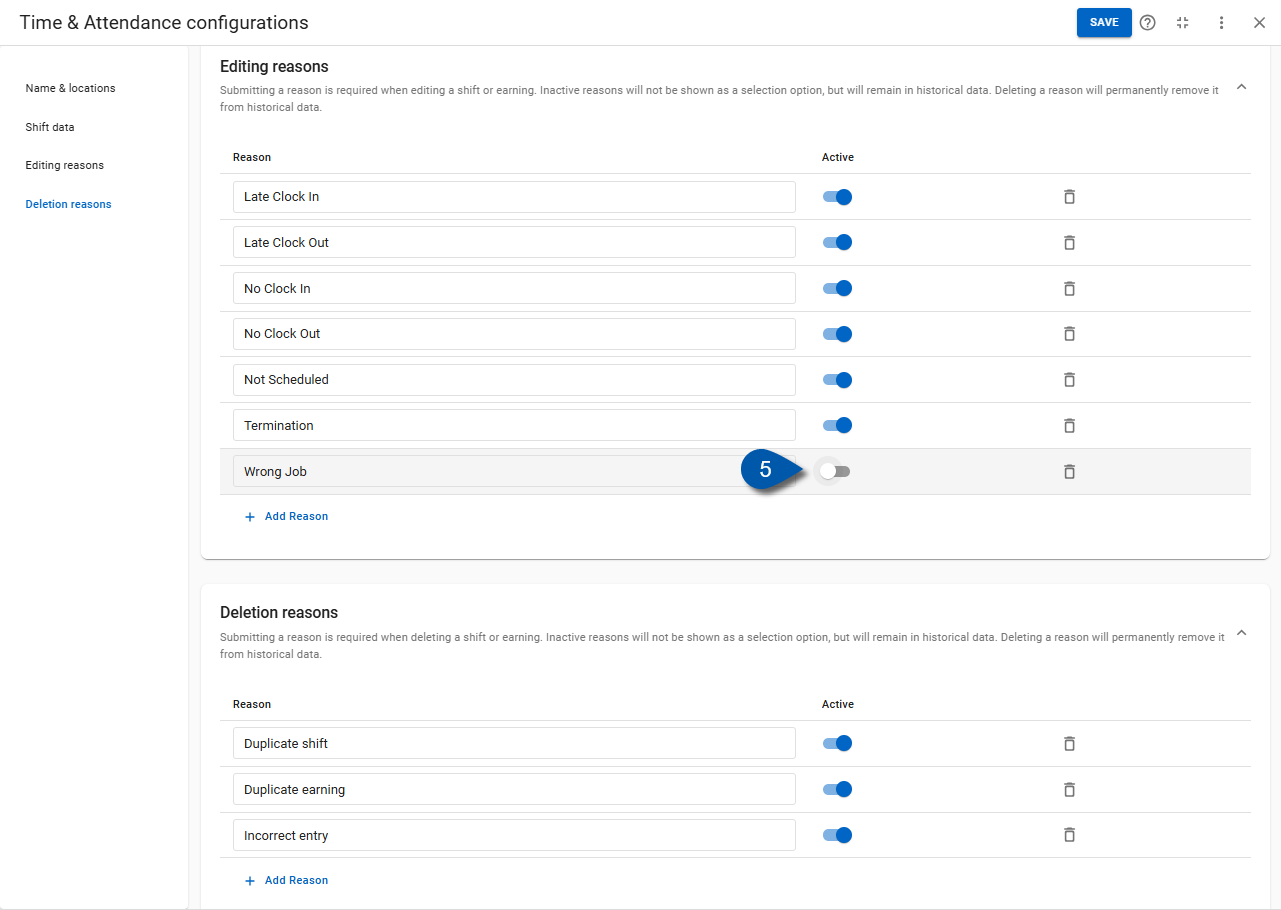In Beta
This feature is in beta. Contact your CSM to learn more.
Timecard add, edit, deletion, and disable reasons are managed in Time & Attendance Settings.
Each timecard rule controls the list of reasons shown in the Reason dropdown when editing or deleting timecard records. These reasons apply to all locations assigned to that rule. When a reason is added or updated in the Time & Attendance settings, it appears immediately for all applicable locations. The selected reasons are available when editing or creating a timecard.
From Manage Timecard Reasons, users can:
Security
Users must have the following permission(s) to manage timecard reasons:
Labor → Punch Edits → Create/Edit/Delete Punch Edit Reasons
These permissions can be added to custom user roles or individual users. The Permission Access report can be used to determine which user roles or users already have these permissions assigned. For more information, see User Setup and Security.
Add a New Reason
Follow these steps to add additional editing reasons:
Click steps to expand for additional information and images.
1) Navigate to the Timecards page.
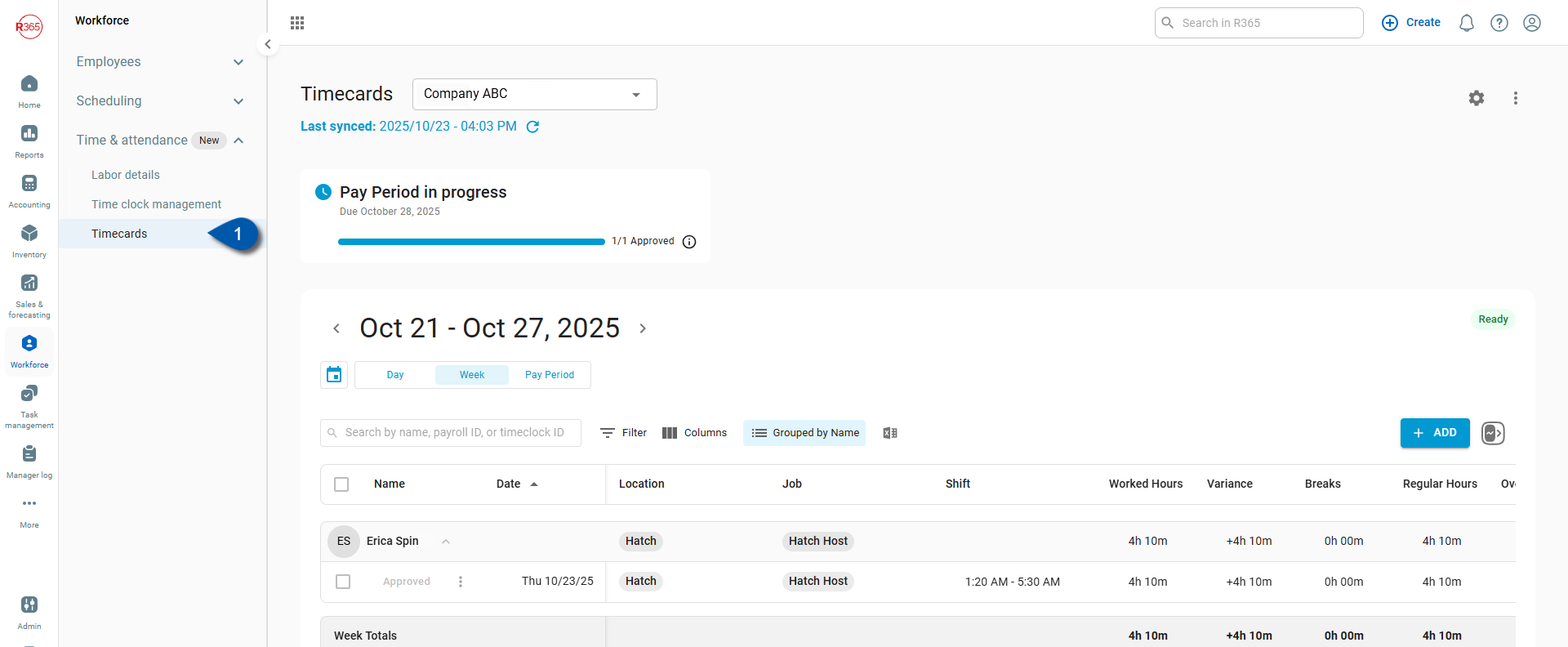
2) Select the gear icon.
Select the location whose timecard reasons need configuration. Timecard reasons are managed separately for each location.
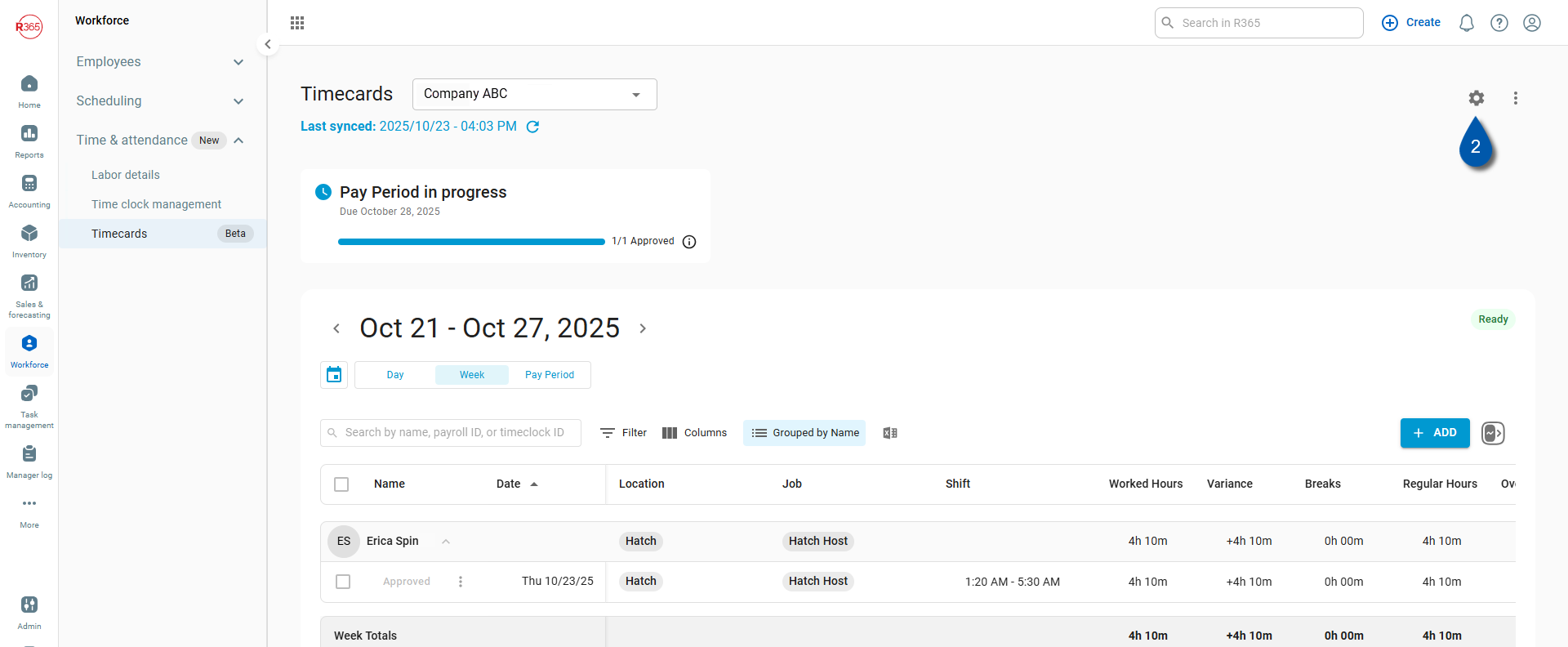
3) Select an existing group.
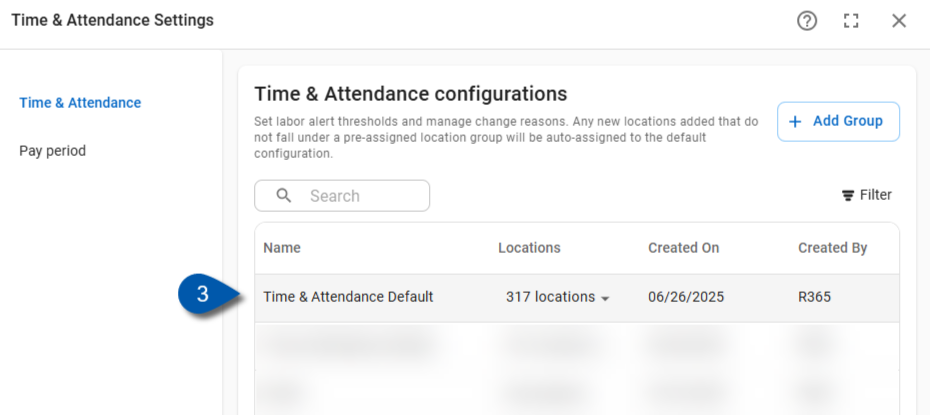
4) Scroll to the Editing Reasons or Deleting Reasons section and select Add Reason.
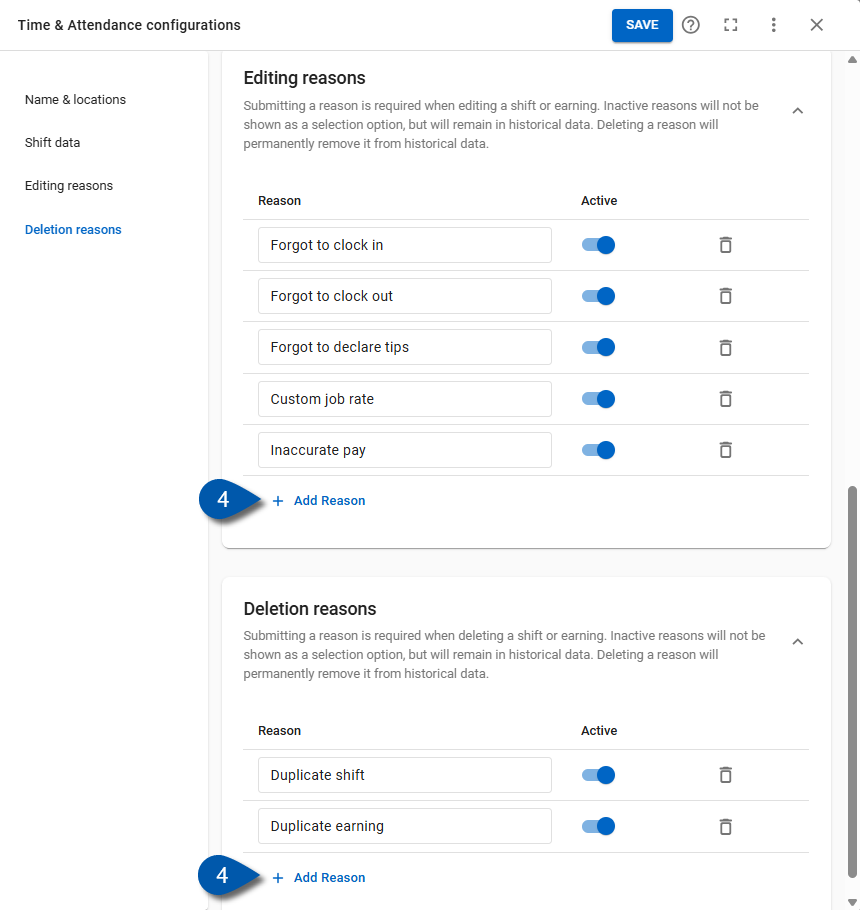
5) Enter a name for the reason.
Ensure the reason is toggled on to make it available in the dropdown.
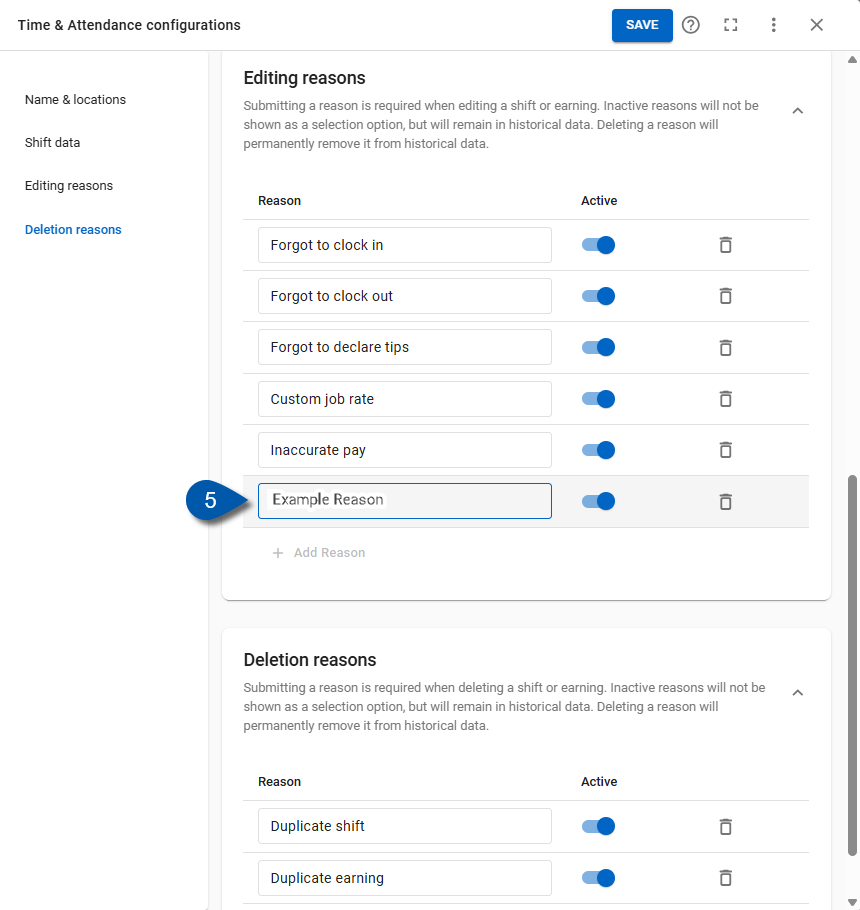
6) Select Save.
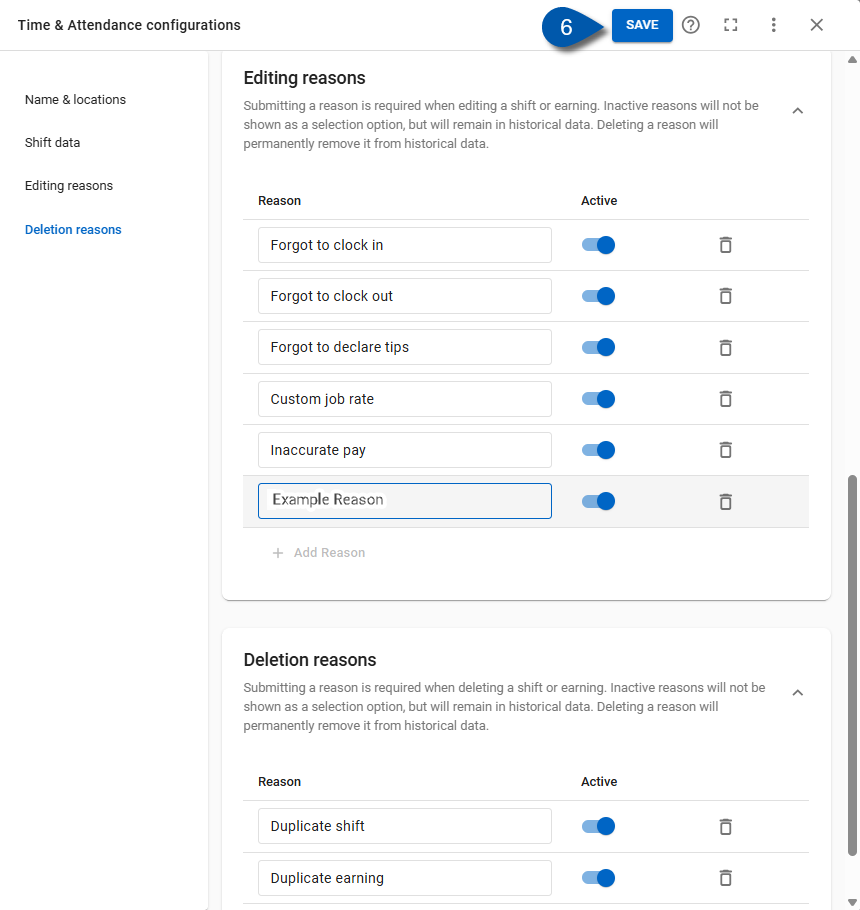
Edit an Existing Reason
Follow these steps to delete or disable existing reasons:
Click steps to expand for additional information and images.
1) Navigate to the Timecards page.
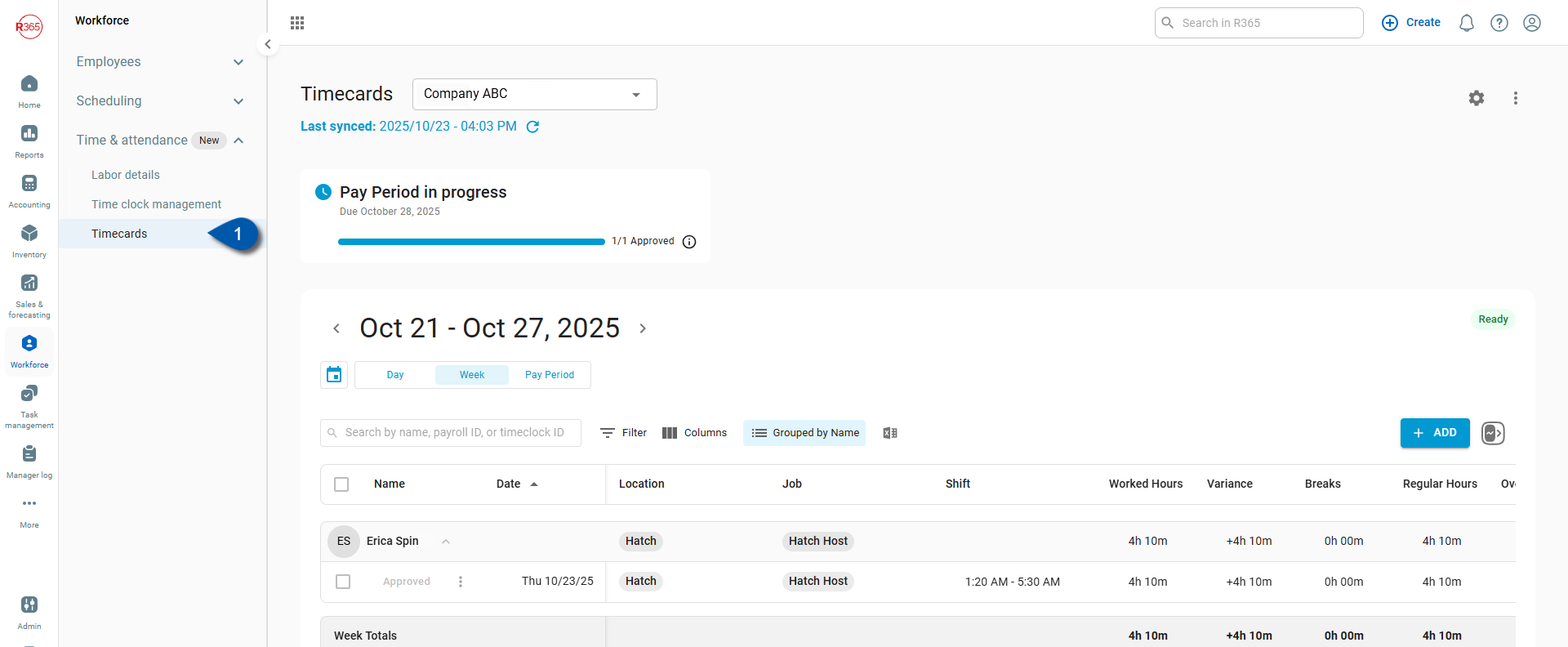
2) Select the gear icon.
Select the location whose timecard reasons need configuration. Timecard reasons are managed separately for each location.
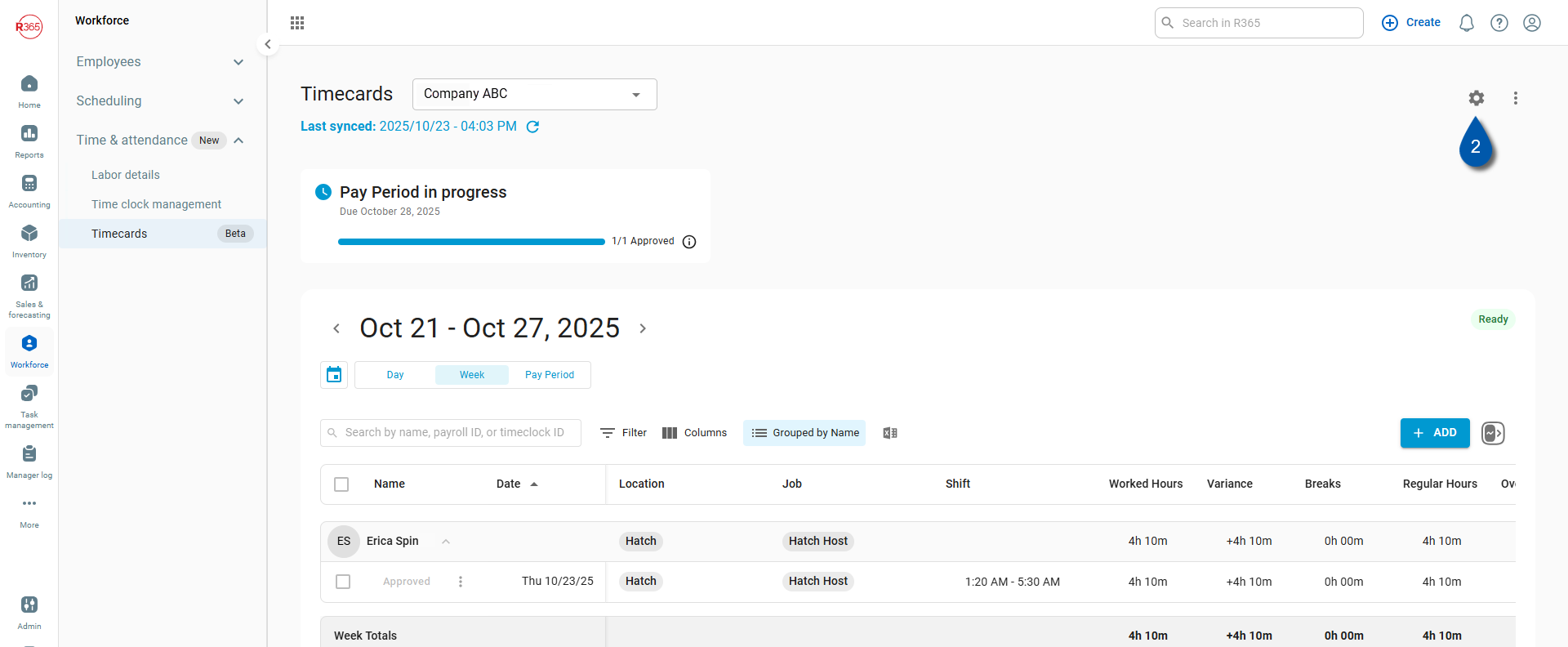
3) Select an existing group.
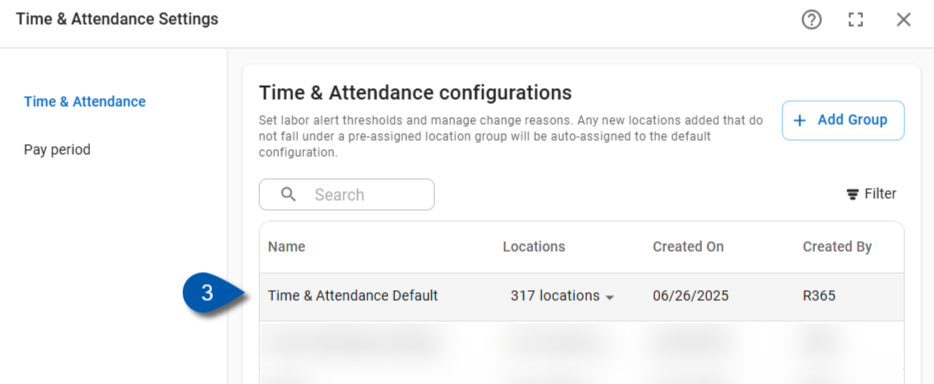
4) Scroll to the Editing Reasons or Deleting Reasons section and edit the name of a reason.
Only the name of a reason can be updated.
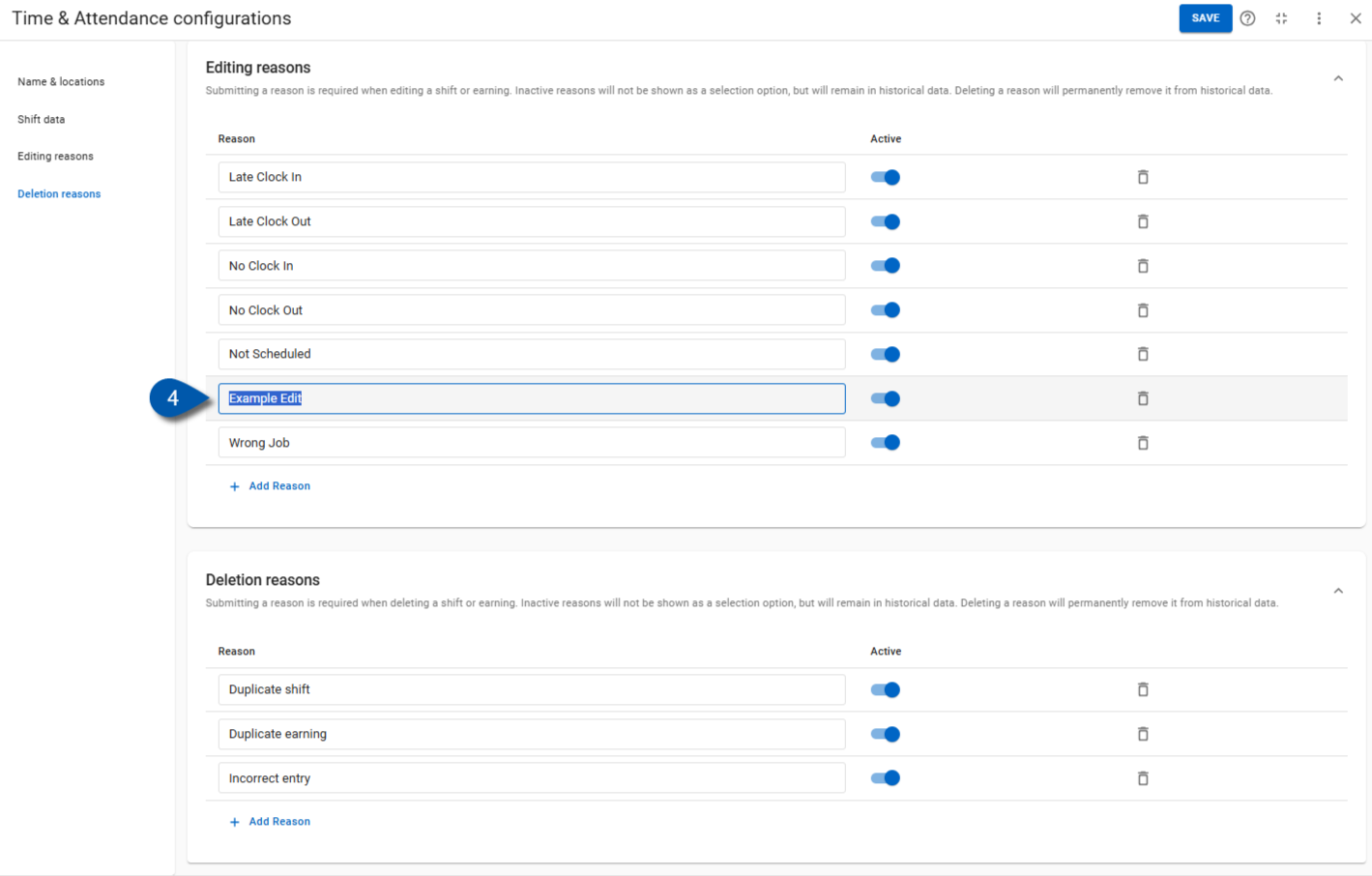
5) Select Save.
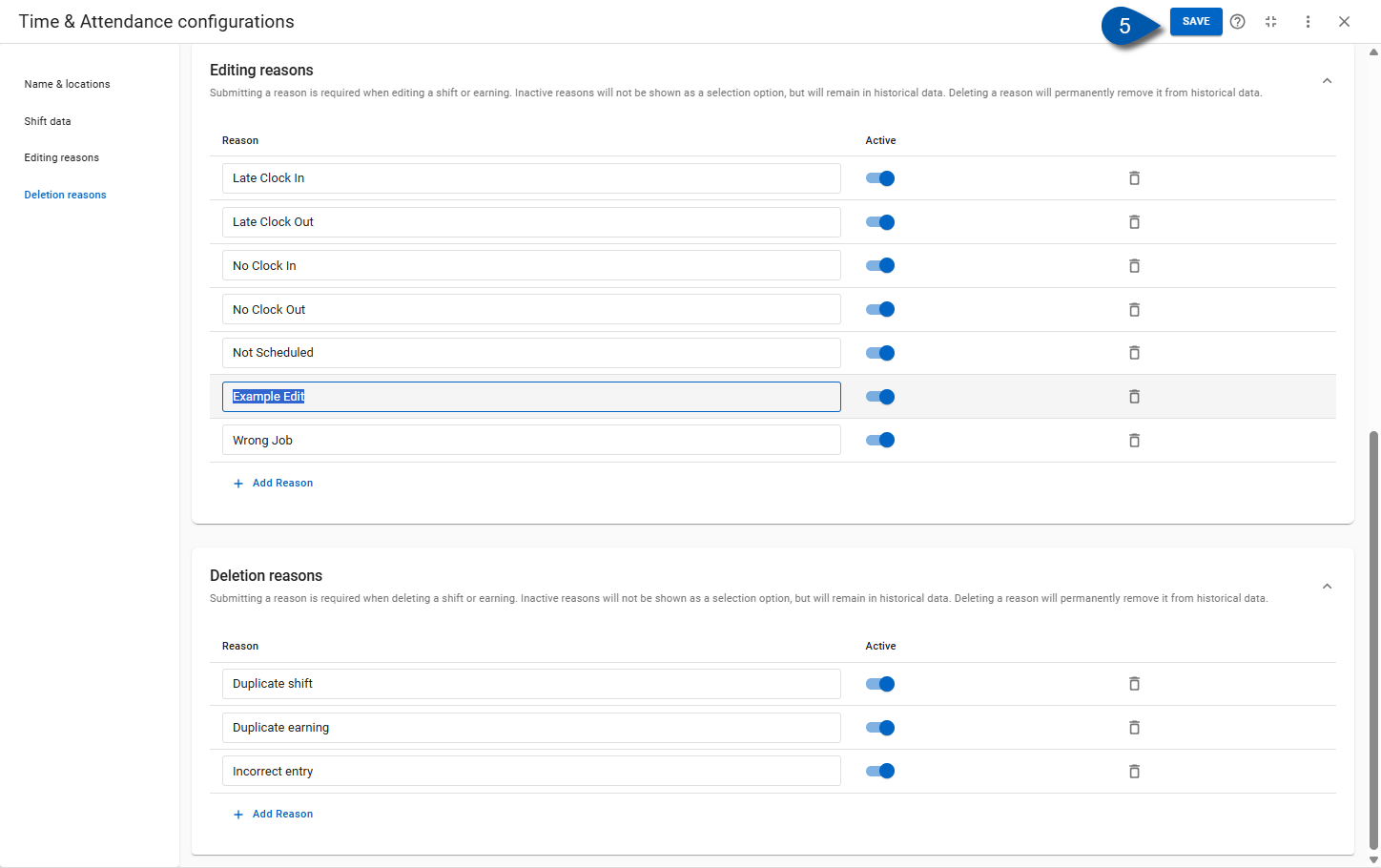
Delete an Existing Reason
Follow these steps to delete or disable existing reasons:
Click steps to expand for additional information and images.
1) Navigate to the Timecards page.
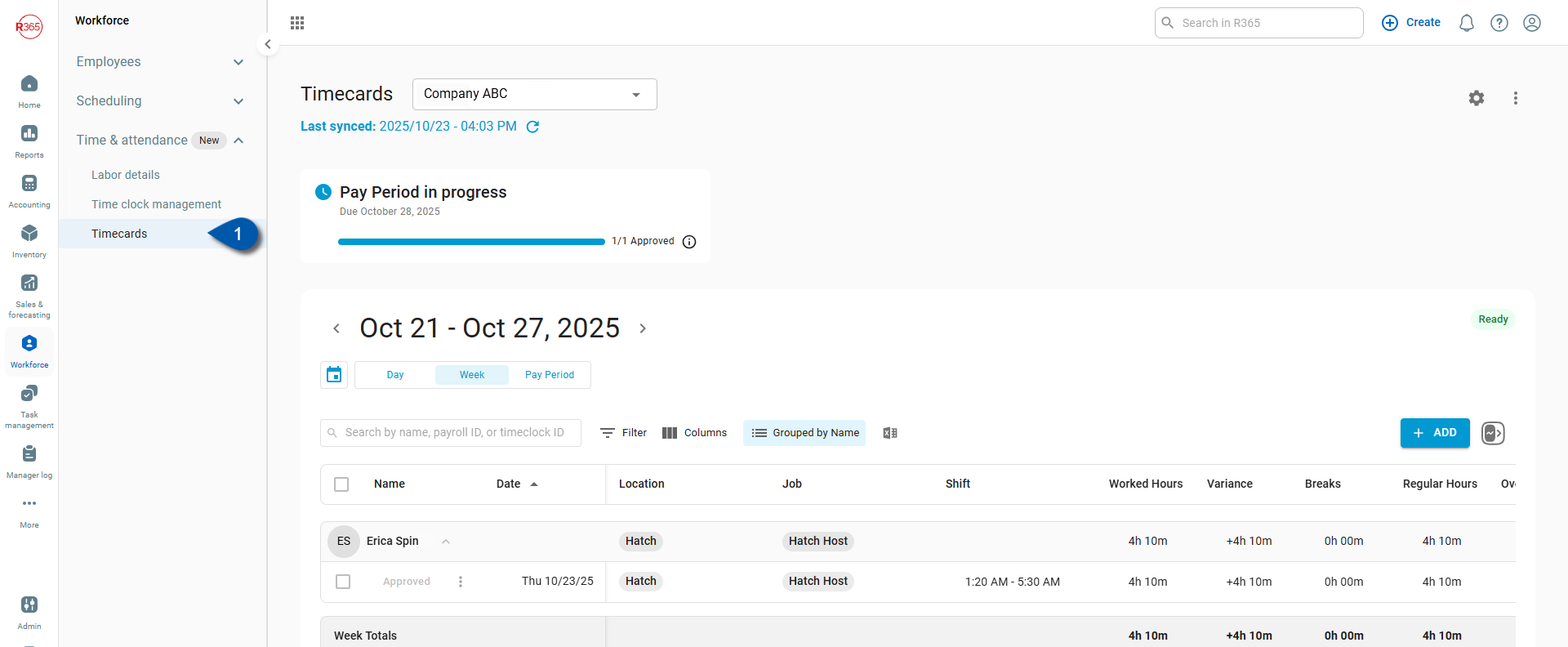
2) Select the gear icon.
Select the location whose timecard reasons need configuration. Timecard reasons are managed separately for each location.
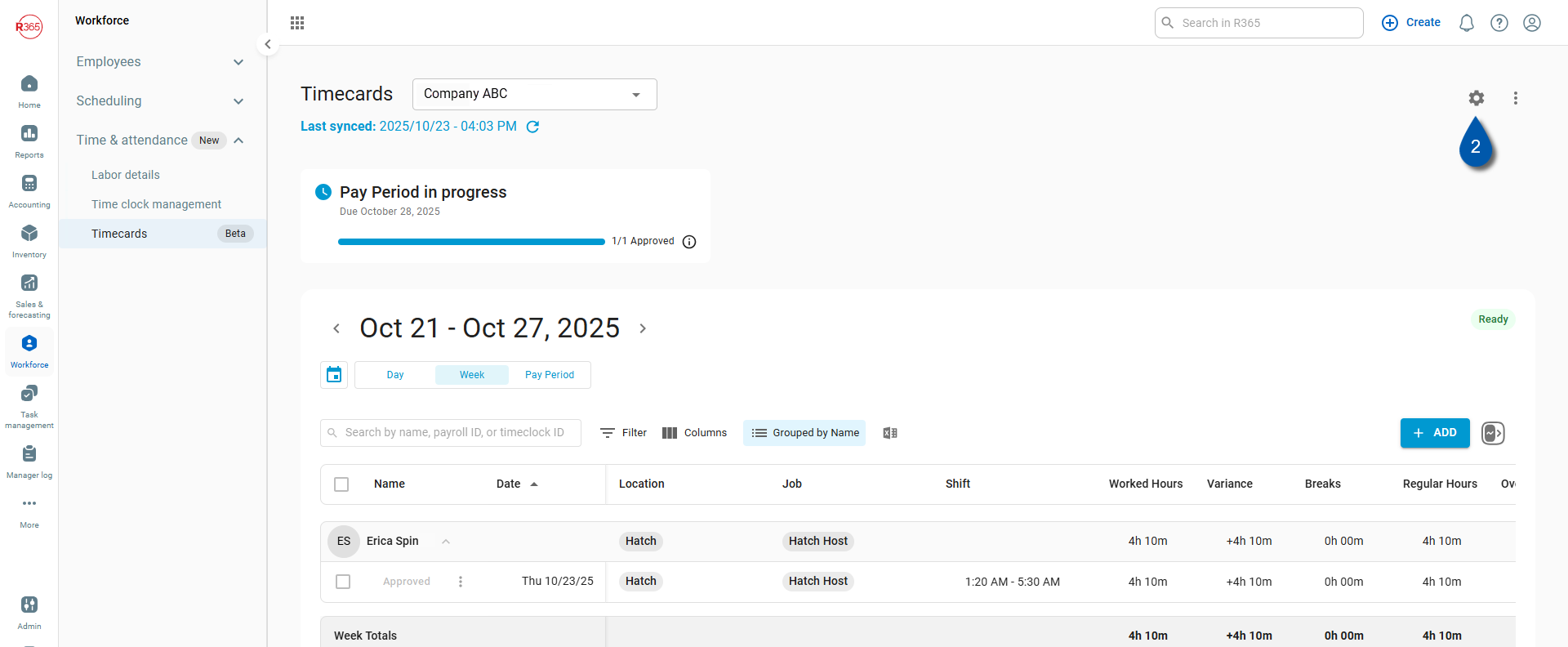
3) Select an existing group.
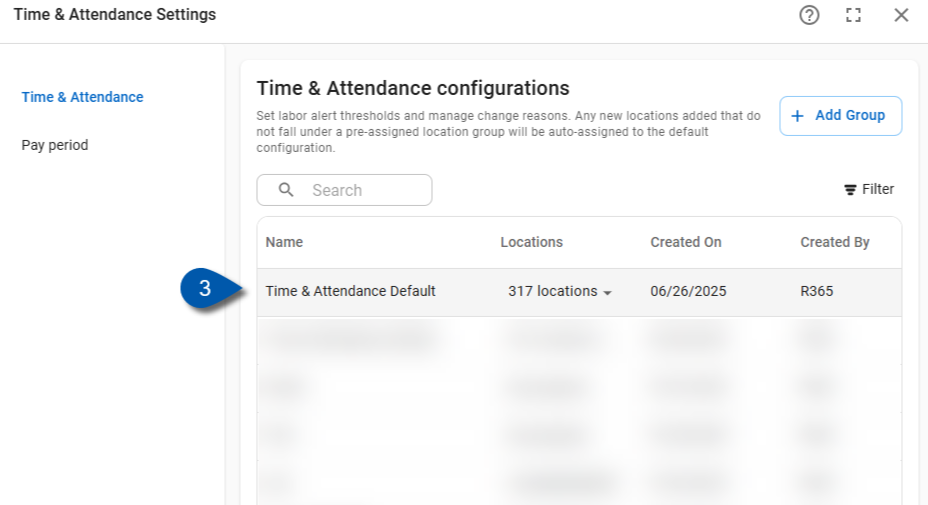
4) To delete an existing reason, select the trashcan.
Deleted reasons remain visible in historical records.
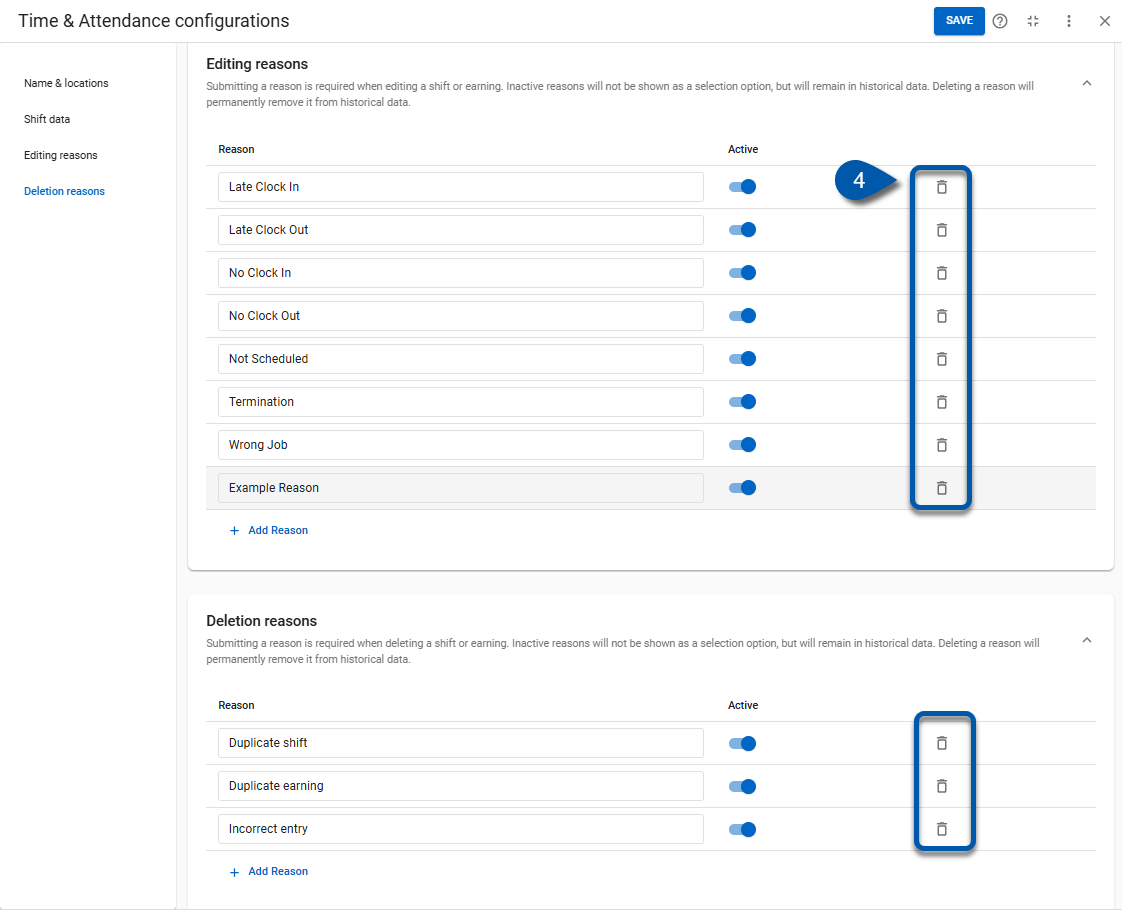
5) Select Delete from the confirmation modal.
The reason will be permanently deleted and the action cannot be undone.
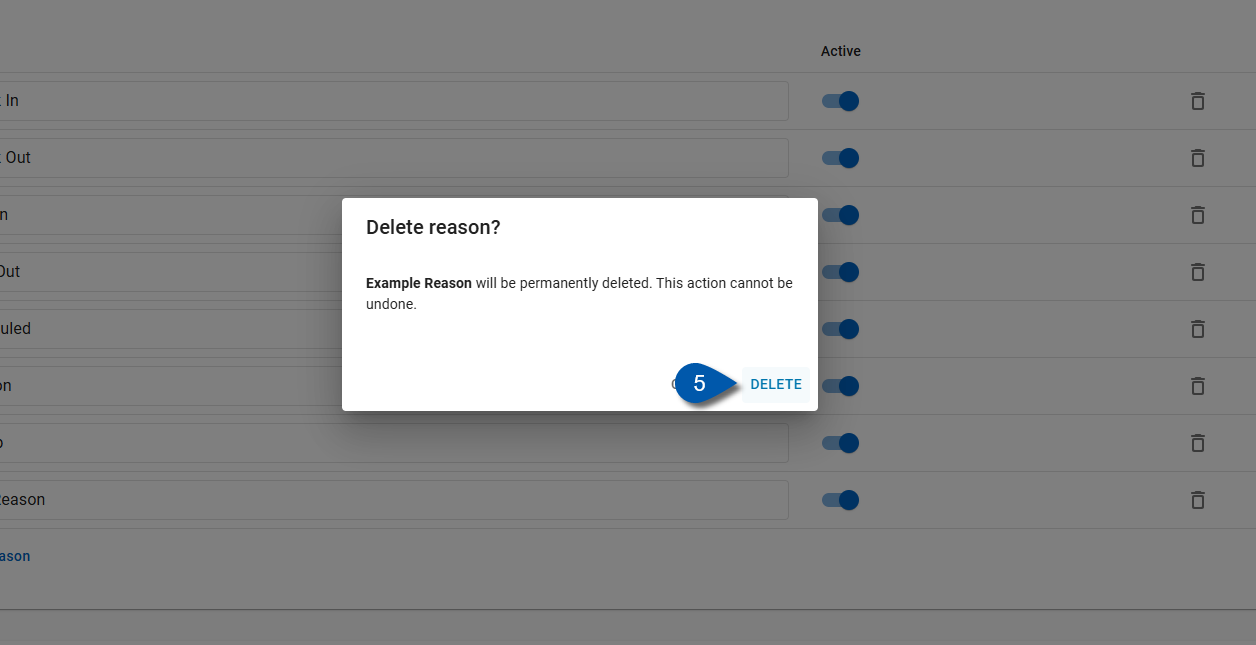
Disable an Existing Reason
Follow these steps to delete or disable existing reasons:
Click steps to expand for additional information and images.
1) Navigate to the Timecards page.
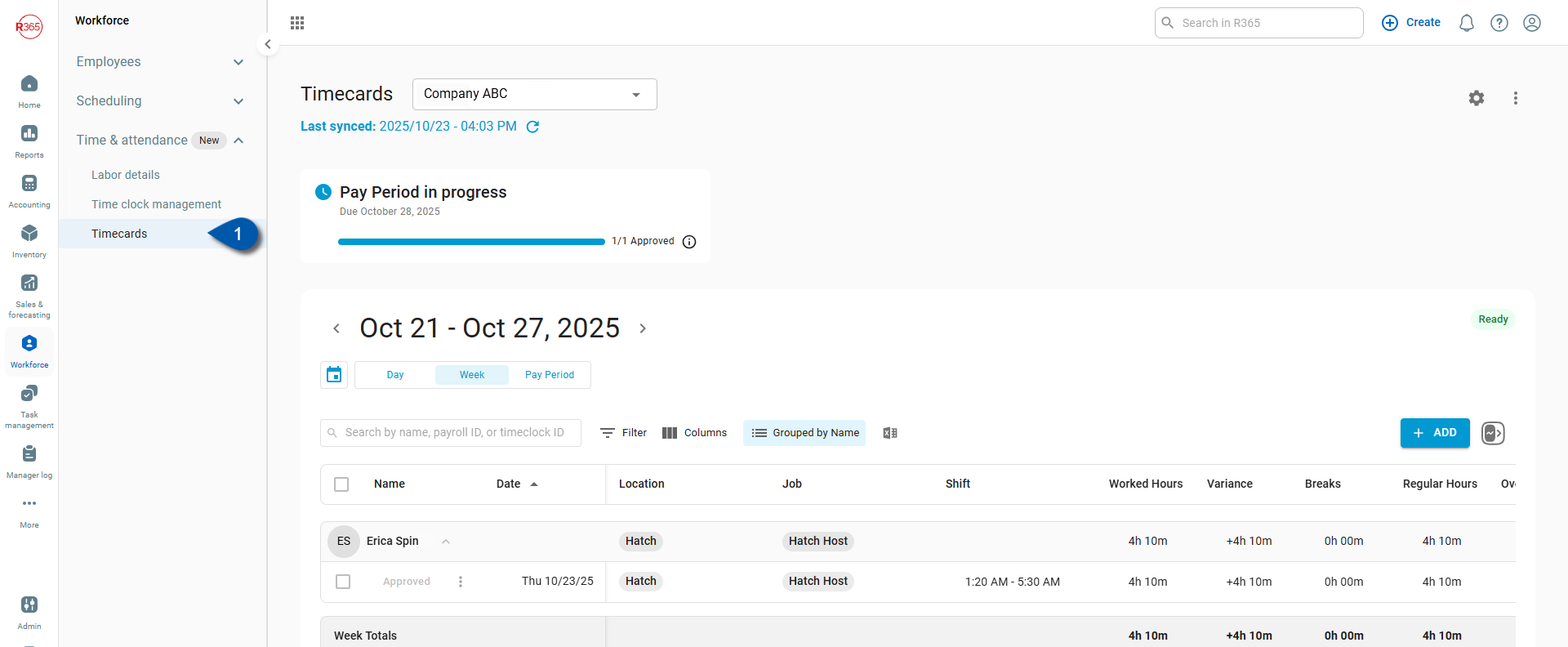
2) Select the gear icon.
Select the location whose timecard reasons need configuration. Timecard reasons are managed separately for each location.
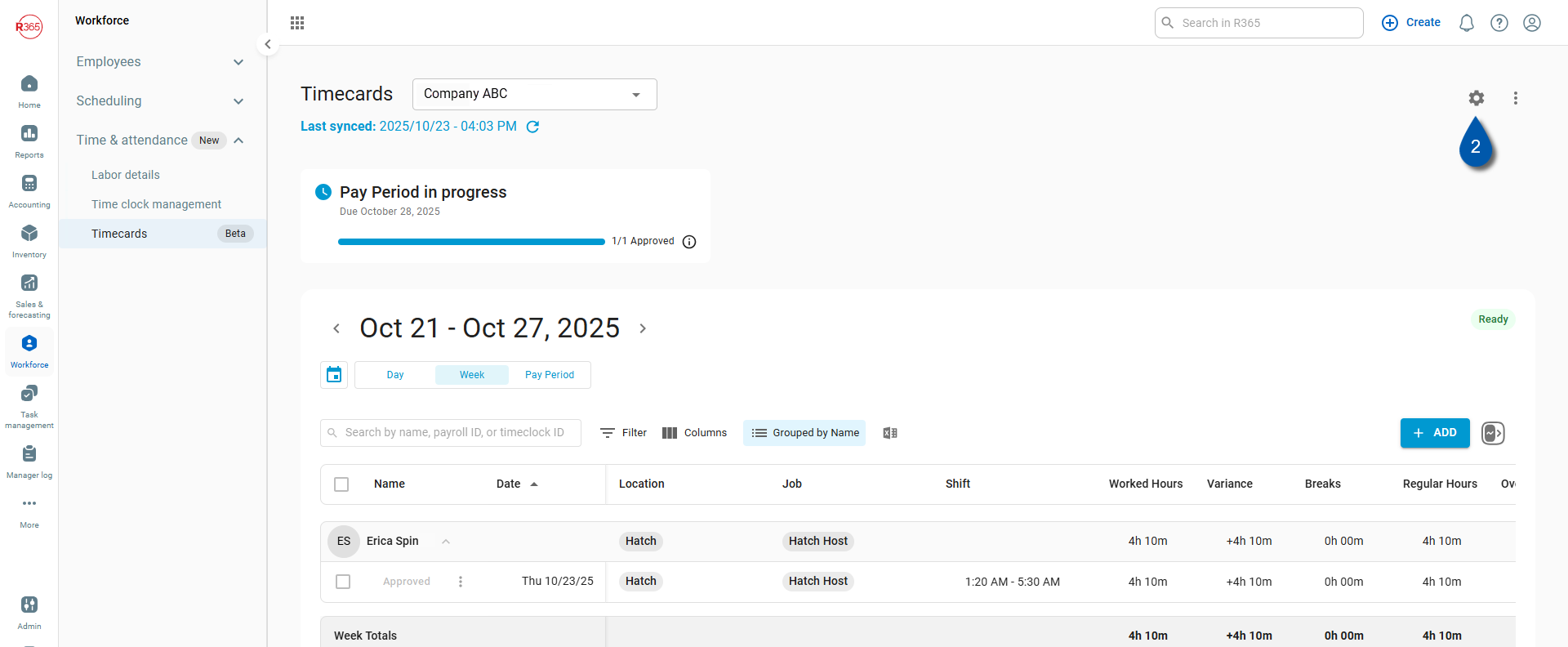
3) Select an existing group.
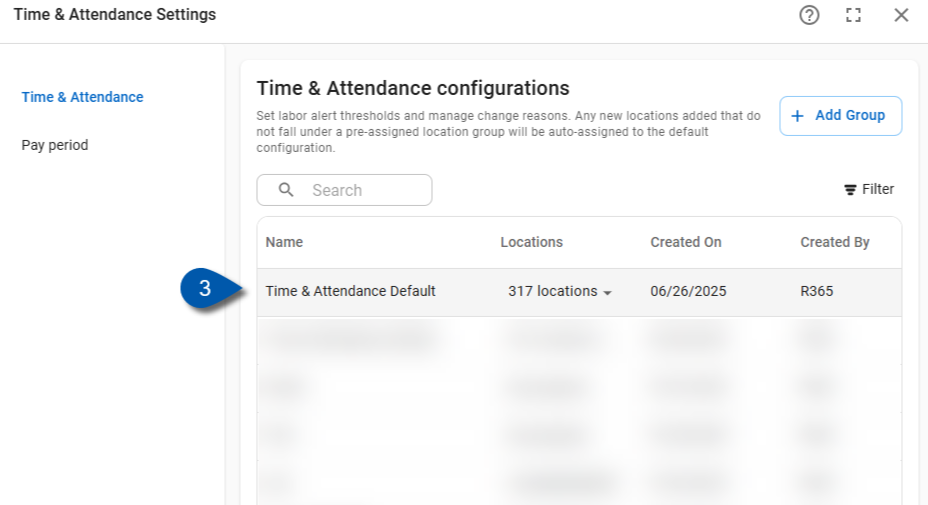
5) To disable an existing reason, turn off the active toggle.