In Beta
This feature is in beta. Contact your CSM to learn more.
The Timecard Settings screen is where managers configure the edit and deletion reasons used in timecard records. These settings help define how timecard data is reviewed, edited, and approved. This screen is designed for users with Time & Attendance permissions who manage employee timecards across one or more locations. It’s accessed by clicking the gear icon in the upper-right corner of the Timecards page.
Security
Users must have the following permission(s) to access Timecard Settings Screen.
Labor → Time & Attendance → Opt In to Timecards Beta
Labor → Time & Attendance → View Timecards
Labor → Time & Attendance → Edit Timecards
These permissions can be added to custom user roles or individual users. The Permission Access report can be used to determine which user roles or users already have these permissions assigned. For more information, see User Setup and Security.
Navigation
Time & Attendance Settings
Navigate to the Workforce tab.
Select the Time & Attendance dropdown and select Timecards.
Click the gear icon in the right corner.
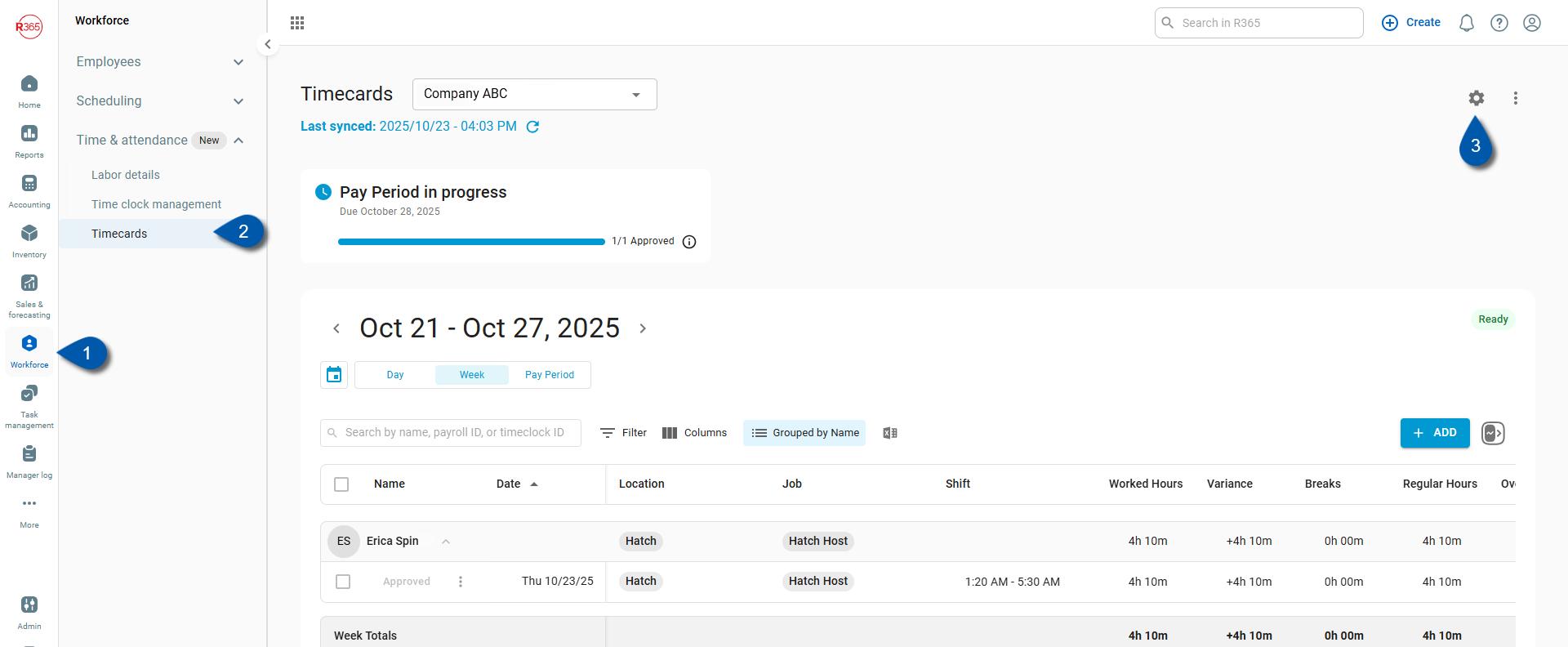
Navigate to pages with the R365 global search bar:
Enter all or part of the page name in the R365 global search bar.
Select the page from the results list.
Only enabled pages can be searched for. If the desired page is not enabled, contact your CSM for assistance.

Time & Attendance Settings Buttons and Fields
Time & Attendance Configurations
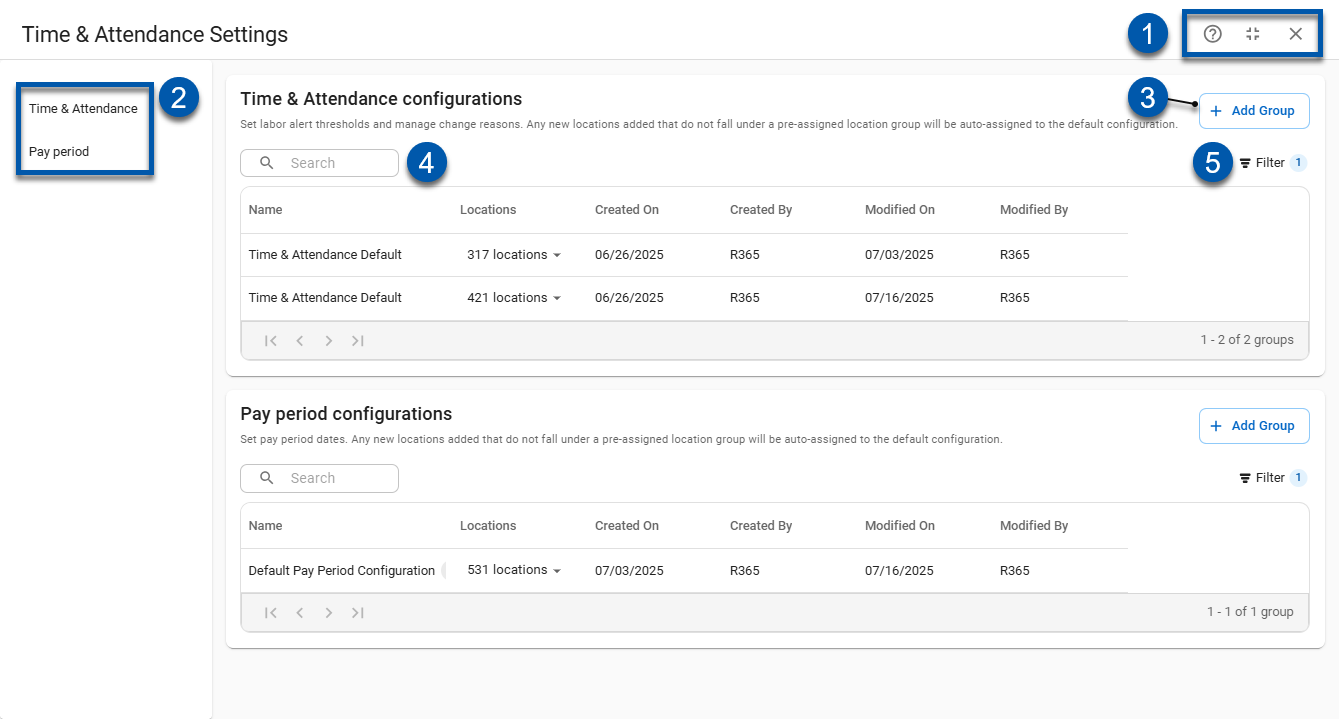
Button/Field | Description | |||||||||||
|---|---|---|---|---|---|---|---|---|---|---|---|---|
1 | Quick Action Buttons |
| ||||||||||
2 | Section Menu | Displays the two sections in settings: Time & Attendance configurations and Pay Period configurations. Use the side panel to switch between sections. | ||||||||||
3 | Add Group | Opens a blank timecard settings group. | ||||||||||
4 | Search Bar | Filters the list of configurations that contain the entered text. | ||||||||||
5 | Filter | A list of filter options determined by the 'Filter By' category selected. Learn more about Filters. |
Columns
Column | Description |
|---|---|
Name | The name of the group configuration. |
Locations | The location associated with the group configuration. |
Created On | Date the group was created. |
Created By | Username of who created the group. |
Modified On | Date of the latest edit made to the group. |
Modified By | Username of who made the latest edit to the group. |