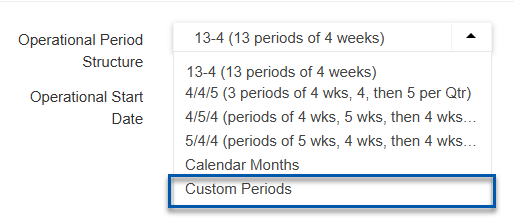When the 'Fiscal and Operational Combined' box is checked on the Fiscal Period/Year Setup screen, only one calendar will be set up for the legal entity's Fiscal and Operational Years. However, by doing so, all operational Reports will default to using the Fiscal Calendar and look at the date rather than the day of the week in terms of historical data when reports are ran. Learn more about which reports utilize the Operational Calendar.
Leaving the 'Fiscal and Operational Combined' box unchecked will allow the Operational Calendar to be defined as well as function in the areas listed in the following section.
Fiscal and Operational Calendar Purposes
The Fiscal Calendar is used to determine the date for 'Year End' when it comes to Year-End Closing entries. Click here to learn about Year End Close procedures and details on the GL Detail report. Utilize the Fiscal Year Error Check report to ensure all Fiscal Calendars are set up properly and contain no gaps or overlaps in Fiscal Calendars.
If Advanced Close is enabled, the Fiscal Calendar will be used to determine the period start and end dates shown for opening and closing periods, which will not function based on the Operational Calendar.
The Operational Calendar is used to determine the following:
The day of the week that 'weekly' operation reports start and end, such as the Weekly Review - Location, Operations Scorecard, and more.
The day of the week that your Schedule Calendar begins and ends.
The date used for prior year comparisons in reports, such as the Flash Report.
Forecasted Sales calculations within Forecasting, if using Prior Year Sales or Prior Year Forecast as a starting point.
When Fiscal and Operational Calendars are set up separately, Users can do the following:
Run certain reports, like the Profit and Loss Statement, based on either calendar.
Create budgets based on either calendar.
Fiscal and Operational Calendar Impacts When Combined
When the Fiscal and Operational Calendars are combined, Operational reports will have to follow the Fiscal Calendar setup. Review how these reports will run based on period structure.
4/4/5 and 13-4 Period Structures
When the Operational Period Structure is set as 4/4/5 or 13-4, the report will display data based on the day of the week (M, T, W, TH, F) and not necessarily the date MM.DD.YY.
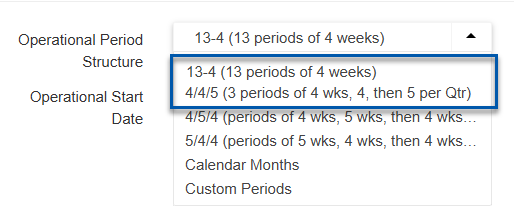
Calendar Months Period Structure
When the Operational Period Structure is set to Calendar Months, the report will display data based on the date MM.DD.YY.

Custom Periods Period Structure
When the Operational Period Structure is set to Custom Periods, the report will compare Day 1 to Day 1. If 2019 started on 1/1/2019, and 2020 started on 12/30/2019, then the report would compare those two dates as they are both 'Day 1' of their calendar.