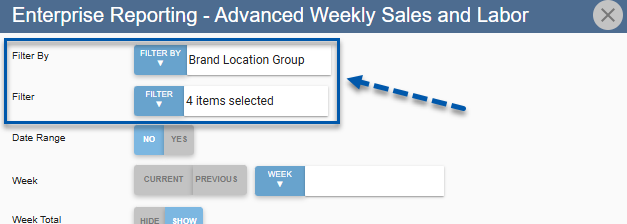With enterprise reporting, certain reports can be run across more than on R365 URL (instances). Enterprise reports are previously existing reports that franchisees or users that own multiple R365 domains have the option to run across all domains and all their locations.
The following reports are available in enterprise reporting:
Actual vs Theoretical Location Summary
Advanced Weekly Sales and Labor
Cash Sheet Report
COGS Allotment
Flash Report- Advanced
Item Price Change Analysis
Receiving by Purchased Item
Prerequisites and Security
Corporate Instance
Enterprise reports are only available to users who are in a corporate instance. For more information, reach out to your CSM.
Data Sharing Agreement
Corporate instances will only have access to data from locations that are part of groups that have enabled data sharing. Data sharing is enabled from the Brand Connector. When the Data Sharing Agreement Signed checkbox is checked, all locations associated with the instance will have their data available for enterprise reports. If data sharing is not enabled, the Data Sharing Agreement Signed checkbox will be unchecked, and the locations associated with the instance will not be available for selection in any enterprise report parameter.
To enable Data Sharing in an instance, reach out to your CSM.
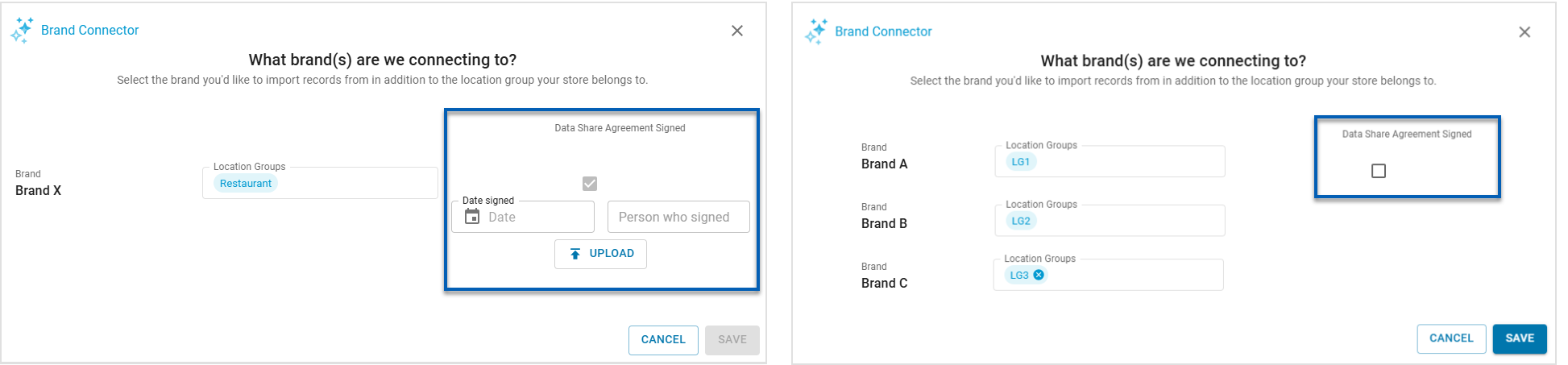
Report Roles
Only administrative users or users with required ‘Enterprise Reporting’ report roles can run enterprise reports.
The following report role permissions are associated with enterprise reports:
Enterprise
Enterprise Reporting - Actual vs Theoretical Location Summary
Enterprise Reporting - Advanced Weekly Sales and Labor
Enterprise Reporting - Cash Sheet Report
Enterprise Reporting - COGS Allotment
Enterprise Reporting - Flash Report- Advanced
Enterprise Reporting - Item Price Change Analysis
Enterprise Reporting - Receiving by Purchased Item
Navigation
The list of all available Enterprise reports can be found under the Enterprise tab of the My Reports page. The list of reports will have the prefix ‘Enterprise Reporting’ before the name of the report.
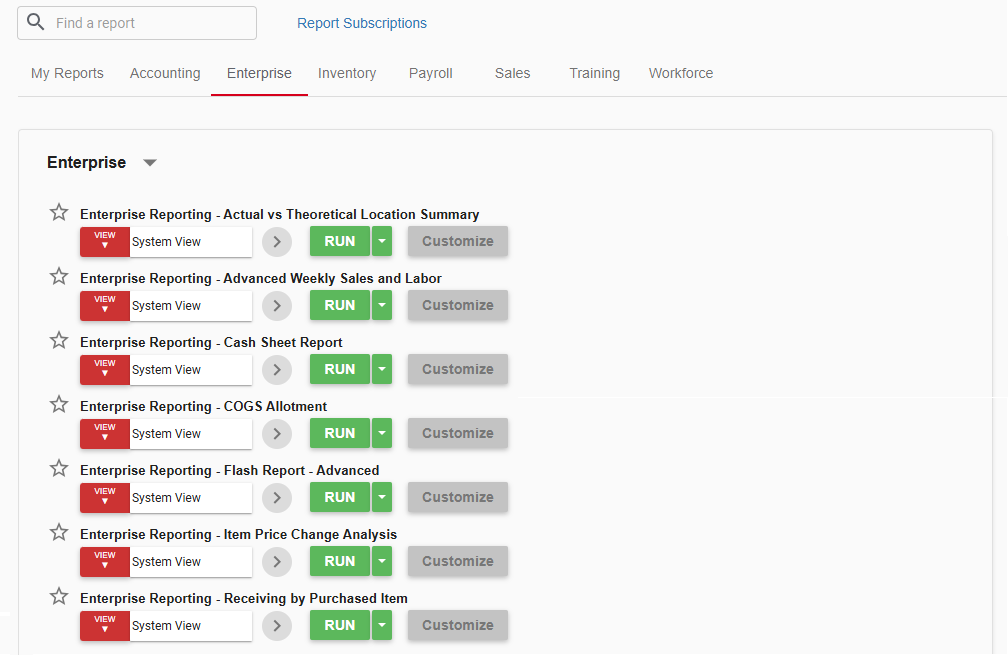
Enterprise Reports
The Actual vs. Theoretical Location Summary shows the same data as the Above Store Actual vs. Theoretical Analysis (AvT) at the location level across multiple locations. With this report, above-store operators can compare total food variance performance across all their locations in one place.
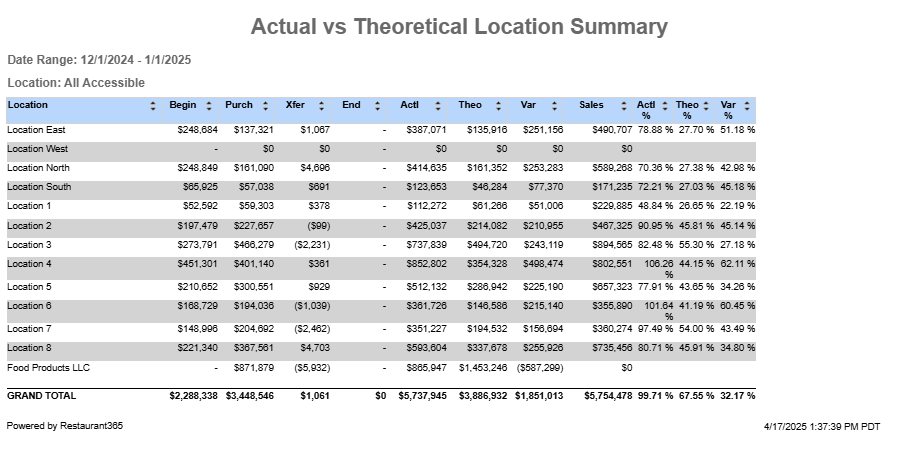
This report shows a consolidated view of sales and labor KPIs in one report. This report has both daily and weekly data totals for the selected week and location(s). This allows users to gauge productivity across locations.
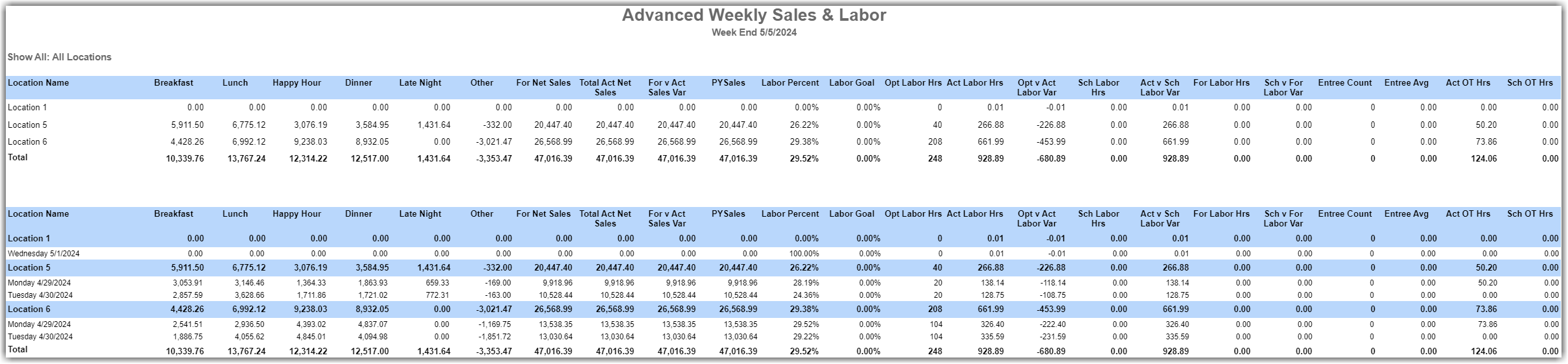
This report shows a high-level overview of gross and net sales for a selected location in a selected time frame. This allows users to check a location’s performance.
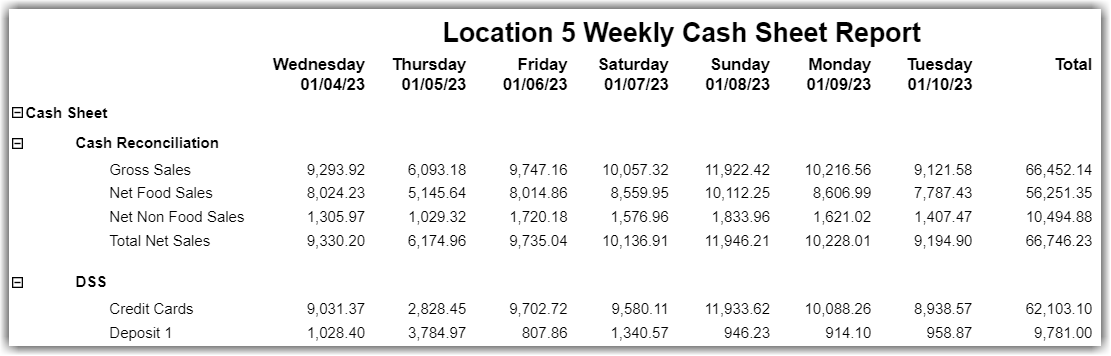
This report breaks down the cost of goods sold (COGS) by operational reports category for a selected location in a selected calendar period. This allows users to analyze the details of one period’s COGS in comparison to the location’s budget allotment when a budget is set for the operational reports category.
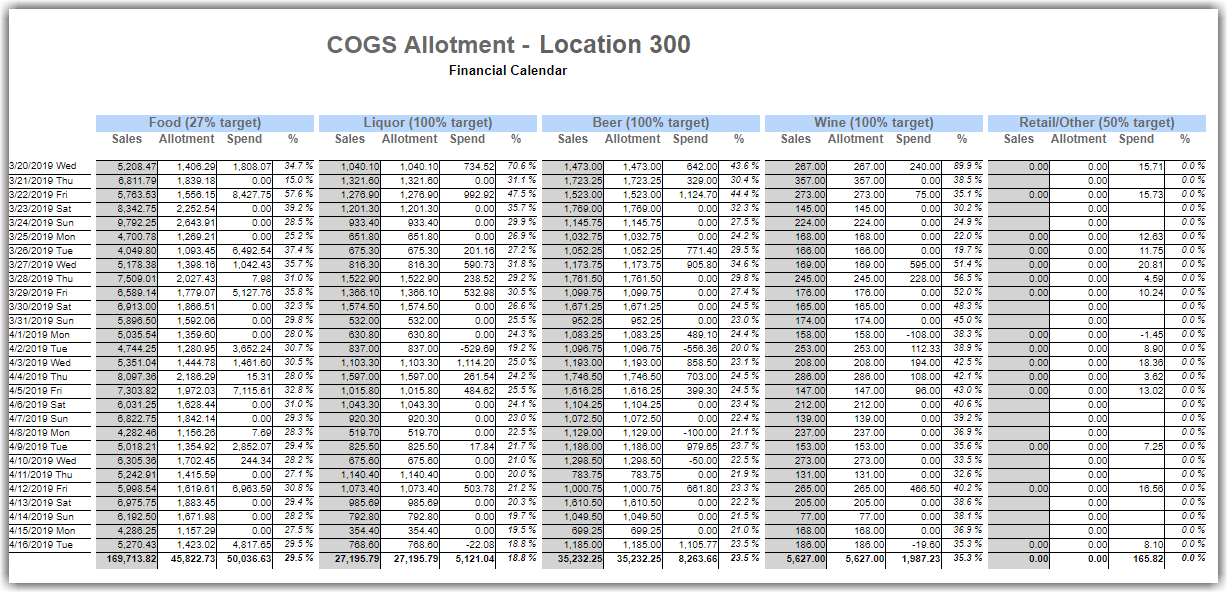
This report shows a summary of information based on a single day’s performance for a location or multiple locations. This allows users to see a high-level snapshot of the sales, labor, and other daily metrics of the previous day for a store.
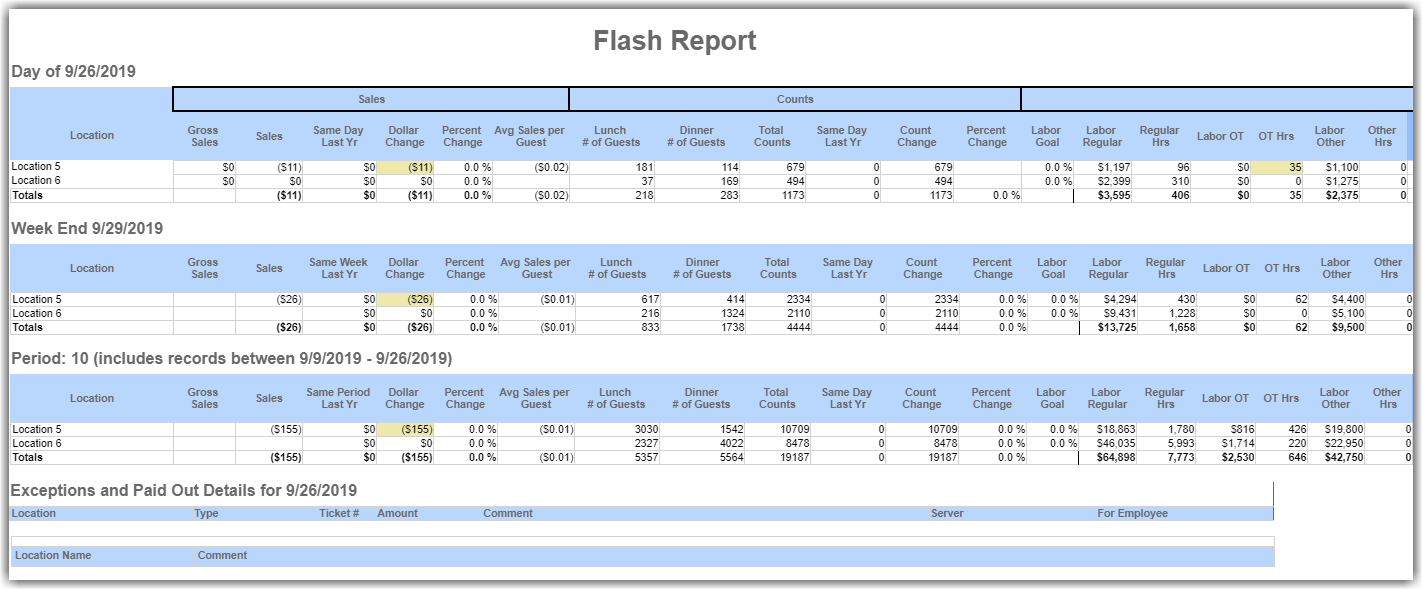
This report shows the purchase price of items across location(s) as of the start date versus the average purchase price over the date range of the report. It also shows the COGS usage over the same date range and the COGS impact he higher/lower price has made per item. This will allow users to see changes in product pricing from multiple vendors on one report and how those changes impact the cost of goods sold.
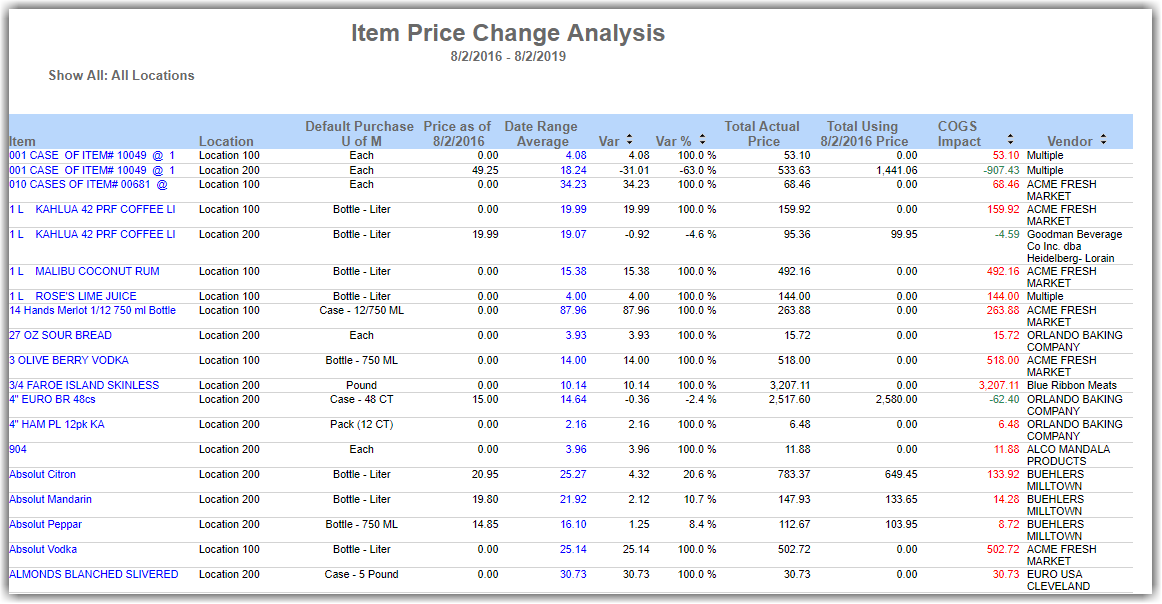
This report shows all the items received by selected location(s) over a period of time. This allows users to see information tied to a purchased item sorted by item category.
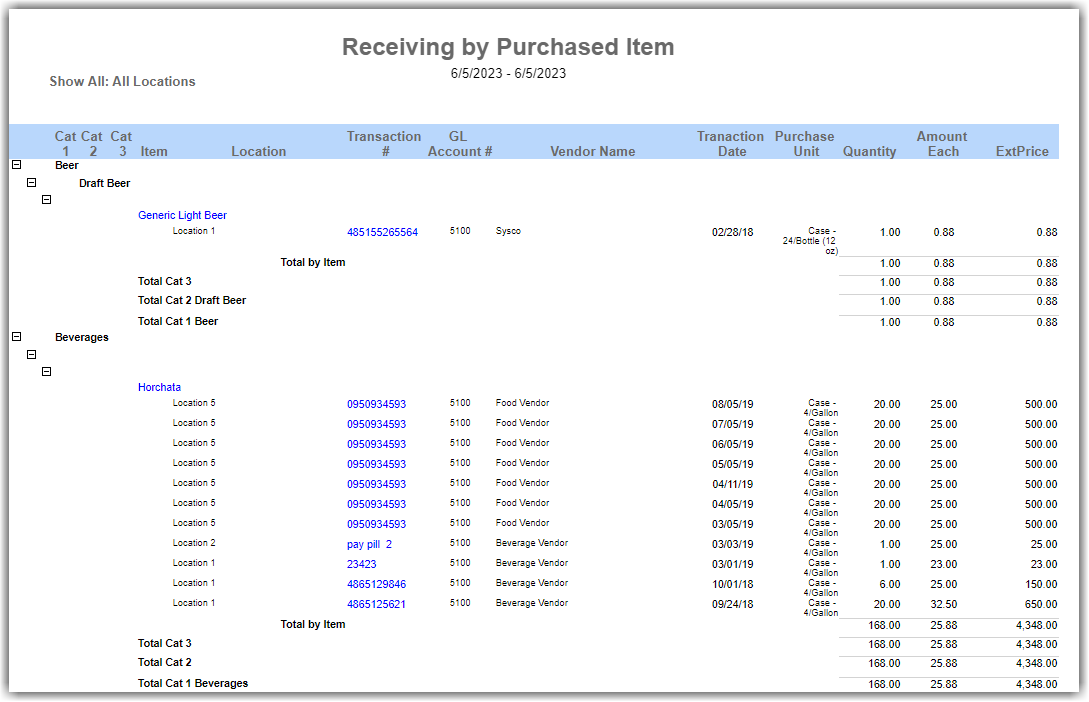
Filter By Brand Location Groups
Enterprise reports include a brand location group filter. These groups are configured on the Brand Manager page and define sub-groups of locations.
When filtering by brand location group, the filter list shows sub-groups that contain at least one location the user has access to. When the report runs, results only include data from the locations the user can access within those sub-groups.
Learn more about filtering enterprise reports.