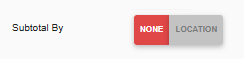The Actual vs. Theoretical Location Summary is a consolidated view of the Above Store Actual vs. Theoretical Analysis (AvT). This report shows the AvT at the location level across multiple locations. With this report, above-store operators can compare total food variance performance across all their locations in one place.
The data generated in this report is at the location level. To view variance at the item category and item level, run the Actual vs. Theoretical Analysis or the Above-Store Actual vs. Theoretical Analysis.
Navigation
The My Reports search bar can be used to search R365's entire catalog of reports.
- Open the Reports app.
- Navigate to My Reports.
- Enter all or part of the report name in the search bar.
- The Results tab will open with the list of search results.
- From beneath the report name, click Run to run the report with the selected report view.
-OR-
Click Customize to adjust the report parameters and run the report.

Report Parameters

Button/Field | Description |
|---|---|
Filter By | A list of all filter categories. Filter categories will vary based by report. |
Filter | A list of filter options determined by the 'Filter By' category selected. |
Start | First date for which to pull data for the report. The 'Start' and 'End' parameters create the date range for the data generated. The report then displays data for all dates within the date range, including the start and end dates. |
End | Last date for which to pull data for the report. The 'Start' and 'End' parameters create the date range for the data generated. The report then displays data for all dates within the date range, including the start and end dates. |
Key Items Only | Indicates whether only data from items marked as key items is shown on the Reports. When Yes is selected, the data will reflect key items from the location. When No is selected, the report data will be based on all inventory items. |
Show Unapproved | Indicates whether unapproved transactions will be considered for the report. When Yes is selected, the values will reflect information tied to unapproved transactions in addition to approved transactions. When No is selected, the values will reflect information only tied to approved transactions. |
Item Category 1 | Filters the report data by the selected Item Category 1. This defaults to all. |
Item Category 2 | Filters the report data by the selected Item Category 2. This defaults to all. |
Item Category 3 | Filters the report data by the selected Item Category 3. This defaults to all. |
Sales Account | Filters the report to the selected GL Account(s). The sales represented for each location will be the sales represented by the credits and debits applied to the selected GL accounts within the selected date parameter. The GL accounts available for selection include accounts belonging to one of the below Operational Reporting Categories:
In the report, the percent of sales reported for Actual %, Theo %, and Var % are represented as usage dollars divided by the sales values pulled from the selected GL accounts. |
Variance Includes Waste | If Yes is selected, variance calculations include amounts from waste log entries. |
Variance Includes Donations | If Yes is selected, variance calculations include amounts from donation entries. |
Costing Methods | If Weighted Average is selected, item costs are calculated based on the per-unit weighted average of all purchases and the beginning balance. Select Weighted Average to see a more financially accurate picture of the inventory and identify past discrepancies. |
Cost Based On | If Net Sales is selected, cost calculations are based on net sales amounts |
Items to Display | Counted Only - Only items with non-zero actual counts will be included. All Items - All items, including items with non-zero actual counts, will be included. |
Columns | Select/deselect the columns that will be visible on the report. |
Show Grand Total | Shows or hides a grand total row that totals the values on the report. |
Subtotal By | Shows or hides a row that totals by the selection. This report allows subtotaling by Location. |
Report Columns
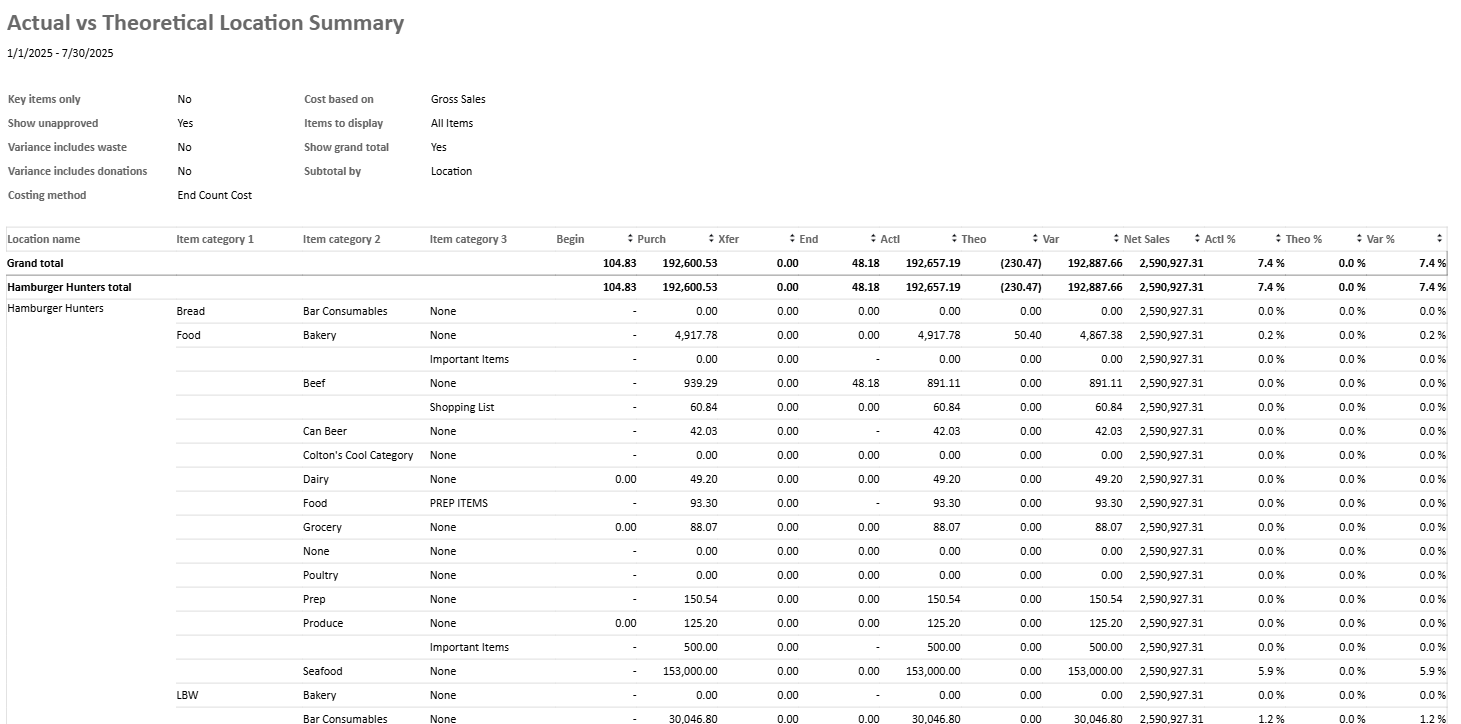
Column | Description |
|---|---|
Grand Total | Grand total of each column of values. This row will only appear when the Show Grand Total option is set to Yes. |
Location Subtotal | Total of each column of values for each location. This row will only appear when the Subtotal By option is set to Location. |
Location | List of report locations selected in the Filter parameter. |
Item Category 1, 2, & 3 | The item category breakdown. |
Begin | Total dollar value from the item count that occurred closest to the start date selected in the Start parameter.
|
Purch | Total dollar value of all items purchased for the location. |
Xfer (Transfer) | Total dollar value of all items transferred to or from this location. |
End | Total dollar value from the item count that occurred closest to the end date selected in the End parameter.
|
Actl | Total dollar value based on actual item use. |
Theo | Theoretical dollar value of all items, based on all theoretical depletions across the system.
|
Var | Difference between actual and theoretical dollar values. |
Waste | Total dollar value logged as waste for the location.
|
Donation | Total dollar value logged as donations for the location.
|
Sales | The total net or gross sales for the location. |
Actl % | Percent of sales based on the actual usage. This is the actual dollar value divided by total net or gross sales. Actual $ / Total [Net / Gross] Sales. |
Theo % | Percent of sales based on the theoretical usage. This is the theoretical dollar value divided by total net or gross sales. Theoretical $ / Total [Net / Gross] Sales. |
Var % | Difference between the Actl % and Theo %. |
Exclude Item Category Columns
This report can be run without the item category columns . This will rollup the report to the location level and remove the item category breakdown.
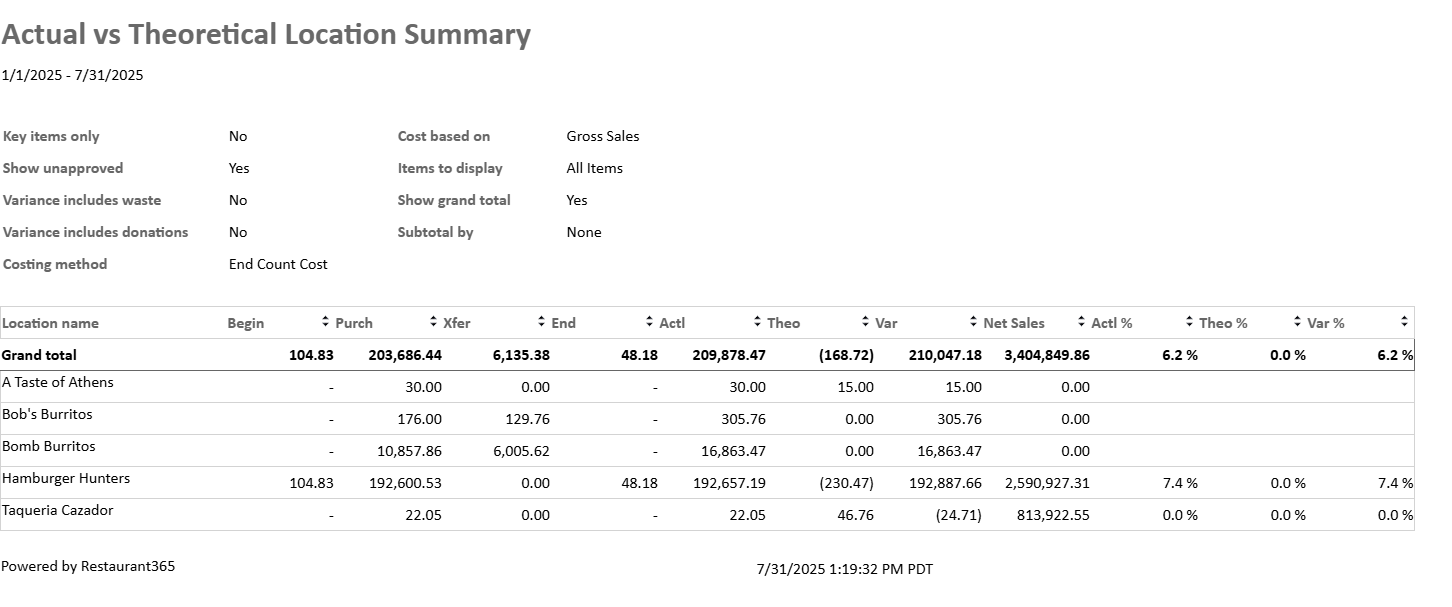
To view the report without the item category columns set up the report with the following options:
1. From the Columns option, remove the Item Category 1, 2, and 3 columns.
Click the Columns option.

From the Columns window, uncheck Category1, Category2, and Category3. Then, click Ok.
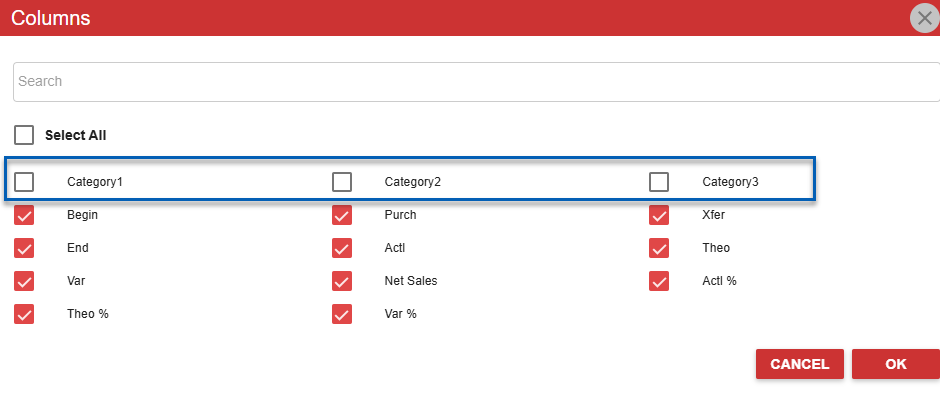
2. Set the Subtotal By option to None.