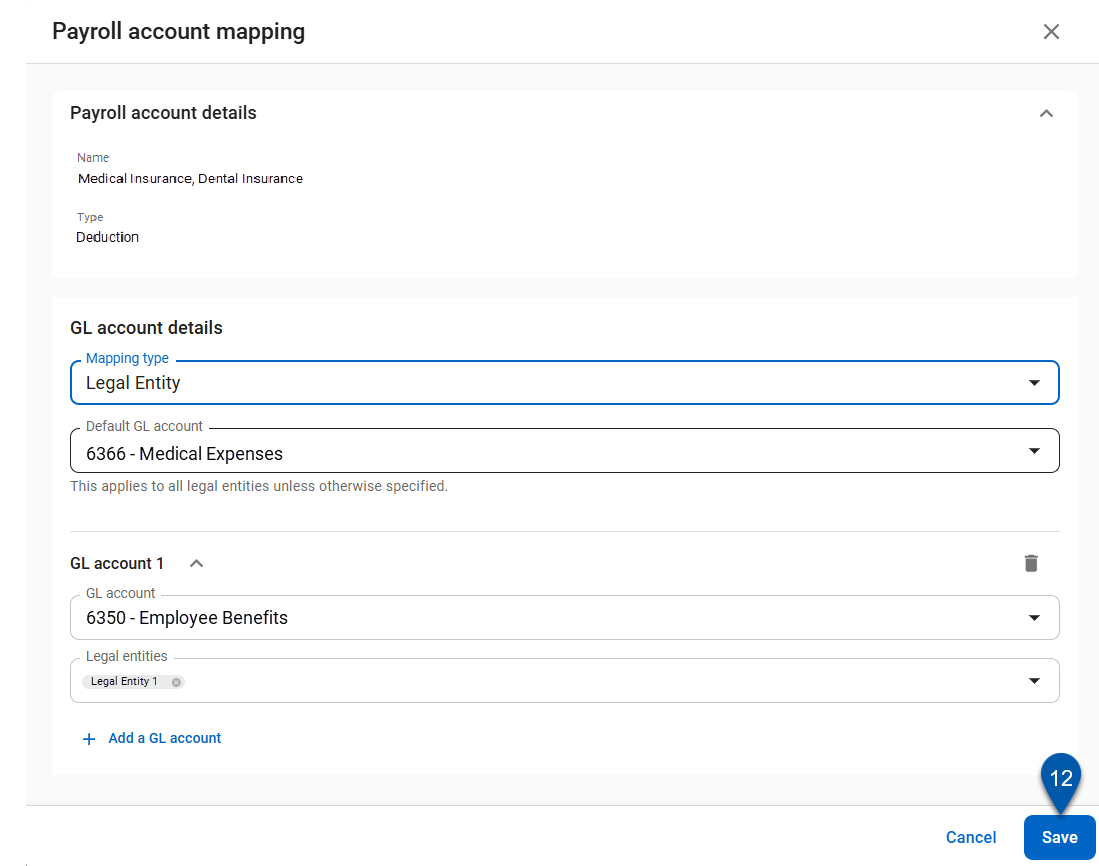Payroll accounts are mapped and edited in the Mapping Tool.
When a Pay Run is approved, payroll journal entries are automatically created in the Accounting application. The payroll account mapping determines which GL account is used for each payroll account. Each payroll account in R365 is associated with a specific earning, benefit, or deduction.
When mapping payroll accounts to GL accounts, users can choose to map by all or by legal entity.
Map by all: applies the selected GL account to every legal entity.
Map by legal entity: allows specific GL accounts to be assigned per legal entity. For any legal entities not individually mapped, the default GL account is used.
When the ‘Use Job GL Account for Payroll Journal Entry’ setting is enabled, salary expense, hourly expense, and hourly overtime expense will use the GL Account assigned to the job instead of the GL Account mapped in the Mapping Tool.
Security
Users must have the following permissions to map payroll accounts:
Payroll → R365 Payroll → GL Mapping → Edit Payroll Mapping
Administration → POS Management → View/Edit POS Mapping Tool
These permissions can be added to custom user roles or individual users. The Permission Access report can be used to determine which user roles or users already have these permissions assigned. For more information, see User Setup and Security.
Edit Payroll Account Mapping
To edit payroll mapping, follow these steps:
Click steps to expand for additional information and images.
1) Navigate to the Mapping Tool.
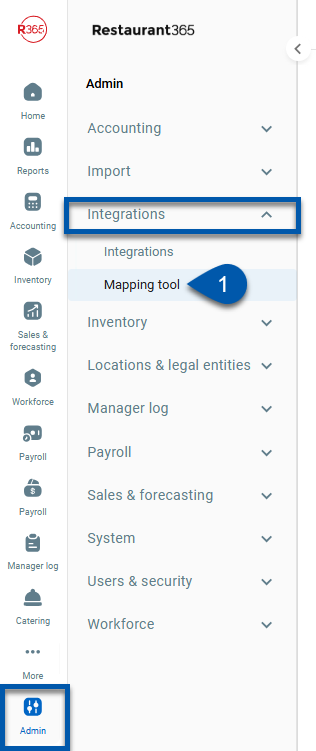
2) Switch to the Payroll Accounts tab.
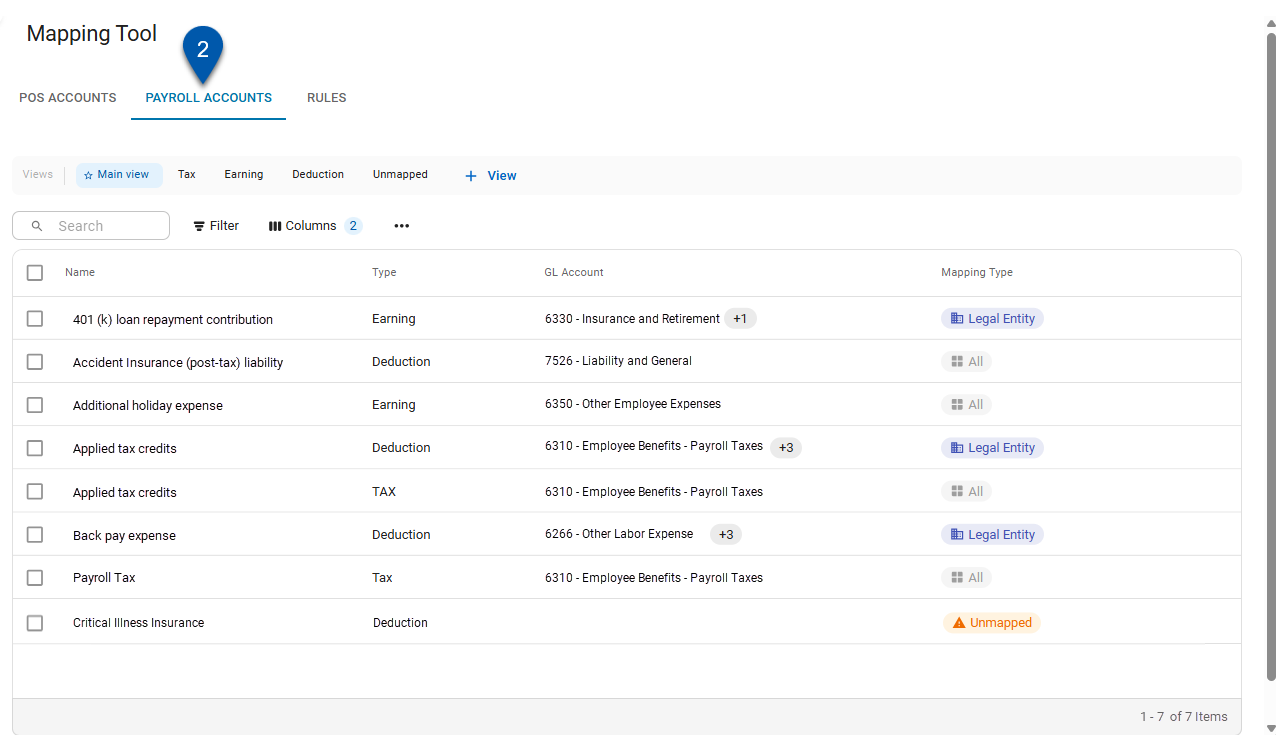
3) Use Views to filter the view to a specific payroll account type. (Optional)
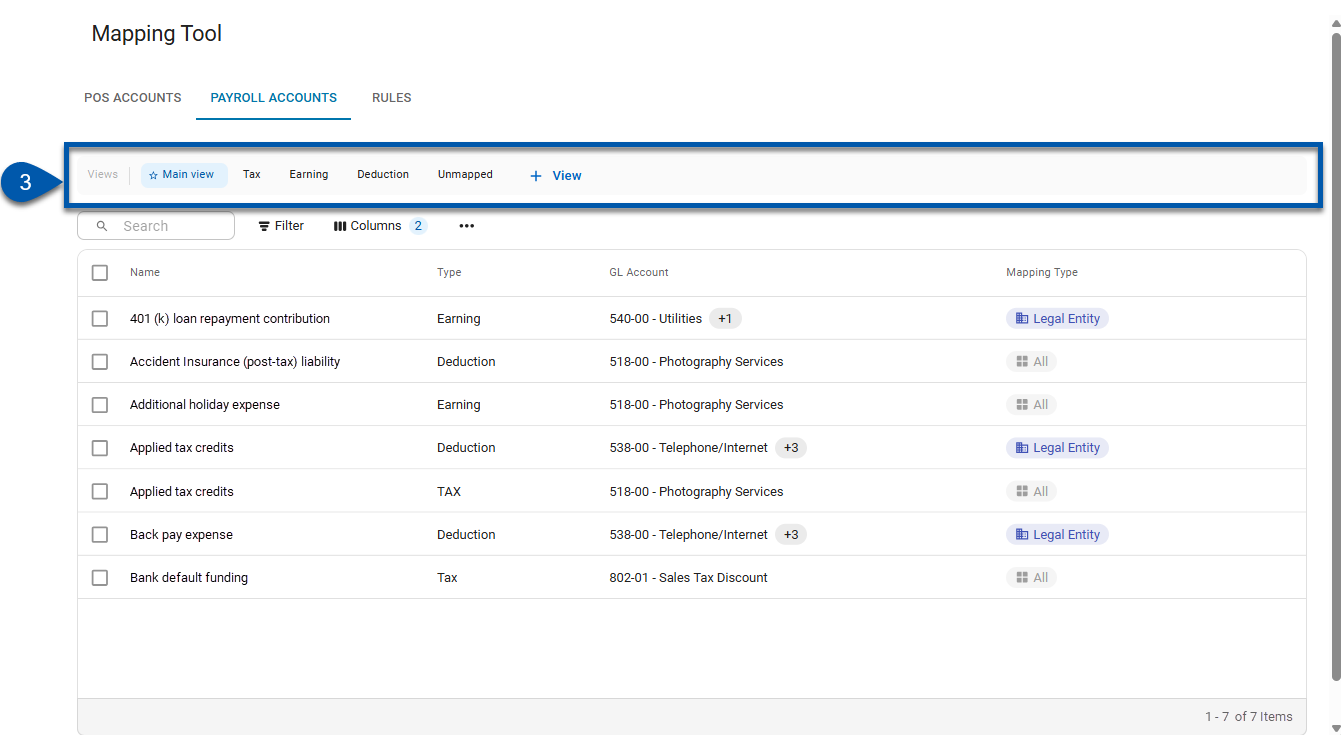
4) Click into the desired payroll account row to open the payroll account mapping details.
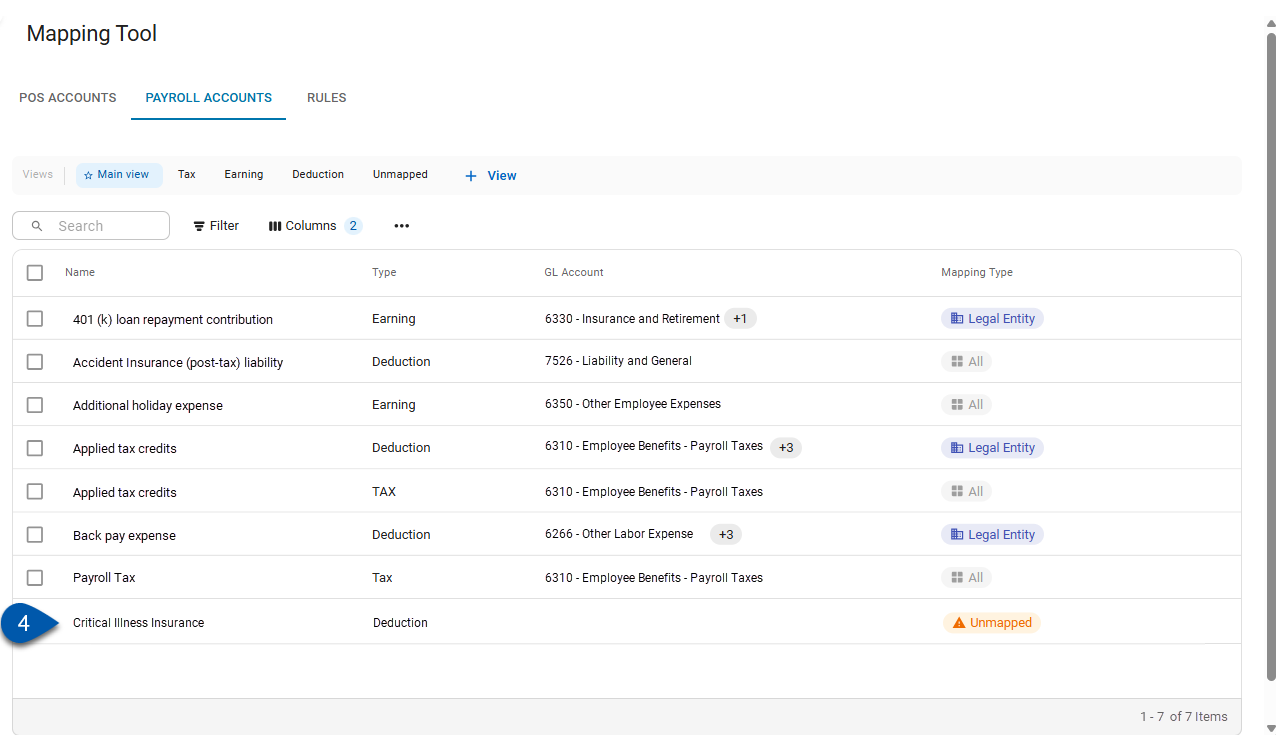
5) Edit the desired fields in the GL Account Details section.
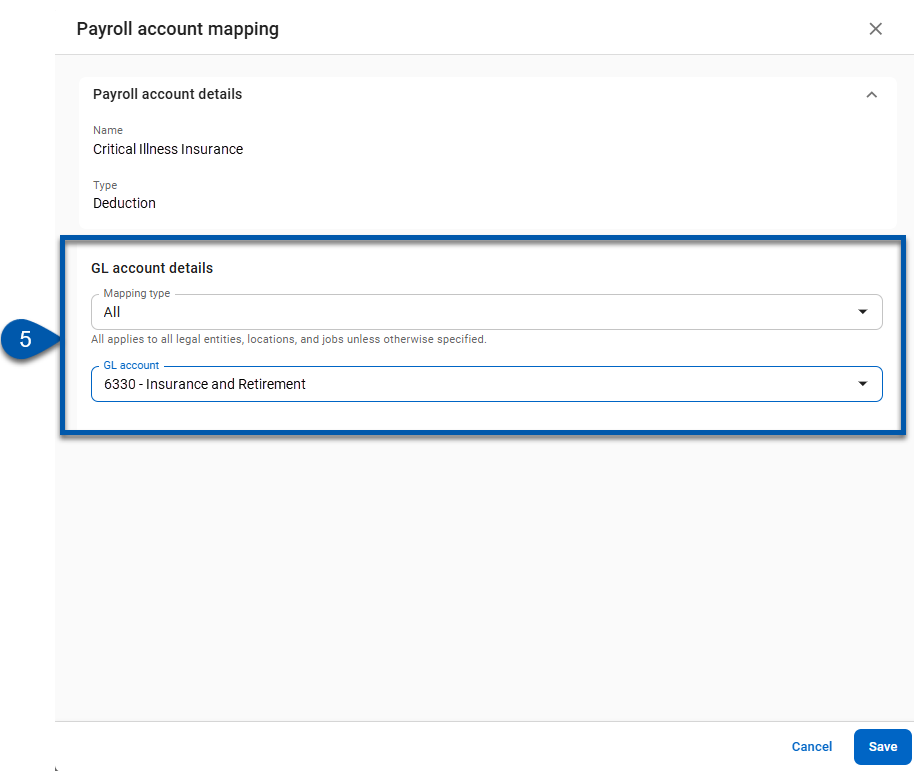
If the mapping type is changed from All to Legal Entity, additional fields are displayed to allow for separate mapping by legal entity.
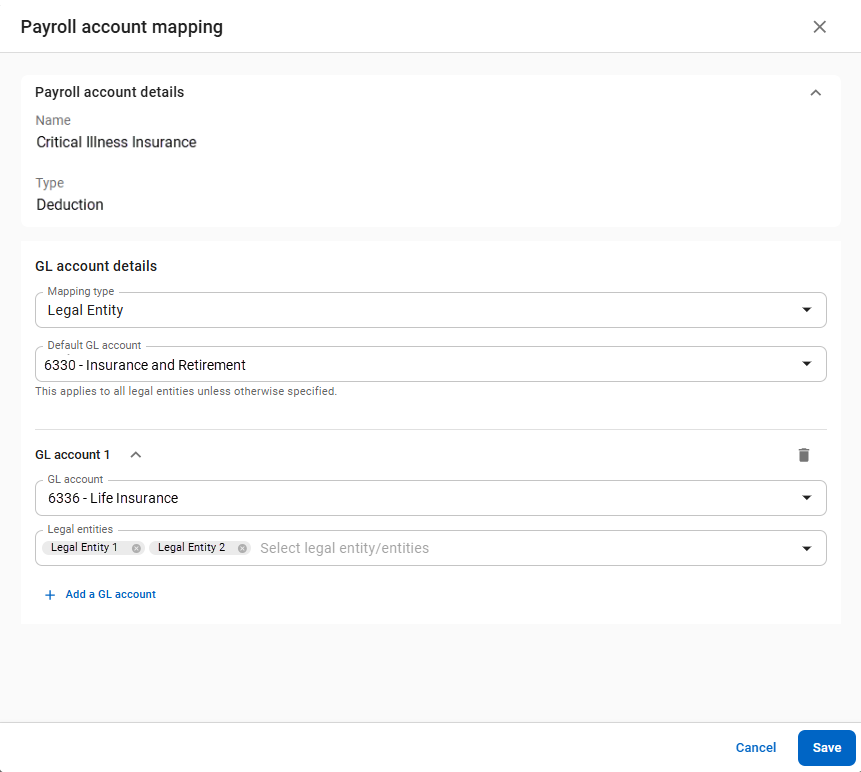
Learn more about the Payroll Account Mapping Details.
6) Click save to save the changes.
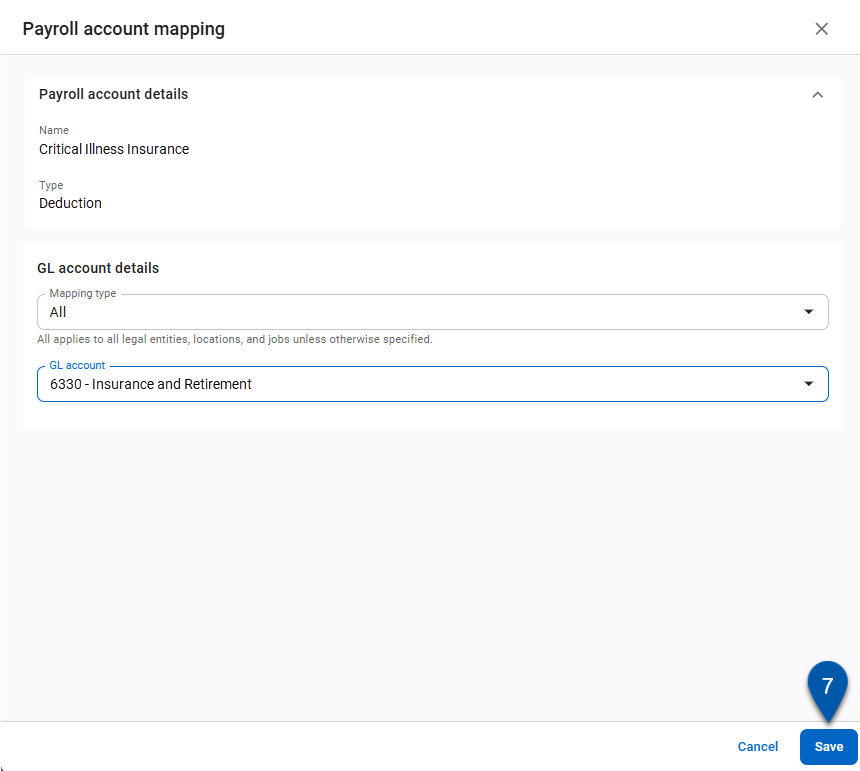
Edit Payroll Accounts Mapping in Bulk
1) Navigate to the mapping tool.
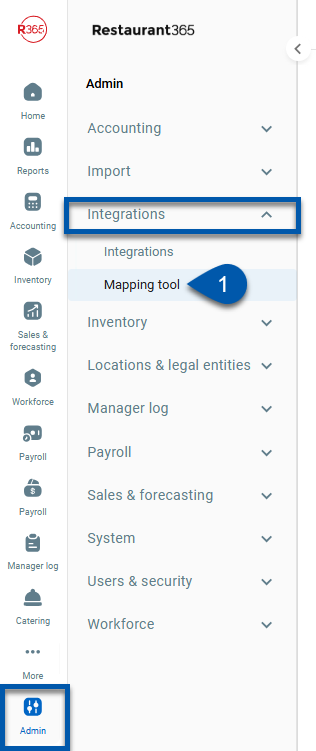
2) Switch to the Payroll Accounts tab.
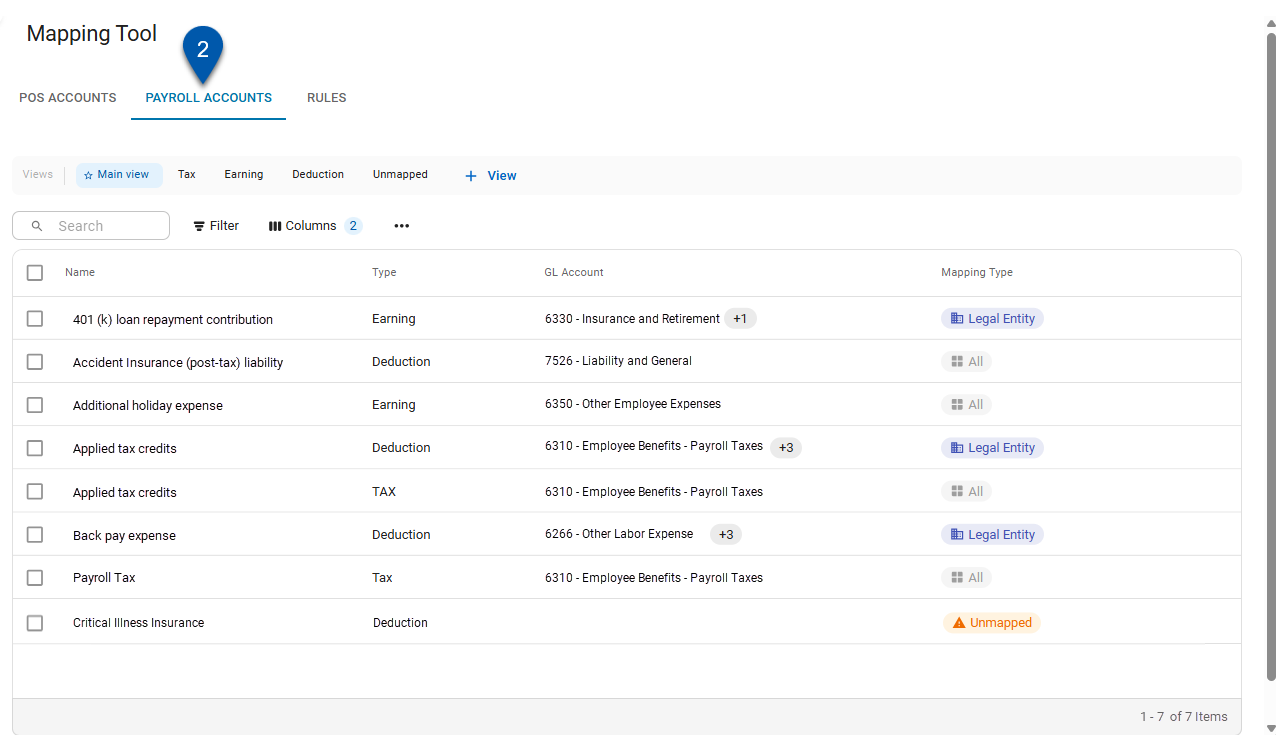
3) Use Views to filter the view to a specific payroll account type. (Optional)
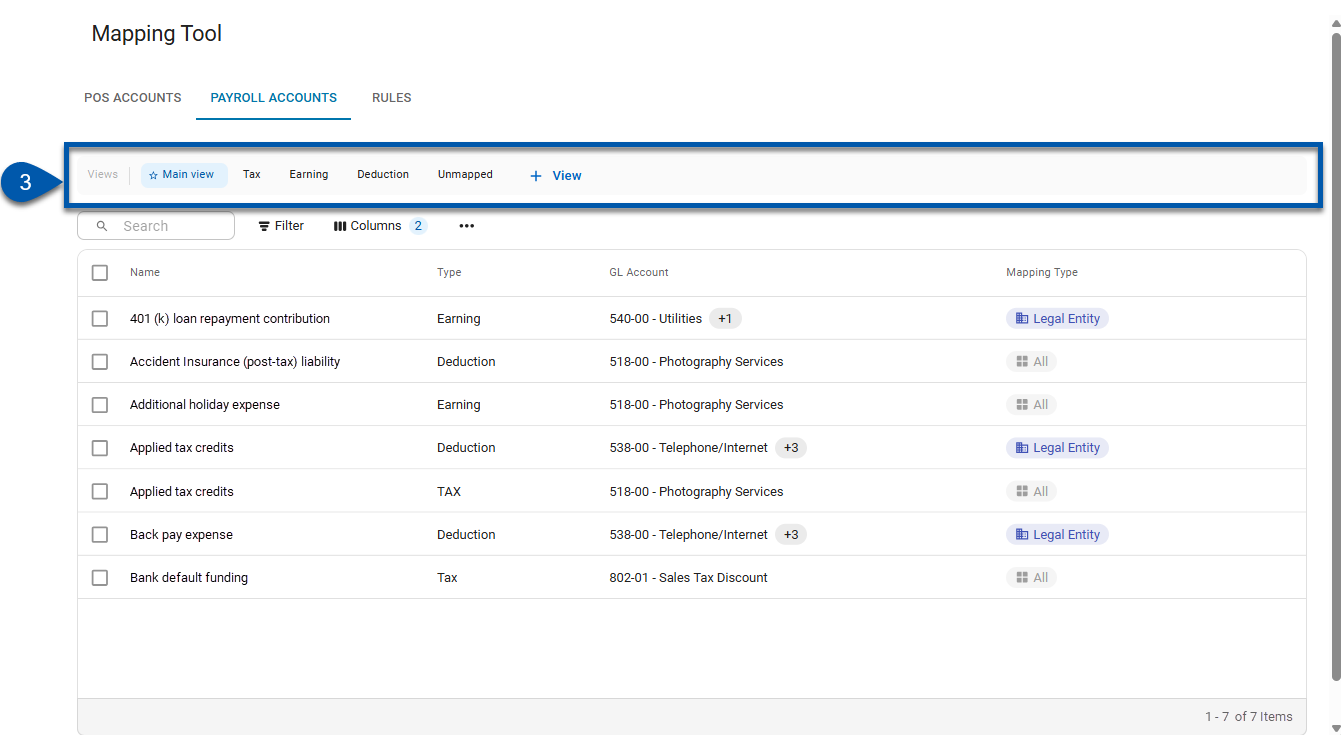
4) Select the desired payroll account(s) checkbox.
Ensure all selected payroll accounts will be mapped using the same mapping type and GL accounts.
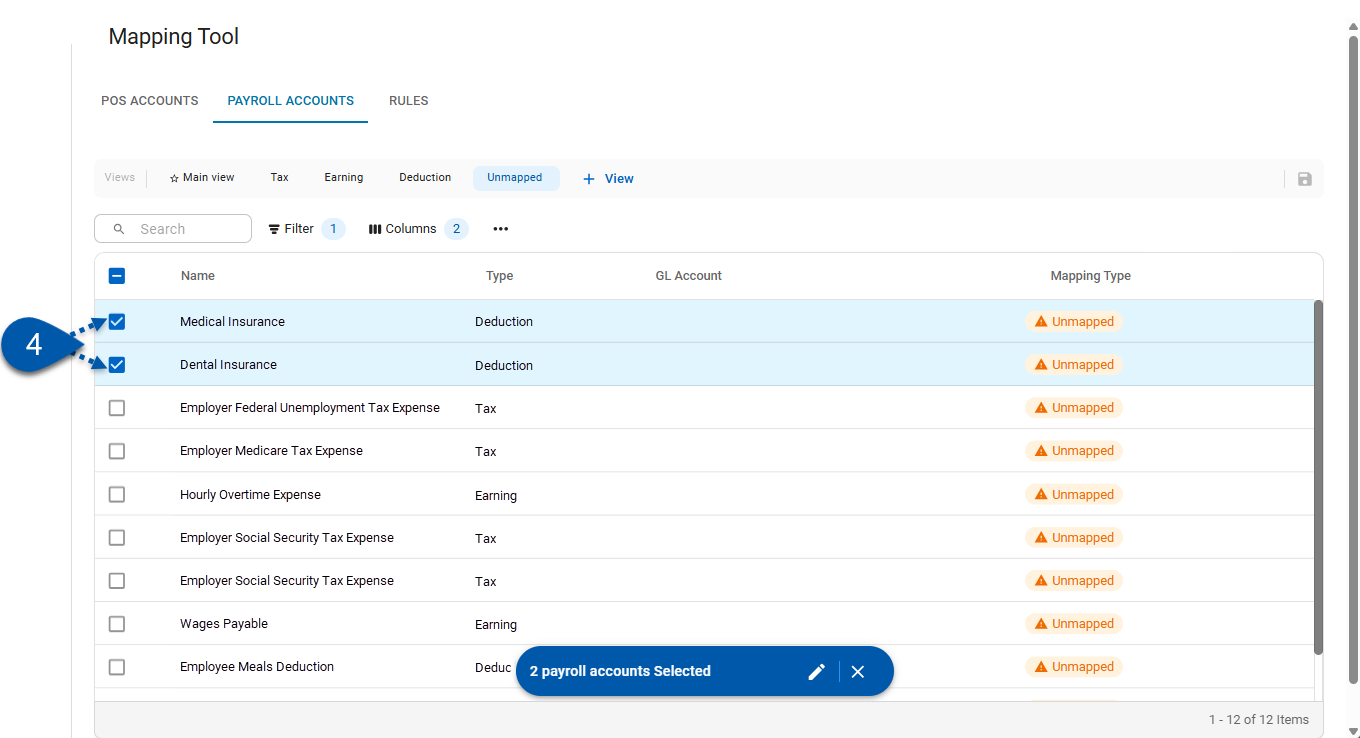
5) Click the pencil button  in the bulk edit menu.
in the bulk edit menu.
 in the bulk edit menu.
in the bulk edit menu. 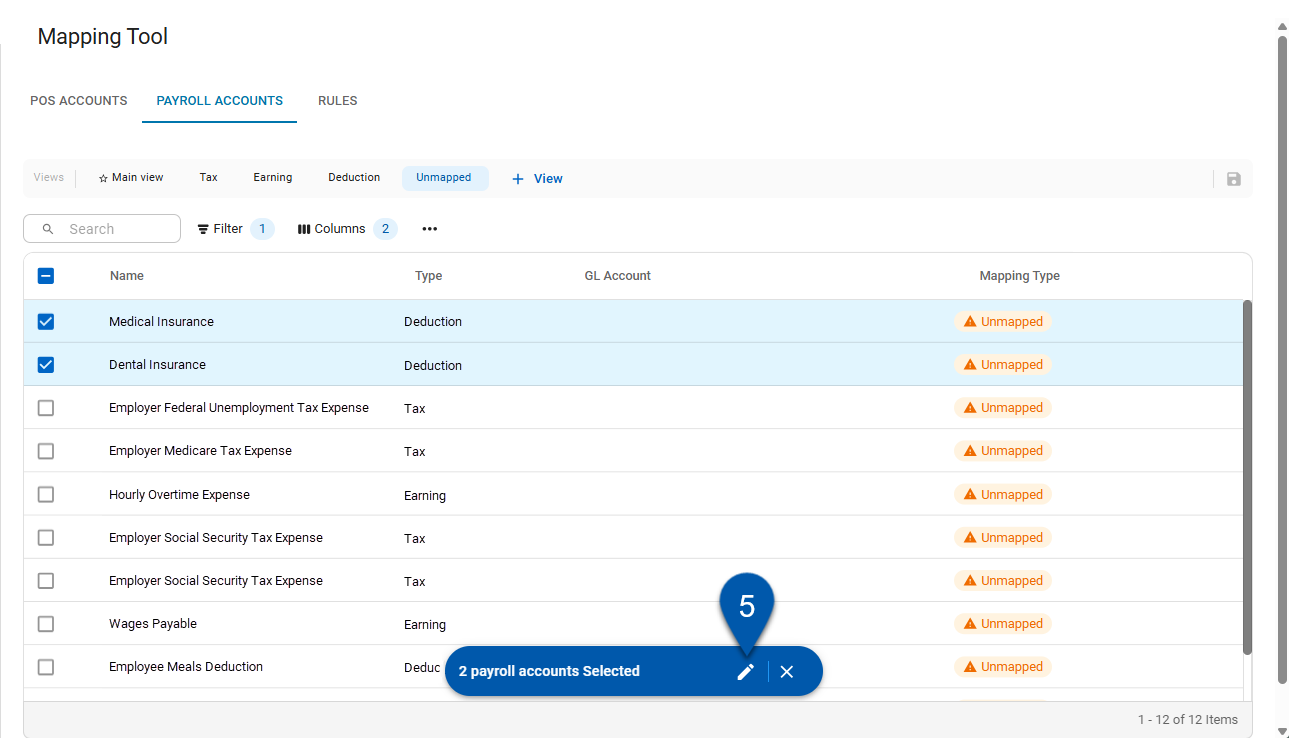
6) Select the mapping type for the payroll account(s).
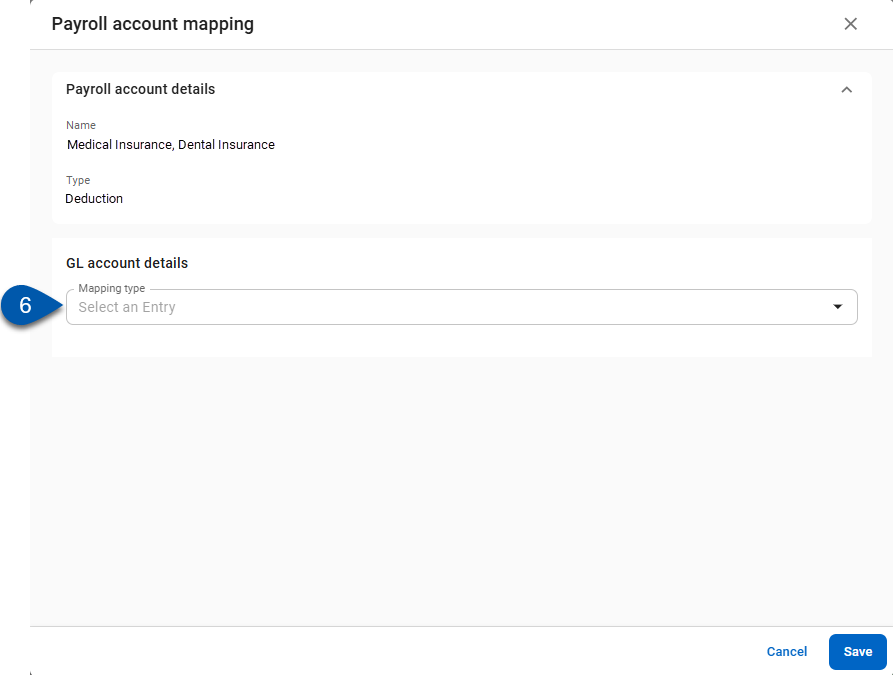
7) Select the GL account.
For payroll accounts mapped by all, this is the only selection required. Proceed to step #12.
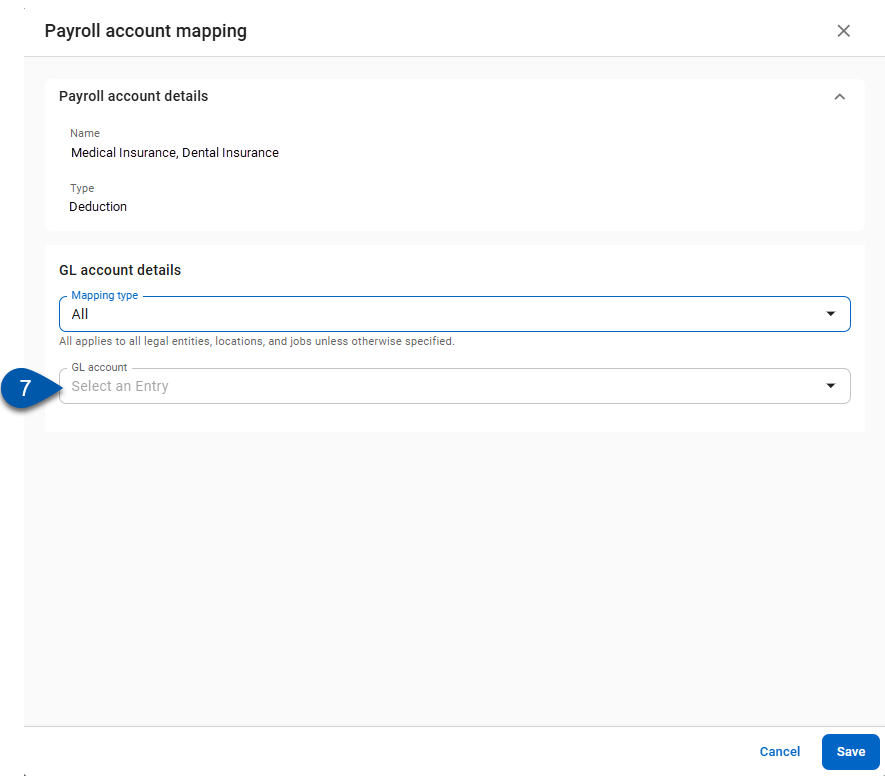
For payroll accounts mapped by legal entity, set the default GL account.
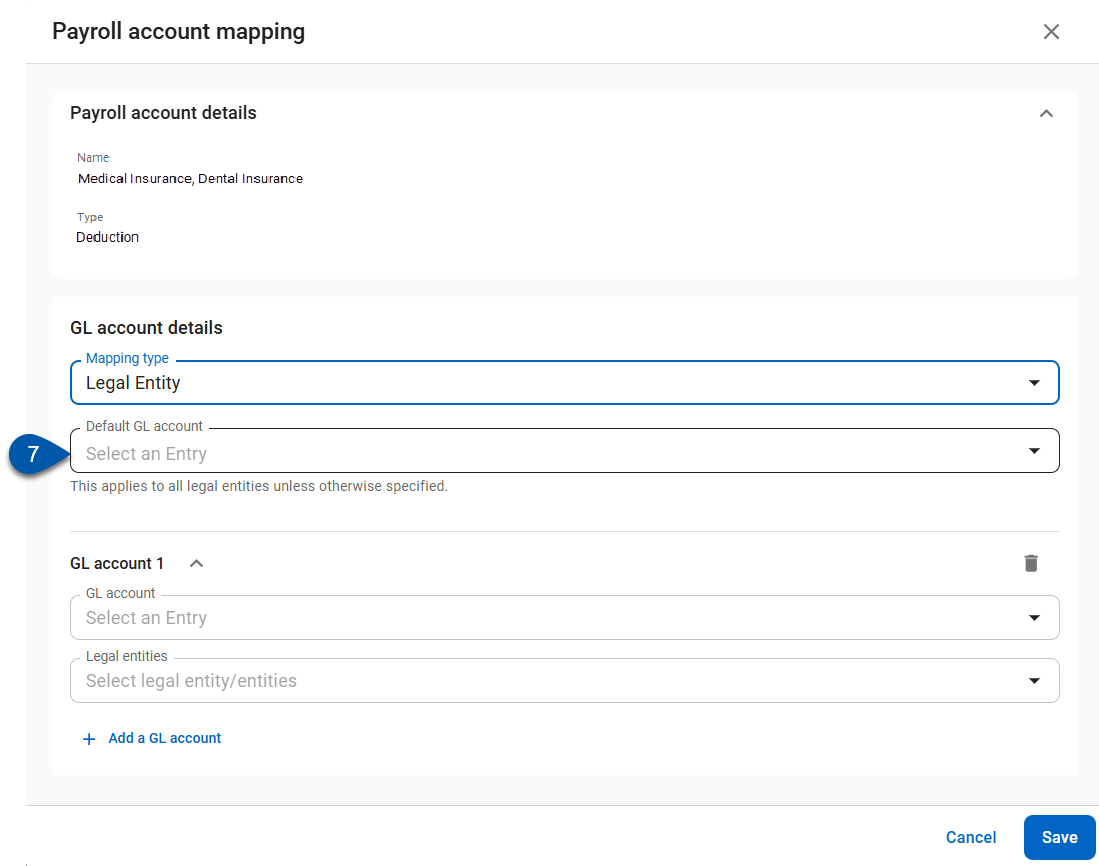
The default GL account is applied to any legal entities that are not separately mapped.
8) For payroll accounts mapped by legal entity, set the GL account for GL Account 1.
This step is not required for payroll accounts mapped by all.
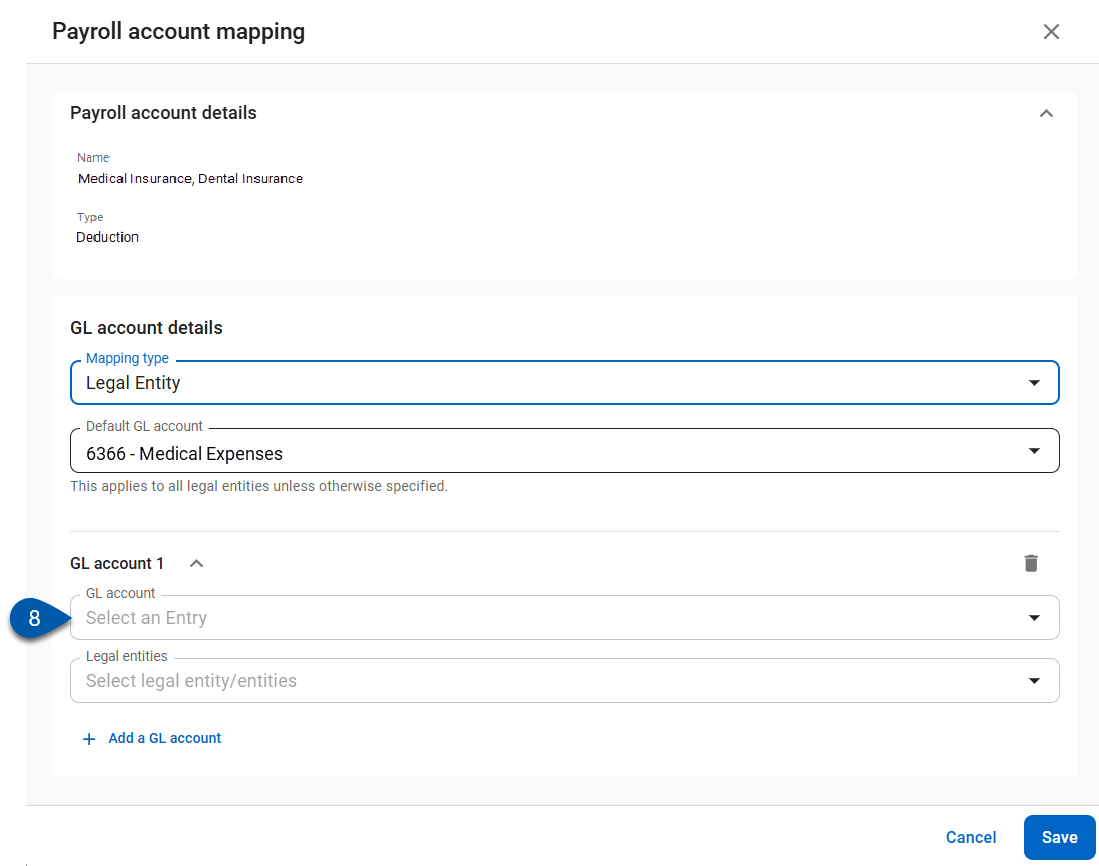
9) For payroll accounts mapped by legal entity, select the legal entity/entities for GL Account 1.
This step is not required for payroll accounts mapped by all.
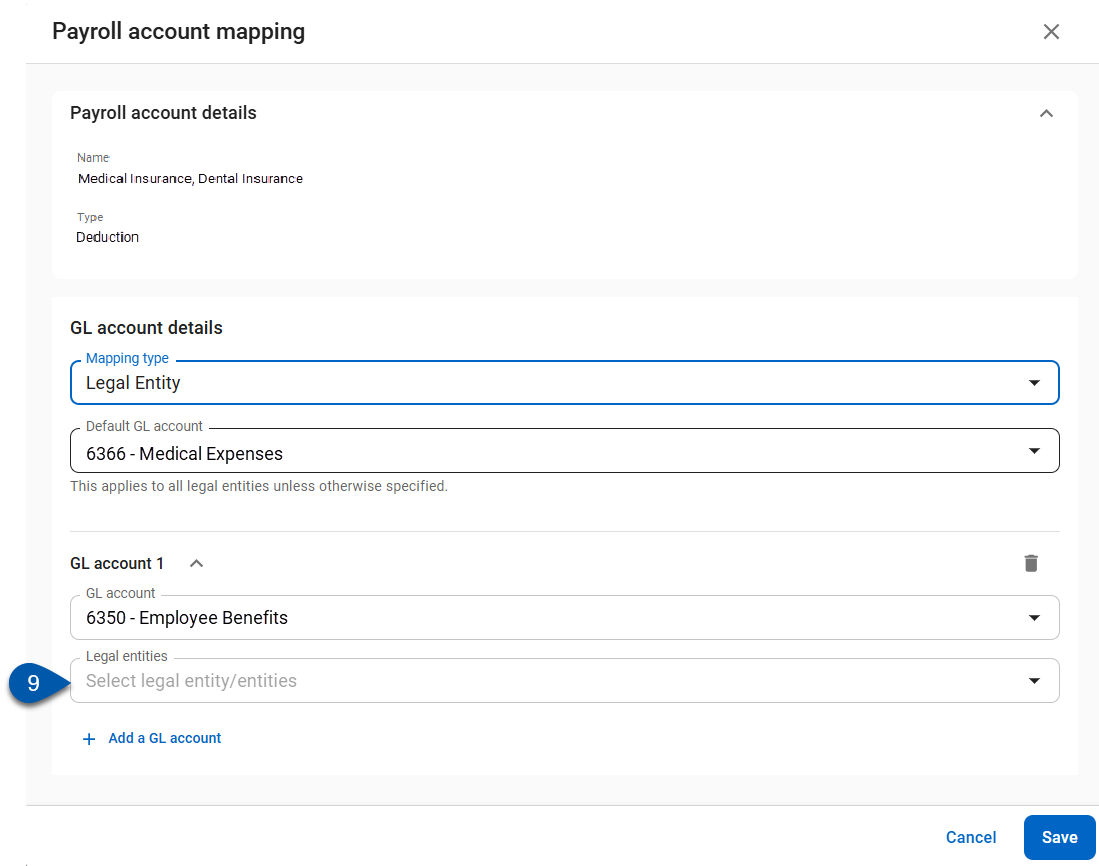
10) To Add a GL account section, click Add a GL Account.
This step is not required for payroll accounts mapped by all.
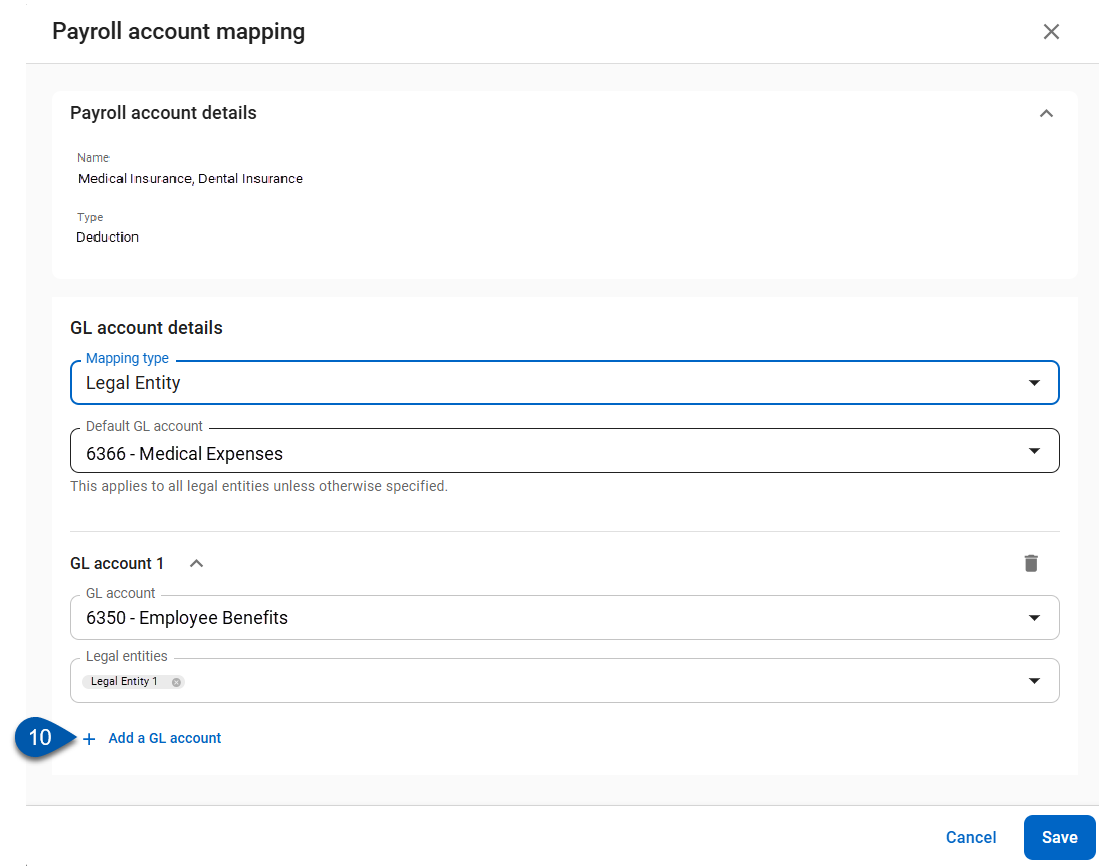
11) For additional GL Accounts, repeat steps #8-10
Steps #8-10 are not required for payroll accounts mapped by all.
12) Click save.