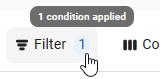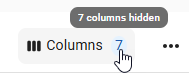The Mapping tool contains the mapping the mapping for POS Accounts and Payroll Accounts.
The POS Accounts tab and Rules tab are used to manage all POS Accounts, including the creation of Rules for accounts brought in from the Daily Sales Summary. On the POS Accounts tab, Users can view and filter all Company POS Accounts by their Account Type, Unmapped Status, or a User-defined term. POS Account Settings can also be updated as needed.
POS Account Rules can be created on the 'Rules' tab and, when set to 'Active', will automatically run when a DSS is imported and contains any new unmapped POS Accounts. If the Rule criteria is met, then the POS Account record will be automatically mapped and saved in R365. During the Automatic Rule running process, if all POS Accounts are successfully mapped, the DSS Journal Entry will be automatically recreated. Unmapped Accounts will need to be mapped via new Rules or from the the 'Unmapped' view on the 'POS Accounts' tab. In addition to Automatic Rule running, Rules can be ran manually to initiate the mapping process after a new Rule is created. Click here to learn how to run a Rule.
Default Rules are set up in the system to assist in mapping POS Accounts that are imported from the POS. These will only appear on the Rules tab when the General Ledger has been imported and if the default Rules match the GL Account names.
The Payroll accounts tab is used to map payroll accounts to GL accounts. Mappings can apply to all legal entities in R365 or be set individually by legal entity. These mappings determine which GL accounts are used in payroll journal entries.
Security
Users with the following Permission will be able to access the Mapping Tool:
Administration → POS Management → View/Edit POS Mapping Tool
Users must have the following permission to view the Payroll Accounts tab:
Payroll → R365 Payroll → GL Mapping → View Payroll GL Mapping
Users must have the following permission to edit the Payroll Account Mapping Details.
Payroll → R365 Payroll → GL Mapping → Edit Payroll GL Mapping
Users without access to all active payroll locations cannot edit, but can view payroll mapping.
Users must have the following permission to view restricted GL Accounts used in mapping:
General Ledger → GL Accounts → Access Restricted GL Accounts
Users without this permission will see “Restricted GL Account” in place of the GL name and number.
These permissions can be added to custom user roles or individual users. The Permission Access report can be used to determine which user roles or users already have these permissions assigned. For more information, see User Setup and Security.
Navigation
Navigation Steps
Open the Admin application.
Expand the Integrations category.
Click Mapping Tool.
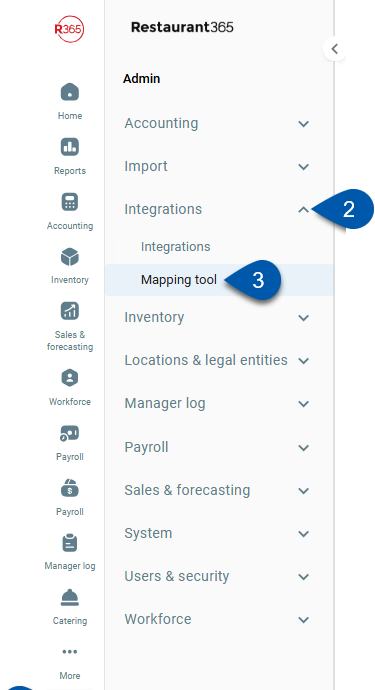
Search
Navigate to pages with the R365 global search bar:
Enter all or part of the page name in the R365 global search bar.
Select the page from the results list.
Only enabled pages can be searched for. If the desired page is not enabled, contact your CSM for assistance.

POS Accounts Tab
The POS Accounts tab lists all POS Account records saved in R365 and provides a quick view into their account details.
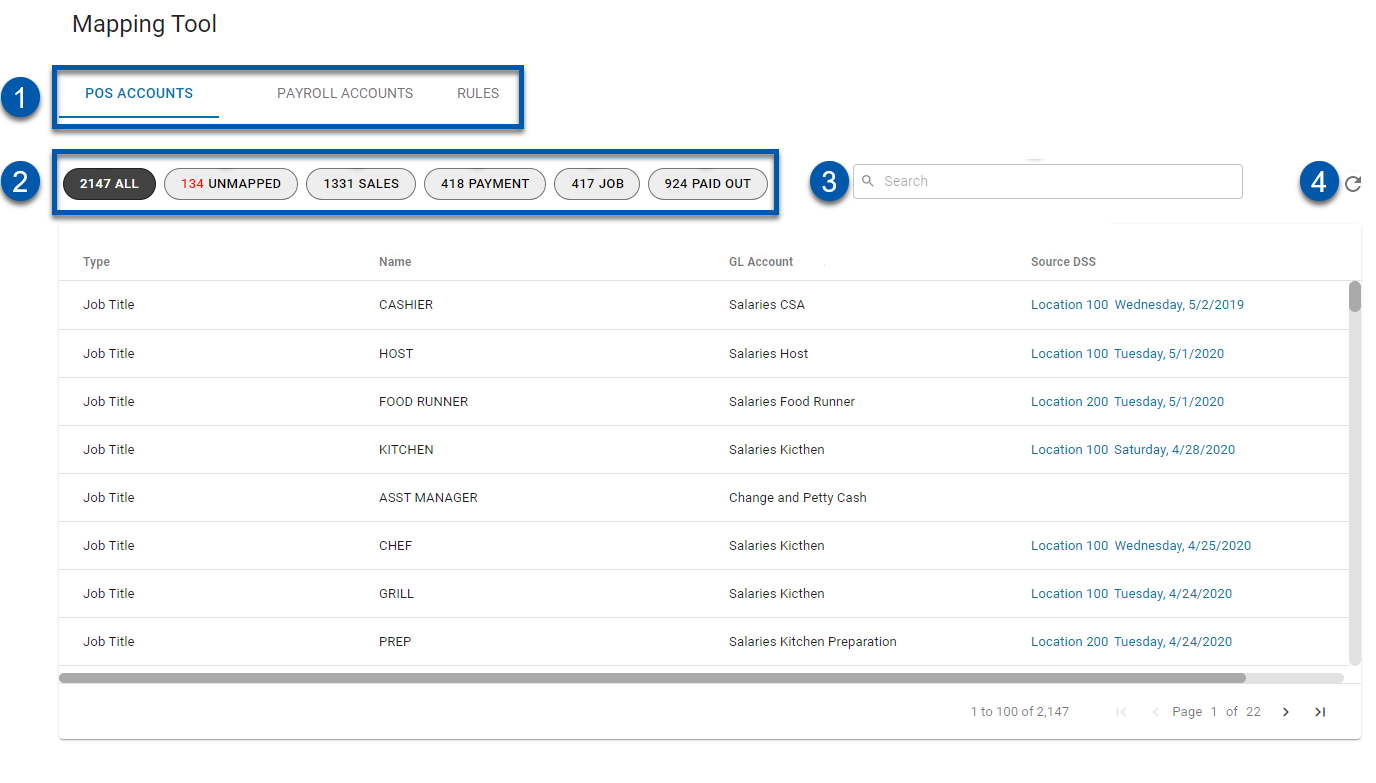
Buttons and Fields
Field | Description | |
|---|---|---|
1 | Tab Selector | Switches between the Mapping Tool tabs. |
2 | Quick Filters | Filters the list to display accounts that match the applied filter. Options include:
|
3 | Search | Filters the list to the entered text. |
4 | Refresh | Refreshes the POS Account listing. |
Columns
Column | Description |
|---|---|
Type | The type of POS Account. Options include:
|
Name | The name of the POS account, as entered in the POS. |
GL Account | The GL Account assigned to the POS Account. This can be easily updated by clicking into the account line item and managing the POS Account Settings. |
Source DSS | The Daily Sales Summary that brought in the corresponding POS Account
|
Rules Tab
The Rules tab lists out the details of every POS account mapping rule in the instance. These rules can be easily filtered by entering in a user-defined term in the search bar.
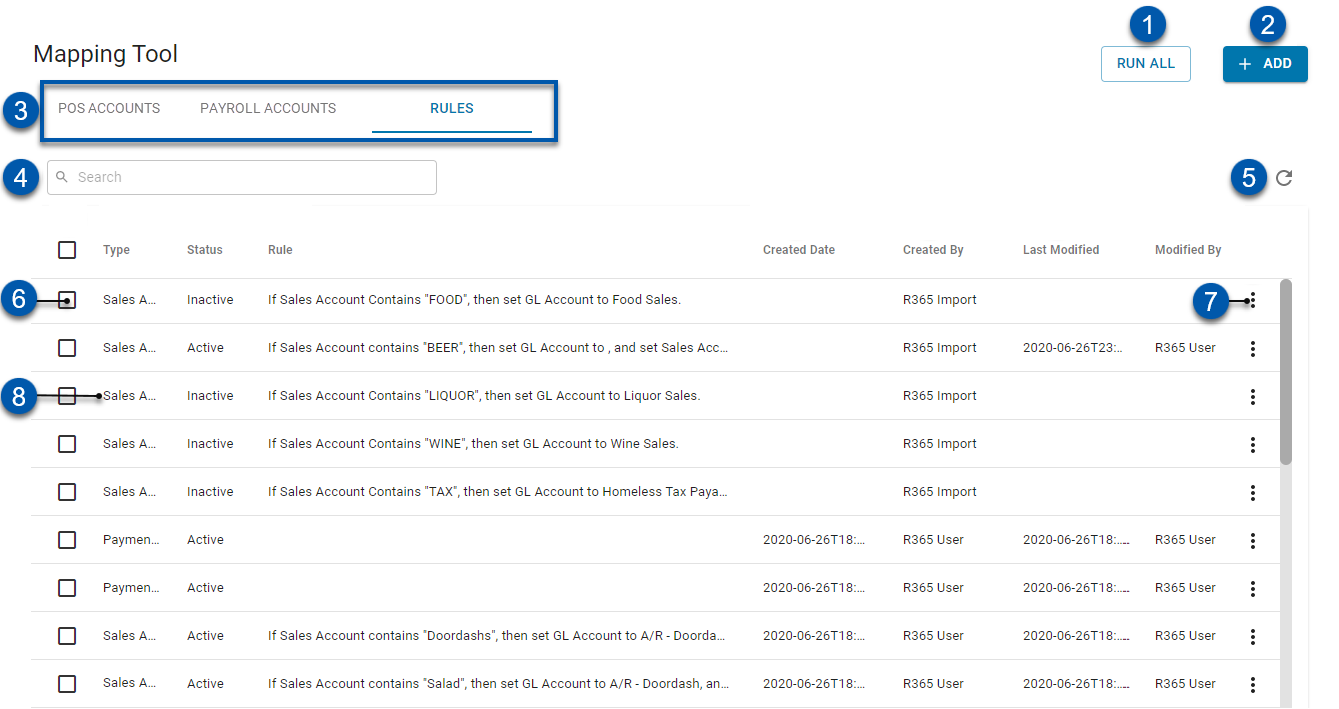
Buttons and Fields
Field | Description | |
|---|---|---|
1 | Run All | Runs all active rules against all unapproved Daily Sales Summary records. Learn more about running a Rule. |
2 | +Add | Opens a POS Account Rule window for new rule creation. |
3 | Tab Selector | Switches between the Mapping Tool tabs. |
4 | Search | Filters the list to the entered text. |
5 | Refresh | Refreshes the POS Account rule listing. |
6 | Checkbox | Selects the POS rule for bulk editing. When one or more POS rules is selected, the Edit Selected option appears with a menu of the following options:
|
7 | Rule Menu | Opens a menu of the following options:
|
8 | Rule | The details for the rule row. |
Columns
Column | Description |
|---|---|
Type | The type of POS Account. Options include:
|
Status | The status of the rule, which will display as either active or inactive and can be updated individually via the Rule Context Menu (#11) or in mass by checking multiple boxes and clicking Group Apply at the bottom of this page. |
Rule | The rule made for this POS account type. |
Created Date | The date this rule was created. |
Created By | The name of the User who created this Rule.
|
Last Modified | The date this rule was last modified. |
Modified By | The name of the user or entity who last modified this rule. |
Payroll Accounts Tab
The Payroll accounts tab is used to map payroll accounts to GL accounts. Mappings can apply to all legal entities in R365 or be set individually by legal entity. These mappings determine which GL accounts are used in payroll journal entries.
When the ‘Use Job GL Account for Payroll Journal Entry’ setting is enabled, salary expense, hourly expense, and hourly overtime expense will use the GL Account assigned to the job instead of the GL Account mapped in the Mapping Tool.
Buttons and Fields
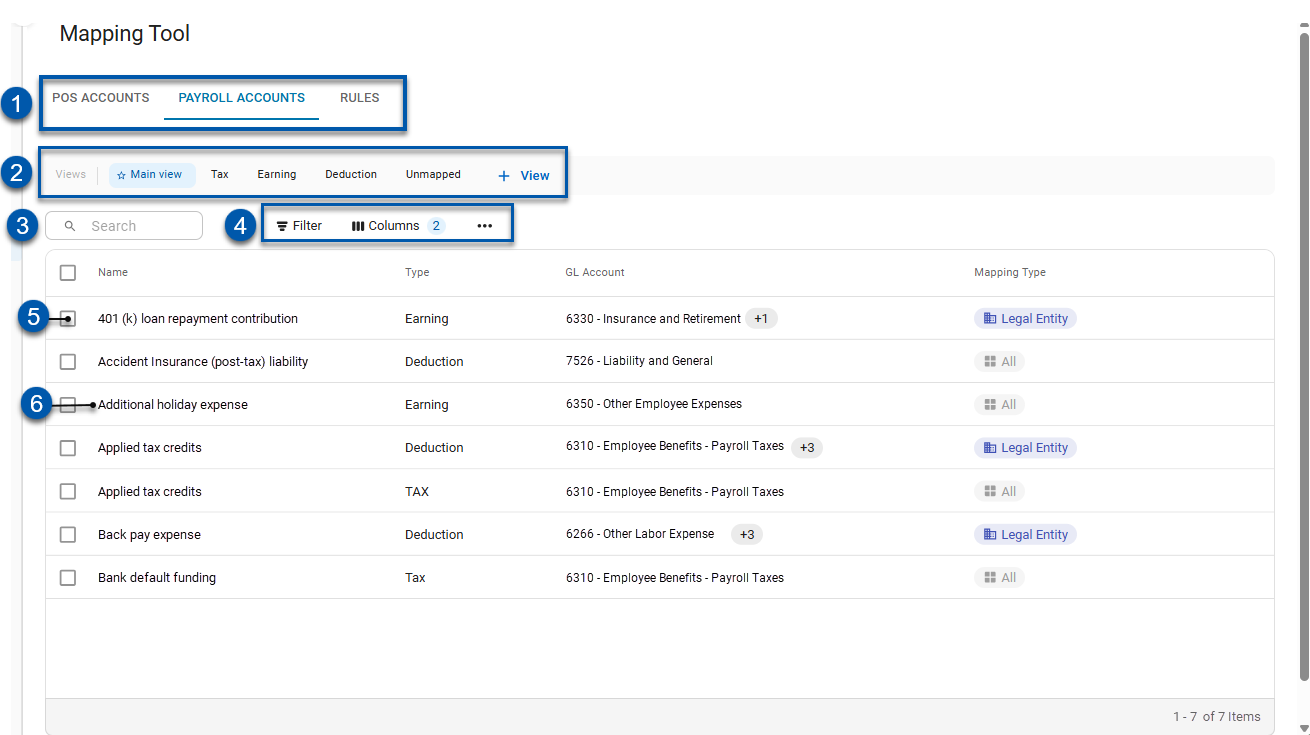
Button/Field | Description | |
|---|---|---|
1 | Tab Selector | Switches between the Mapping Tool tabs. |
2 | Views | Saved table filters and column settings. The highlighted view is currently displayed. Click on a view to display the table with the saved filter and columns settings. Learn more about managing table views:
The following views are system defined and cannot be deleted or edited:
|
3 | Search | Searches the Name and GL Account columns for the entered text. Search - Filters the table for the entered text in the following columns:
|
4 | Grid options | Filter - Opens the Filter menu, where filters based on column values can be applied. When filters are applied, the number of conditions is displayed next to the button.
Columns - Opens the Columns menu, where table columns can be hidden, shown, and rearranged. The number of hidden columns is displayed next to the button.
Menu - Contains the following additional table actions:
|
5 | Bulk Selector | Selects the payroll account for bulk editing and opens the bulk edit menu. |
6 | Payroll Account Row | Displays the payroll account details. Click to open the Payroll Account Mapping sidesheet. |
Columns
Button/Field | Description |
|---|---|
Name | Name of the payroll account. |
Type | Payroll code type associated with the payroll account. Payroll code types:
|
GL Account | The general ledger account the payroll account is mapped to. |
Mapping Type | The method used for mapping the payroll account. Options include:
|
Modified By | Name of the person who last updated the transaction. |
Modified On | Date when the transaction was most recently updated. |