This article is part of Barcode Scanning and covers where to view Barcodes in R365 Web.
Barcodes can be found listed on the Items Grid, the Recipes Grid, and on the Purchased Item Record.
Navigation
Items Grid
Open the Inventory app.
Expand Items.
Select Items.
Locate the Barcodes column on the grid.
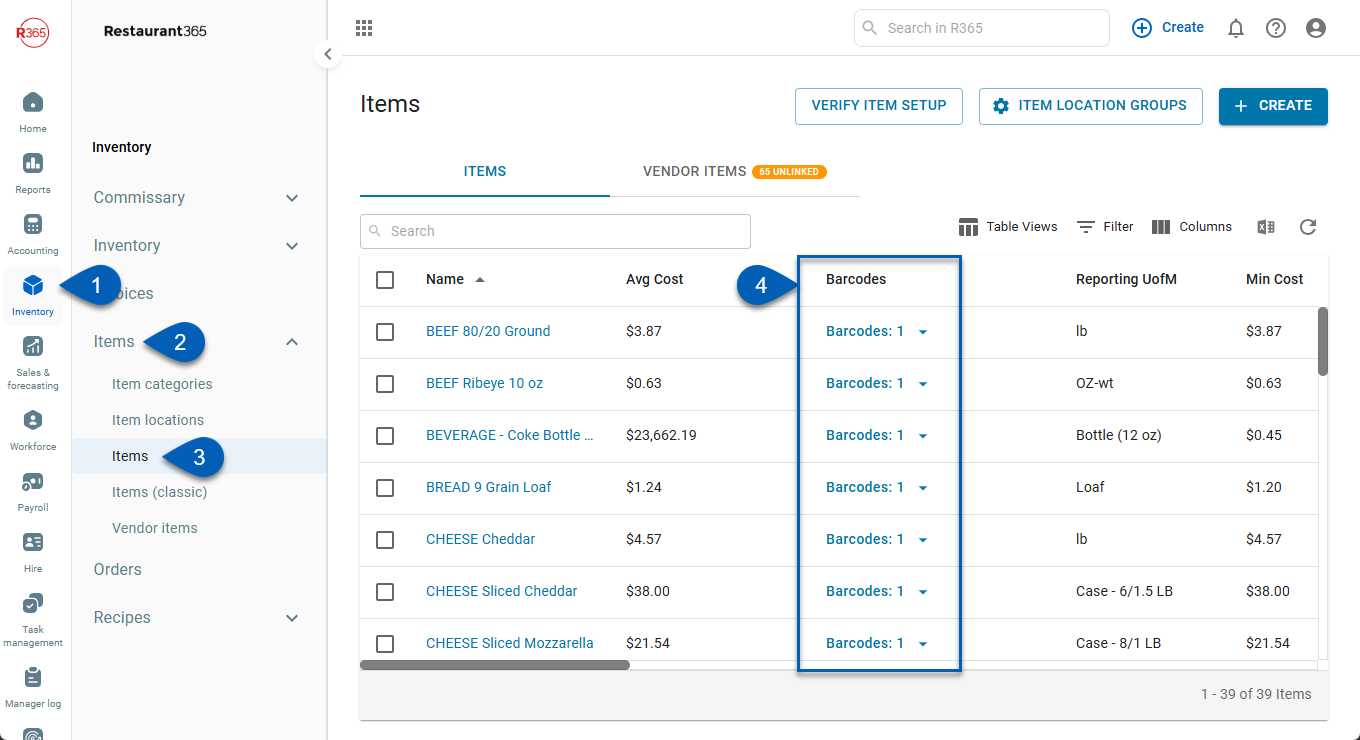
Purchased Item Record
Open the Inventory app.
Expand Items.
Select Items.
Click an item name from the list.
Navigate to the Settings tab.
View the barcode information at the bottom of the General section.
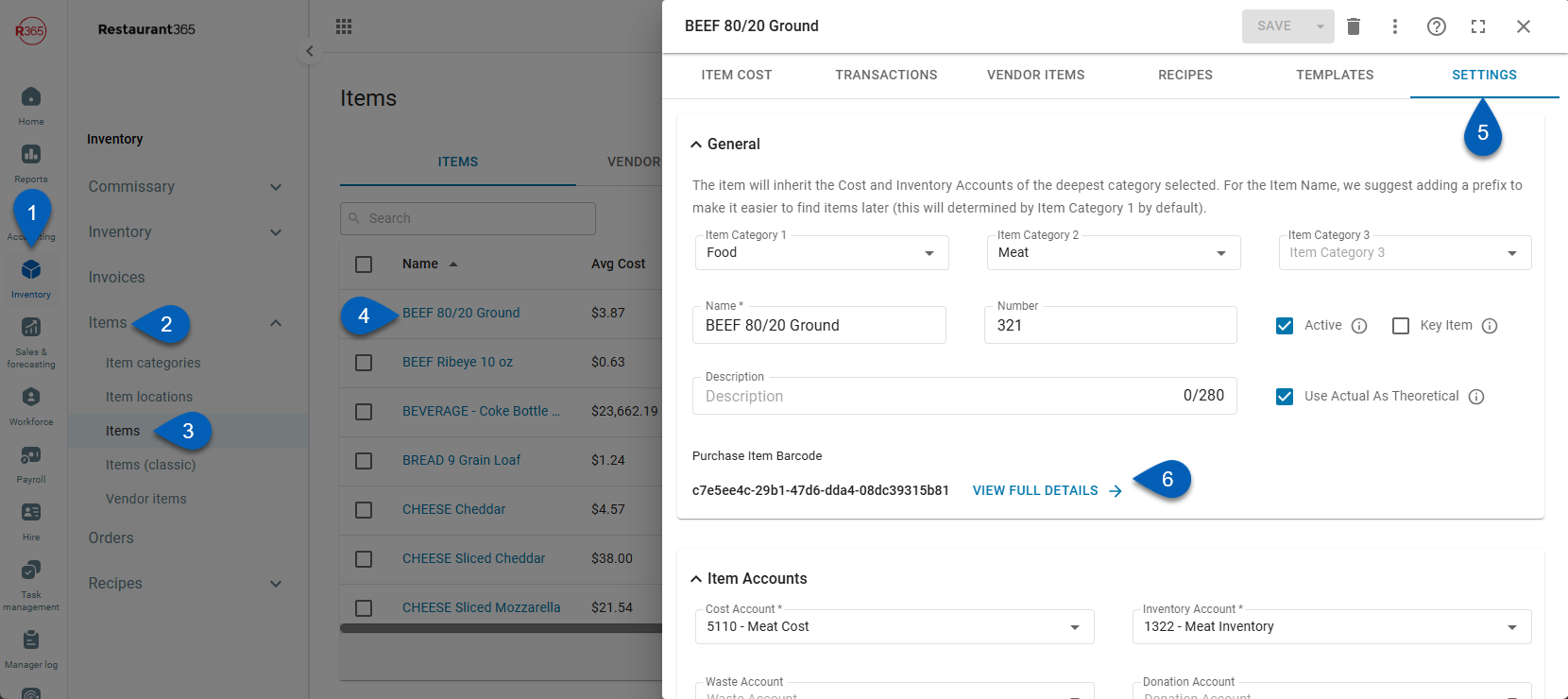
Recipes Grid
Open the Inventory app.
Expand Recipes.
Click Recipes.
View the Barcode column
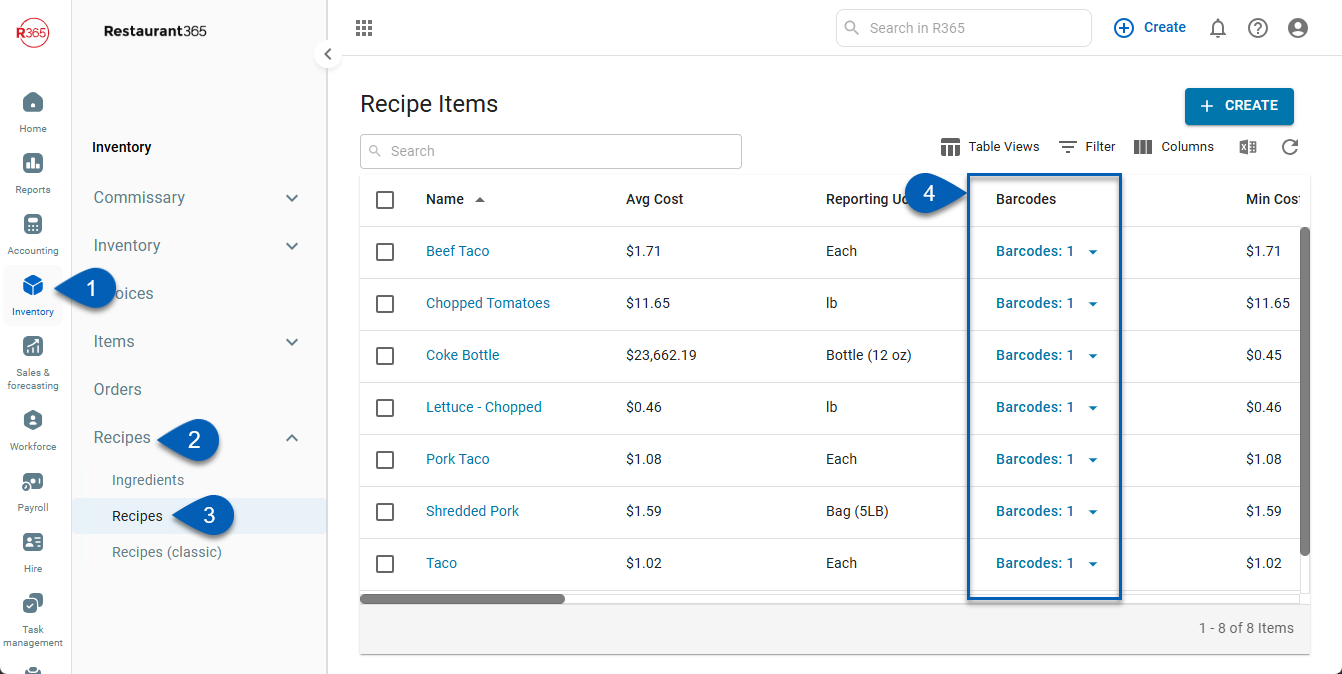
Viewing Barcodes on the Items or Recipes Grid
Barcodes can be found in the 'Barcodes' column on both the Items Grid and the Recipes Grid.
Click the Columns button from the Table Functions to edit the Grid Columns. Check the Checkbox beside 'Barcodes' to add the Barcodes Column to the Items Grid.
from the Table Functions to edit the Grid Columns. Check the Checkbox beside 'Barcodes' to add the Barcodes Column to the Items Grid.
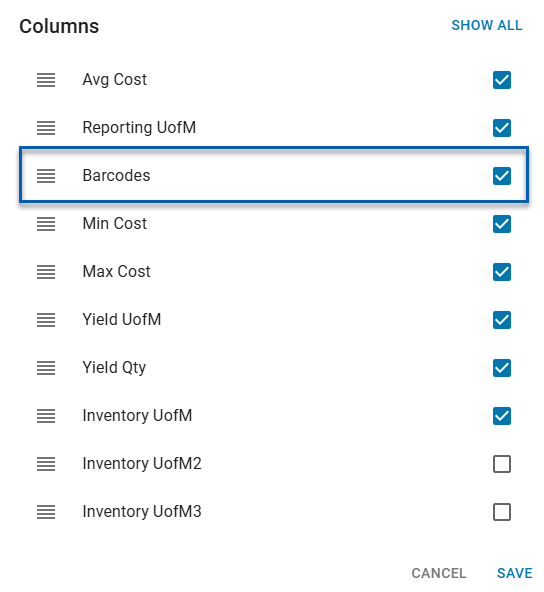
The Barcode will appear on the grid.
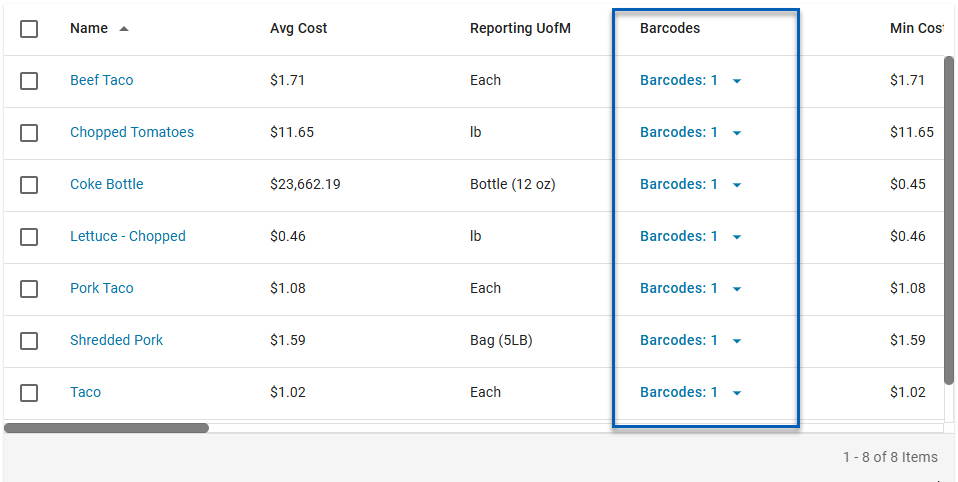
Clicking the Barcode field on a specific Item or Recipe will open up the list of Barcodes associated with the Item/Recipe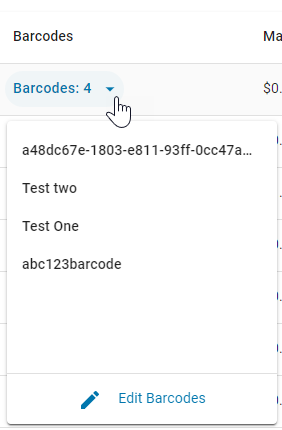
Purchased Item Record Barcode Management List
The Item Barcode Management List can be found within the Purchased Item form on the Settings tab.
To access, locate the 'General' section of the 'Settings' tab. At the bottom of the 'General' section, Users will see a Barcode and 'View Full Details.'
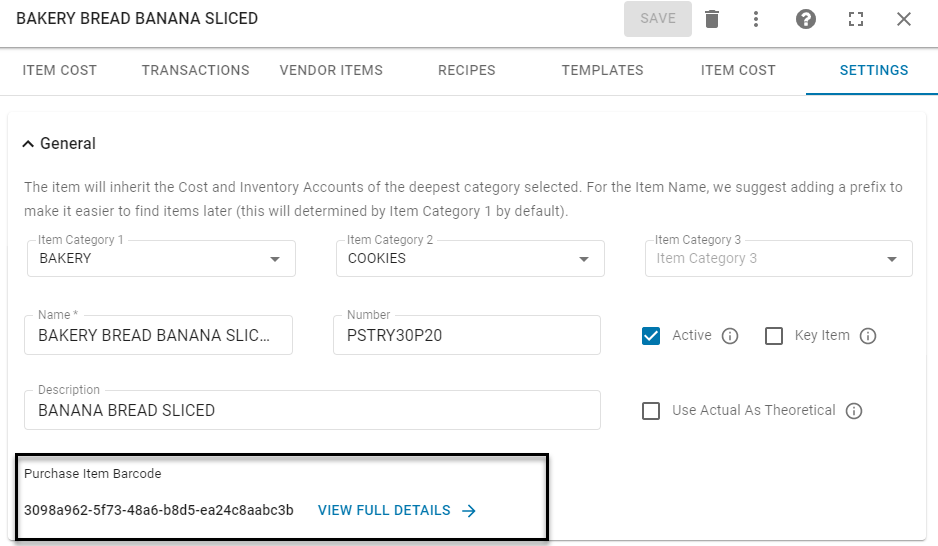
Click on 'View Full Details' to view and manage the Barcodes associated with the selected Purchased Item. From this section, Users can also Add and Delete Barcodes.
The R365 assigned Barcode will be marked as 'R365 Barcode.' This Barcode cannot be edited or deleted
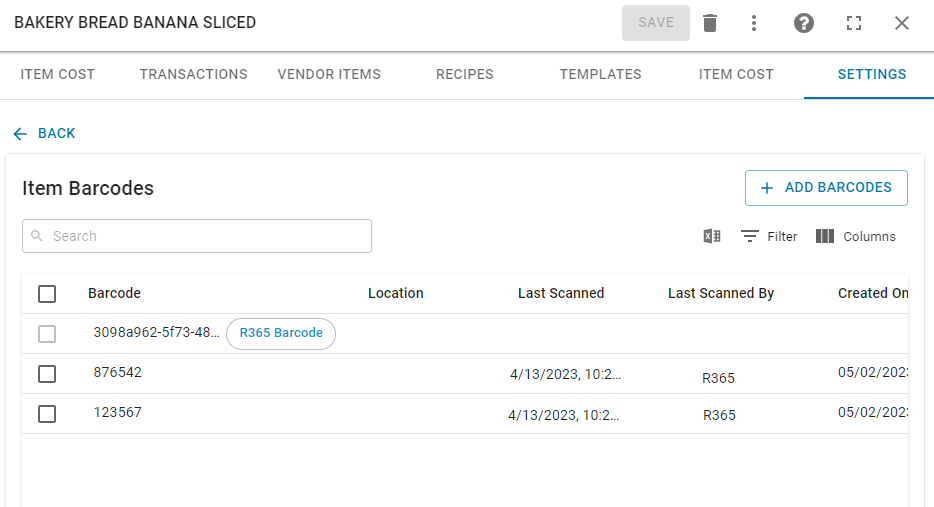
Opening the Barcode Management List from the Items Grid
An Item's Barcode Management List can be opened straight from the Grid. This can be done by navigating to the specific Item, and clicking the Barcode field for that Item. This will open the Barcode list dropdown.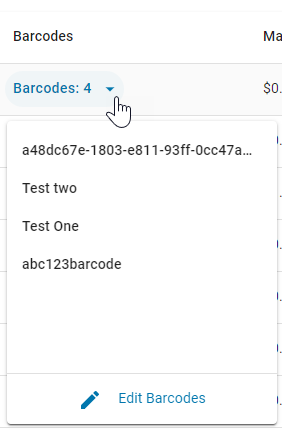
Click a Barcode.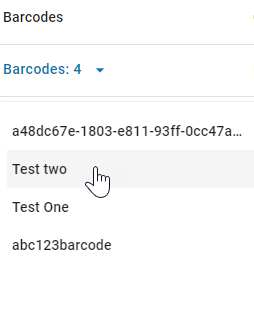
This will open the Purchased Item Record directly to the Item's Barcode Management List.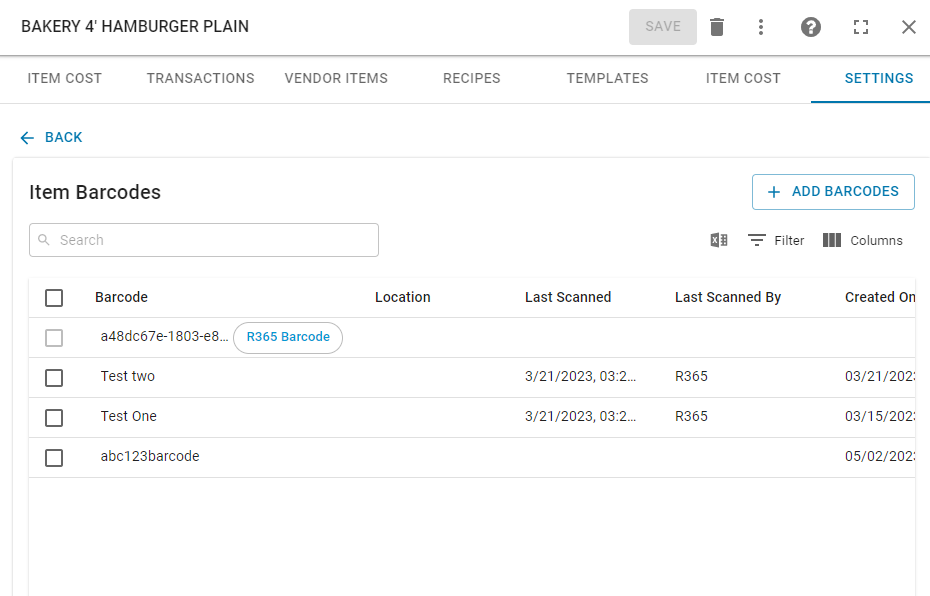
Adding and Deleting Barcodes
From the Item Grid, Recipes Grid, and Purchased Item Record, Users can also Add and Delete Barcodes. To read more about Adding and Deleting Barcodes, click here.