The Invoices page lists all AP Invoices and Credit Memos entered in the system. From this page, users can see several details about each AP invoice, including its status, and can create saved table views to make review easier and more efficient.
Users can create and/or edit an AP invoice from this page. When AP invoices are finalized, they can be marked as Completed and then sent to be reviewed and approved by higher level users.
Security
AP invoices permissions are found in the permission tree as follows:
These Permissions are for AP invoices in the Inventory app and do not provide access to AP Invoices within 'Accounting'.
Food
AP Invoices
View AP Invoices Within Food
Edit AP Invoices
Create AP Invoices
Assign Missing Items
Complete AP Invoices
Unlock AP Invoices
Approve AP Invoices
Unapprove AP Invoices
Delete AP Invoices
These permissions can be added to custom user roles or individual users. The Permission Access report can be used to determine which user roles or users already have these permissions assigned. For more information, see User Setup and Security.
Navigation
Navigation Steps
Open the Inventory app.
Click Invoices.
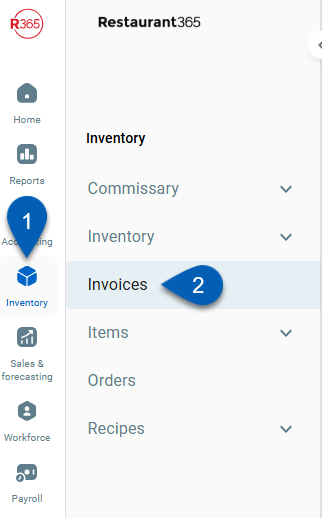
Search
Navigate to pages with the R365 global search bar:
Enter all or part of the page name in the R365 global search bar.
Select the page from the results list.
Only enabled pages can be searched for. If the desired page is not enabled, contact your CSM for assistance.

Invoices Page
The invoices page is broken up into two tabs, the Invoices tab and the Templates tab. From the Invoices tab, users can view a list of created invoices and their information. Clicking an entry from the grid will open the listing in the AP invoices sidesheet. The Templates tab lists all AP invoice templates. AP invoice templates can be used to create templates more efficiently. Read more about AP invoice templates.
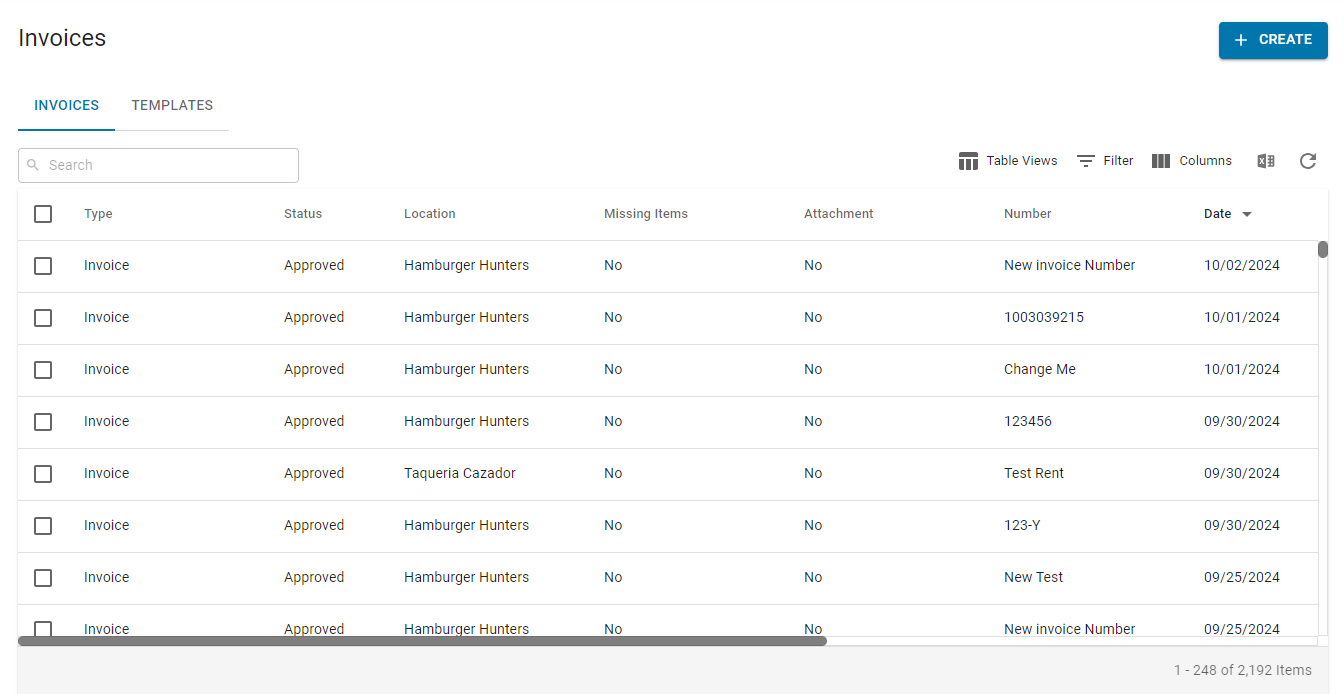
Invoice Grid Details
The invoices grid shows the following information:
Column | Description |
|---|---|
Type | Whether the invoice listing is an AP invoice or an AP credit memo. |
Status | Status of the invoice. Users may see any of the following:
|
Location | The location that this invoice is associated with. |
Missing Items | Whether this invoice has any missing/unlinked items. |
Attachment | Whether this invoice has any attachments or not. |
Number | The identifying number associated with the invoice. |
Date | The invoice date. |
Vendor | The vendor that this invoice is associated with. |
Total | Total on the invoice. |
PO Number | Identifying number of the purchase order that is linked to the AP invoice. Click the PO number in the grid to open the purchase order. Read about linking AP invoices and purchase orders. |
Comment | Any comments or notes added to the invoice. |
Completed By | User that completed the invoice. |
Completed On | Date and time that the invoice was completed. |
Created By | User that created the invoice. |
Created On | Date and time that the invoice was created. |
Modified By | User that last modified or edited the invoice. |
Modified On | Date and time that the invoice was last modified or edited. |
Approved By | User that approved the invoice. |
Approved On | Date and time that the invoice was approved. |
AP Invoices: Create an AP Invoice
When an AP Invoice is created, details about the invoice can be entered by linking a Purchase Order or by inputting items individually. Click here to learn all aspects of creating and entering in an AP Invoice.
AP Invoices: Review and Approve AP Invoices
Once AP Invoices are completed, they can be approved. Click here to learn about the review and approval process.
AP Invoices: Link Purchase Order
Purchase Orders can be directly linked to an AP Invoice from the AP Invoice sidesheet. Click here to learn more about linking Purchase Orders.
AP Invoices and Credit Memos: Split View
Users can upload and host a file side-by-side with an AP Invoice as details are being entered. Click here to learn more about uploading files and using the Split View.
AP Invoices: Alerts and Unlinked Items
The 'Alerts' and 'Unlinked Items' tabs will display if there is an issue with the invoice. Click here to learn more about Alerts and Unlinked Items.