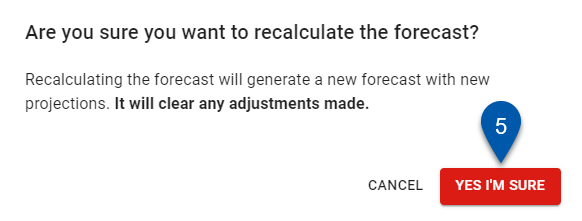The Forecasting page adjusts weekly or daily sales and labor forecasts for a location. Adjustments update the total forecast used throughout R365 for reporting and scheduling.
The system automatically generates the initial sales forecast using the location’s default projection model. The projection model and date range can be customized on the Review Projection Dates page.
Note: The total forecast for a day equals the combined total of all hourly forecasts. Edits made in Week View overwrite adjustments made in Day View for the same day.
Forecasts can be viewed and edited in Week View or Day View:
Week View: Apply dollar adjustments evenly across the location’s operating hours.
Day View: Apply specific hourly adjustments for finer control.
If a location is closed for a full or partial business day, forecasts are not generated for the closed period and cannot be edited.
In Week View, closed days are marked as Closed.
In Day View, closed increments (hour, 30-minute, or 15-minute) are marked as Closed.
On the Review Projection Dates page, full-day closures show Closed in the Projected Sales header, along with a closure message in the Projection Dates section.
Recurring weekly closures are set in operating hours within labor hours, while one-off or partial closures are created as events.
Security
Users with the following permission will be able to access the Weekly Forecasting page:
Sales & Cash → Forecasts → Weekly Forecasting → View Weekly Forecasting
When access is restricted, an Additional Access Required alert appears. Contact an administrator to request the correct permission.
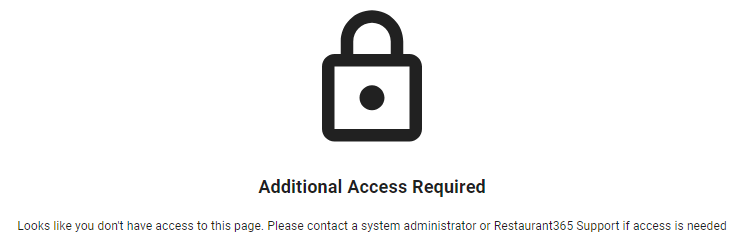
All Forecasting permissions are found in the permission tree as follows:
Sales & Cash
Forecasts
Forecast Settings
Forecast Configurations
View Forecast Configurations
Create/Edit Forecast Configurations
Weekly Forecasting
View Weekly Forecasting
Adjust Sales Forecast
Publish Weekly Forecast
Customize Projection Dates
Daily Forecasting
View by Hour
View by 15 Minutes
View by 30 Minutes
Adjust Labor Forecast
These permissions can be added to custom user roles or individual users. The Permission Access report can be used to determine which user roles or users already have these permissions assigned. For more information, see User Setup and Security.
Adjusting the Sales Forecast
Week View
Follow these steps to view the Week View and apply dollar adjustments evenly across operating hours:
Note: Editing in Week View overwrites any existing adjustments entered in Day View for the same day.
Click steps to expand for additional information and images.
1) Open the Forecasting page.
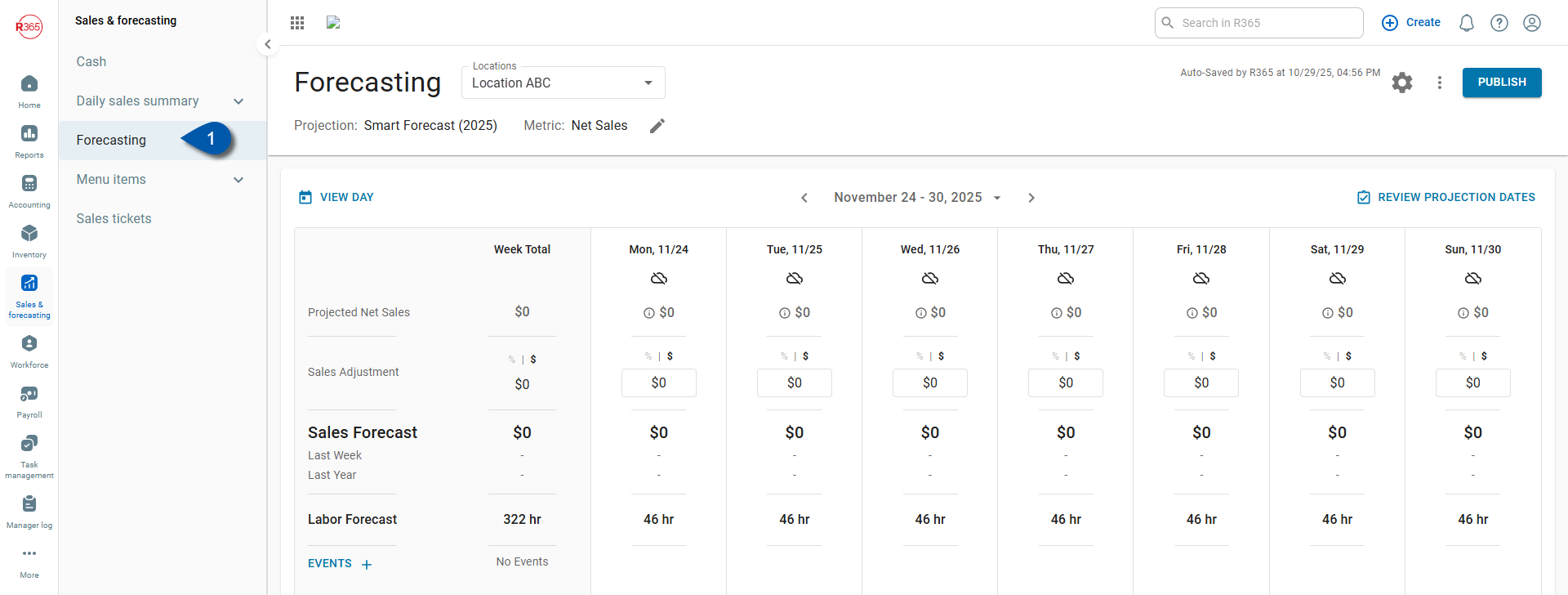
2) Select Week View.
The View Week button appears when you’re in Day View, and the View Day button appears when you’re in Week View. Each button shows the view available next.
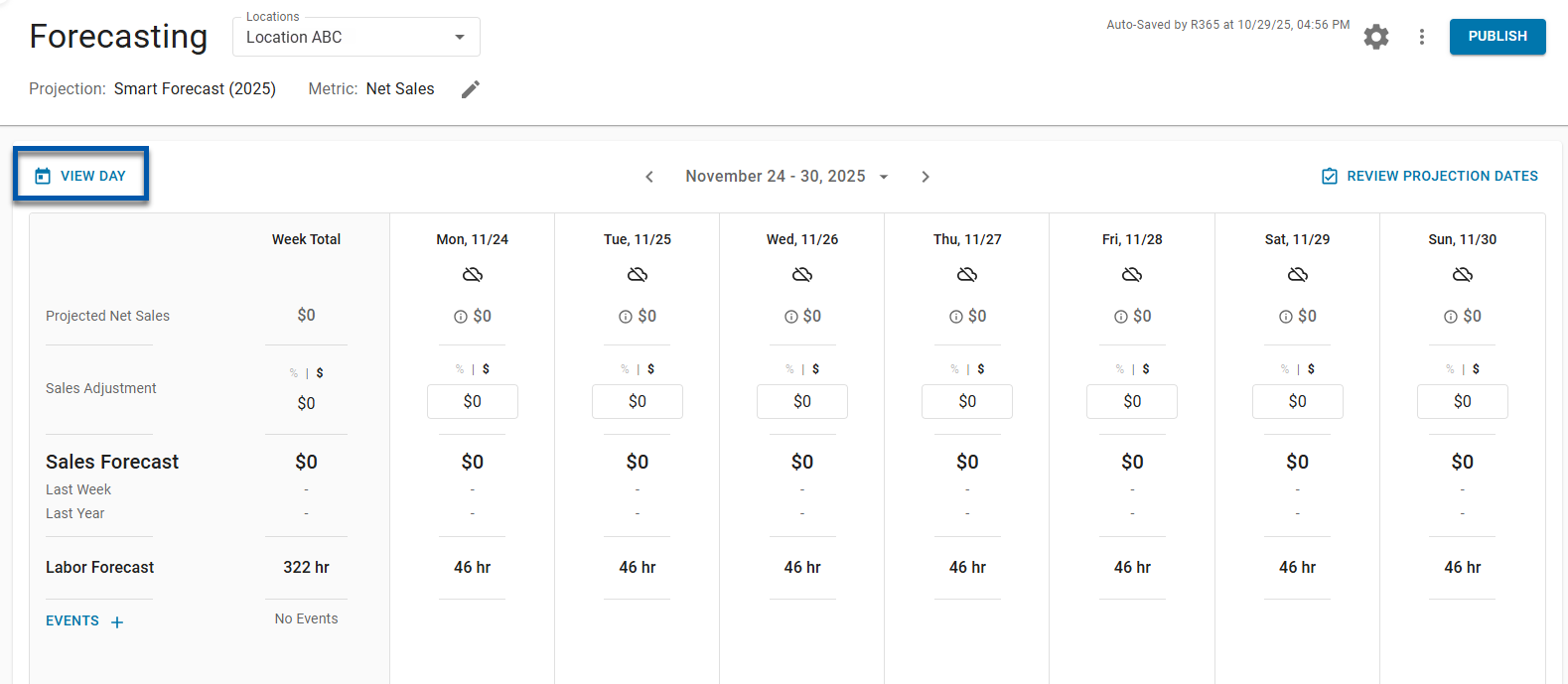
3) Enter a dollar adjustment for the desired day.
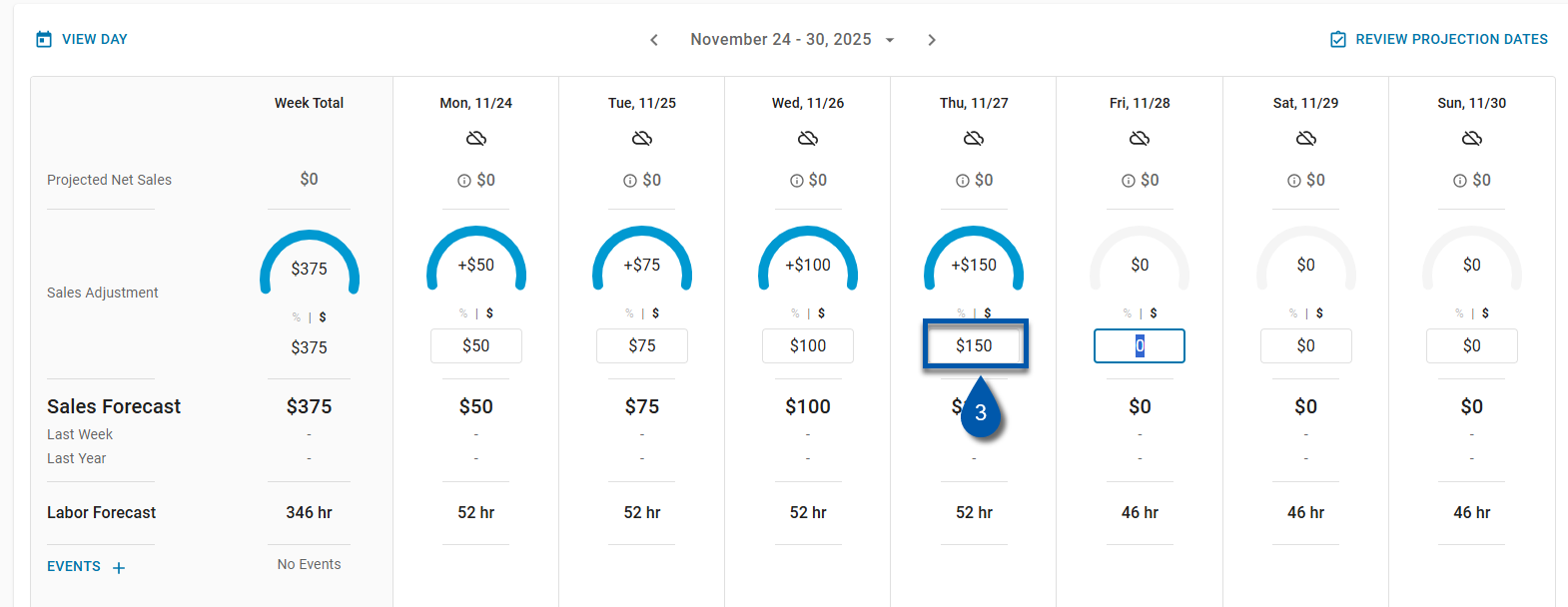
4) Click outside the entry field or press Tab to save.
The adjusted value updates the total daily forecast and redistributes evenly across the operating hours.
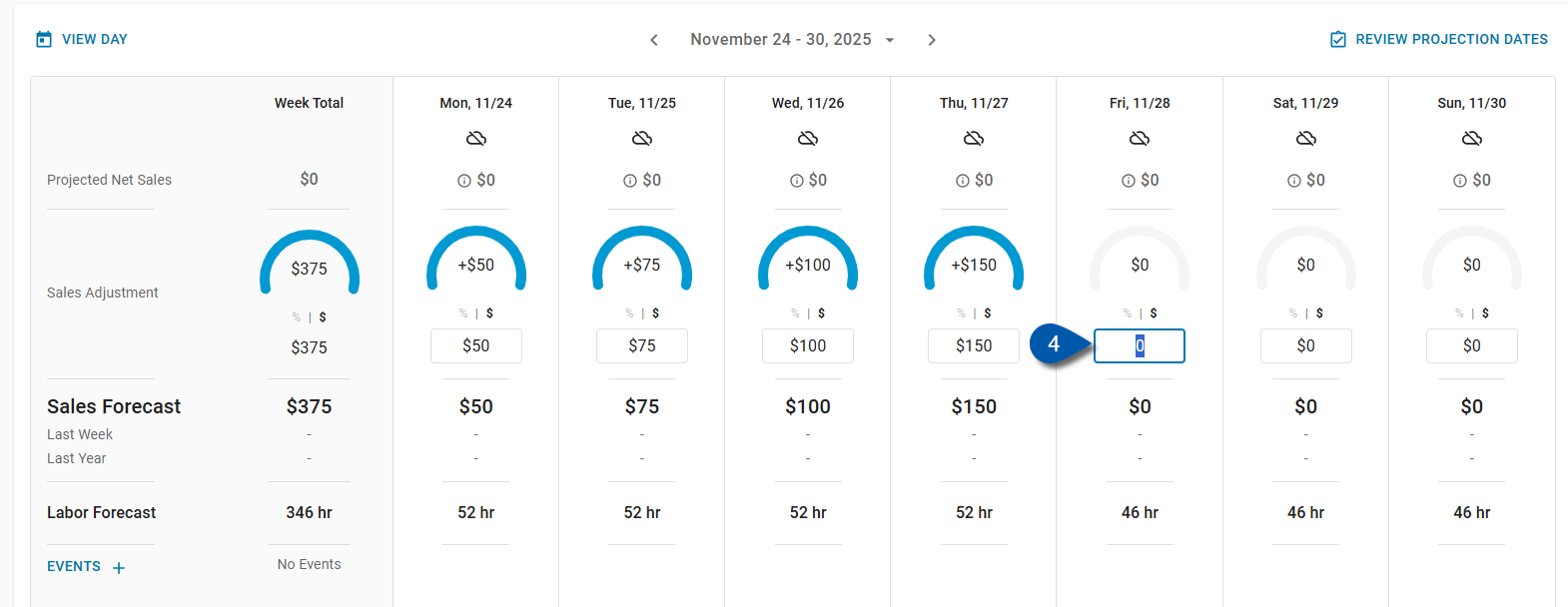
Day View
Follow these steps to view the Day View and apply hourly adjustments to the forecast:
Note: When projected sales for an hour are $0, percentage adjustments cannot be entered. Enter a dollar adjustment instead.
Click steps to expand for additional information and images.
1) Open Day View.
The View Week button appears when you’re in Day View, and the View Day button appears when you’re in Week View. Each button shows the view available next.
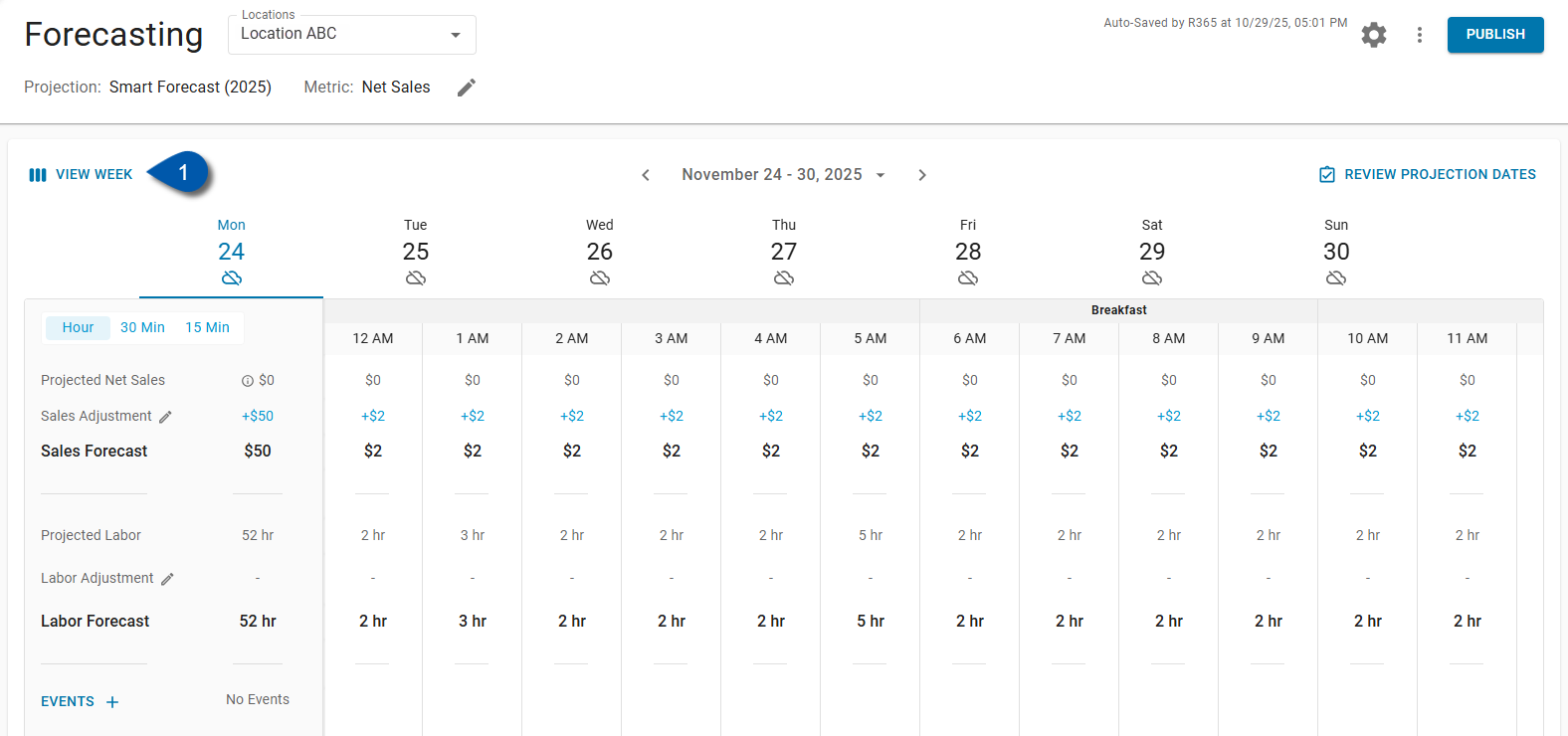
2) Click the Pencil icon on the Sales Adjustment line.
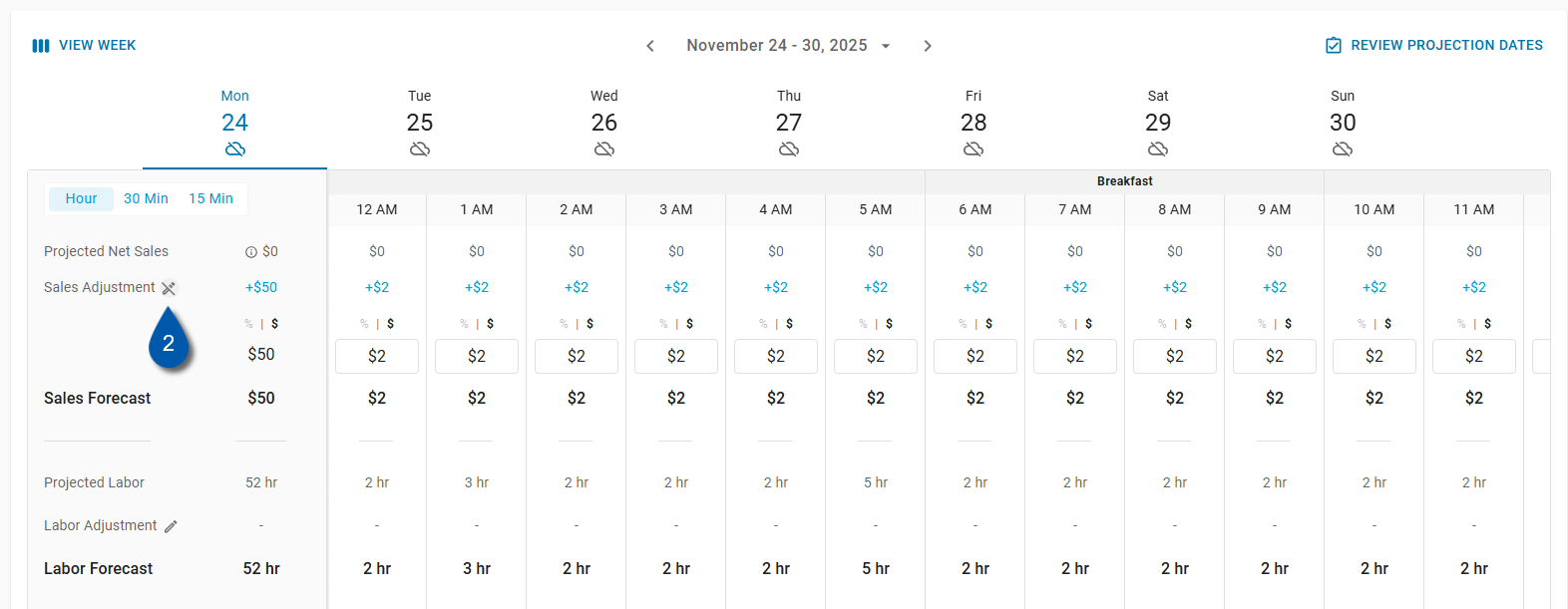
3) Enter an hourly adjustment value using one decimal place.
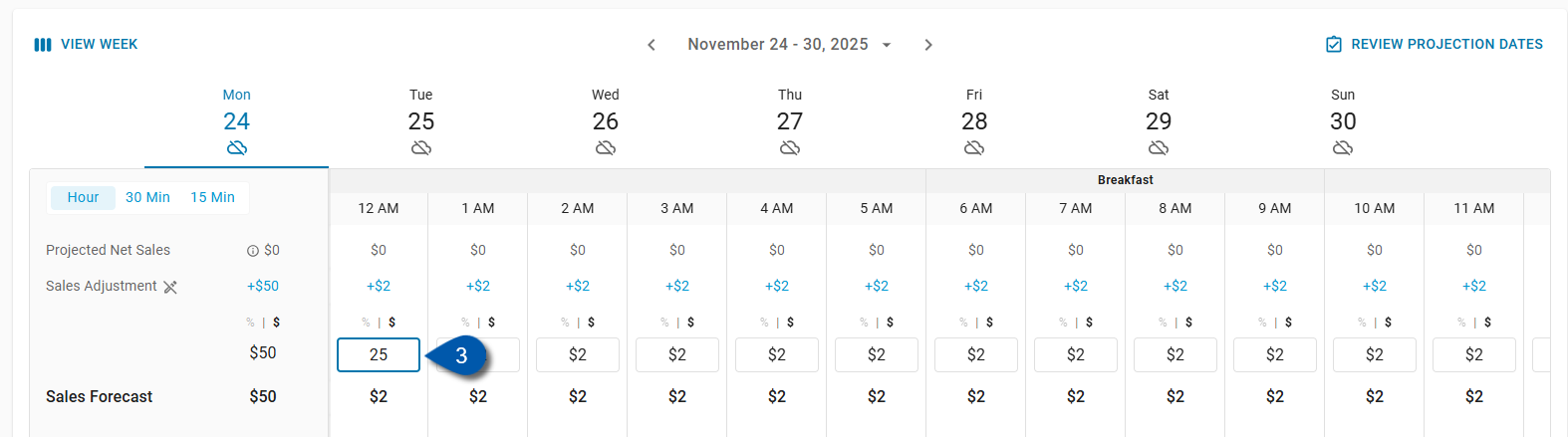
4) Click outside the entry field or press Tab to save.
The hourly adjustments update automatically. Changes appear in the corresponding day’s total forecast.
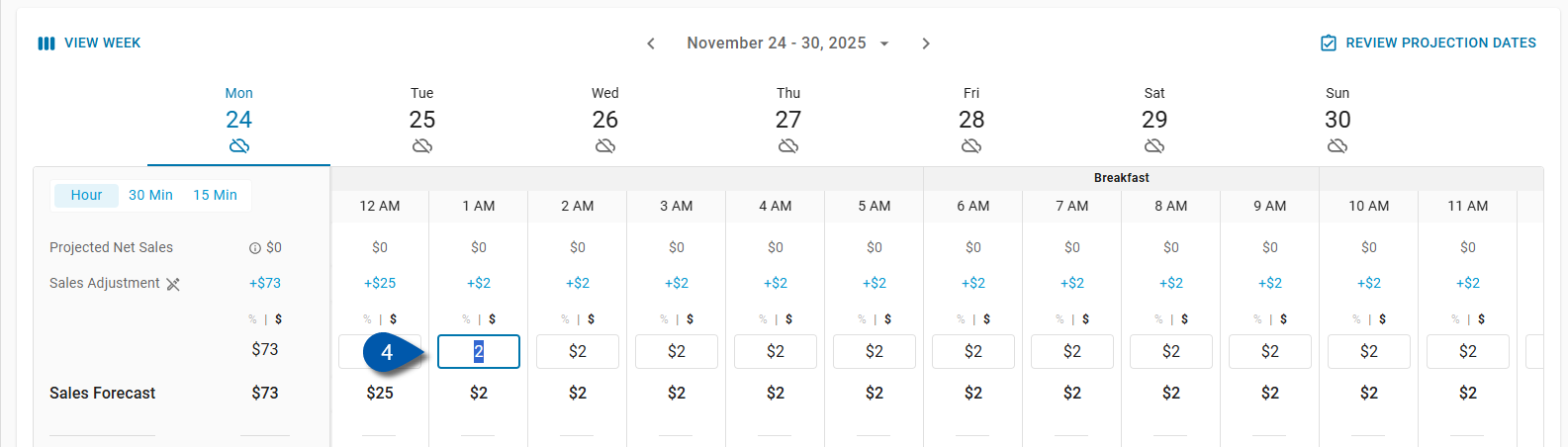
Adjusting the Labor Forecast
The labor forecast is calculated from the sales forecast and the location’s Labor Matrix. If no Labor Matrix is configured, a labor forecast is not generated. Labor adjustments are available only in Day View.
Follow these steps to adjust the labor forecast:
Click steps to expand for additional information and images.
1) In Day View, click the Pencil icon on the Labor Adjustment line.
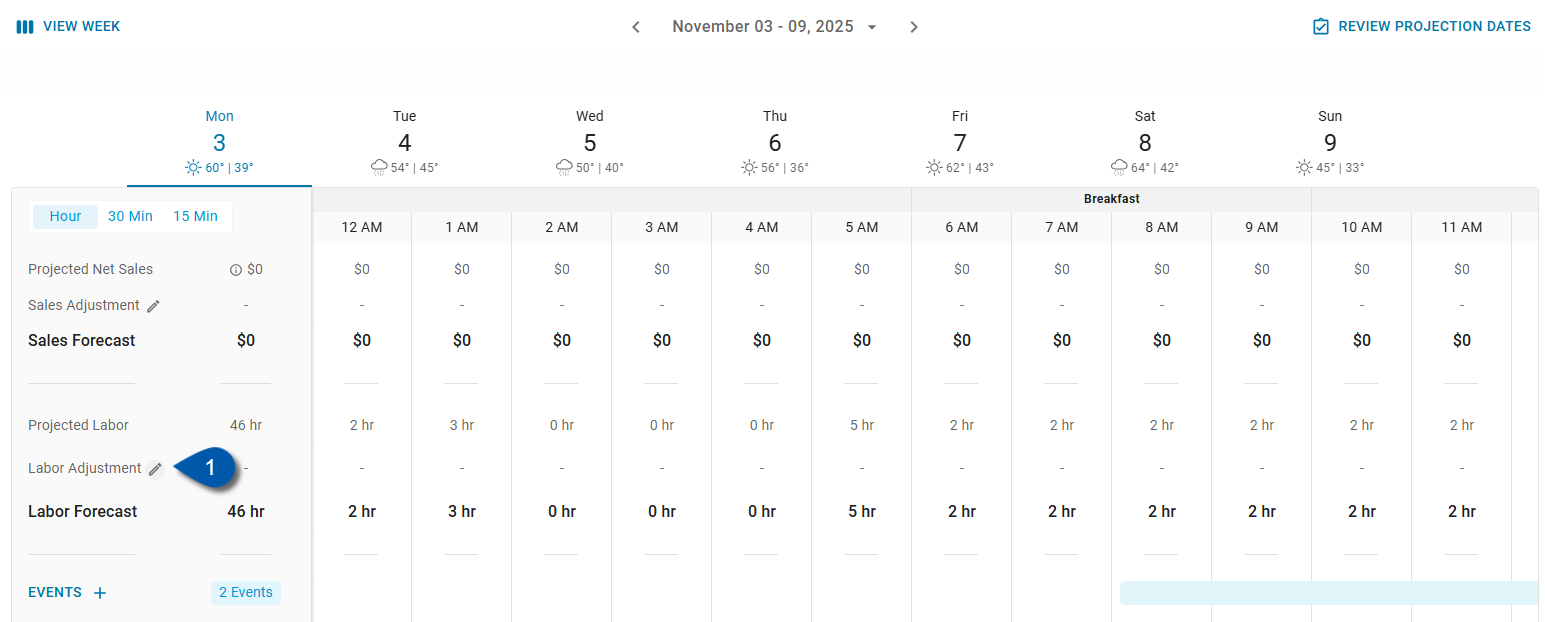
2) Enter an hourly adjustment value using one decimal place.
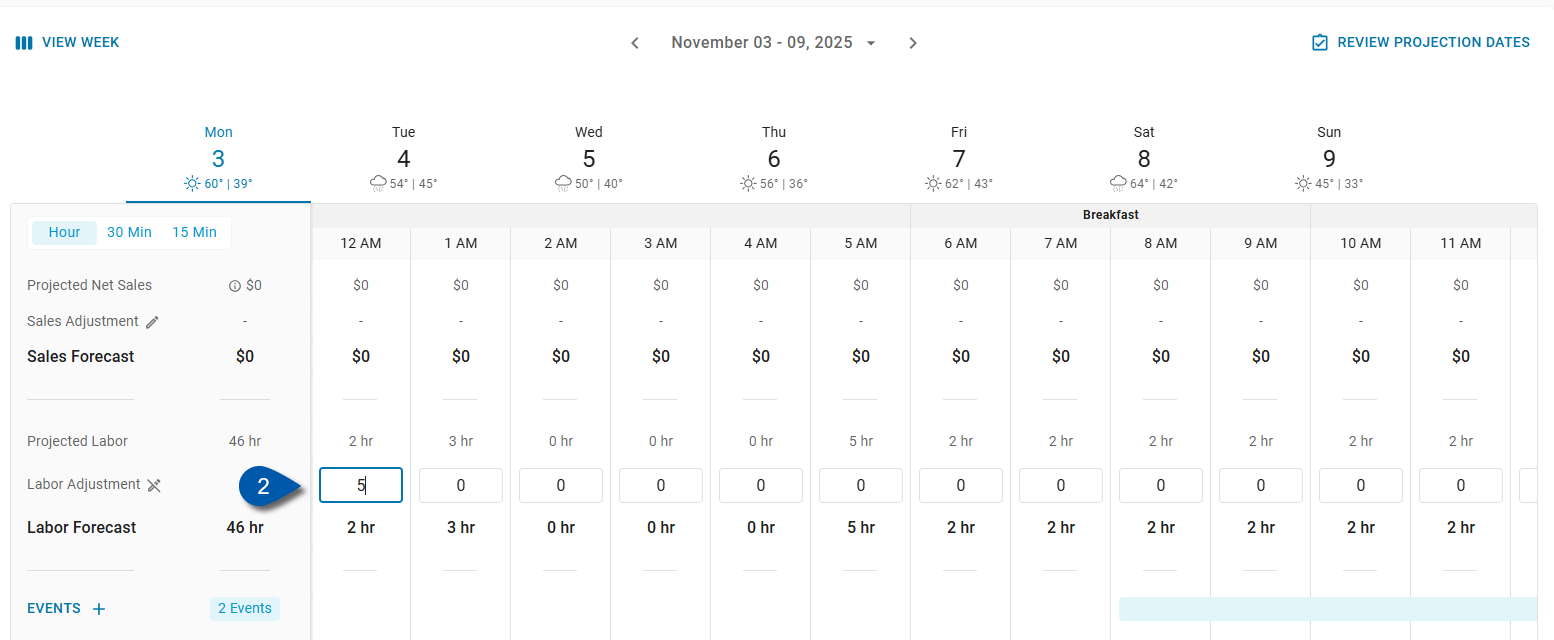
3) Click outside the entry box or press Tab to save.
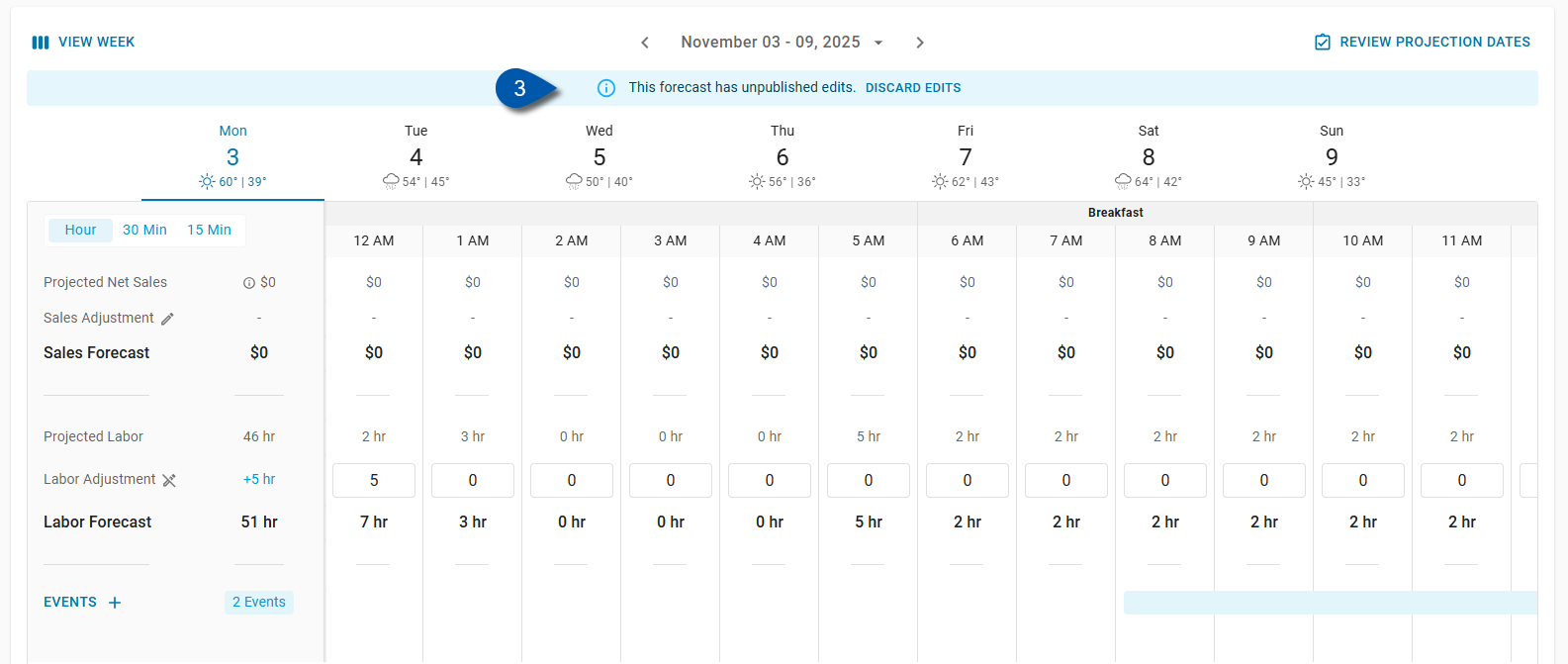
Note: Adjustments to published forecasts are saved as drafts until the forecast is re-published.
Saving and Publishing Forecasts
Forecast adjustments save automatically as they are entered. Only published forecasts are used throughout Restaurant365.
Follow these steps to save and publish forecasts adjustments:
Click steps to expand for additional information and images.
1) Review and verify forecast adjustments.
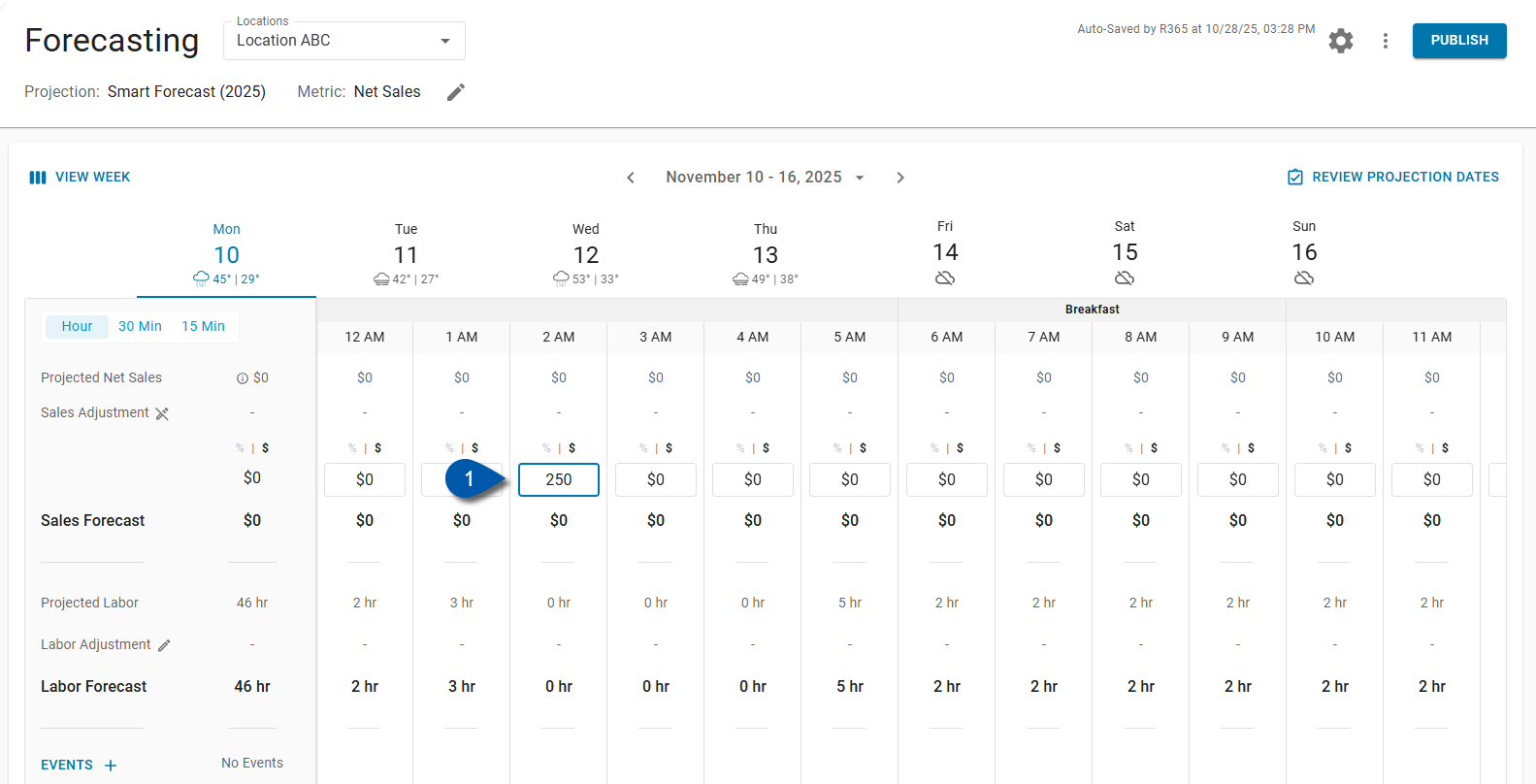
2) Click Publish in the header bar to activate the forecast.
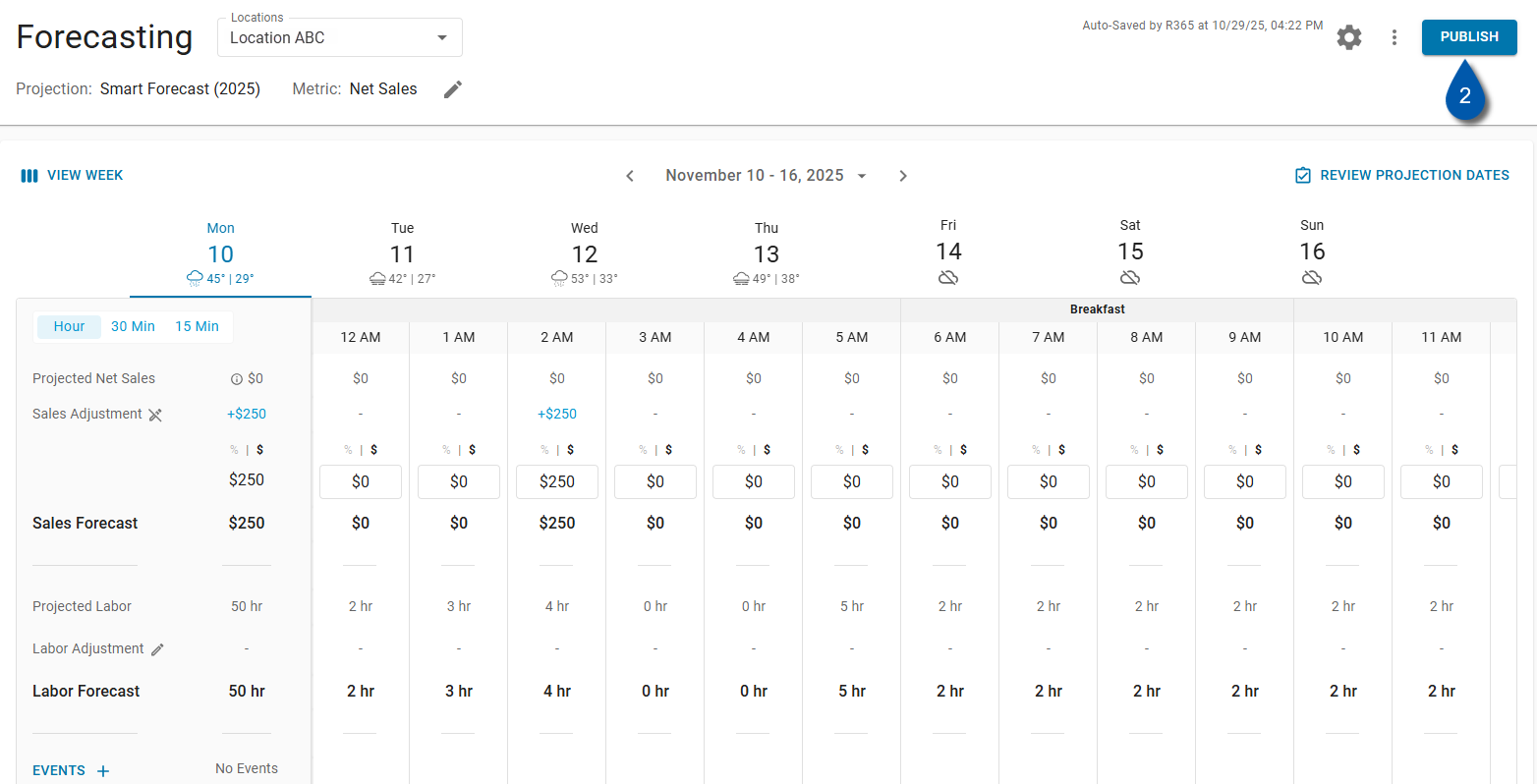
Discarding Labor and Forecasting Edits
Follow these steps to remove all edits and return to the last published version of the forecast:
Click steps to expand for additional information and images.
1) Click Discard Edits below the date selector.
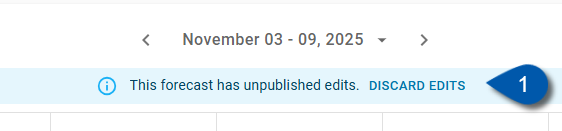
2) Click Discard Edits to confirm that all edits should be discarded.
All unpublished adjustments are cleared, and the forecast resets to its last published state.
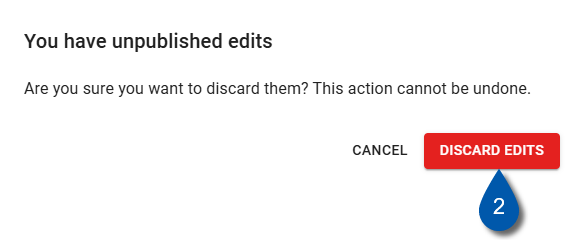
Regenerating a Weekly Forecast
Follow these steps to regenerate a forecast:
When regenerating a weekly forecast, all projections and manual adjustments are cleared.
Click steps to expand for additional information and images.
1) On the Weekly Forecasting page, click the Pencil icon in the header.
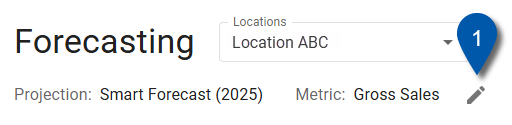
2) If more than one projection model is enabled, select the desired projection model.
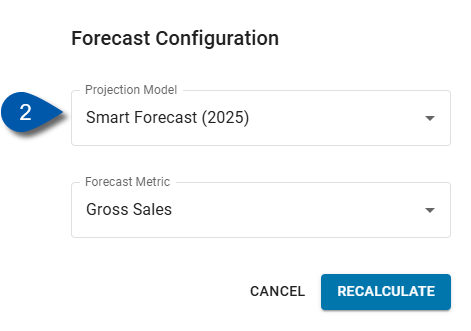
3) If more than one forecast metric is enabled, select the desired forecast metric.
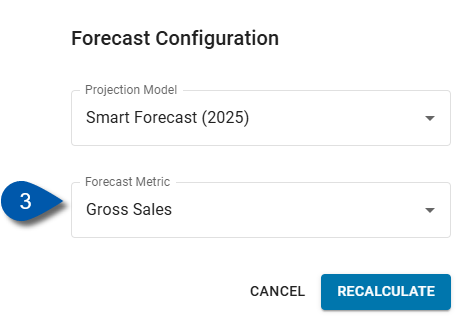
4) Click 'Recalculate'.
The projection model and/or forecast metric do not need to be changed to recalculate the forecast.
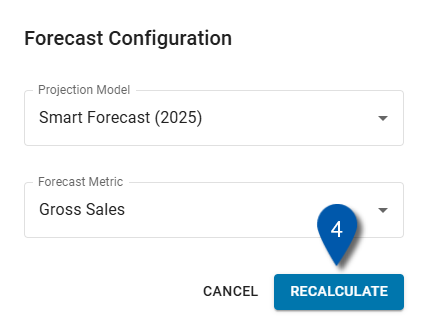
5) Confirm that you want to regenerate the forecast and delete existing adjustments.
The projection model and metric do not need to be changed to recalculate the forecast.