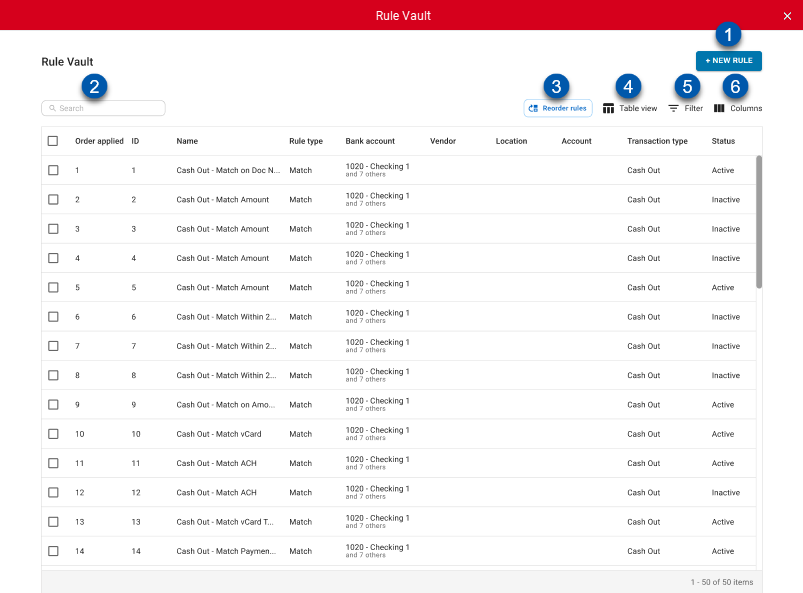The Rule Vault houses bank rules. Bank rules determine how R365 transactions are matched or created from bank activity. There are two type of rules: create transaction rules and matching rules.
Create Transaction rules are user-created rules that have set conditions that need to be met in order for bank activity to create a transaction - either a bank deposit or a bank expense. The type of transaction created is dependent on the bank activity transaction type; cash out transactions produce bank expenses and cash in transactions produce bank deposits.
Matching rules contain conditions that need to be met in order for bank activity to match an R365 transaction. Matching rules can be system-created or user-created. System created matching rules are active by default, but can be inactivated.
From the Rule Vault page, users can perform the following actions:
View Inactive and active rules
By default, rules are sorted in the following order:
R365 Default Matching Rules
User Created Matching Rules
Creation Rules
The Rule Vault is an upgraded version of the Bank Rules tab, which is removed when this feature is enabled. All existing rules live in the Rule Vault, and even though rules can still be added on the Bank Activity screen, once created, they exist in and can be accessed from the Rule Vault.
Security
The following permissions are associated with the Rule Vault:
Banking → Bank Activity → Bank Rules → View Bank Rules
Banking → Bank Activity → Bank Rules → Edit Bank Rules
Banking → Bank Activity → Bank Rules → Create Bank Rules
Banking → Bank Activity → Bank Rules → Delete Bank Rules
Navigation
Navigation Steps
1) Open the Accounting application.
2) Expand the Banking category.
3) Select Bank Activity.
4) Click Rule Vault.
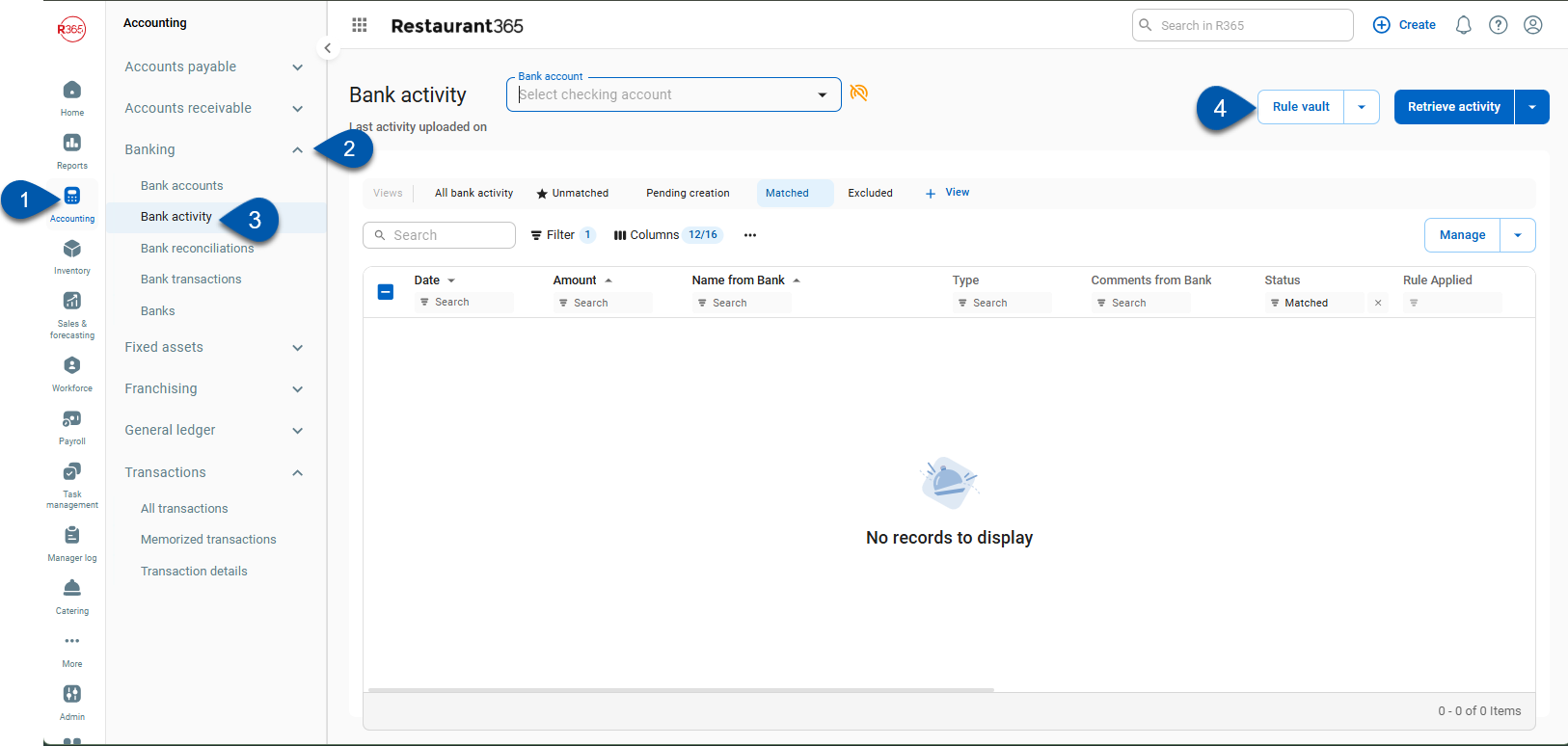
Search
The Rule Vault is accessed from the Get Bank Activity page.
Navigate to pages with the R365 global search bar:
Enter all or part of the page name in the R365 global search bar.
Select the page from the results list.
Only enabled pages can be searched for. If the desired page is not enabled, contact your CSM for assistance.

Rule Vault
Buttons and Fields
Button/Field | Description | |
|---|---|---|
1 | New Rule | Opens the new rule menu with the following options: |
2 | Search | Filters the rule vault grid to the entered text. |
3 | Reorder Rules | Enables arranging options for the order applied rule order. The following additional buttons appear when Reorder Rules is selected.
|
4 | Table Views | Opens a list of the following options:
|
5 | Filter | Opens the filter columns window where users can create and apply filters to the table. |
6 | Columns | Opens the column menu where users can show/hide and rearrange columns. |
Columns
Click the column header to sort the table by the selected column.
Button/Field | Description |
|---|---|
Selector Column | Selects the rule for editing and enables the bulk edit menu with the following options:
|
Order Applied | Specifies the sequence in which the rules are applied. |
ID | The identification number assigned to the rule upon creation.
|
Name | User-created rule name.
|
Rule Type | Indicates the type of rule:
|
Bank Account | The bank account (s) the bank rule applies to. |
Vendor | The vendor assigned to the bank transaction created by the rule. |
Location | The location assigned to the bank transaction created by the rule. |
Account | The GL Account(s) that will be used for the resulting bank transaction. |
Transaction Type | The type of bank activity the rule applies to:
|
Status | Indicates the active status of the bank rule:
|
Description | The description for the bank rule.
|
Created By | The user who created the bank rule.
|
Created On | The date the bank rule was made. |