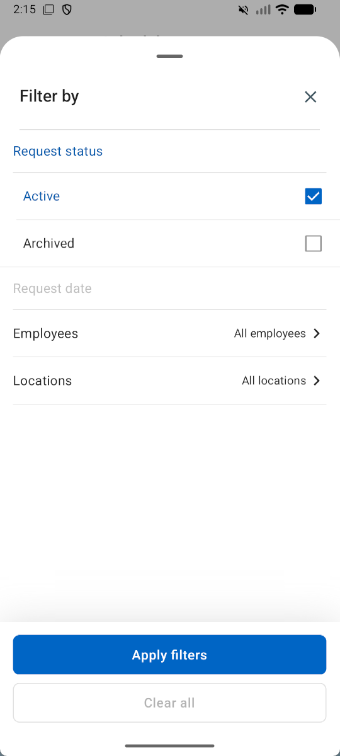The Schedule Requests page of the R365 Mobile App shows all submitted employee scheduling requests. Here, users can review, approve, or deny these requests.
Navigation
The Schedule Requests page is opened from the bottom tab bar More menu, or by tapping the Open Requests widget on the dashboard.
Individual schedule requests can also be opened from mobile alerts. When an employee submits a scheduling request, the location and department manager will be automatically alerted by a push notification that, when tapped, will open directly to the request.
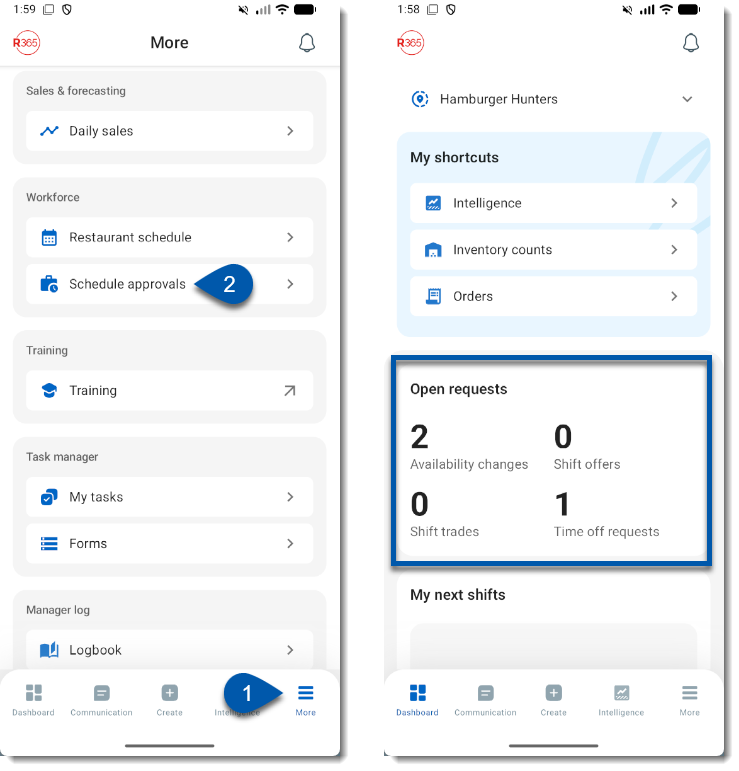
Security
Users with the following permission will be able to access the Schedule Request screen:
Labor → Scheduling → Schedule
Schedule Requests Buttons and Fields
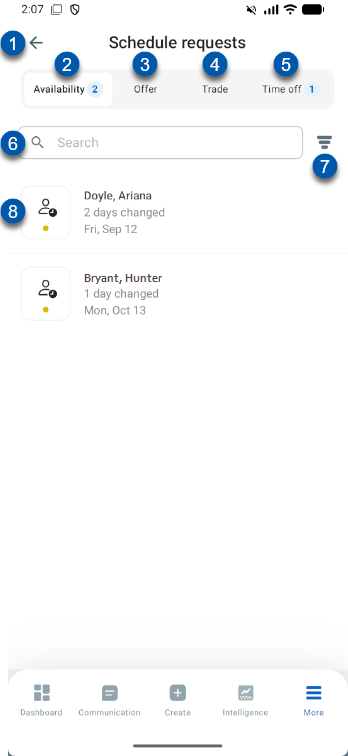
Button/Field | Description | |
1 | Back button | Return to the previous screen. |
2 | Availability Tab | |
3 | Offer Tab | Lists shifts that have been offered for pickup. |
4 | Trade Tab | Lists shift trades where both employees have agreed to the trade. |
5 | Time Off Tab | Lists time off requests. If PTO Accruals is enabled, the Time Off Request Details screen contains additional accrual information. |
6 | Search | Filter the list for the entered characters. |
7 | Filter Button | Opens the filter options:
|
8 | Request Details | Details of the submitted request. Tap to open the associated request details screen, where the request can be approved or denied. |
Review and Respond to Requests
Uses can respond to individual requests from the associated request details screens, which can be opened by tapping an individual availability change, offer, trade, or time off request. Users can also access requests from mobile requests tasks in my tasks.
For employees who work at multiple locations, time off requests are only displayed for users with access to the employee’s primary location.
To approve a schedule request, follow these steps:
Click steps to expand for additional information and images.
1) Navigate to the ‘Schedule requests’ screen by tapping Schedule approvals from the bottom tab More menu.
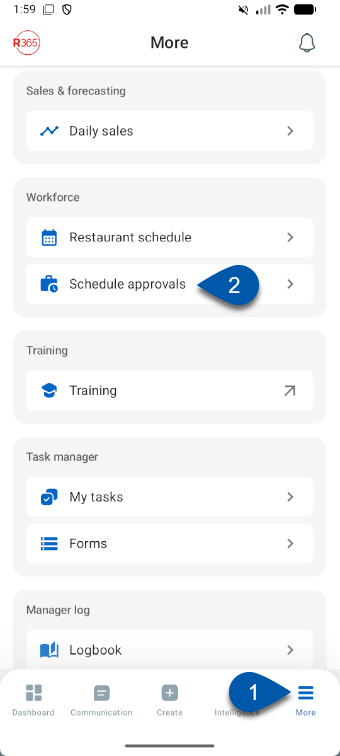
2) Tap the correct tab to locate the schedule request that needs to be addressed. Users can select from availability changes, shift offers, shift trades, or time off requests.
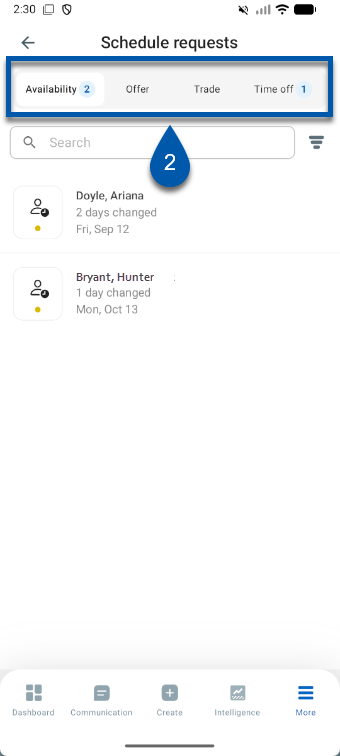
3) Tap the correct entry from the list to open the request.
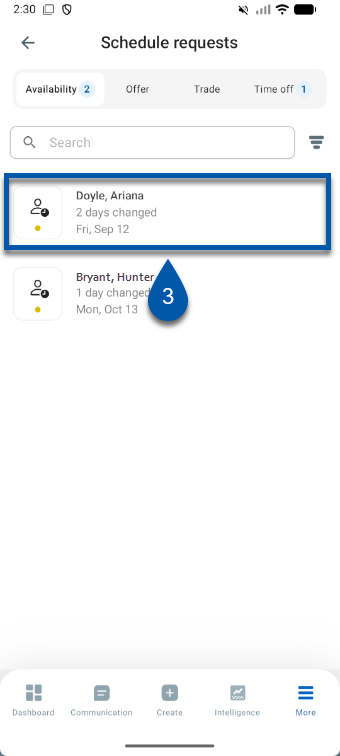
4) Review the schedule request. Once reviewed, select whether to approve or deny the request.
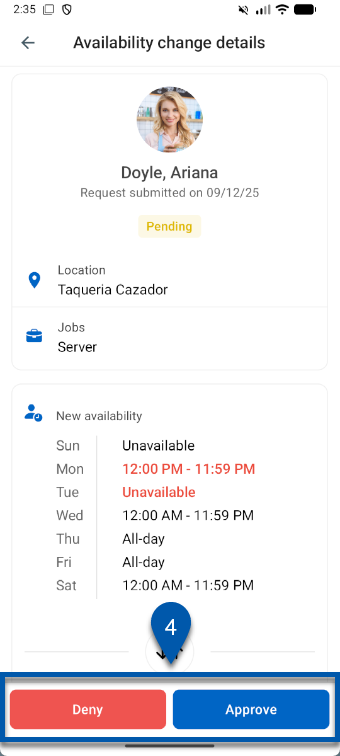
5) Add a comment. Comments entered will be visible to employees. (Optional)
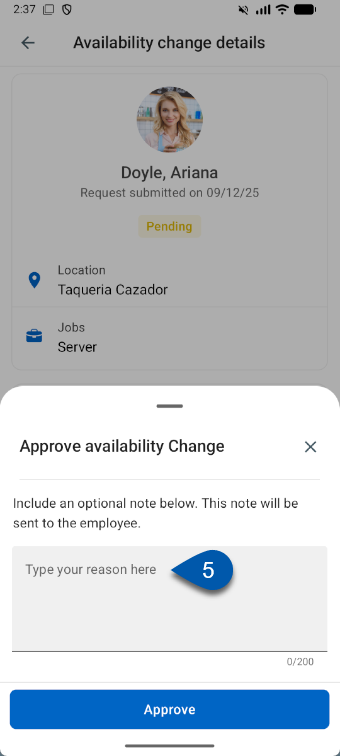
6) Users will be notified that the approval/denial has been made successfully.
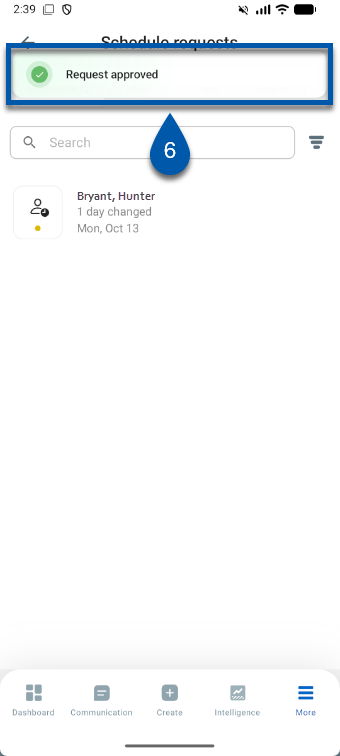
After completing the schedule request, the request task will be removed from the requests list and the notice of approval or denial will then be sent to all employees on the request.