Each trade request will have a preview of the request details, including the names of both employees, the location, shift details, and the date the request was made. Here, users can approve or deny the request.
Navigation
Trade requests are opened from the Trade tab on the Schedule requests page.
Navigate to the Schedule requests page.
Select the Trade tab at the top of the page.
Select the desired trade request. The Trade Request Details screen will open.
Trade Request Details Buttons and Fields
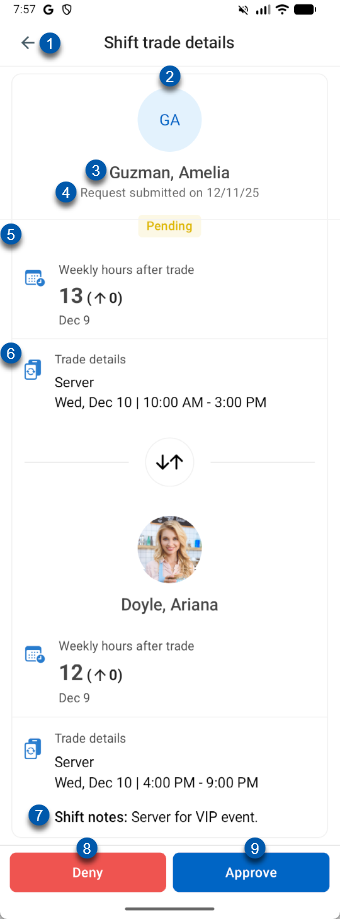
Button/Field | Description | |
|---|---|---|
1 | Back button | Return to the previous screen. |
2 | Employee picture | Displays initials if no image is uploaded. Tap to open the Employee details page with direct contact options. |
3 | Employee name | Name of the employee wanting to trade shifts. |
4 | Submit date | Date that the shift trade was submitted. |
5 | Hours | Scheduled hours for the employee if the trade is approved. Next to this amount, an additional number will appear to show the amount of hours that their total hours will be changed by, as well as an arrow to indicate the direction of change. This amount will be colored based on the amount of total hours that they already have scheduled:
|
6 | Shift details | Job code, date, and times of the shift that is being traded. |
7 | Shift notes | Scheduling notes for the shift. |
8 | Deny | Denies the trade. |
9 | Approve | Approves the trade. |