Each offer request will have a preview of the request details, including the shift details, employees requesting to claim the shift, and date of the request. Here, users can approve a single employee claim or deny all employee claims.
Beginning Oct 2025, the R365 mobile app is getting a refreshed design across all screens. Navigation paths in this article may differ from the updated layout, but functionality remains the same. Articles will be updated as soon as possible. Learn more about the new navigation experience.
Navigation
Offer requests are opened from the Offer list on the Schedule Requests page.
Navigate to the Schedule Requests page.
Select the Offer button
 at the bottom of the page.
at the bottom of the page.Select the desired offer request. The Offer Request Details screen will open.
Offer Request Details Buttons and Fields
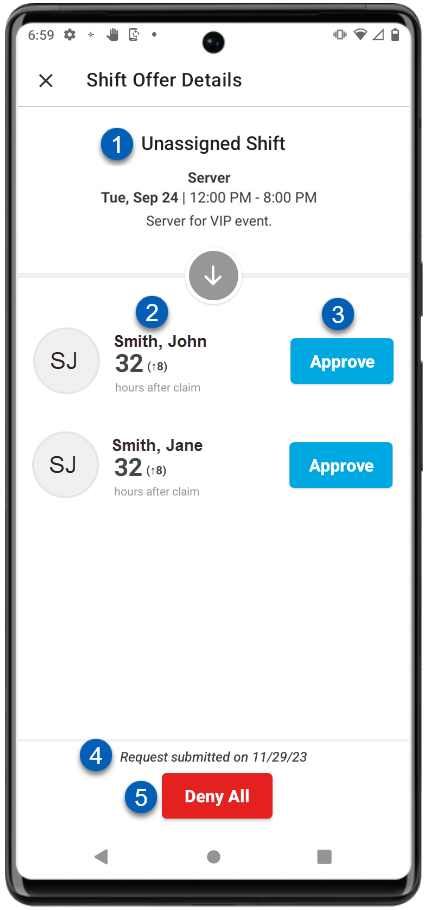
Field | Description | |
|---|---|---|
1 | Shift Details | The details of the shift being claimed, including:
|
2 | Claiming Employee & Hours | The employee that has submitted a claim for the shift and what their scheduled hours will be if the claim is approved.
|
3 | Approve | Tap the Approve button next to an employee to approve the claim for that employee and assign the shift to them. |
4 | Submit Date | The date that the claim was submitted by the employee. |
5 | Deny All | Denies all employee claims to this shift. All employees that have submitted a claim, as well as the offering employee, will be notified of the denial. |