Each availability request will have a preview of the request details, including the employee name, amount of days changed, and the date the request was made. Here, users can approve or deny the request.
Beginning Oct 2025, the R365 mobile app is getting a refreshed design across all screens. Navigation paths in this article may differ from the updated layout, but functionality remains the same. Articles will be updated as soon as possible. Learn more about the new navigation experience.
Navigation
Availability requests are opened from the Availability list on the Schedule Requests page.
Navigate to the Schedule Requests page.
Select the Availability button
 at the bottom of the page.
at the bottom of the page.Select the desired availability request. The Availability Request Details screen will open.
Availability Request Details Buttons and Fields
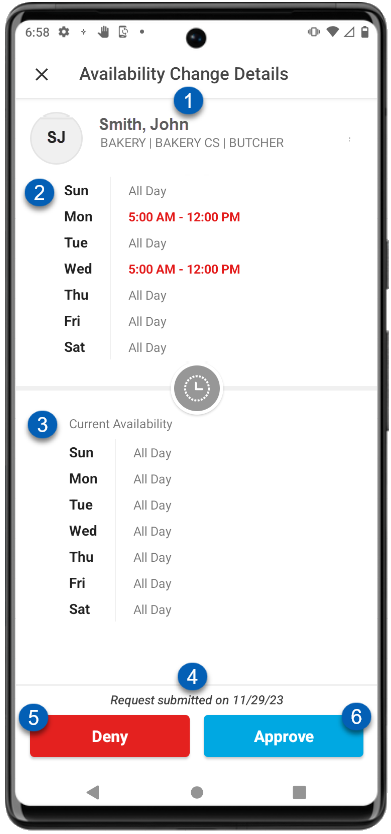
Button/Field | Description | |
|---|---|---|
1 | Employee Name | The employee that submitted the availability change, as well as the jobs that employee is assigned to. |
2 | New Availability | The new availability being submitted. Changes will be marked in bold red text. |
3 | Current Availability | The current availability that the employee has. |
4 | Submit Date | The date that the availability change was submitted by the employee. |
5 | Deny | Denies the request. |
6 | Approve | Approves the request. |