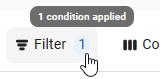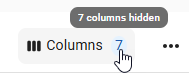The Payment Runs page displays all payment runs in the database in a sortable grid, and provides an overview of current, pending, and completed payment runs.
From this page, payment runs can be created, reviewed, updated, and opened to create matching payments. When 'Payment Run Approvals' is enabled, incomplete payment runs are grouped in a 'Pending' section at the top of the page to make identifying runs that require attention easier and faster.
Security
The Permissions listed here are associated with Payment Runs:
Accounts Payable
Payment Runs
View Payment Runs
Export ACH in Payment Runs
Send/Edit R365 Payments
Email ACH Stubs in Payment Runs
Print Checks w/Signature in Payment Runs
Print Checks in Payment Runs
Create/Edit Payment Runs
Create Checks in Payment Runs
Approve Payment Runs
Unapprove Payment Runs
Delete Payment Runs
These permissions can be added to custom user roles or individual users. The Permission Access report can be used to determine which user roles or users already have these permissions assigned. For more information, see User Setup and Security.
Navigation
Navigation Steps
Open the Accounting application.
Expand Accounts Payable.
Click Payment Runs.
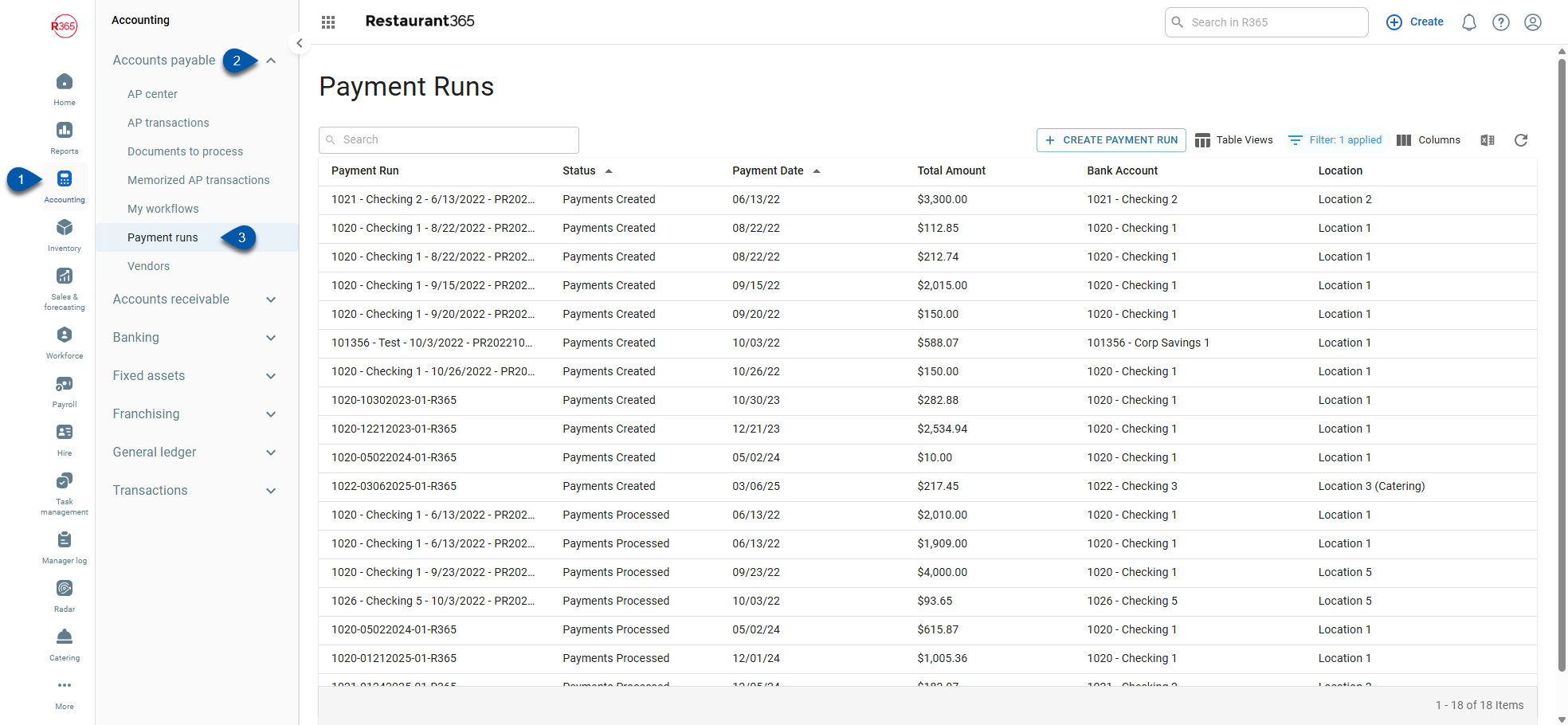
Search
Navigate to pages with the R365 global search bar:
Enter all or part of the page name in the R365 global search bar.
Select the page from the results list.
Only enabled pages can be searched for. If the desired page is not enabled, contact your CSM for assistance.

Payment Runs Grid

Payment Runs Grid Buttons and Fields
Button/Field | Description | |
|---|---|---|
1 | Search Bar | Filters the table for the entered text. |
2 | Create Payment Run | Opens the Payment Run Record. Learn more about Creating Payment Runs. |
3 | Table Actions |
|
Payment Runs Grid Columns
Click on any Payment Run in the grid to open the Payment Run Details screen.
Field | Description |
|---|---|
Payment Run | Displays the name of the Payment Run.
|
Status | Shows the current status of the Payment Run. Possible statuses include:
Learn more about Payment Run Statuses.
|
Payment Date | Displays the default payment date for accounts payable (AP) payments created in this Payment Run. |
Total Amount | Shows the total amount of all AP payments created in this Payment Run. |
Bank Account | Lists the bank account used to record all AP payments in this Payment Run. |
Location | Displays the Location associated with this Payment Run. |
Payment Run Approvals
Payment Run Approvals adds an approval step to payment run processing. When enabled, the layout of the Payment Runs page is modified to group 'Unapproved' and 'Approved' Payment Runs in a separate section at the top of the page.
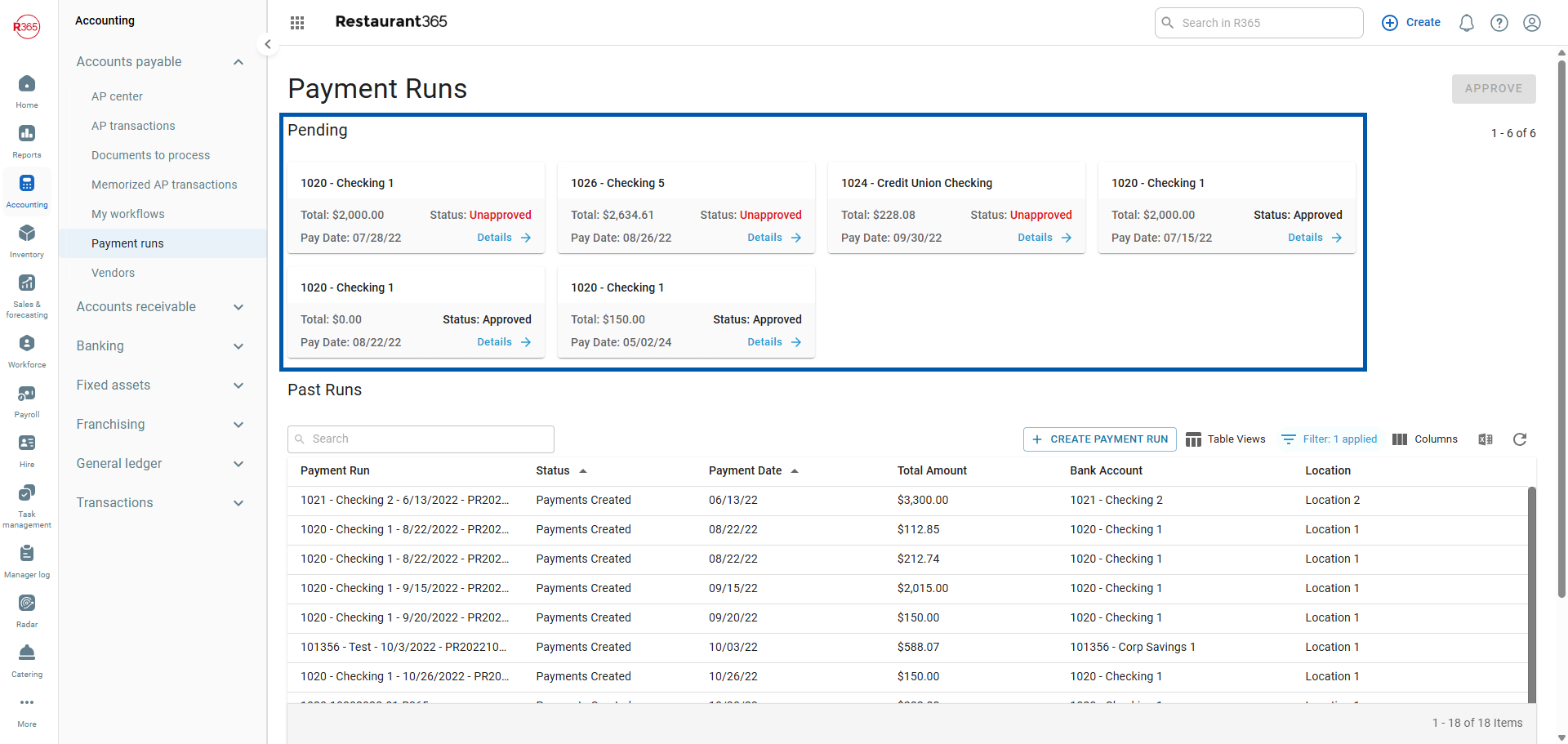
Learn more about Payment Run Approvals here.
To enable Payment Run Approvals, contact your CSM.