The My Timecards screen displays a summary of shifts worked during the selected period, including each shift’s date, location, job, hours worked, and total earnings. Shifts can be viewed by day, week, or pay period. Only shifts worked by the logged in user appear on this screen.
From this page, users can:
Review worked shifts and pay details.
Tap a shift to open its details screen.
The My Timecards screen is only available when R365 Timecards is enabled, replacing the Time Punches screen.
In Beta
This feature is in beta. Contact your CSM to learn more.
Security
Users must have the following permission to access the My Timecards screen:
Employee App Access
This permission is granted through the ‘App Access’ checkbox on employee records. Learn more about employee app access.
Navigation
Navigation Menu
Select More from the bottom tab bar.
Select My timecards.
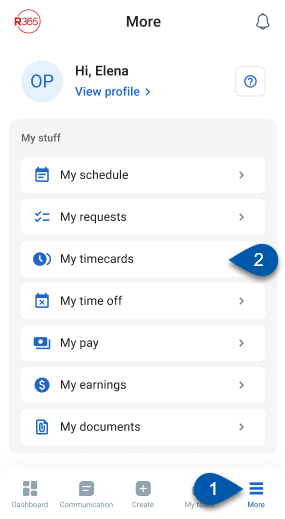
My Timecards Screen Buttons & Fields
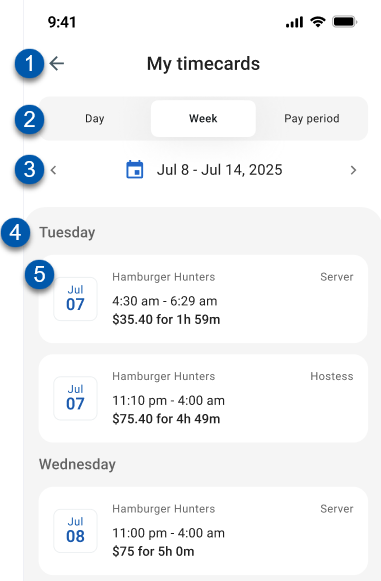
Button/Field | Description | |
|---|---|---|
1 | Back arrow | Returns to the previous screen. |
2 | Day / Week / Pay period | Toggles the time range displayed for timecards. The active selection is highlighted.
|
3 | Date range selector | Displays the selected date range for the active view. Tap to open the date picker and adjust the range.
|
4 | Day header | Displays the day of the week for the listed shifts. Headers appear only when the selected range includes more than one day. |
5 | Shift | Displays details for the shift worked, including:
If a shift spans multiple days, an exclamation icon appears next to the entry. Tap to open the details screen with additional shift details and action log. |