The mobile Timecard screen displays detailed information for a selected shift, including employee details, worked hours, earnings, and a record of recent updates. Only shifts worked by the logged in user appear on this screen.
From this page, users can:
Review shift information, such as business date, hours worked, and clock in and clock out times.
View pay details, including pre-tax pay, tips, vacation pay, and break penalties.
Check the activity log for recent edits or adjustments to the shift.
Learn more about viewing personal timecards.
In Beta
This feature is in beta. Contact your CSM to learn more.
Security
Users must have the following permission to access the Timecard screen:
Employee App Access
This permission is granted through the ‘App Access’ checkbox on employee records. Learn more about employee app access.
Navigation
Navigation Menu
Select More from the bottom tab bar.
Select My timecards.
The My timecards screen is only available when R365 Timecards is enabled, replacing the Time punches screen.
Select the desired shift.
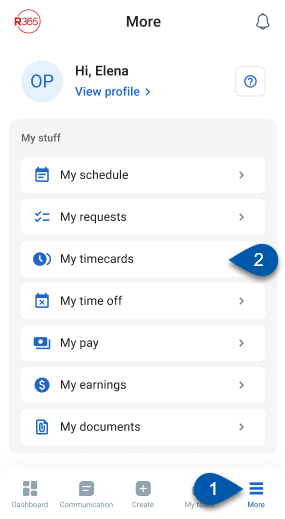
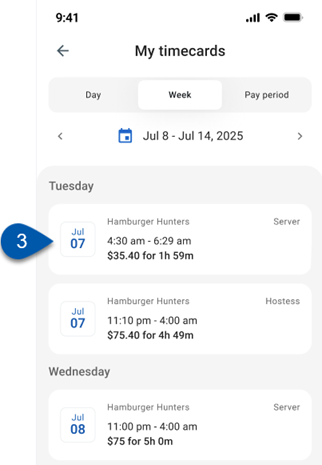
Timecard Screen Buttons and Fields
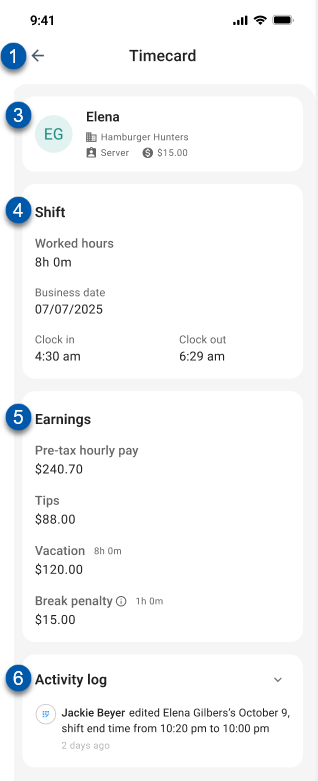
Button/Field | Description | |
|---|---|---|
1 | Back Arrow | Returns to the My Timecards screen, showing the same view that was open before the shift was selected. |
2 | My Timecard | Shows the user’s profile information for the shift, including:
|
3 | Shift | Lists details for the shift worked, including:
Reflects the actual hours worked on that date. |
4 | Earnings | Shows pay details calculated for the shift, including:
|
5 | Activity log | Displays a chronological record of changes made to the shift. Each entry includes:
|