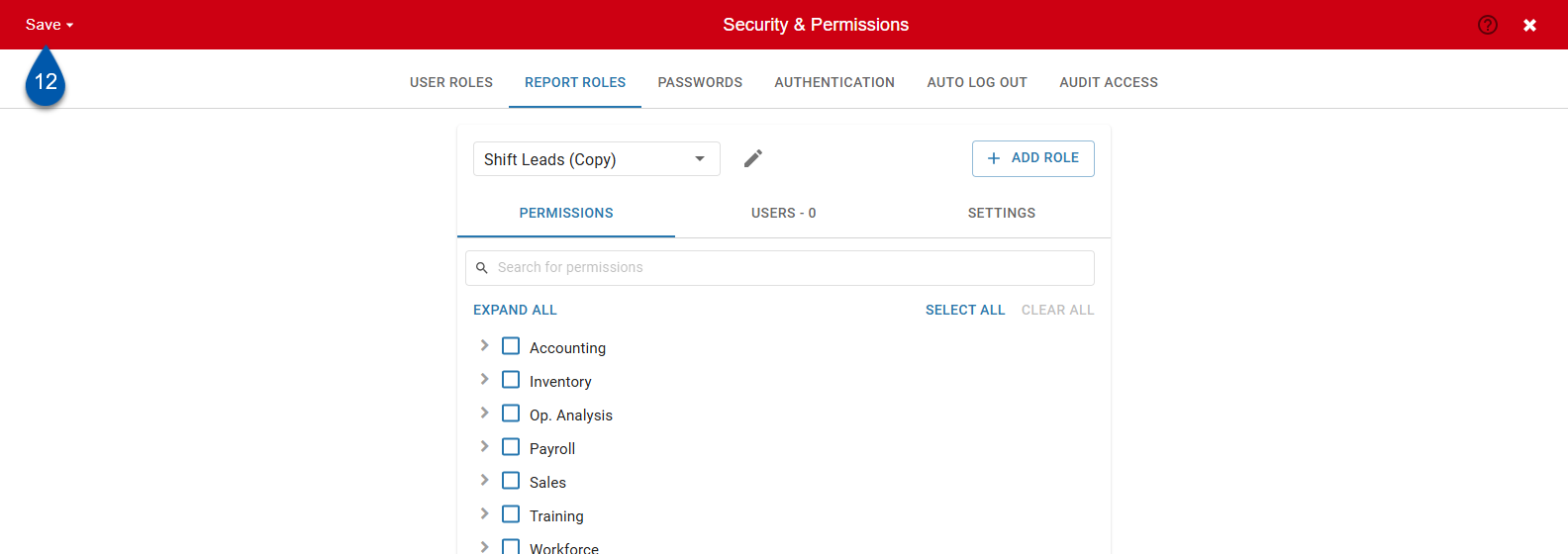Create report roles from the Report Roles tab of the Security & Permissions page.
Security
Users must have the following permission to create report roles:
Administration → Users → Report Roles → Create/Edit/Delete Report Roles
These permissions can be added to custom user roles or individual users. The Permission Access report can be used to determine which user roles or users already have these permissions assigned. For more information, see User Setup and Security.
Create a New Report Role:
Follow these steps to create a blank report role:
Click steps to expand for additional information and images.
1) Navigate to the Security & Permissions page.
Navigate to pages with the R365 global search bar:
Enter all or part of the page name in the R365 global search bar.
Select the page from the results list.
Only enabled pages can be searched for. If the desired page is not enabled, contact your CSM for assistance.

2) Select the Report Roles tab.
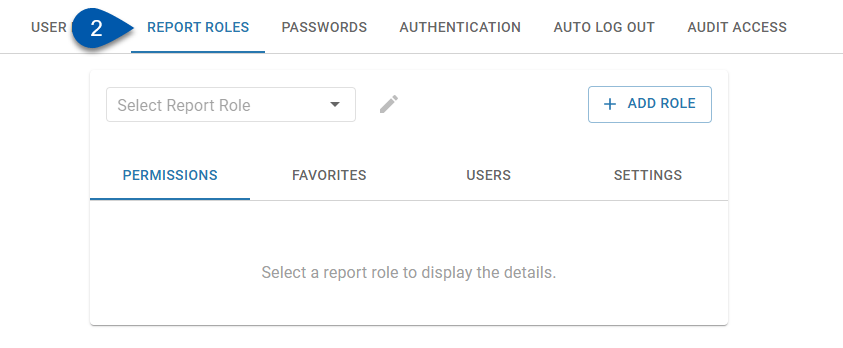
3) Click Add Role.
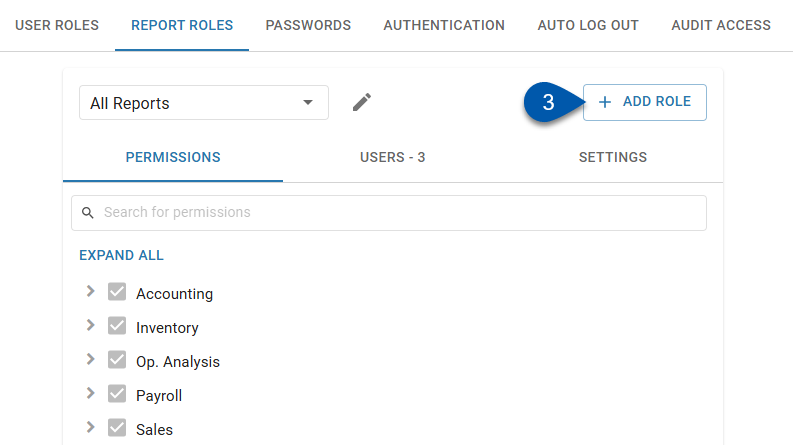
4) Name the new role.
Report role name must be unique.
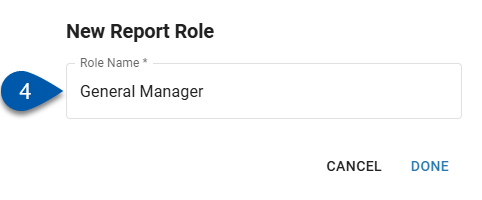
5) Click Done.
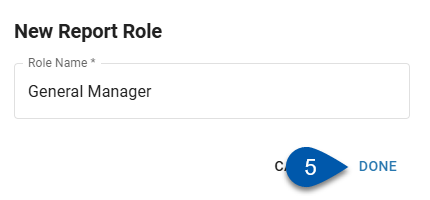
6) Configure the report role and assign it to users. (Optional)
Configuring the report role consists of assigning:
Report permissions
Favorite reports
P&L cutoff setting
These configurations apply only to users who have the role assigned.
7) Save.
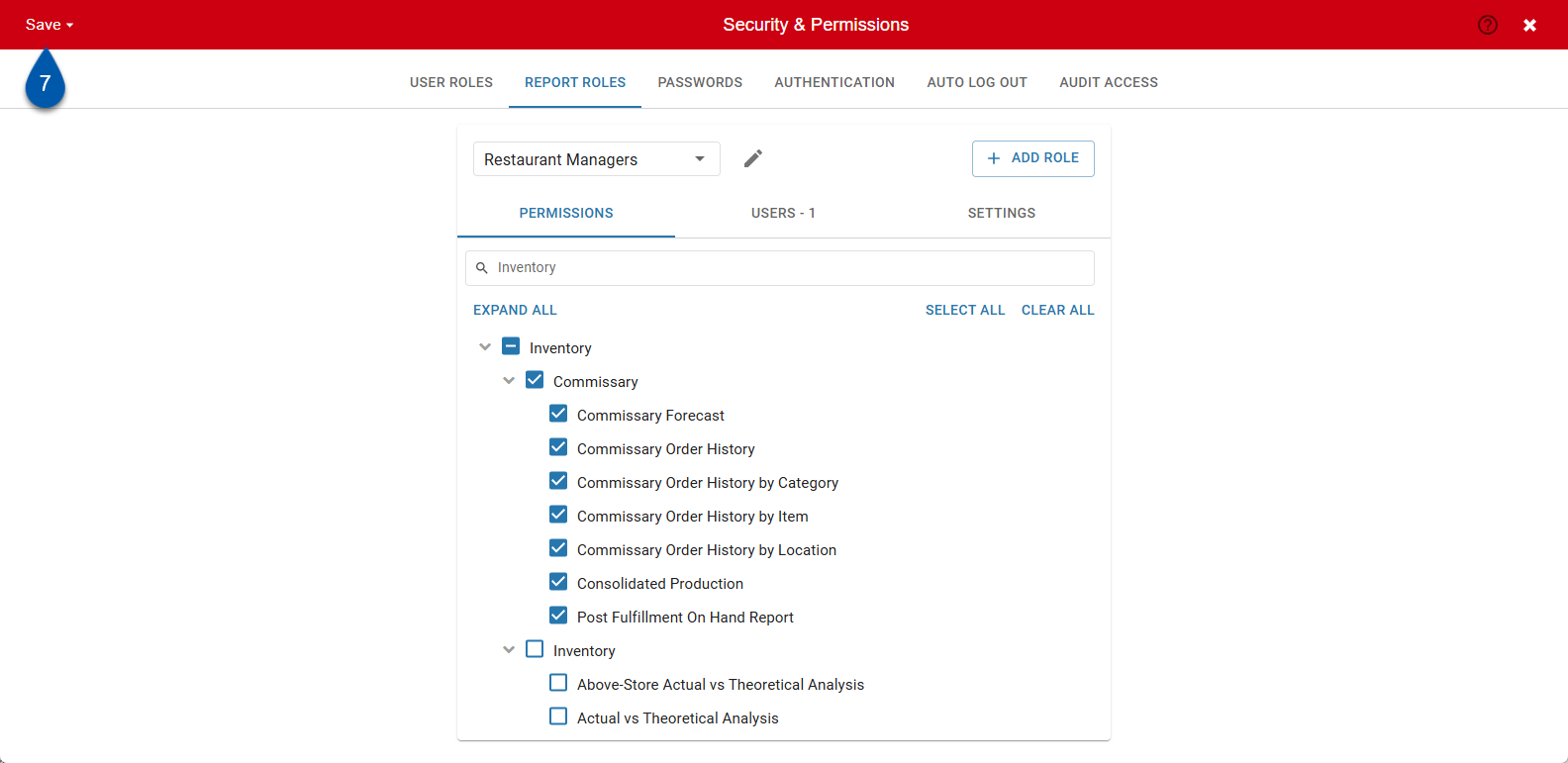
Duplicate a Report Role
Follow these steps to duplicate an existing report role, including report permissions, users, and/or settings:
Managed favorites are not copied when a report role is duplicated.
Click steps to expand for additional information and images.
1) Navigate to the Security & Permissions page.
Navigate to pages with the R365 global search bar:
Enter all or part of the page name in the R365 global search bar.
Select the page from the results list.
Only enabled pages can be searched for. If the desired page is not enabled, contact your CSM for assistance.

2) Select the Report Roles tab.
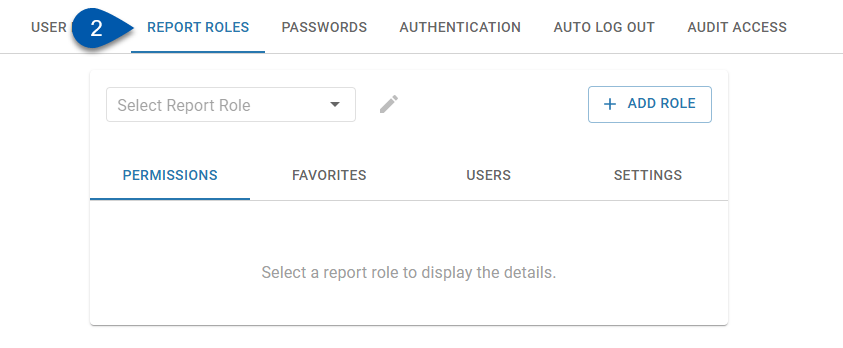
3) Select the desired report role.
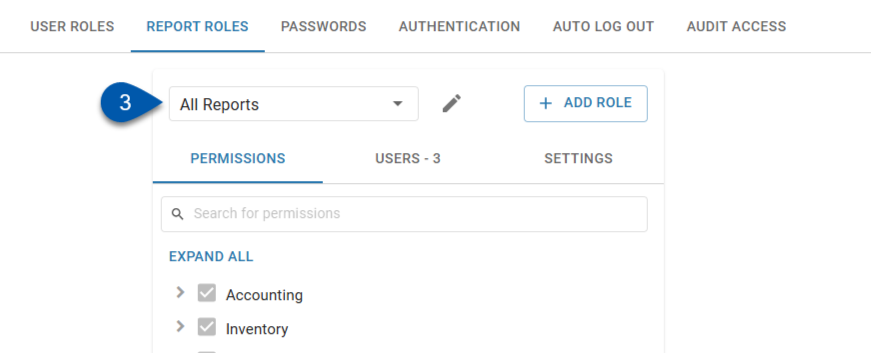
4) Click the Pencil button.
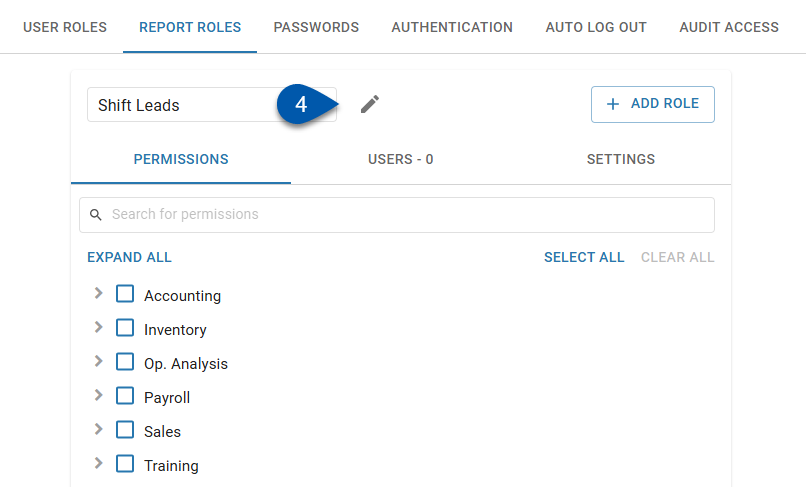
5) Select Duplicate.
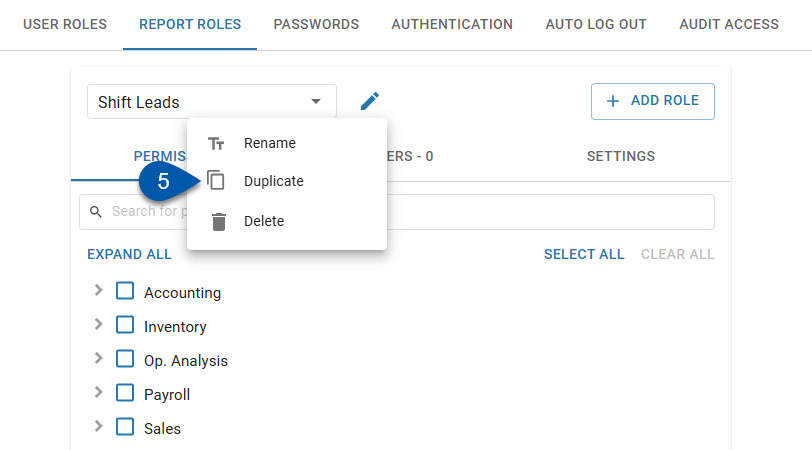
6) Update the name of the duplicated role.
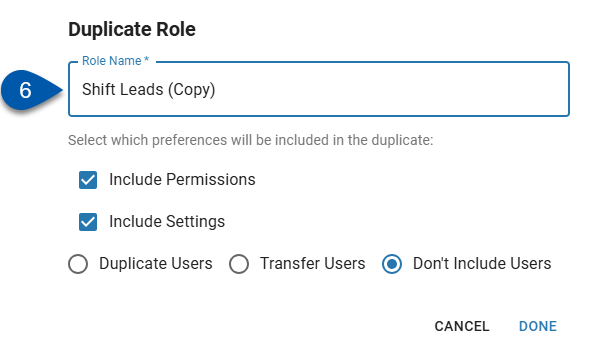
7) Check the ‘Include Permissions’ checkbox to copy report permissions from the original report role.
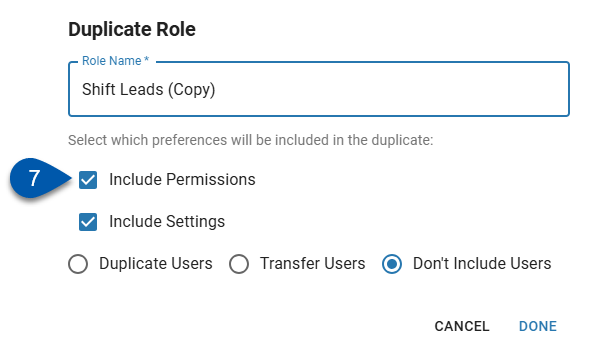
8) Check the ‘Include Settings’ checkbox to copy settings from the original report role.
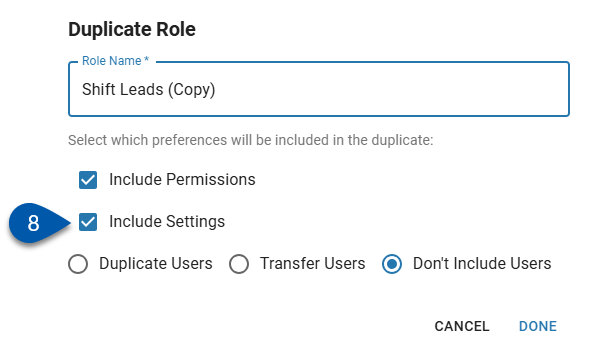
9) Select one of the following options for user assignment:
Duplicate Users – Assigns the duplicated role to all users with the original role.
Transfer Users – Assigns the duplicated role to all users with the original role and unassigns the original role from them.
Don’t Include Users – Does not assign the duplicated role to any users.
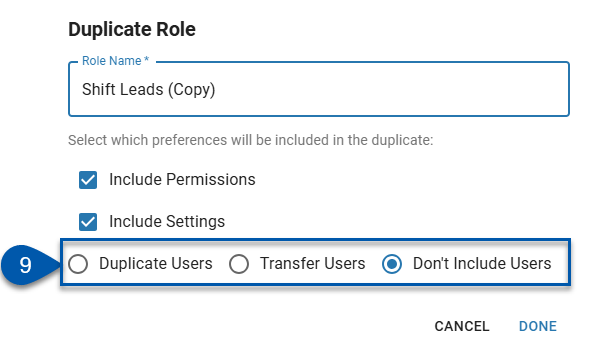
10) Click Done.
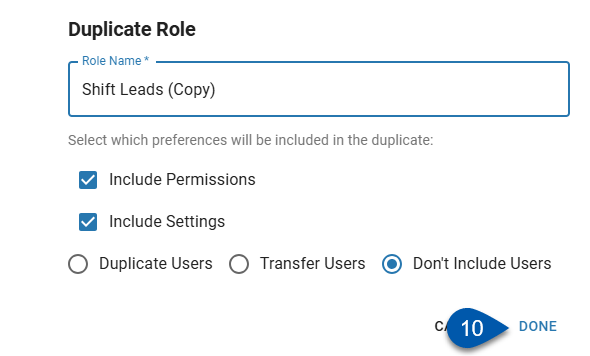
11) Configure the report role and assign it to users. (Optional)
Configuring the report role consists of assigning:
Report permissions
Favorite reports
P&L cutoff settings
These configurations apply only to users who have the role assigned.
12) Save.