Forms is a feature that allows users to create and customize checklists that can then be used inside Guides. Forms is part of the Task Management add-on. Users must purchase Task Management to have access to Forms.
With forms, users can create checklists of questions to be answered or tasks to be done. A single form can be used to create a list of subitems required to complete a specific task. For example, a form can be created that is a checklist of tasks that must be completed as part of a manager's opening duties. Or, a form may be created with a list of items and questions that must be filled out when completing an injury report. Forms can be created for both scheduled and unscheduled tasks and can be created to be available for a specific location or multiple locations.
To create a form, users with the appropriate permissions can create form templates. When a form is needed, users will fill out the form that is based on the form template. These can then be submitted when completed.
Forms integrate with Task Management. When a task management guide is created, users can utilize the form task type, which will require the creation or submission of the selected form to complete the task on the guide. All submitted and completed forms will be listed on the Existing Forms list.
Security
Forms permissions are found in the permission tree as follows:
Administration
Form Templates
Edit Form Templates
Create Form Templates
Delete Form Template
These permissions can be added to custom user roles or individual users. The Permission Access report can be used to determine which user roles or users already have these permissions assigned. For more information, see User Setup and Security.
Navigation
Navigation Menu
Select Task Management from the left navigation rail.
Select Forms.
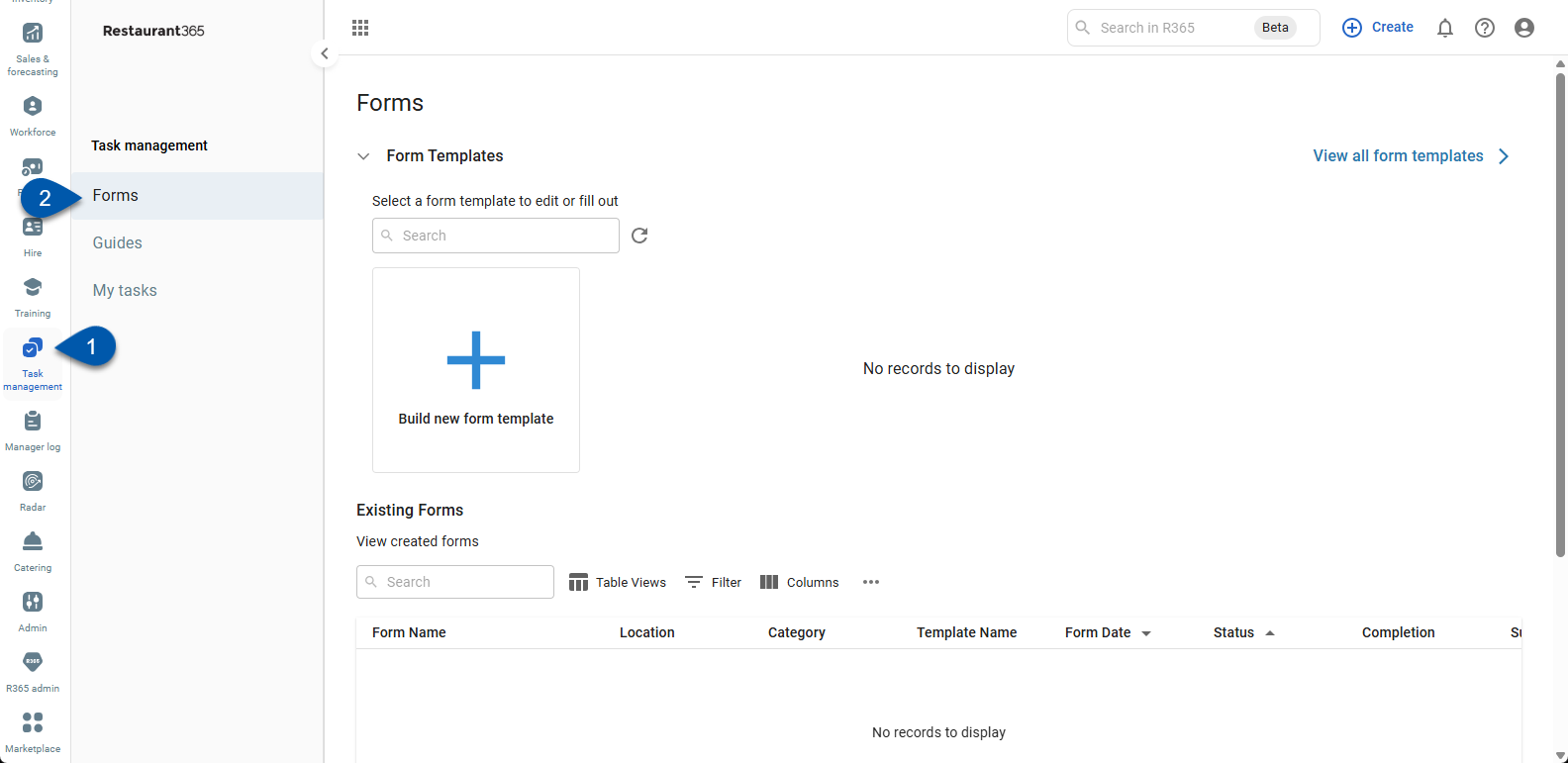
Search
Navigate to pages with the R365 global search bar:
Enter all or part of the page name in the R365 global search bar.
Select the page from the results list.
Only enabled pages can be searched for. If the desired page is not enabled, contact your CSM for assistance.

Forms Page
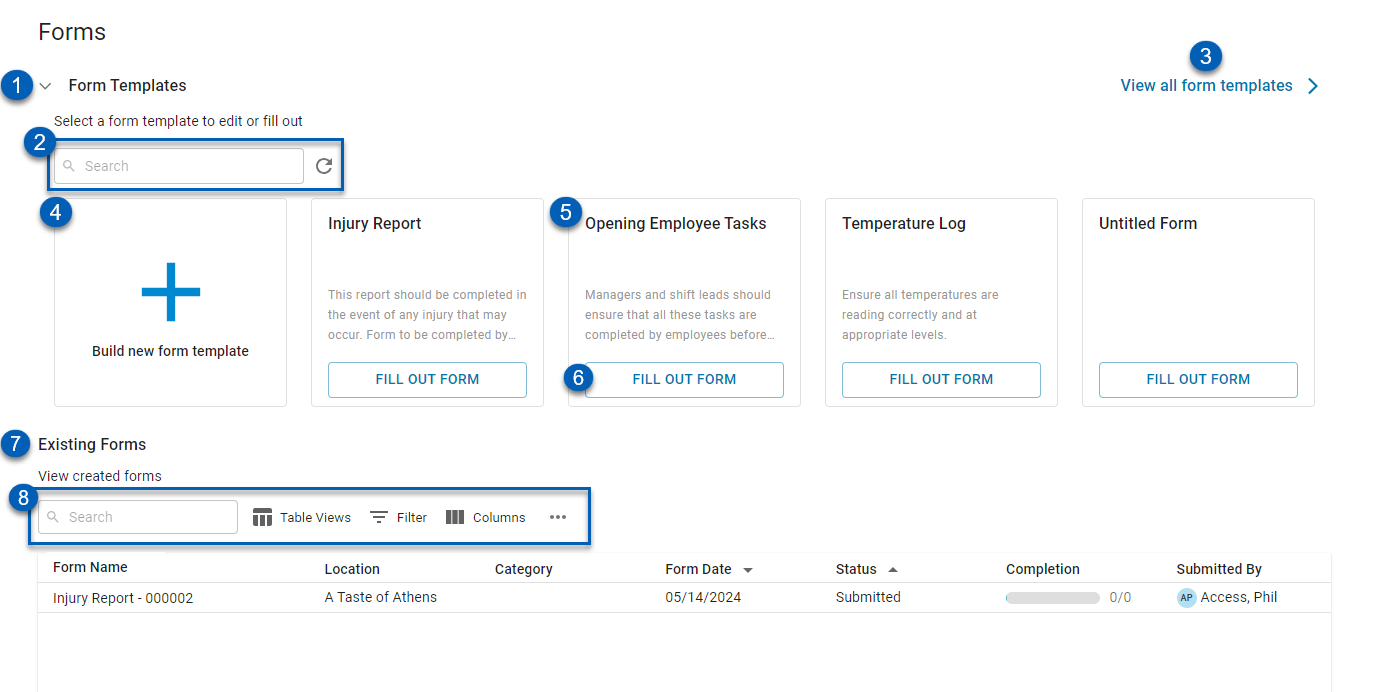
Field | Description | |
1 | Form Templates | A preview of existing form templates will appear in this section. The most recently used forms are previewed in this section. |
2 | Template Actions | Template actions can be used to do the following:
|
3 | View All Form Templates | Opens the assortment of all form templates. |
4 | Build New Form Template | Creates a new form template. Learn more about creating form templates. |
5 | Template | An individual form template. Clicking on a template tile will open up the form template, where users can view or edit the template. This is dependent on both the user and form permissions.
|
6 | Fill Out Form | Opens the selected form to complete. |
7 | Existing Forms Grid | List of all existing forms both in progress and submitted. Each form entry listed includes the following information:
Read more about the grid columns below. |
8 | Grid Functions | As with all smart grids, the Existing Forms grid on this page features the following table functions:
Learn more about working with Smart Grids here. |
Existing Forms Grid
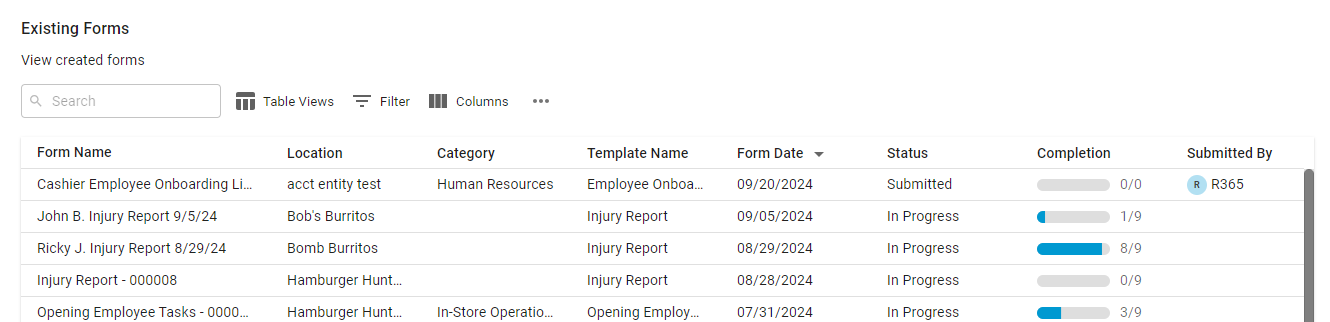
Column | Description |
Form Name | Name assigned to the form. When completing a form, this section is auto-generated with the form template name and an identifying number. However, this name can be edited by the user completing the form. |
Location | Location that the form was completed for. |
Category | Category associated with the form. The form category is configured when creating the form template. |
Form Date | Date assigned to the form when completing the form. |
Status | Status of the form. |
Completion | Number of tasks on the form that have been completed. |
Submitted By | User that submitted the form. When the form is In Progress, this column will be blank. |
Created By/On | User that created the form and the date that it was created. |
Modified By/On | User that last modified the form and the date it was last modified. |
Form Templates Page
The Form Templates page can be opened by clicking the View All Form Templates button from the top right corner of the Forms page. This page will list all the available form templates.
Users can elect to view the form templates in tile view or grid view. Clicking the tiles icon will show all the form templates as individual tiles.
will show all the form templates as individual tiles.
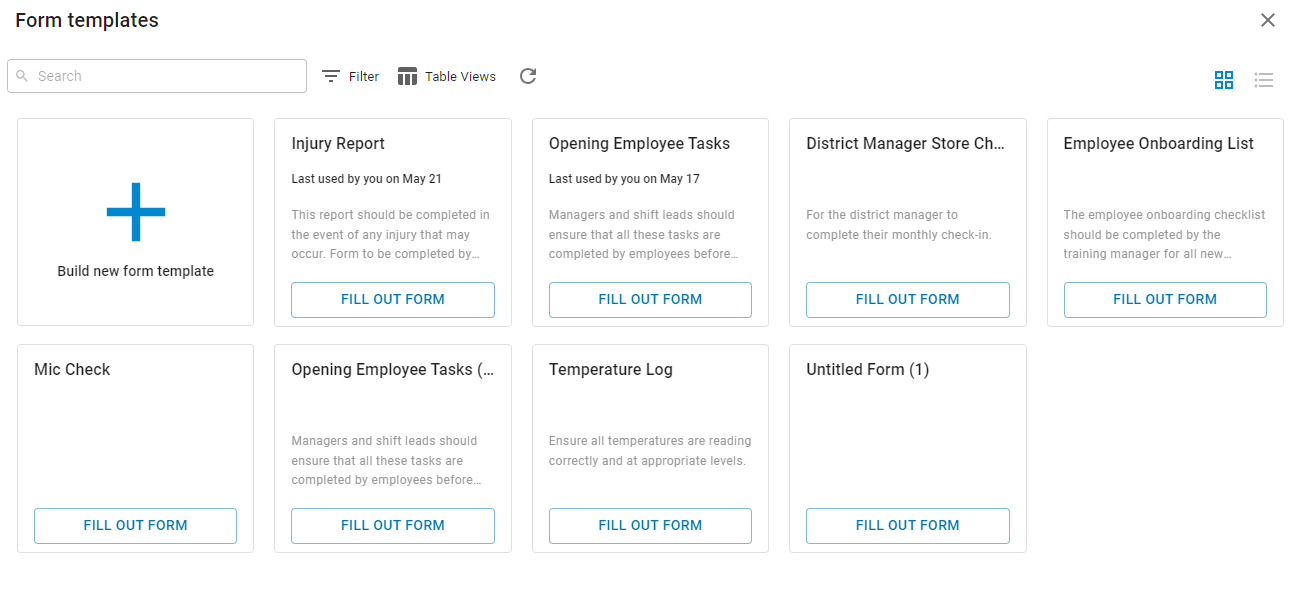
Clicking the list icon  will show all the form templates in a grid view.
will show all the form templates in a grid view.
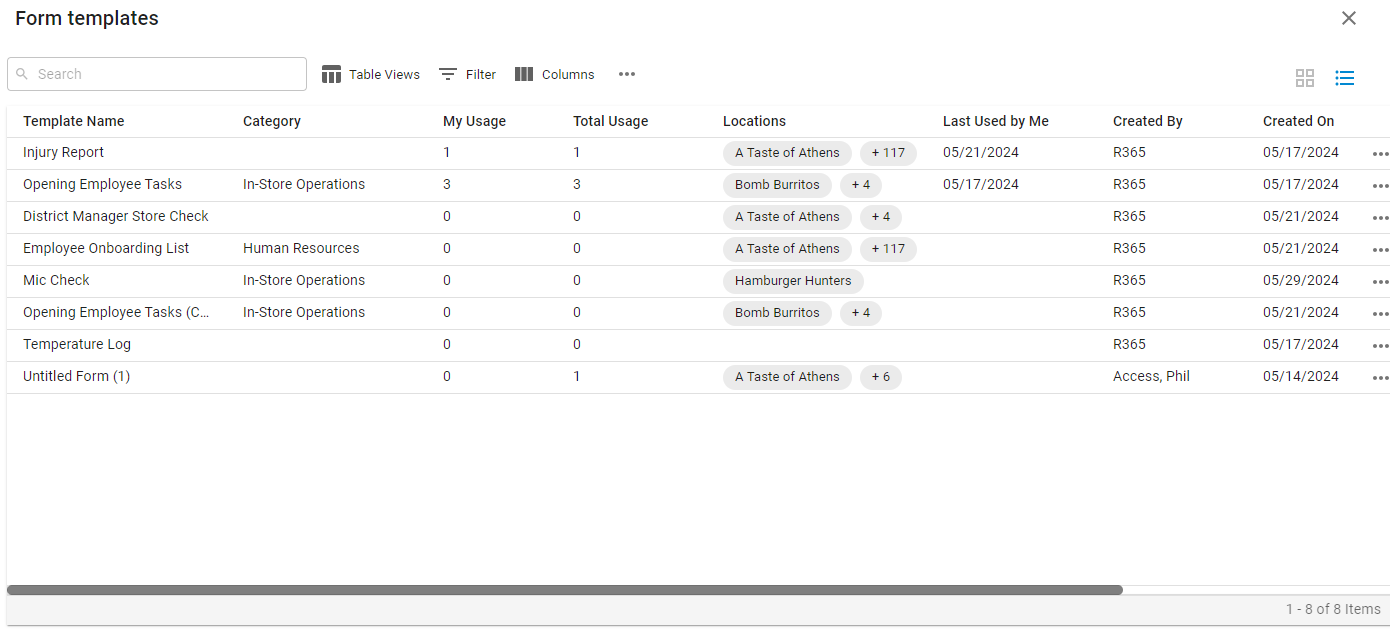
Create a Form Template
To fill out a form or assign a form task type on a guide task, users must first create form templates. Form templates can be created from the Forms page. Learn more about creating a form template.
Form templates can be populated through importing fields and associated sections. The fields and sections of existing form templates can be exported to a .csv file. Learn more about importing and exporting form templates.
Complete a Form
Forms can be completed as part of a scheduled guide task or when a form may be needed to complete an unscheduled task, such as an injury report. Users must complete the tasks on the selected form before submitting. Learn more about completing a form.
Form Task Type
Users with the appropriate permissions can create form tasks. Adding a form task to a guide will require users to complete or create a specific form in order for the task to be marked as complete. Learn more about the Task Management: Task Types.
 to expand or collapse this section.
to expand or collapse this section. - Search the form templates for a specific template using keywords.
- Search the form templates for a specific template using keywords. - Refresh or update the form templates.
- Refresh or update the form templates.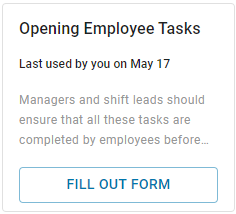
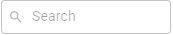 - Search for specific keywords.
- Search for specific keywords. - Select which columns to show or hide on the grid.
- Select which columns to show or hide on the grid.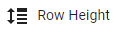 - Edit Row Height to be smaller or larger. This function is accessible from the menu
- Edit Row Height to be smaller or larger. This function is accessible from the menu  .
.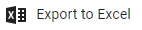 - Export the table to a .csv file. This function is accessible from the menu
- Export the table to a .csv file. This function is accessible from the menu  .
.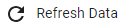 - Refresh. This function is accessible from the menu
- Refresh. This function is accessible from the menu  .
.