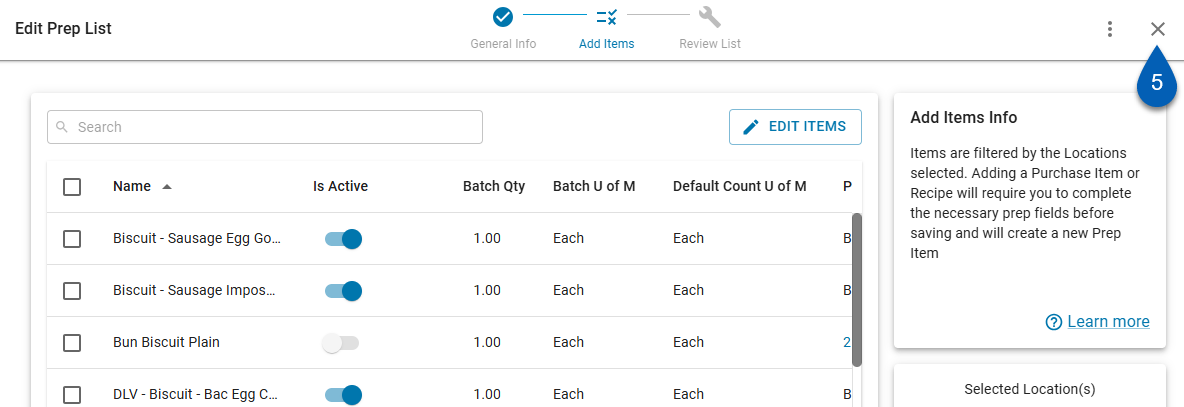This feature is in beta for select customers. Contact your CSM for more information.
Prep items can be activated or deactivated in Prep Management to control their availability across prep lists and locations.
When a prep item is activated, it’s available for selection throughout Prep Management and can be added to prep lists. When a prep item is deactivated, it’s unavailable for selection and automatically deactivated on all prep lists it’s part of.
Activation can occur at two levels:
Full activation – Enables or disables a prep item across all Prep Lists. This can be done from the Prep Item record or from the Prep Items grid (individually or in bulk).
Prep List-level activation – Enables or disables a prep item on a specific prep list without affecting its status elsewhere. This can be done from the Prep Item record or from the Prep List itself.
Use these options to control where prep items are active and available to prep, whether fully across Prep Management or within individual lists.
Security
Users must have the following permission(s) to activate/deactivate a prep item :
Food → Advanced Prep → Prep Items
View Prep Items
Edit Prep Items
Create Prep Items
Food → Advanced Prep → Prep Lists
View Prep Lists
Edit Prep Lists
Create Prep Lists
Activate / Deactivate Prep Item Across All Prep Lists
A prep item can be activated or deactivated across all prep lists from the Settings tab or from the prep item table in bulk or individually. This setting will determine whether or not the prep item is available for selection across all prep lists.
From the Prep Item Record
Click steps to expand for additional information and images.
1) From the Prep page, open the prep item record for the item that needs to be activated/deactivated.
To do this:
Open the Inventory application.
Expand Prep.
Select Prep.
Click the name of a prep item.

2) Check or uncheck the Available to Prep check box,
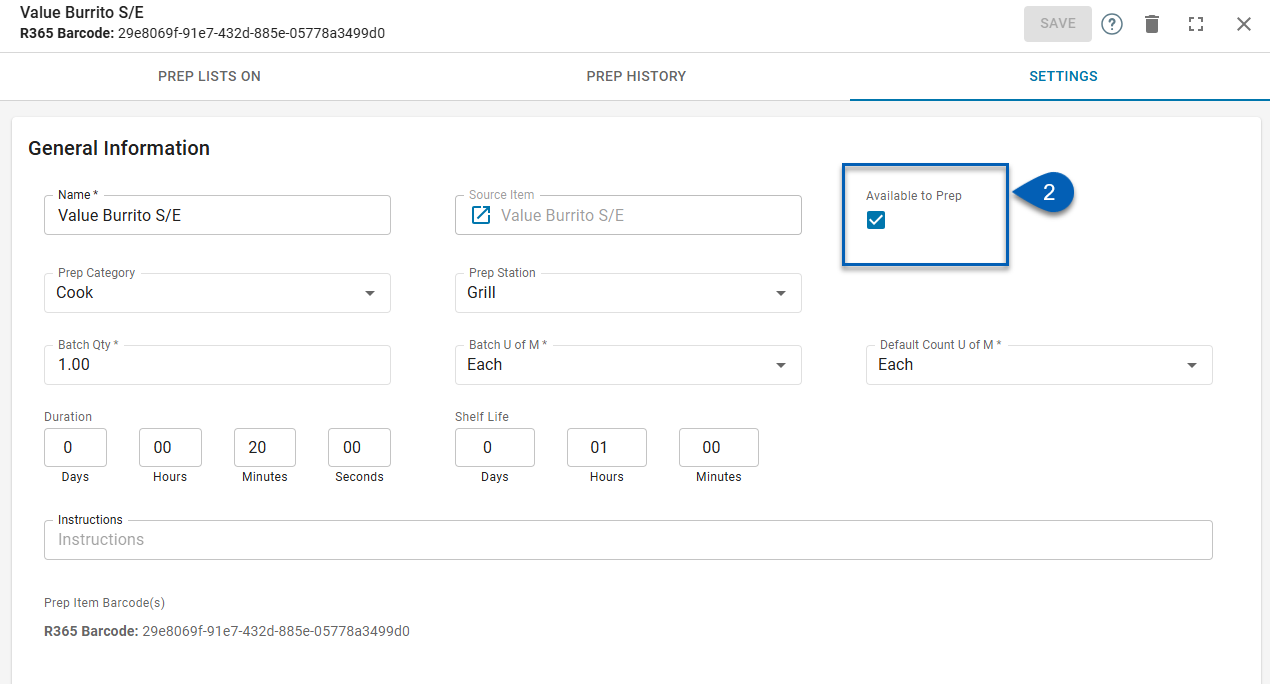
When the prep item is activated, the Available to Prep checkbox will be checked, and the prep item can be added to prep lists and will be available on any associated prep lists.
When the prep item is deactivated, the Available to Prep checkbox will be unchecked, and the prep will be unavailable to add to prep lists. It will also be deactivated on any prep lists it is on at the time of deactivation.
From the Prep Items Grid
Prep items can be activated or deactivated individually or in bulk using the Available column toggle.
When the prep item is activated, the Available toggle will be on, and the prep item can be added to prep lists and will be available on the prep lists it may already be on at the time of activation.
When the prep item is deactivated, the Available toggle will be off, and the prep will be unavailable to add to prep lists. It will also be deactivated on any prep lists it is on at the time of deactivation.
Activate / Deactivate One Prep Item
To activate or deactivate one prep item from the grid:
Locate the prep item on the list.
From the Available column, switch the Available toggle on or off.
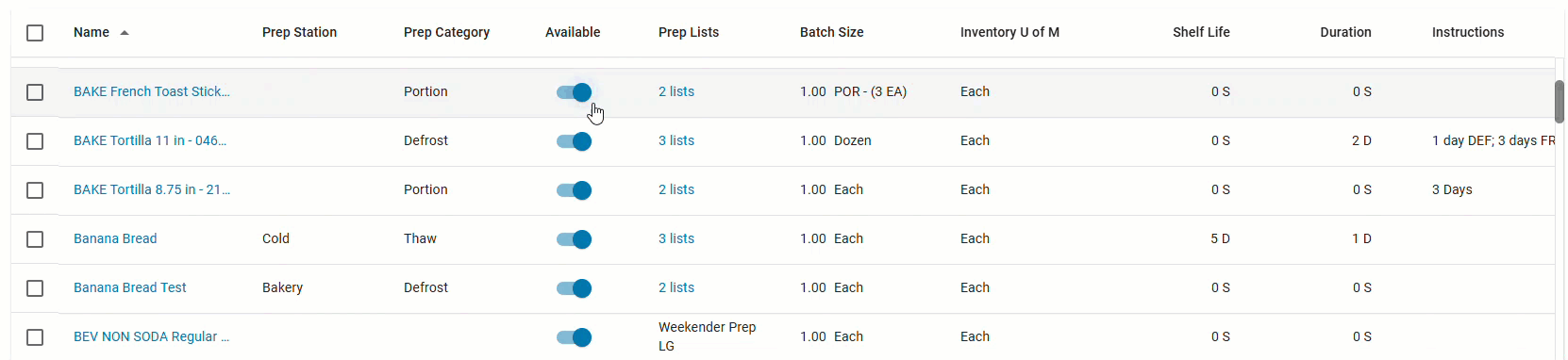
Activate / Deactivate Prep Items In Bulk
To activate or deactivate multiple prep items at one time from the grid:
Locate the prep items on the list.
Click the checkboxes of the items to select the items.
From the action bar, click the toggle button.
Select whether to Make available (activate) or Make unavailable (deactivate).
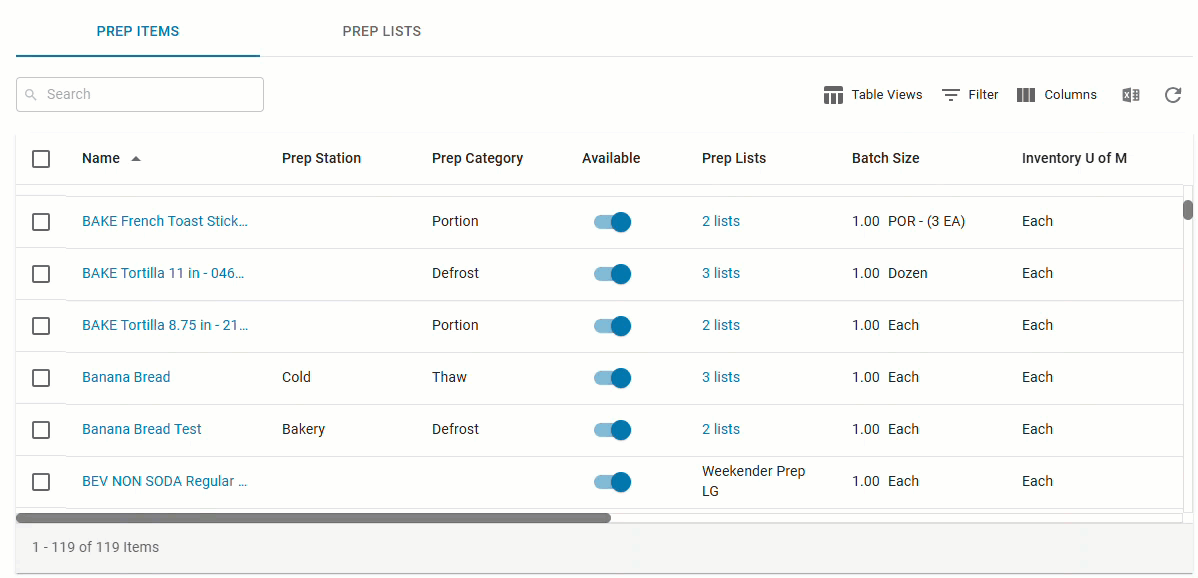
Activate / Deactivate a Prep Item on a Prep List
Prep items can be activated and deactivated on a single specific prep list. When a prep item is activated or deactivated on a single prep list, the activation status will only apply to that prep list, and it will not affect the item’s activation status on any other prep list. A prep item can be activated/deactivated on a prep list from the prep item record or the prep list itself.
From the Prep Item Record
Click steps to expand for additional information and images.
1) From the Prep page, open the prep item record for the item that needs to be activated/deactivated.
To do this:
Open the Inventory application.
Expand Prep.
Select Prep.
Click the name of a prep item.

2) Navigate to the Prep Lists On tab.
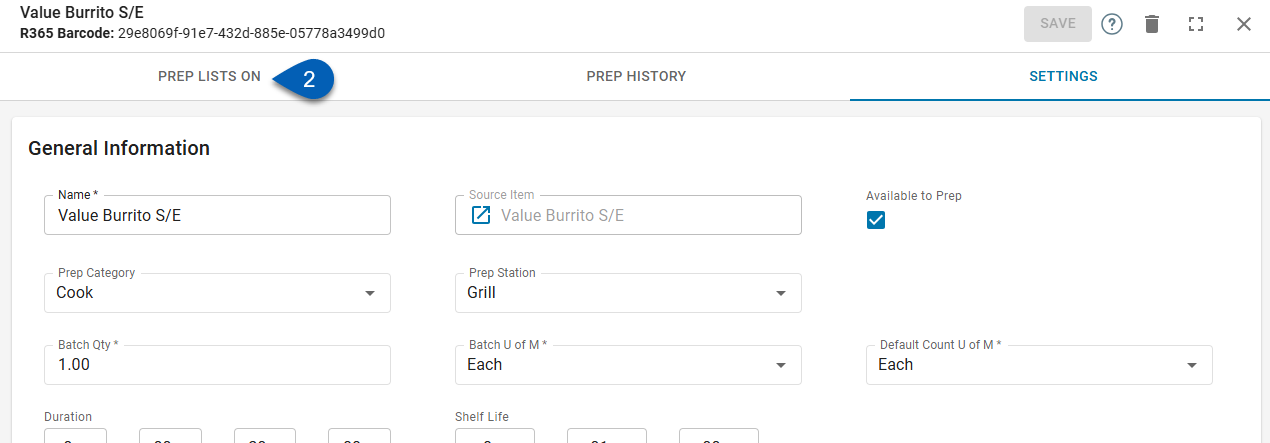
3) Locate the prep list that the item needs to be activated/deactivated on.
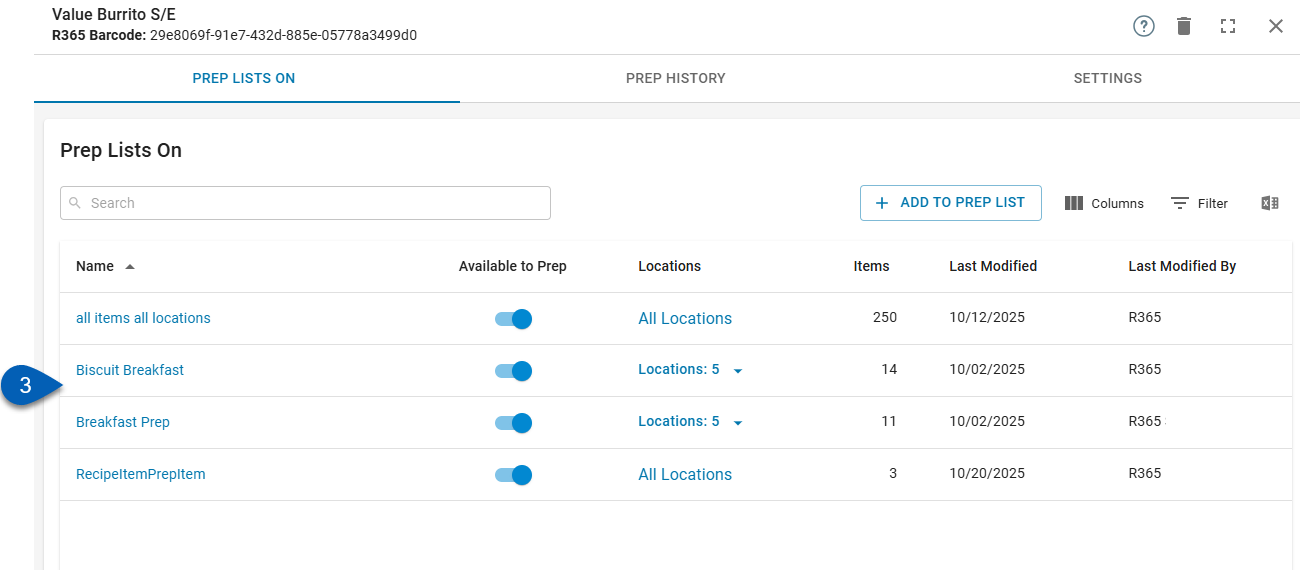
4) Toggle on or off the Available to Prep toggle.
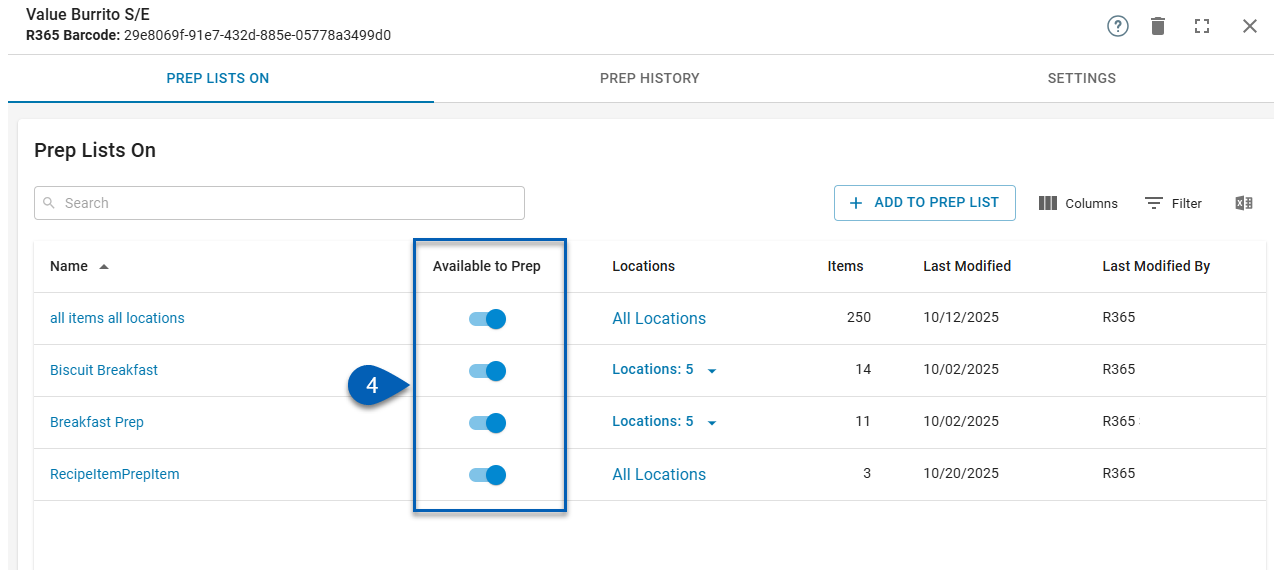
When the Available to Prep toggle is on, the selected item will be activated on the selected prep list and to its associated locations.
When the Available to Prep toggle is off, the item will be deactivated on the selected prep list and its associated locations. It will be unavailable to prep for the locations associated with the prep list(s).
From a Prep List
Click steps to expand for additional information and images.
1) From the Prep Lists tab of the Prep page, open the prep list that has the item that needs to be activated/deactivated.
To do this:
Open the Inventory application.
Expand Prep.
Select Prep.
Navigate to the Prep Lists tab.
Click the correct prep list.
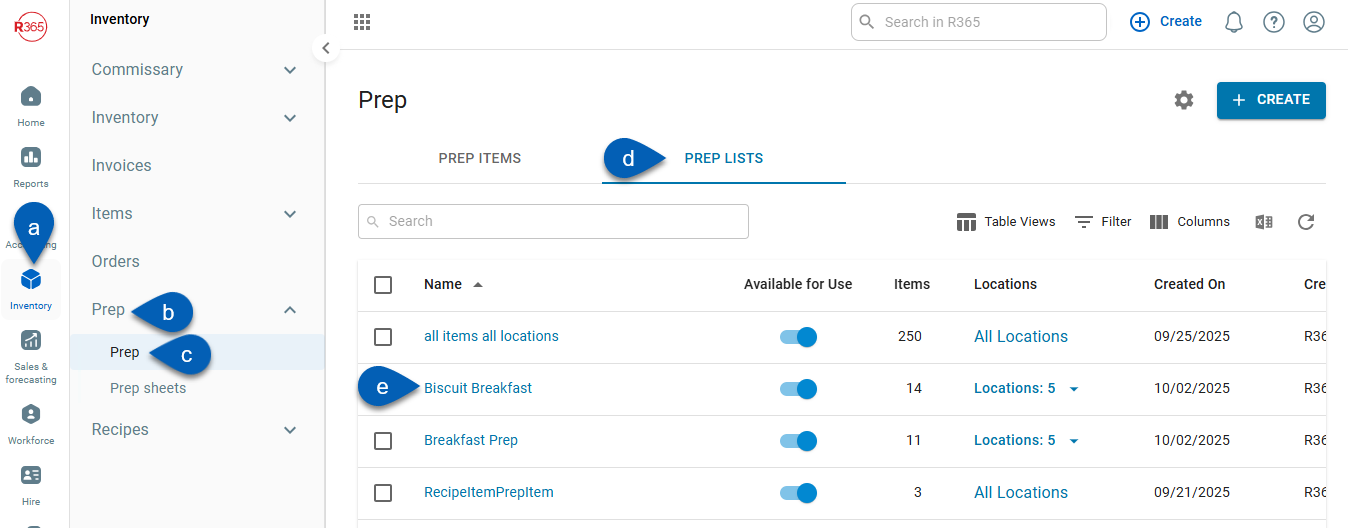
2) On the General Info screen, click Continue to move to the Add Items screen.
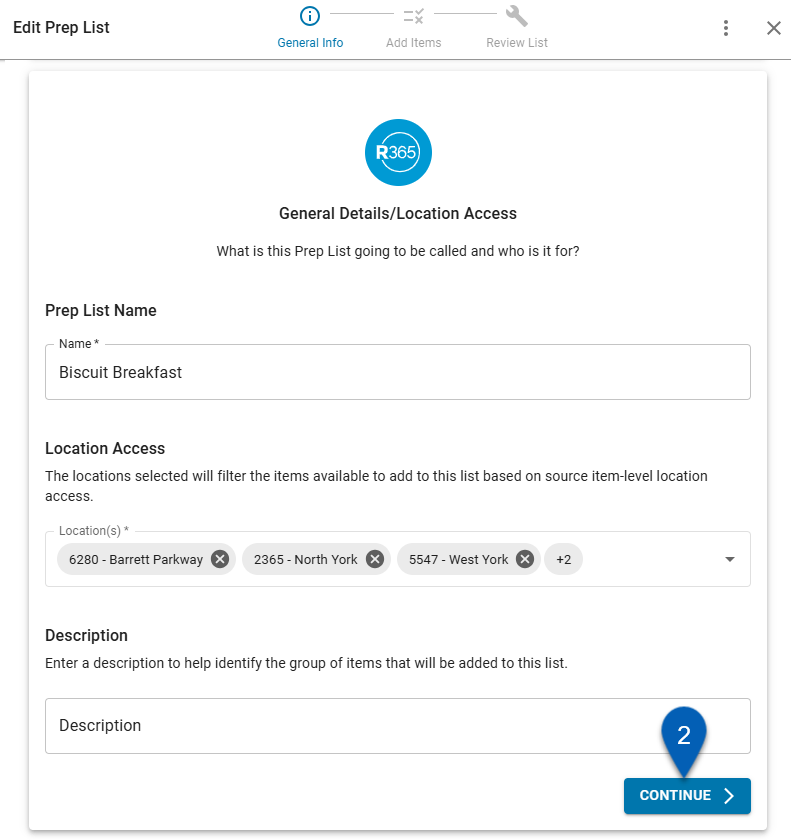
3) On the Add Items screen, locate the prep item that needs to be activated/deactivated on the prep list.
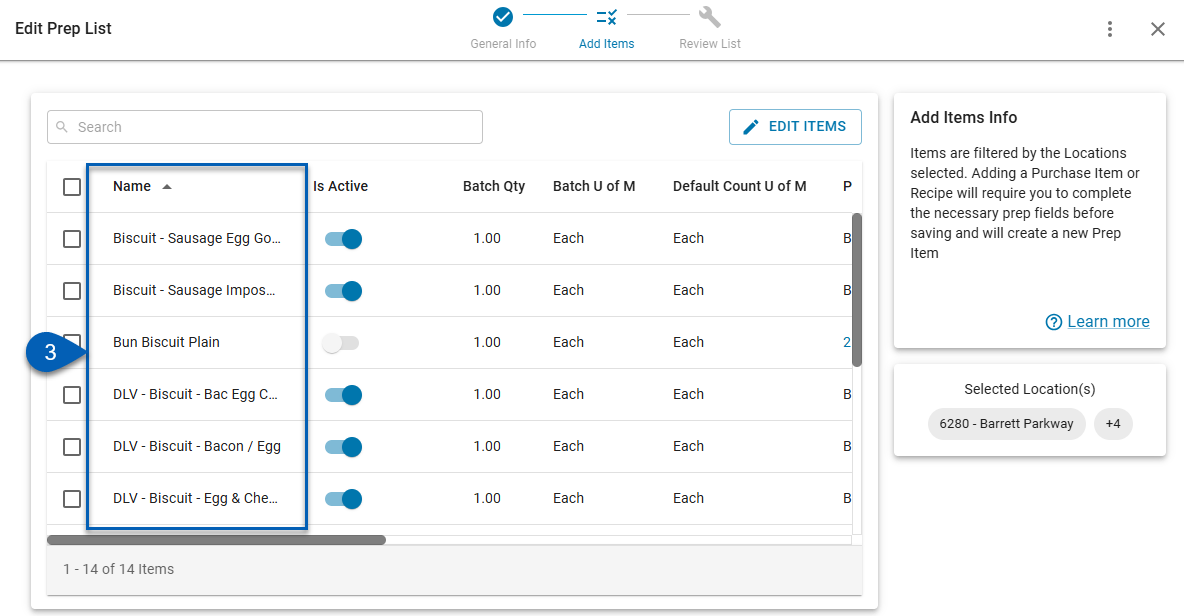
4) Toggle on or off the Is Active toggle.
The Is Active toggle column may have different column placement than the image below.
When the Is Active toggle is on, the item will be activated on the open prep list and available to prep at the prep list’s associated locations. If a location has access to the item, the prep item will appear on future prep sheets.
When the Is Active toggle is off, the item will be deactivated on the selected prep list and unavailable for prep at the prep list’s associated locations. The prep item will not appear on prep sheets.
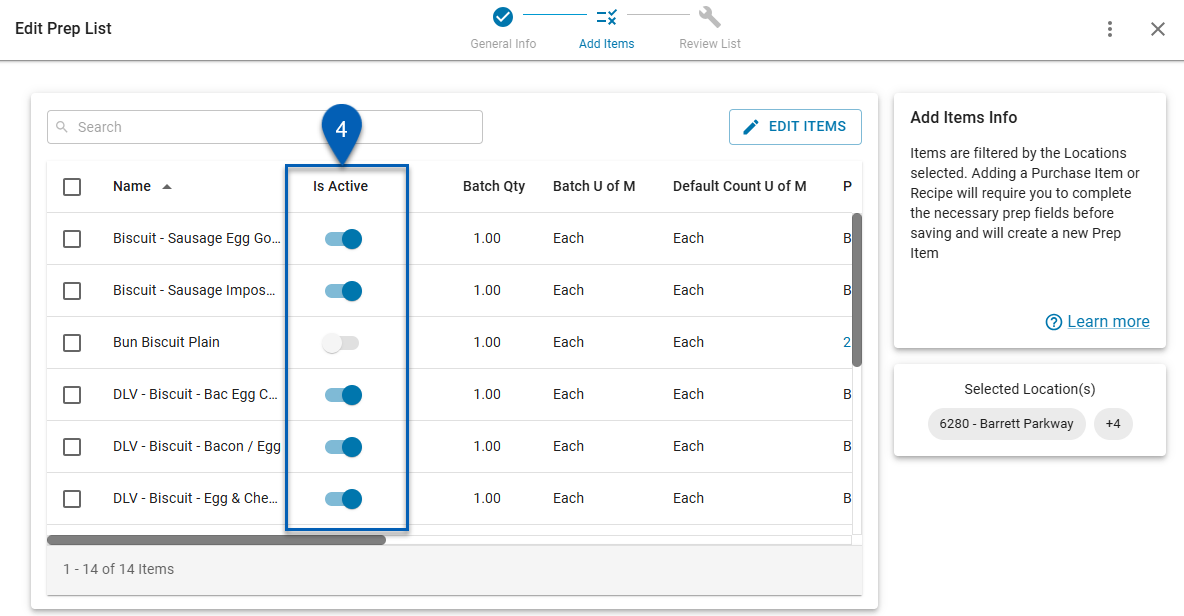
5) Once complete, close the prep list.