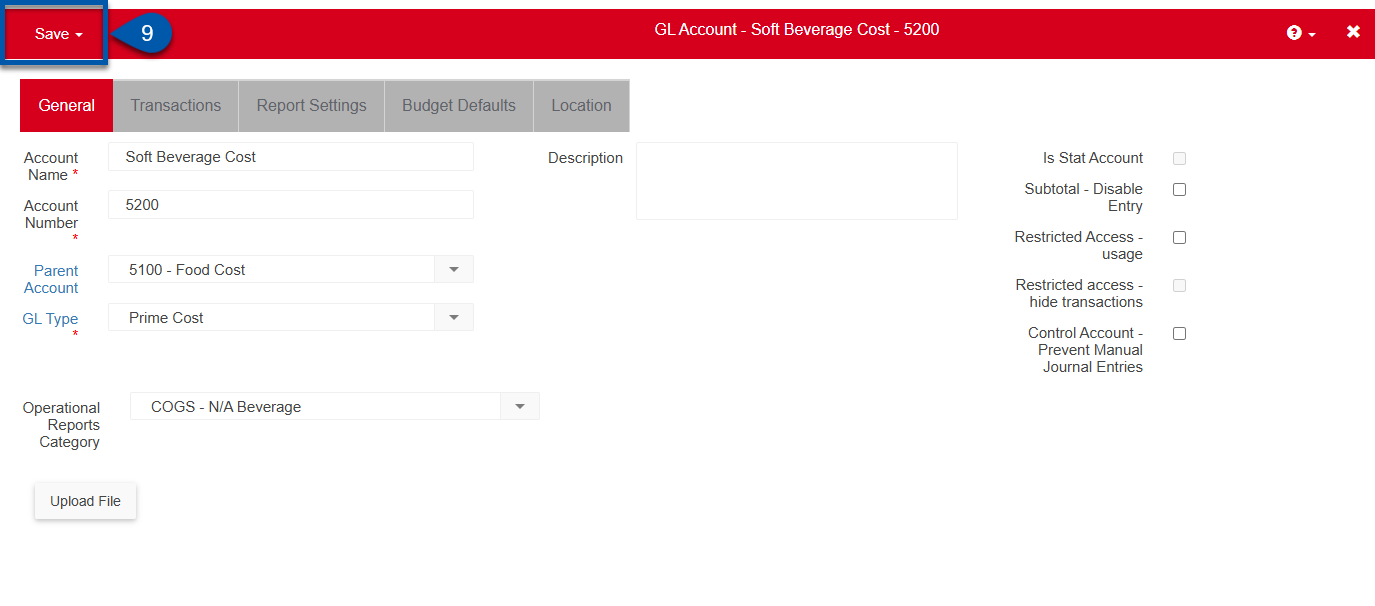Adding a new General Ledger (GL) account involves a few steps to ensure it is correctly configured and integrated into your accounting system. A new GL account can be added one of three ways in R365:
Account Menu
Setup Assistant
Import Tool
This article will walk through the simplest method of the three: Account Menu.
Refer to the Setup Assistant and Import Tool training articles for more information on using those tools.
Before adding a new GL Account, review the current General Ledger and GL Accounts list to check that no duplicate or similar accounts already exist.
From the Accounting application, click General Ledger then select GL Accounts.
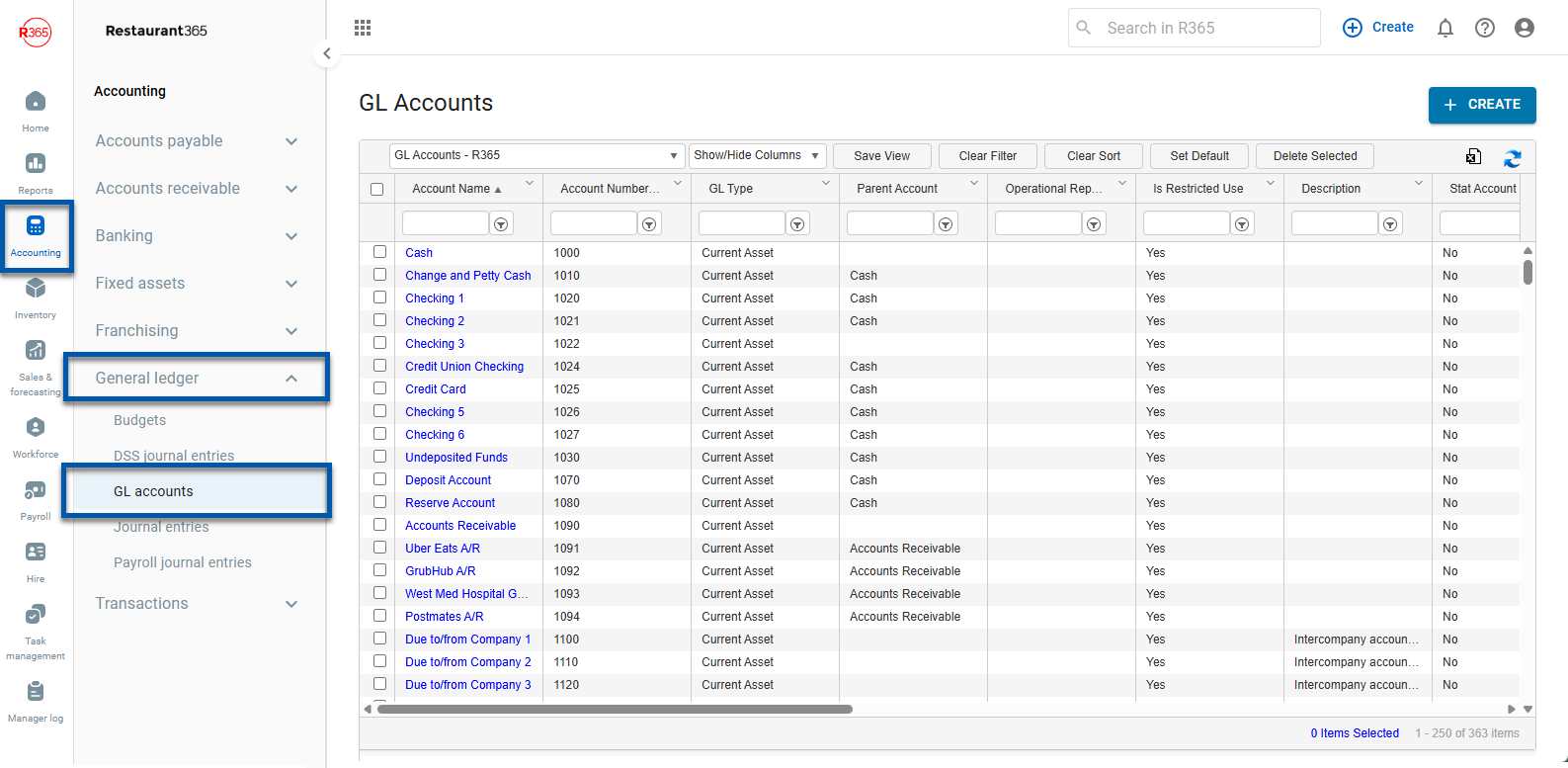
Add a GL Account
To create a GL Account, follow these steps:
Click steps to expand for additional information and images.
1) In the top ribbon, click Create then select Account.
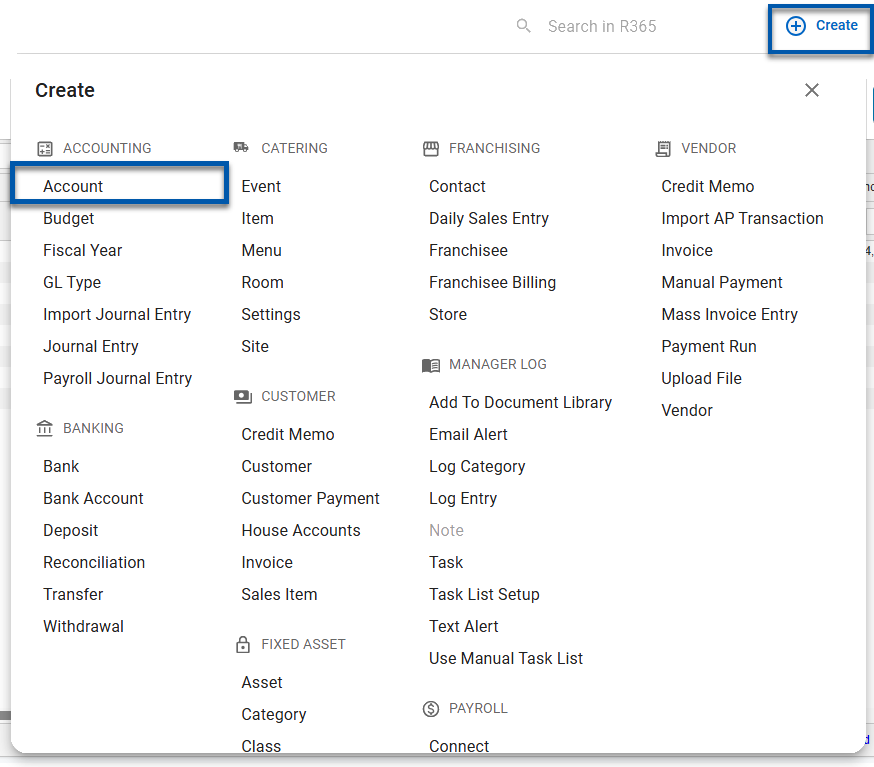
A blank GL Account record appears.
For a detailed descriptions of each field that must be completed, see GL Account record and Bank Account record.
2) Enter the Account Name.
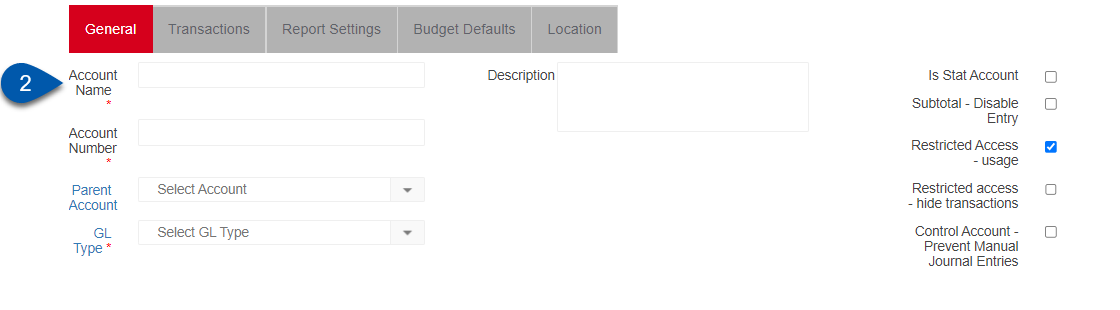
3) Enter the Account Number.
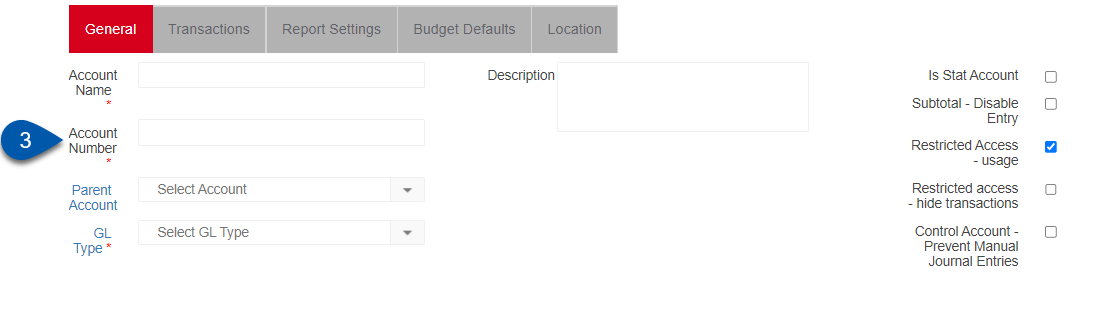
4) If the account exists as part of a larger account, select the correct parent account from the Parent Account drop-down.
When a parent account is selected, the GL Type is automatically set. Continue to step 6.
If the GL Type is included on the Profit and Loss statement, the Operational Reports Category is also automatically set.
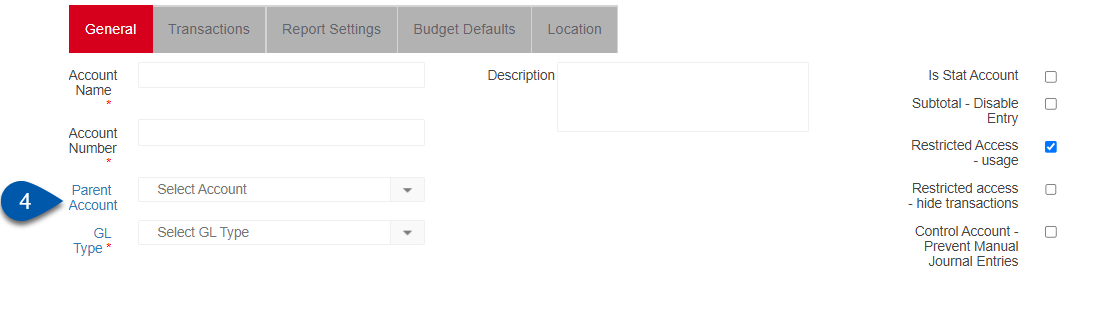
5) Select the GL Type for the account.
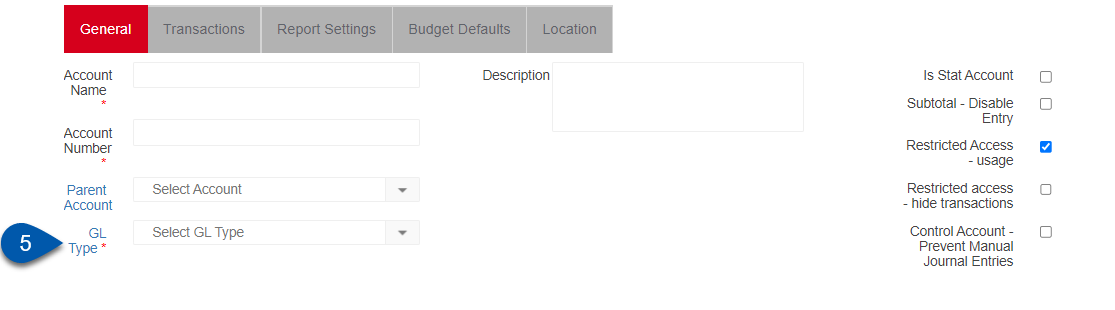
6) If the GL Type is included on the Profit and Loss statement, the Operational Reports Category selector appears; select the correct Operational Report Category.
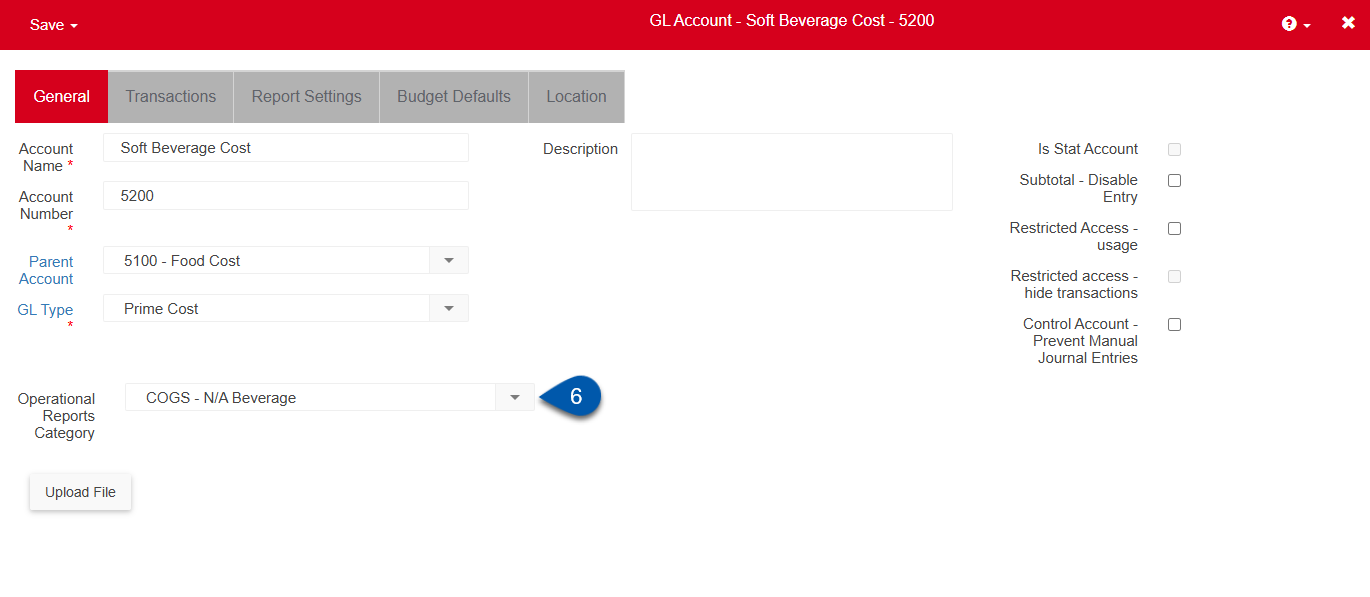
7) Complete additional fields as needed.
If the GL Type appears on the Balance Sheet, the Is Bank Account checkbox appears. Users can select the Is Bank Account checkbox to reveal Bank Account settings.
8) Review and update Report Settings and Budget Defaults tabs.
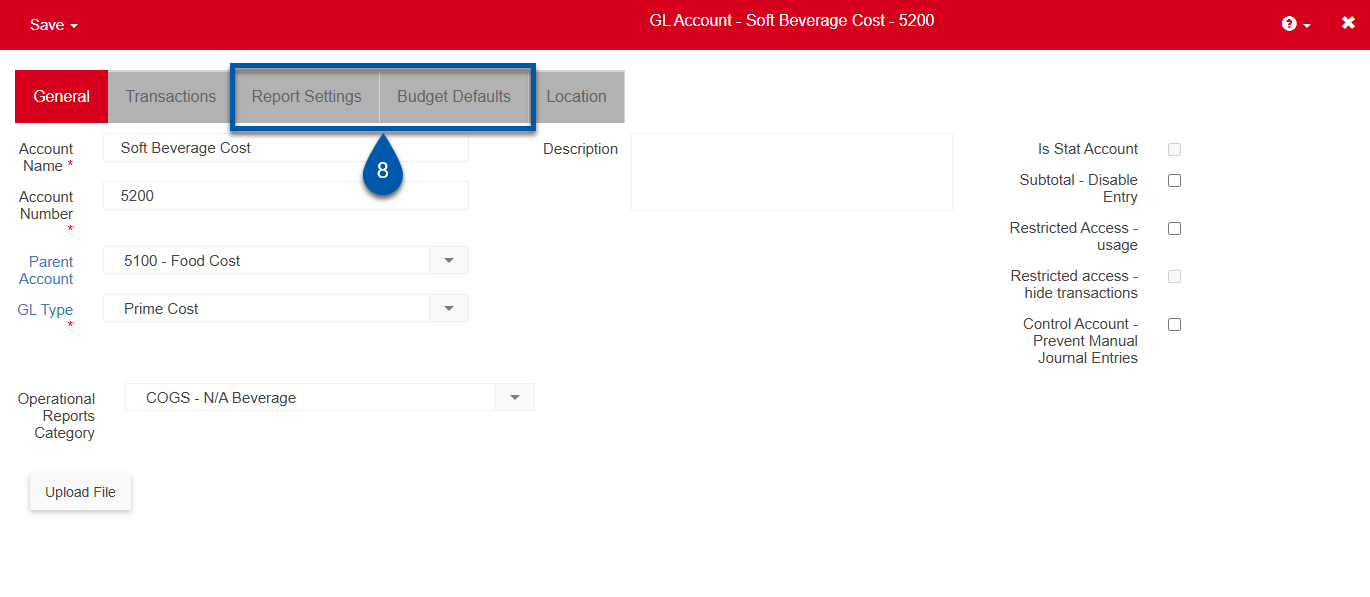
9) Save the account to complete the process.