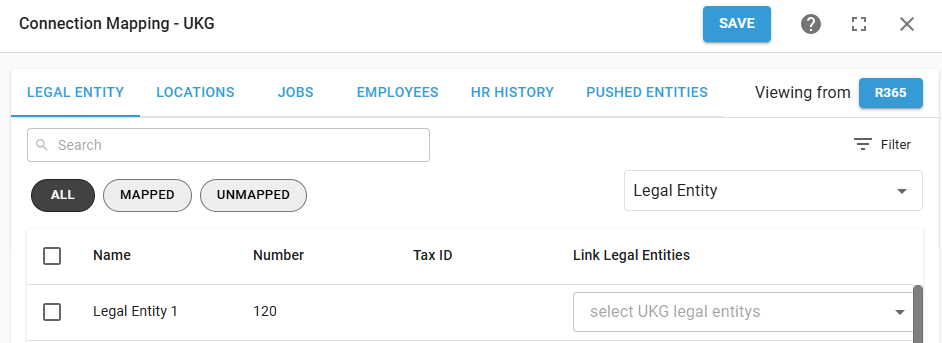The UKG integration syncs employee data between UKG and R365. Job and location details are pulled from UKG to create or update employee records in R365. The integration supports both automatic and manual syncs, along with flexible mapping options.
Legal entities, locations, and jobs must be mapped before employee data can sync.
Connection Admin
To connect R365 to UKG, a connection admin must be assigned. The connection admin will have access to edit the connection and map synced data.
Only users with access to all locations and the following permission can be assigned as the connection admin:
Administration → Integrations → 3rd Party HR Admin
The connection admin will also receive notifications related to the integration and automatically-created records.
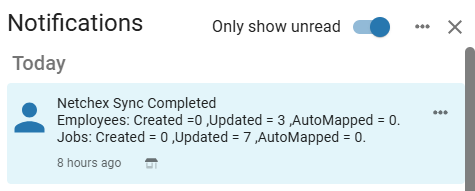
Notifications include the following information:
Employees created
Employees updated
Employees automapped
Jobs created
Jobs updated
Jobs automapped
Locations that could not sync data
Any creation / update failures
Reasons for failures
Manual vs Automatic Data Sync
The UKG integration can be set to manually or automatically sync data, This setting impacts how new records are created in R365. It is recommended to use the manual sync while completing the initial setup or when adding legal entities and locations. Once setup is complete, setting the integration to automatic will reduce manual maintenance.
Regardless of the sync method, previously-mapped job and employee records are updated with any changes each time data is synced.
Manual Data Sync
When the integration is set to Manual, the data sync must be manually initiated and all data must be manually mapped. If new R365 records are needed, they must be manually created.
Only the connection admin and full access users will be able to manually map synced data.
Users with the following permission will be able to manually initiate the sync:
Administration → Integrations → 3rd Party HR Sync
Automatic Data Sync
On the Integration Connection screen, the sync frequency can be set to Auto. When the integration is set to Auto, data will sync automatically once per day or at recurring intervals of 2, 4, 8, or 12 hours. Employee and job data will be automatically mapped and updated.
The following record types will still require manual mapping:
Automatic Creation of Employees
When the integration is set to Auto Sync, new UKG employees are automatically created in R365 if they cannot be matched to an existing record. An email address (primary or alternate) is required for employee creation.
Automatic Creation of Jobs
By default, jobs that cannot be automatically mapped are not created in R365 and must be added manually. To allow unmatched jobs to be created during sync, enable the Auto Create Job setting on the Integrations Connection page.
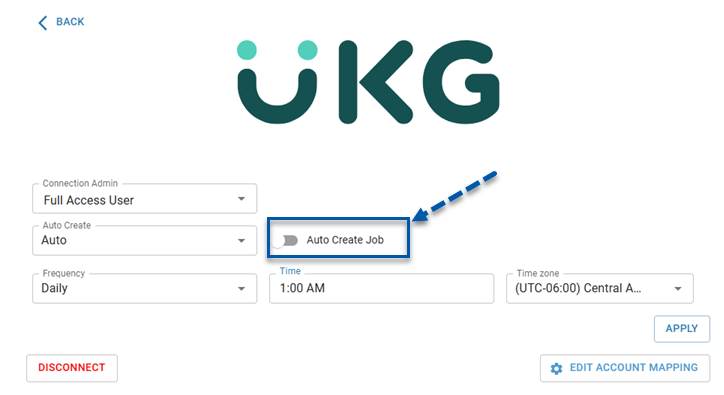
Synced Data
The UKG integration requires mapping of the following record types:
Legal Entities
Locations
Jobs
Employees
Legal entities must be mapped first. Once legal entities are mapped, locations become available for mapping. After locations are mapped, jobs and employees can be mapped in either order.
When mapping records, the list can be switched between viewing UKG records or R365 records. Viewing the source record list (UKG records) is usually the most efficient way to complete mappings.
UKG Companies and R365 Legal Entities
UKG companies can be mapped to R365 legal entity records or location reporting categories. For optimal results, it is recommended to map UKG companies to R365 legal entities.
This mapping serves as the foundation for connecting locations between the two systems. Not all UKG companies or R365 legal entities need to be mapped; however, only mapped R365 legal entities (or location reporting categories) will sync locations, jobs, and employees.
Locations
UKG locations are mapped to R365 location records. Not all UKG locations or R365 locations need to be mapped; however, only mapped R365 locations will sync jobs and employees.
Jobs
UKG jobs are mapped to R365 job records. Both UKG and R365 jobs are location-specific, so their associated locations must be mapped first.
Each UKG job can be mapped to a single R365 job, while an R365 job can be mapped to multiple UKG jobs.
When data is synced, mapped R365 jobs are updated with any changes to the job code present in UKG. Job titles are not updated.
During sync, UKG jobs are automatically matched to existing R365 jobs where job code and job name align. By default, unmatched jobs are not created automatically in R365 and must be added manually. To allow unmatched jobs to be created during sync, enable the Auto Create Job setting on the Integrations Connection page.
Employees
UKG employees are mapped to R365 employee records. When data is synced, previously-mapped R365 employee records are updated with any changes present in the UKG data.
When the integration is set to auto sync, R365 employee records are automatically created for new unmapped UKG employees.
Synced Employee Data
The following employee data points are synced:
First Name*
Last Name*
Payroll ID*
Primary Location*
Jobs*
Status*
Birth Date*
Email*
Termination Date
*These fields are required for employee creation.
Employees must have an email address in UKG to be created in R365. If the primary email is blank, the alternate email will be used. If both fields are blank, the employee will not be created until an email address is added in UKG.
Employee Automapping Criteria
Employees are matched by Payroll ID. If Payroll ID is not available, first and last name are used. Blank Payroll IDs do not auto-match.
Important Notes for UKG Employee Data
UKG Data | Notes |
|---|---|
Active Status | Only records that are active in UKG are synced to R365. If a mapped employee’s status changes from active to inactive in UKG, that employee will be inactivated in R365. If a mapped employee’s status changes from inactive to active in UKG, that employee will be reactivated in R365; however, app access will not be reinstated. |
Locations | All locations associated with an employee in UKG are added to the R365 employee record. If a location is removed from the UKG employee, it will be removed from the R365 employee record. |
Email / Alternate Email | The employee’s email address in UKG is brought into R365 as the employee’s email address. If the email address is not available, the employee’s alternate email from UKG is brought in. |
SSN | Brought into R365 as the employee’s Payroll ID. |
App Access
When R365 employee records are automatically created through the UKG integration, app access is automatically enabled.
UKG Integration Pages
Connection Page
The Integration Connection page is accessed from the Integrations page. Here, users can connect the integration, view and edit the integration settings, open the mapping page, and disconnect the integration.
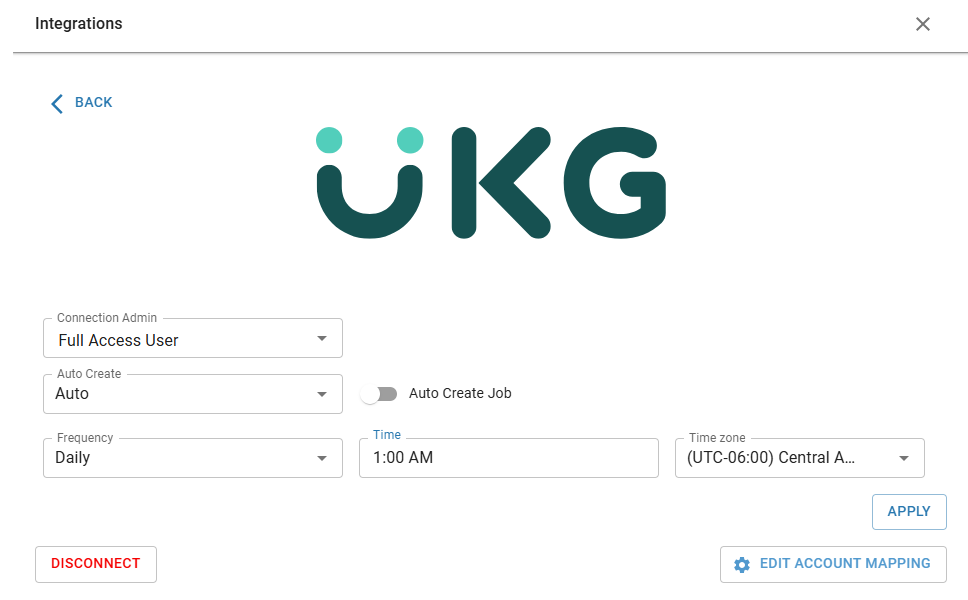
UKG Mapping Page
The Integration Mapping page contains the mapping settings for legal entities, locations, jobs, and employees. From this page, users can view and edit mappings, manually create new job and employee records, and review sync history.