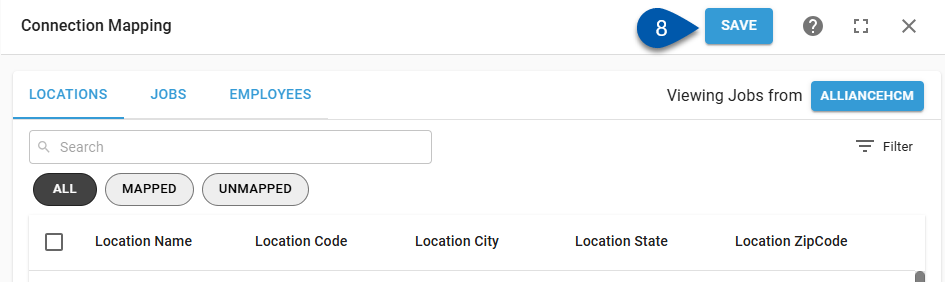For an HR management integration, jobs in the HR system must be mapped to jobs in R365. This is done on the Jobs tab of the Integrations Mapping screen. Jobs can only be mapped for HR system locations mapped to R365 locations.
When mapping job records, the mapping list can be switched between viewing HR system records or R365 records. Typically, viewing the source record list (HR system records) is the most efficient way to complete mappings.
Job mapping steps are the same across all HR management integrations, including AllianceHCM, Workday, UKG, and Netchex.
When manually creating jobs, the job record is only created when Save is clicked.
When changing mappings, data is only updated moving forward. To update historical labor data, the DSS will need to be re-imported.
Security
Only users with the following permission can map locations for an HR system integration:
Administration → Integrations → 3rd Party HR Admin
Automapped Jobs
When automatic sync is turned on for the HR Employee Management integration, jobs for mapped locations are automatically mapped when the job code or job name matches in both systems.
When viewing job mapping, automatically mapped jobs are prefaced with ‘Auto - ’.
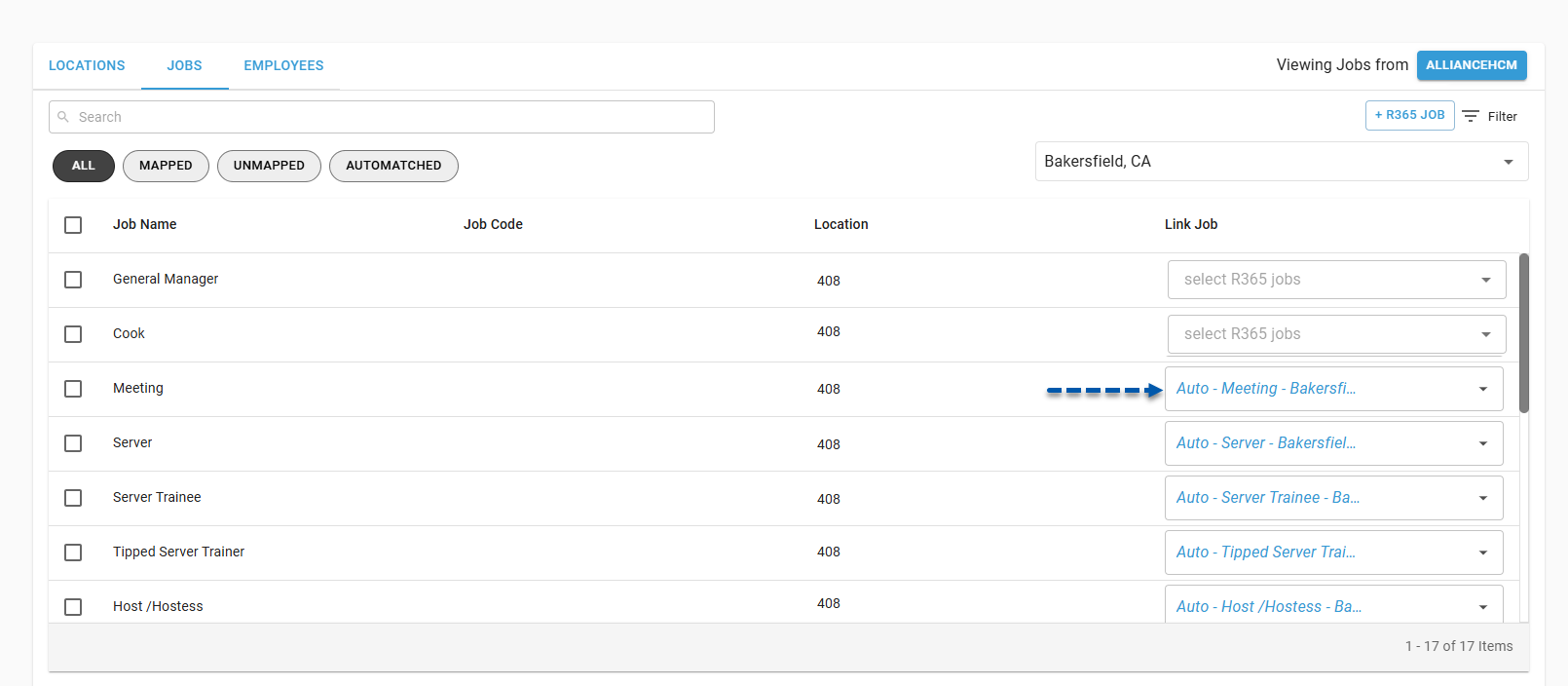
Map an HR System Job to an Existing R365 Job
Follow these steps to change the mapping for an HR system job:
Click steps to expand for additional information and images.
1) Navigate to the Integration Connection page.
The Integration Connection page is opened by clicking on the desired integration on the Integrations page. 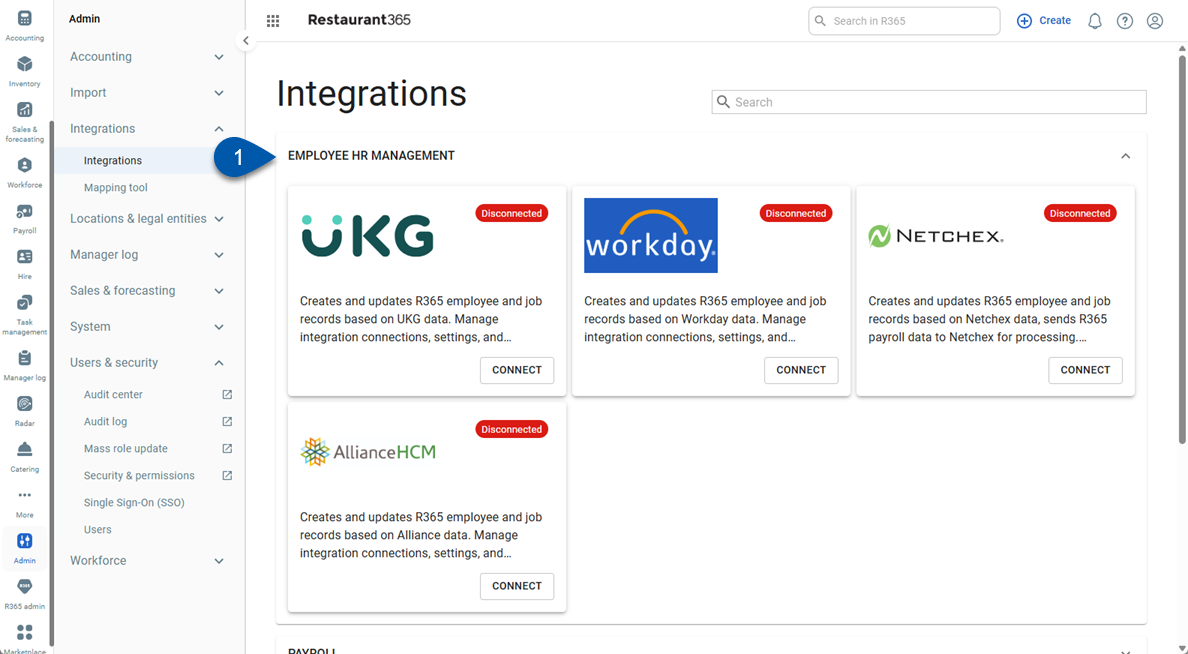
2) Click Edit Account Mapping to open the Integration Mapping page.
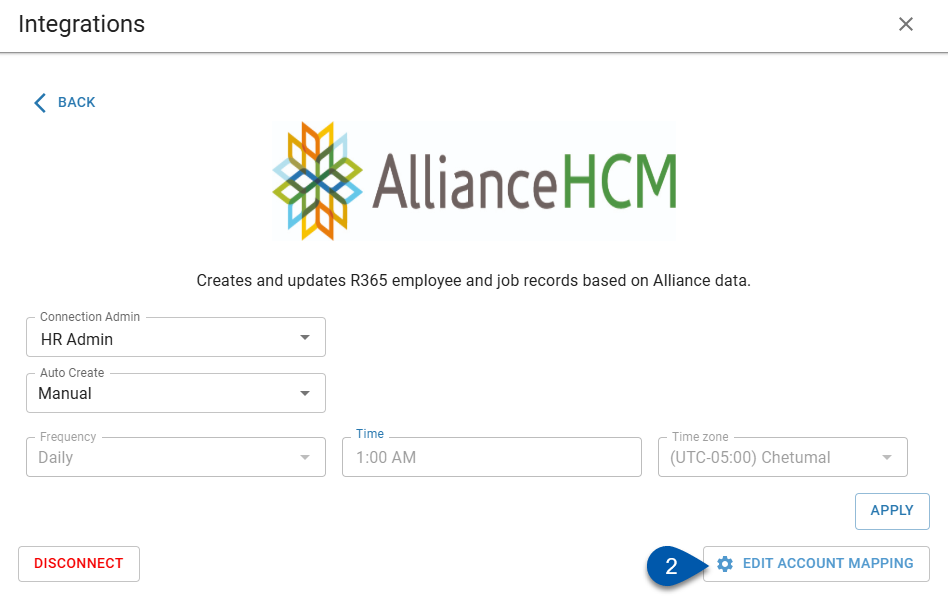
3) Confirm that records from the HR system are displayed. If not, click ‘R365’ in the upper right corner to switch the view.
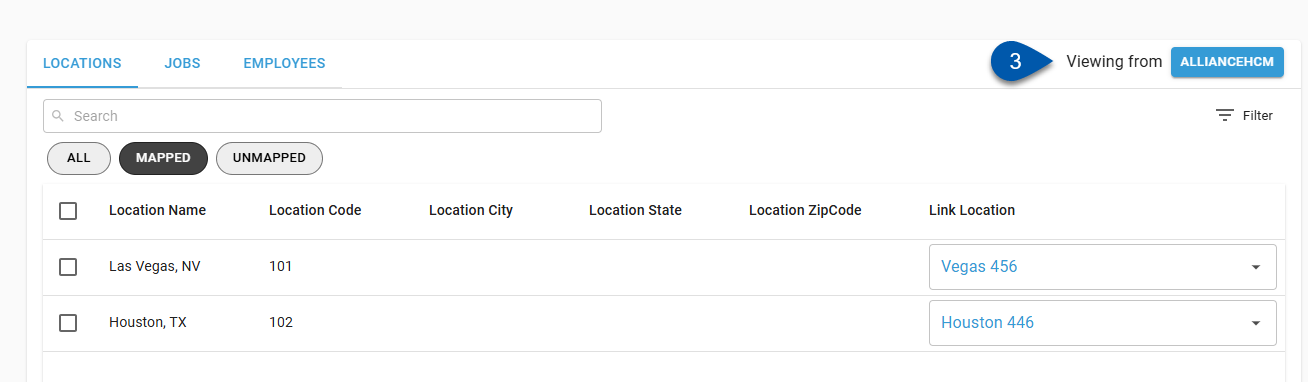
4) Select the Jobs tab.
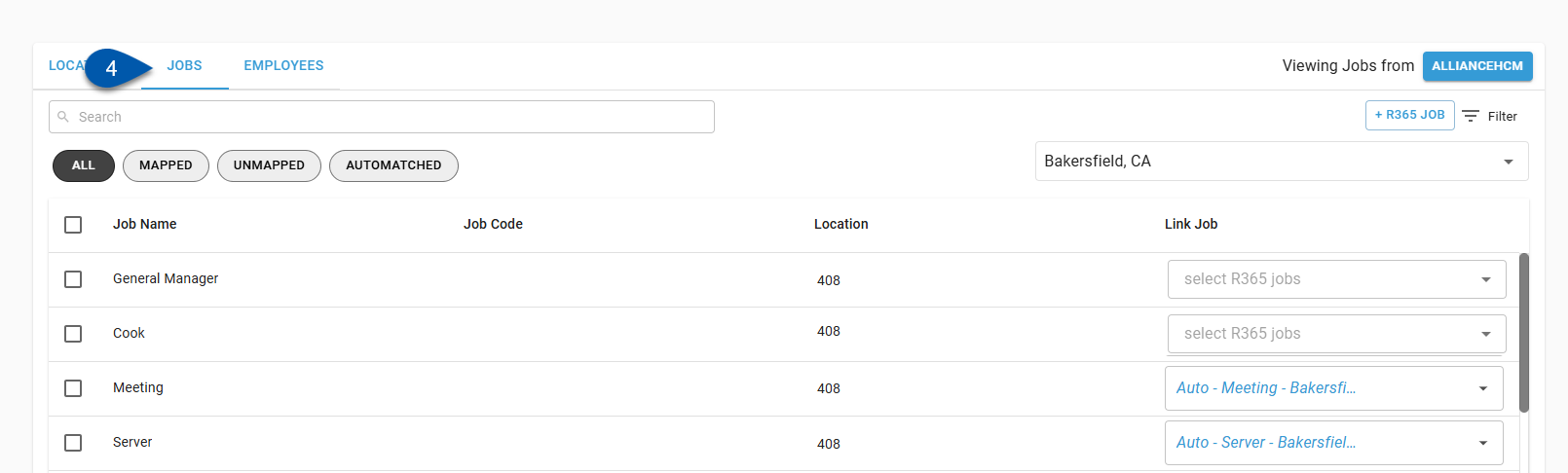
5) Select the desired location from the Location dropdown menu.
Only mapped locations are listed.
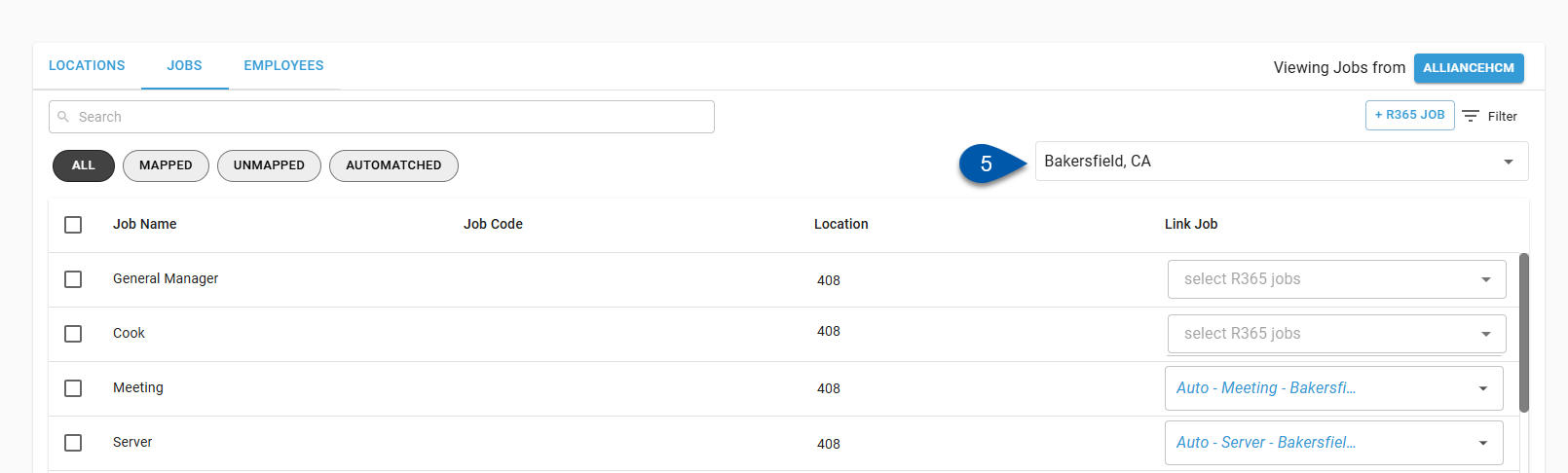
6) Open the Link Job dropdown menu, then select the desired R365 jobs.
Only jobs associated with the R365 location(s) mapped to the HR system location selected are listed.
Multiple HR system jobs can be mapped to the same R365 job. 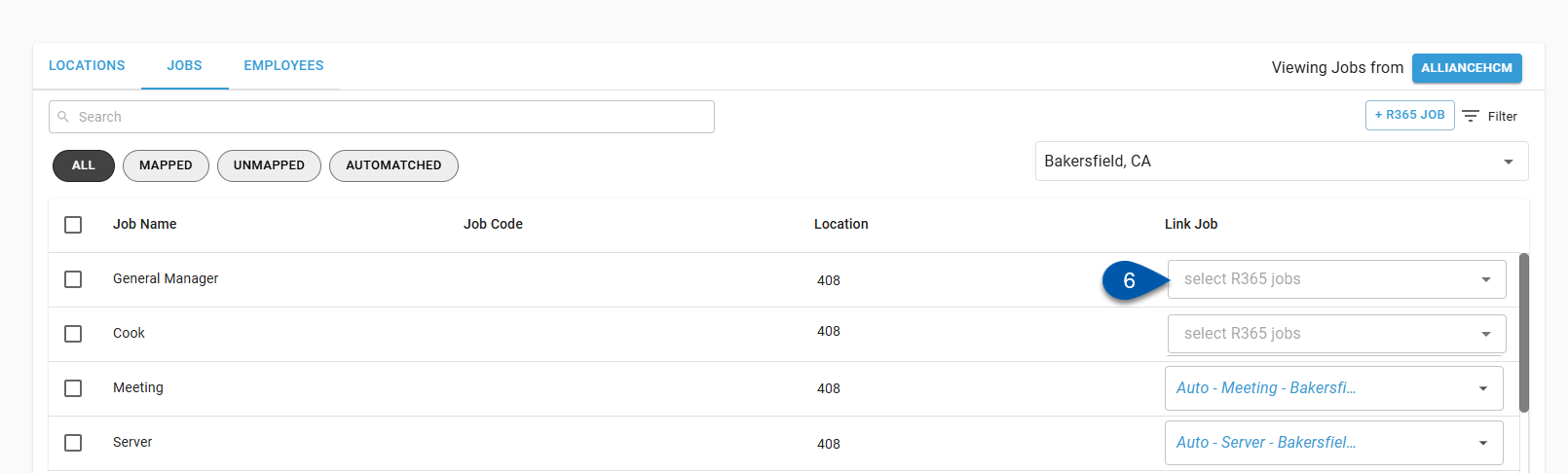
Uncheck all jobs or click the X button in the dropdown menu to clear the mapping completely.
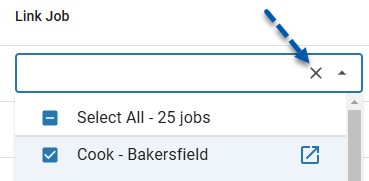
7) Click Save.
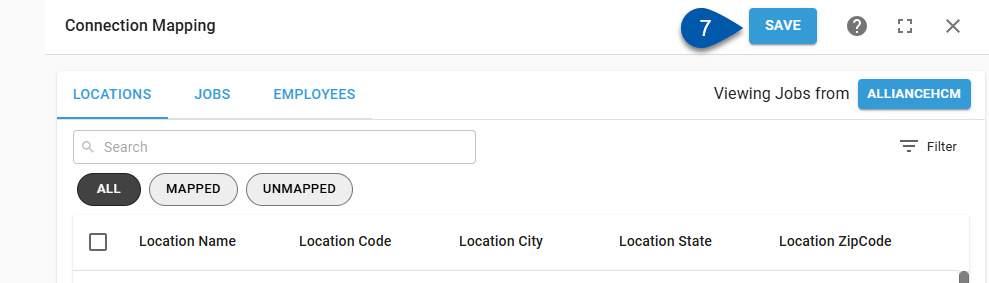
Bulk Map Jobs
Follow these steps to map multiple HR system jobs to the same R365 job:
Click steps to expand for additional information and images.
1) Navigate to the Integration Connection page.
The Integration Connection page is opened by clicking on the desired integration on the Integrations page. 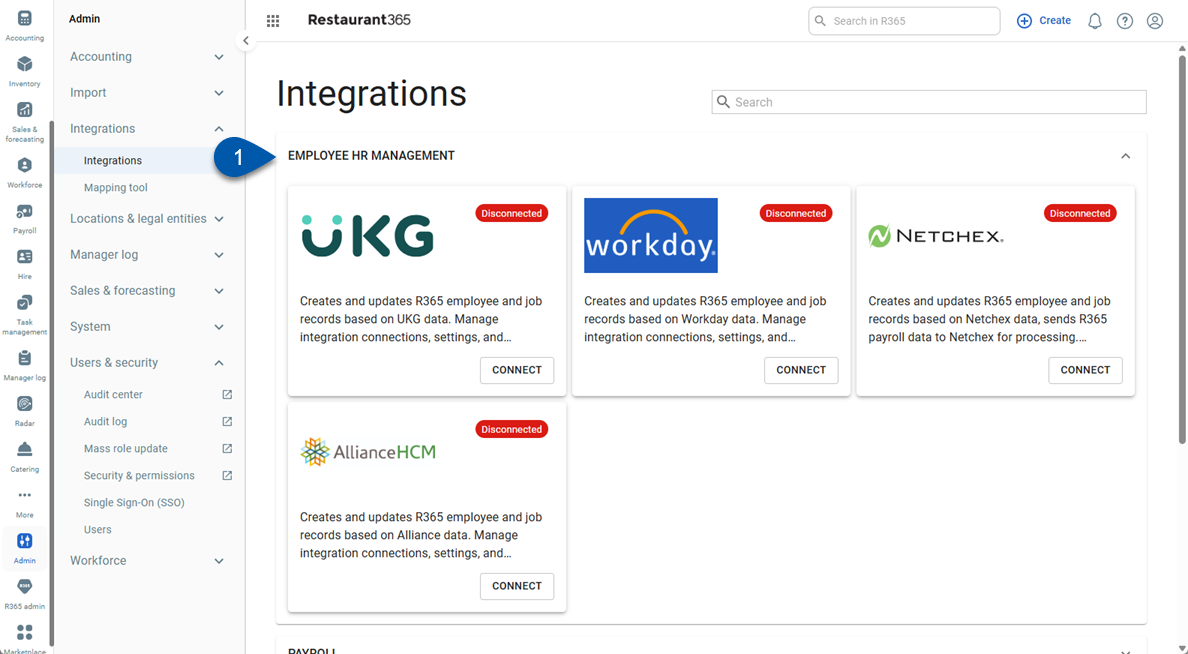
2) Click Edit Account Mapping to open the Integration Mapping page.
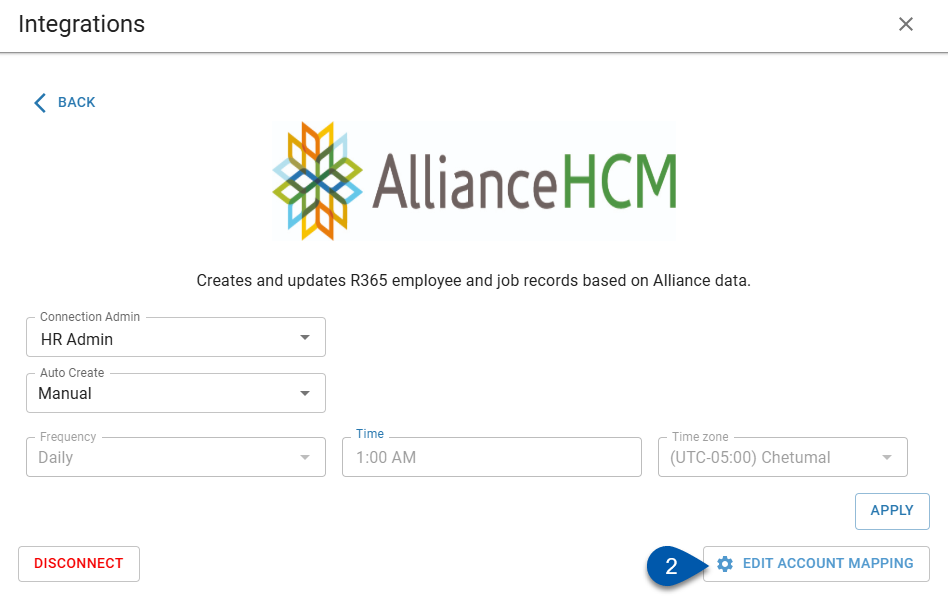
3) Confirm that jobs from the HR system are displayed. If not, click ‘R365’ in the upper right corner to switch the view.
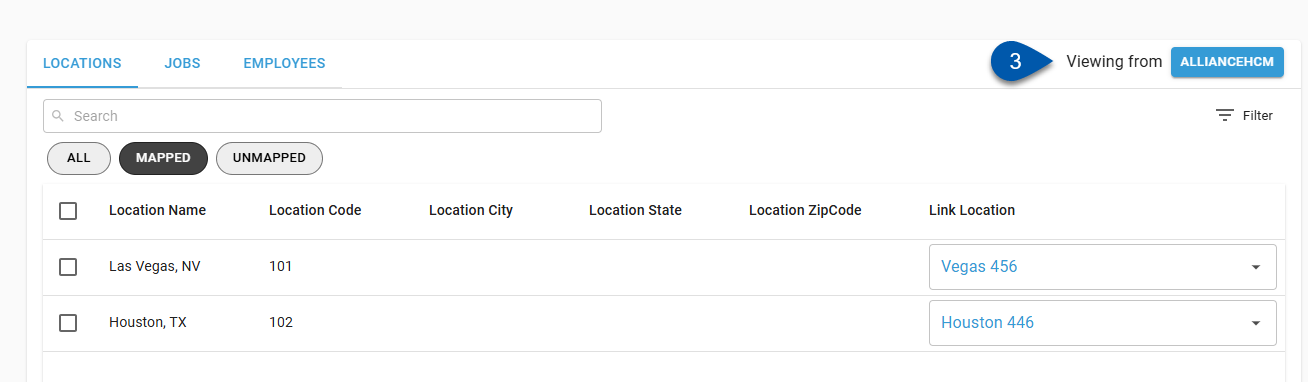
4) Check the bulk select box for desired jobs.
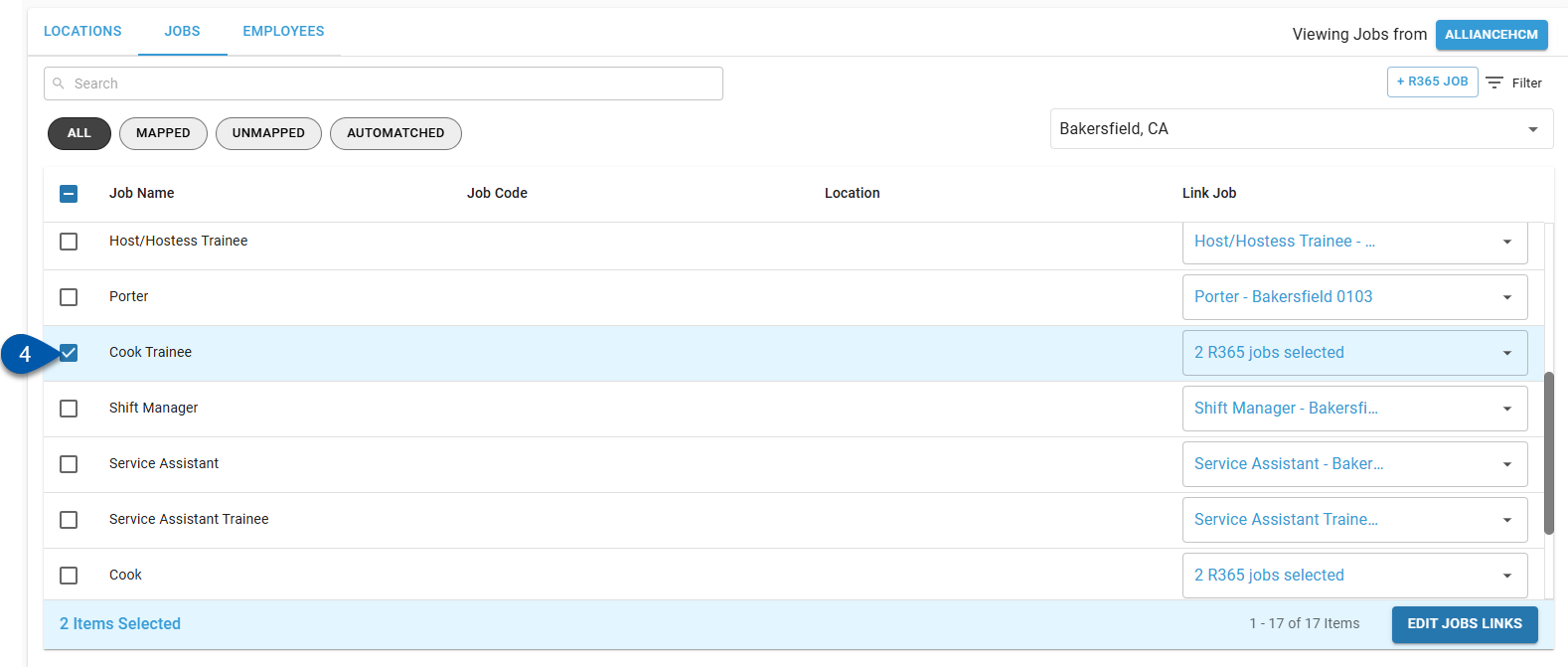
5) Click Edit Job Links in the bottom right corner of the page.
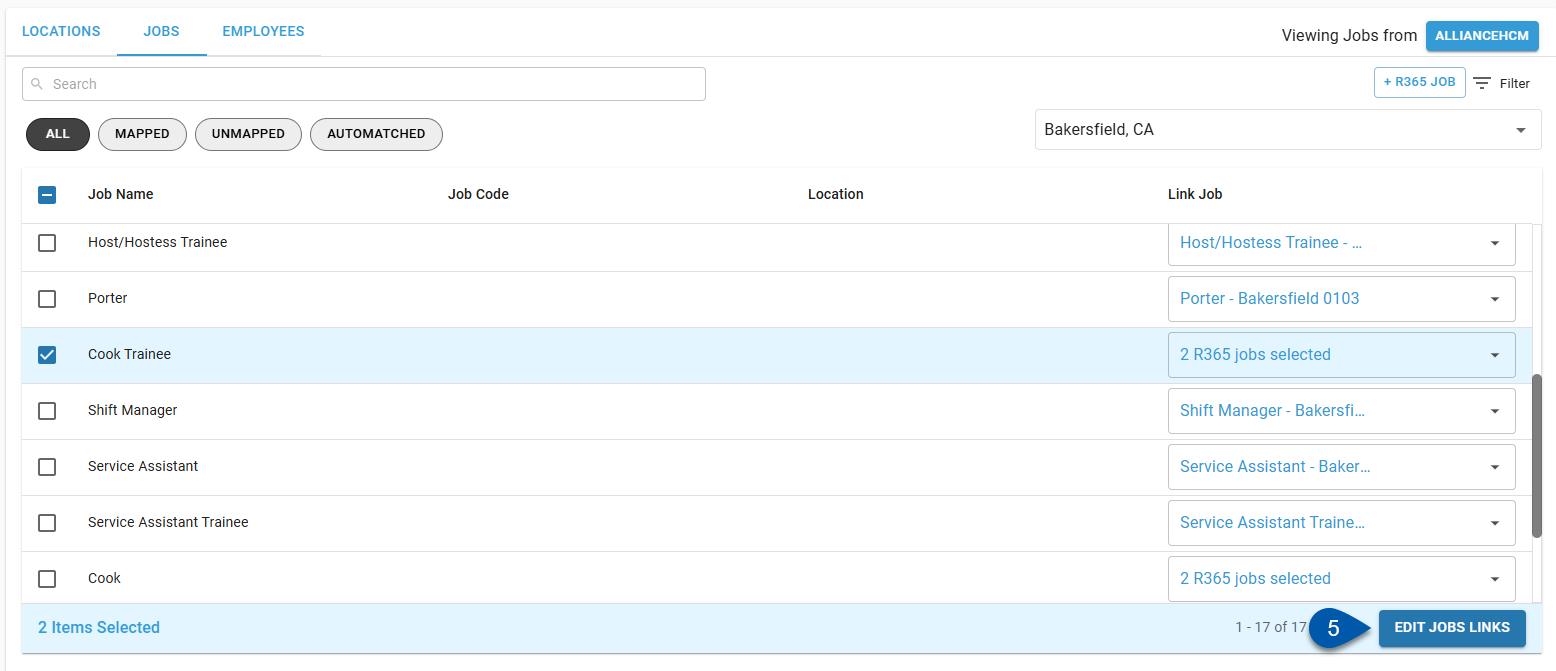
6) Select the desired R365 job from the list of jobs.
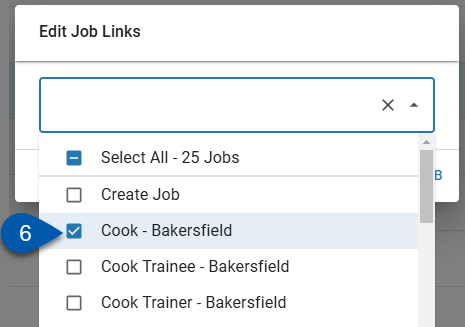
7) Click Update [#] Job(s).
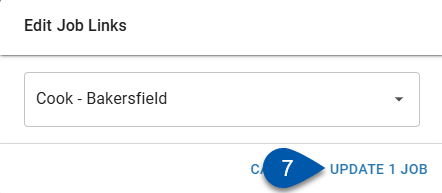
8) Click Save on the Integration Mapping page.
When manually creating jobs, the job record is only created when Save is clicked.
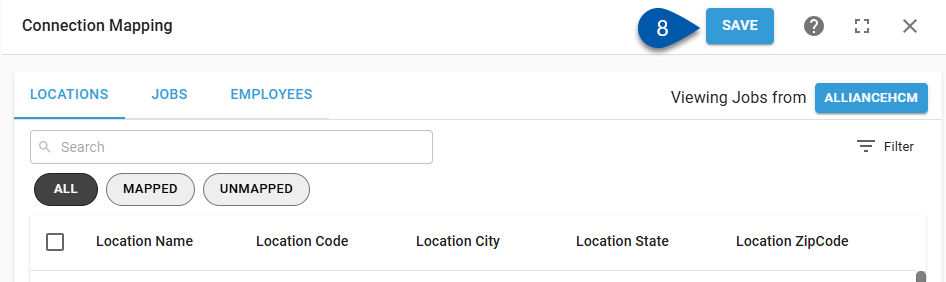
Map an HR System Job to a New R365 Job
If the desired job is not already created in R365, new job records can be created from the Integration Mapping page.
Only R365 job records can be created from the Integration Mapping page. HR system jobs must be created in the HR system.
Create Job - Button
Follow these steps to create a new job from the Integration Mapping page without selecting the HR system job first:
Click steps to expand for additional information and images.
1) Open the Jobs tab of the Integration Mapping page.
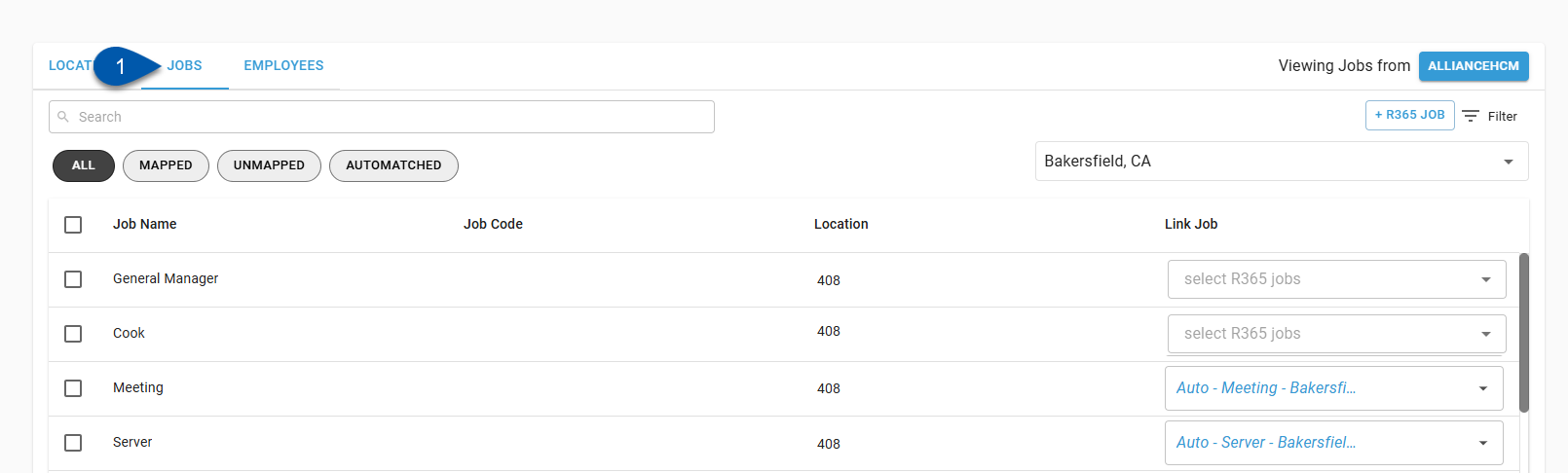
2) Click +R365 Job.
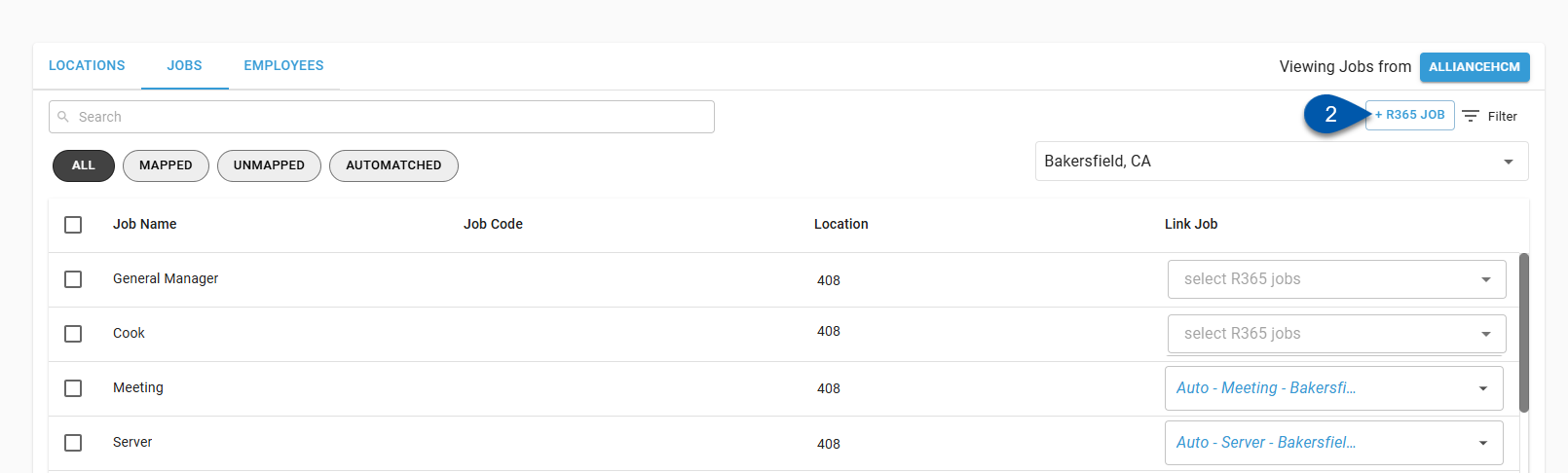
When viewing jobs from R365, this button is labeled +Job. 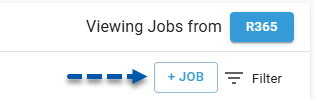
3) Enter job details.
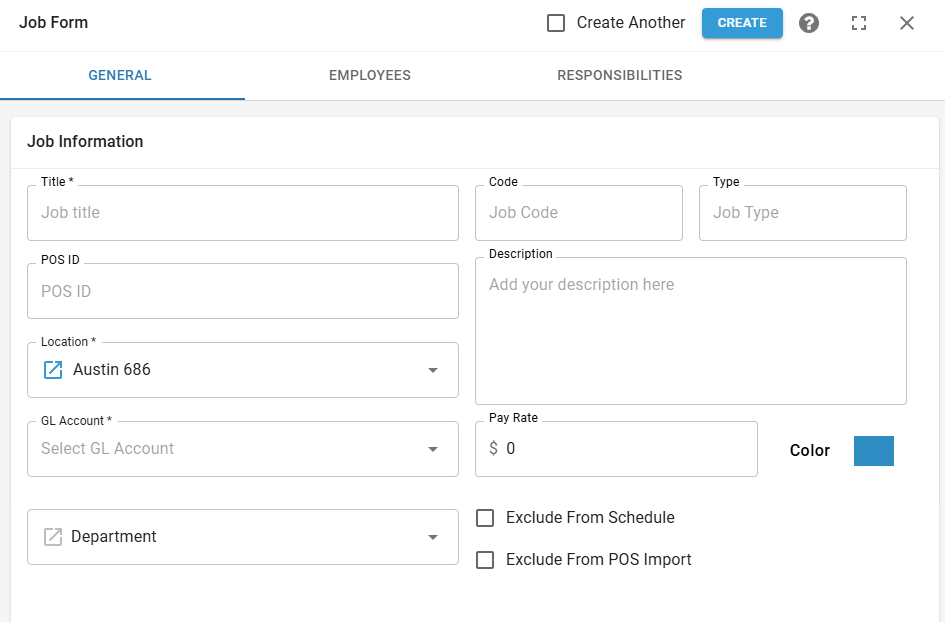
4) Click Create on the job record.
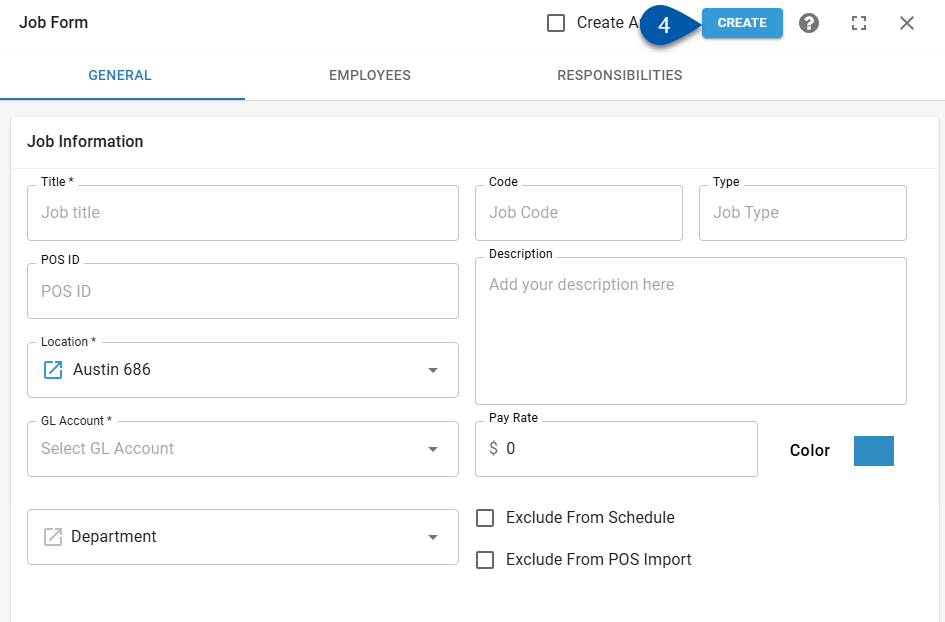
5) Click Save on the Integration Mapping page.
When manually creating jobs, the job record is only created when Save is clicked.
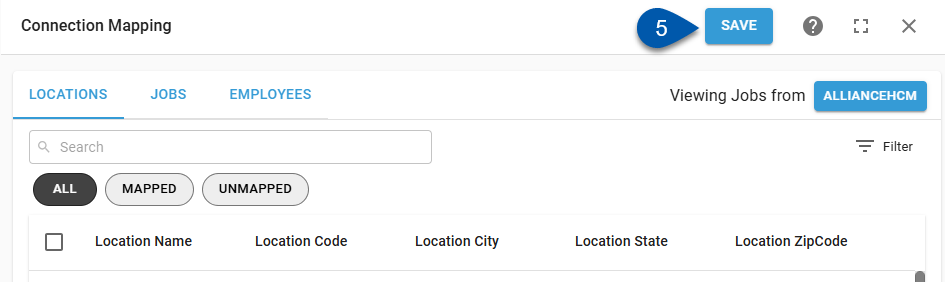
Create Job - Dropdown
Follow these steps to create a new job from the Link Job dropdown menu:
Click steps to expand for additional information and images.
1) Open the Jobs tab of the Integration Mapping page.
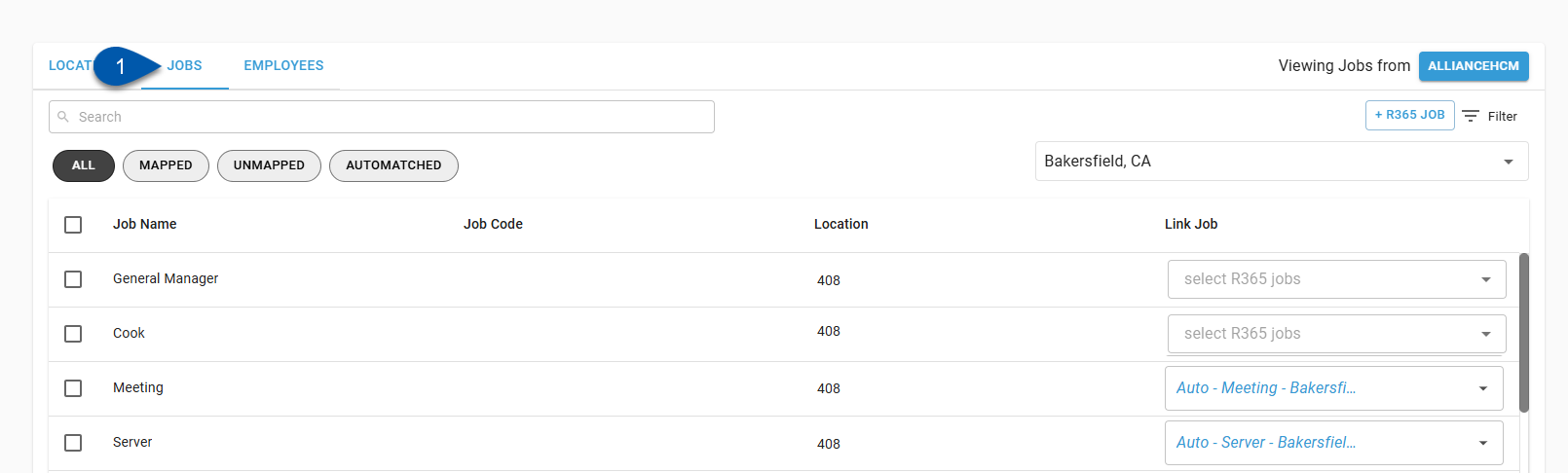
2) Confirm that jobs from the HR system are displayed. If not, click ‘R365’ in the upper right corner to switch the view.
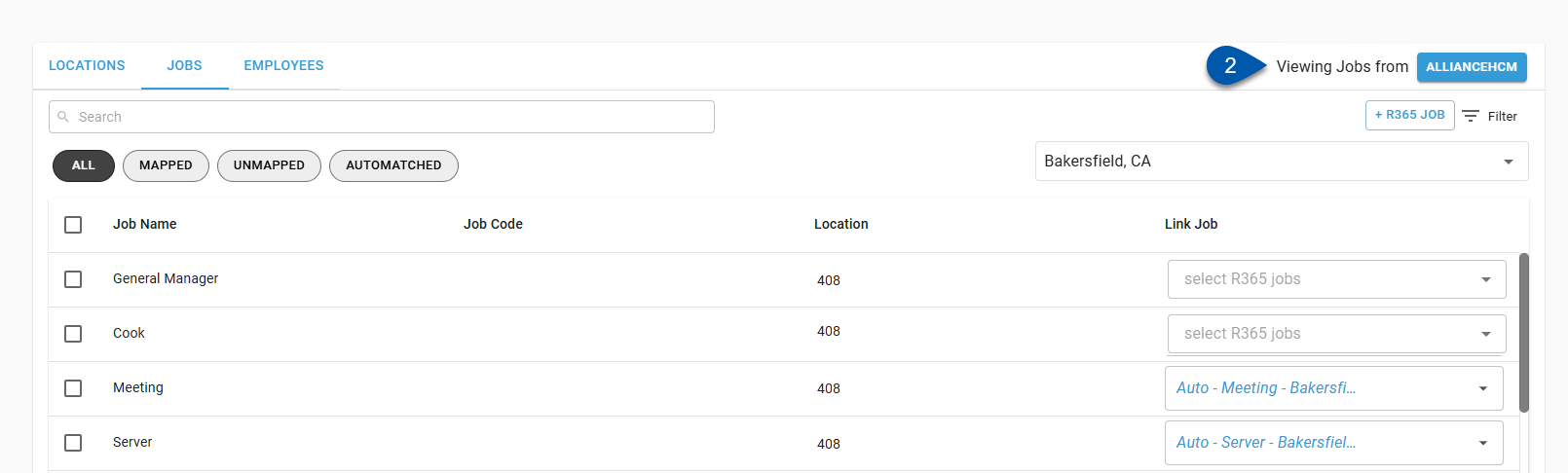
3) Select the desired location from the Location dropdown menu.
Only mapped locations are listed.
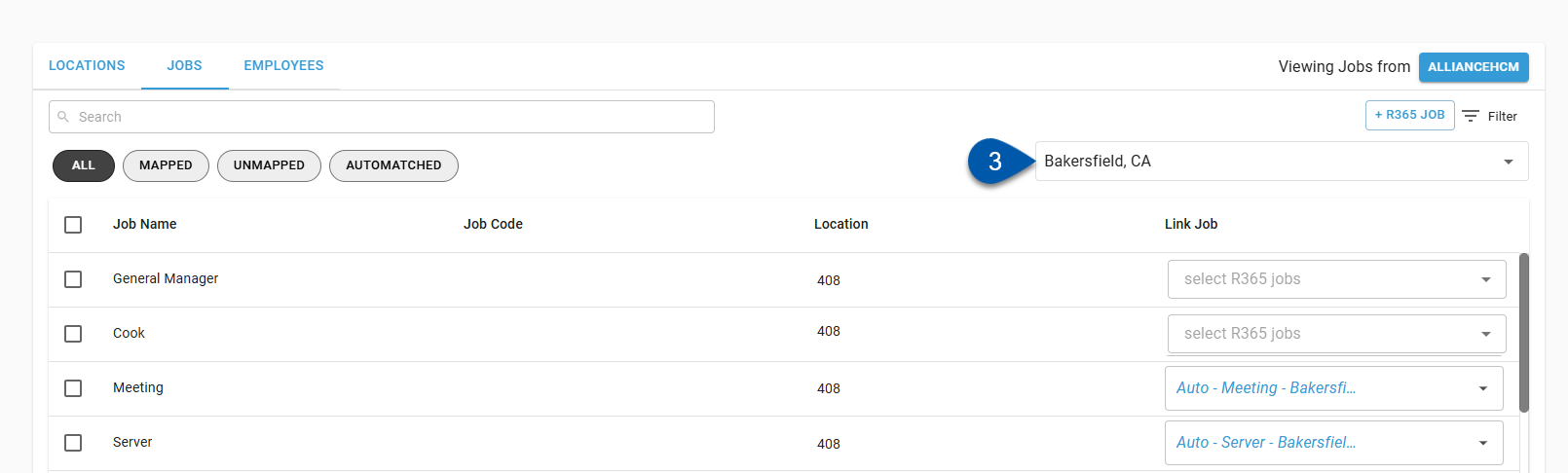
4) Open the Link Job dropdown menu for the desired job.

5) Select Create Job from the list of jobs.
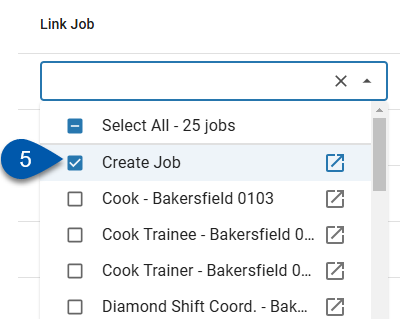
6) Click Save on the Integration Mapping page.
When manually creating jobs, the job record is only created when Save is clicked.
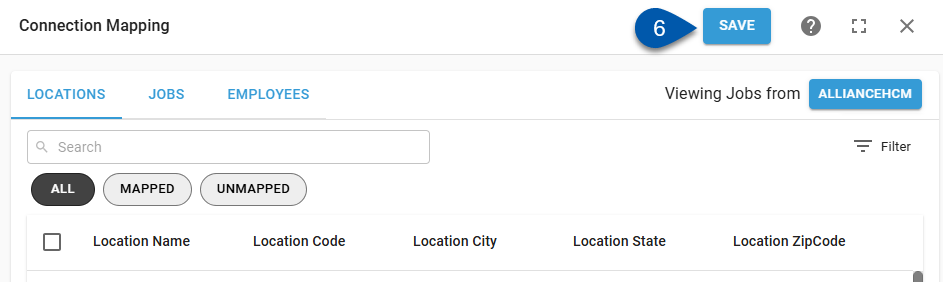
Create Job - Bulk Create
Follow these steps to create job records for multiple HR system jobs:
Click steps to expand for additional information and images.
1) Open the Jobs tab of the Integration Mapping page.
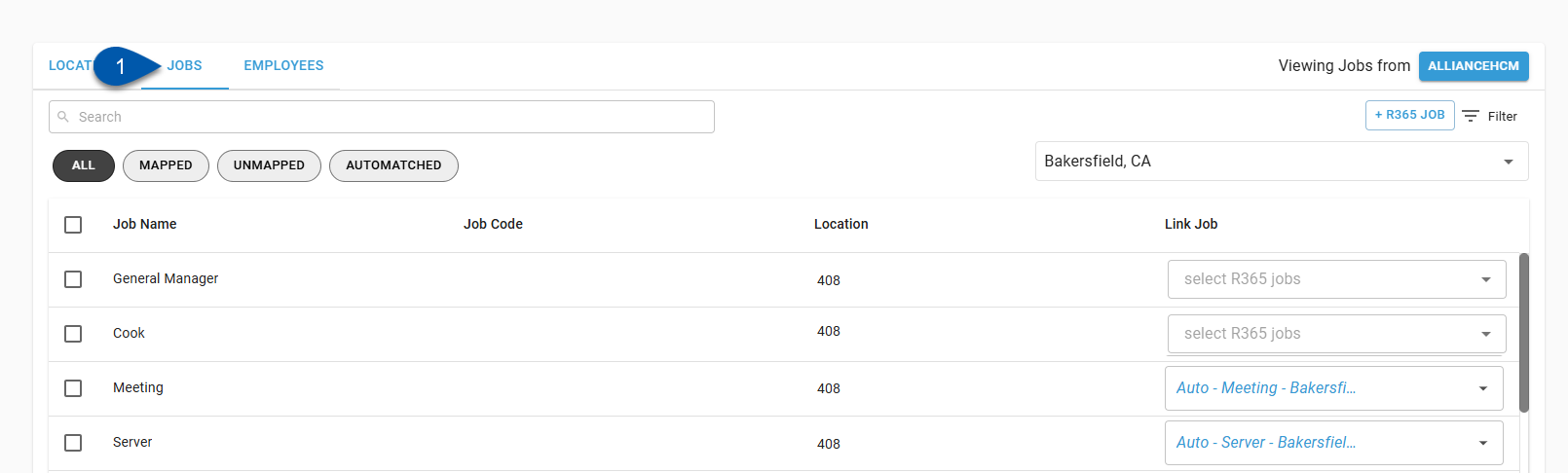
2) Confirm that jobs from the HR system are displayed. If not, click ‘R365’ in the upper right corner to switch the view.
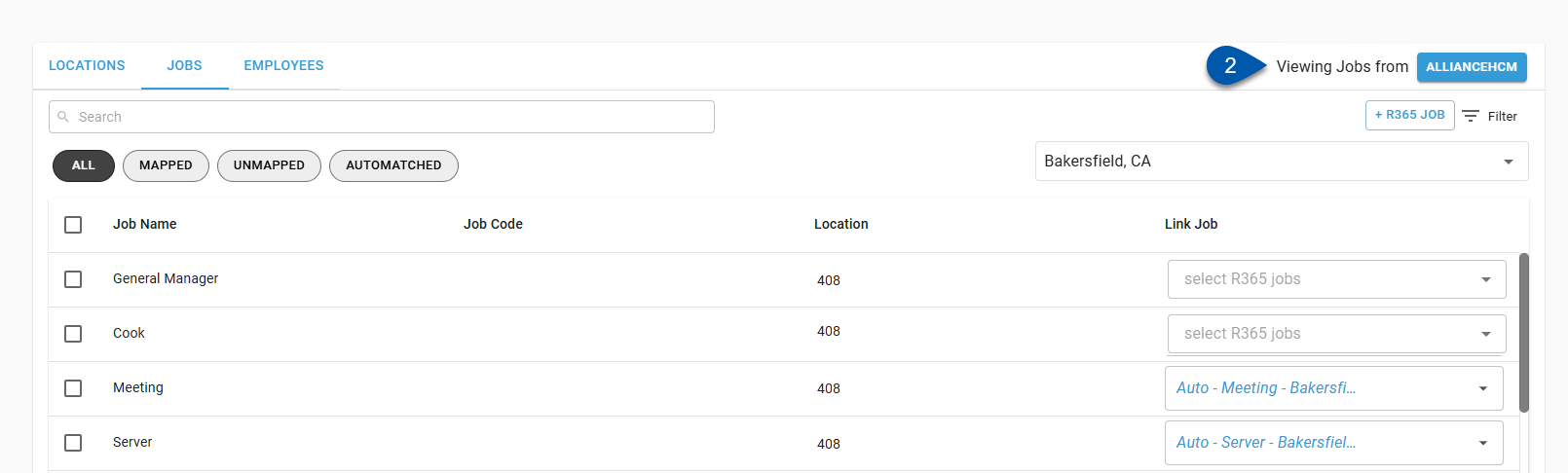
3) Select the desired location from the Location dropdown menu.
Only mapped locations are listed.
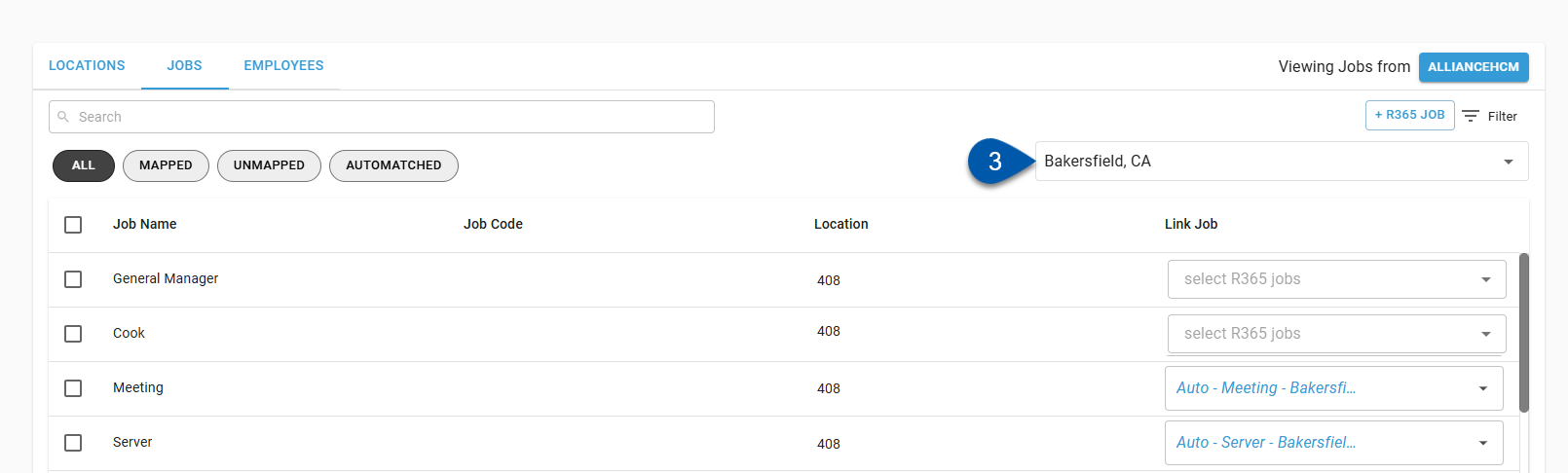
4) Check the bulk select box for desired jobs.
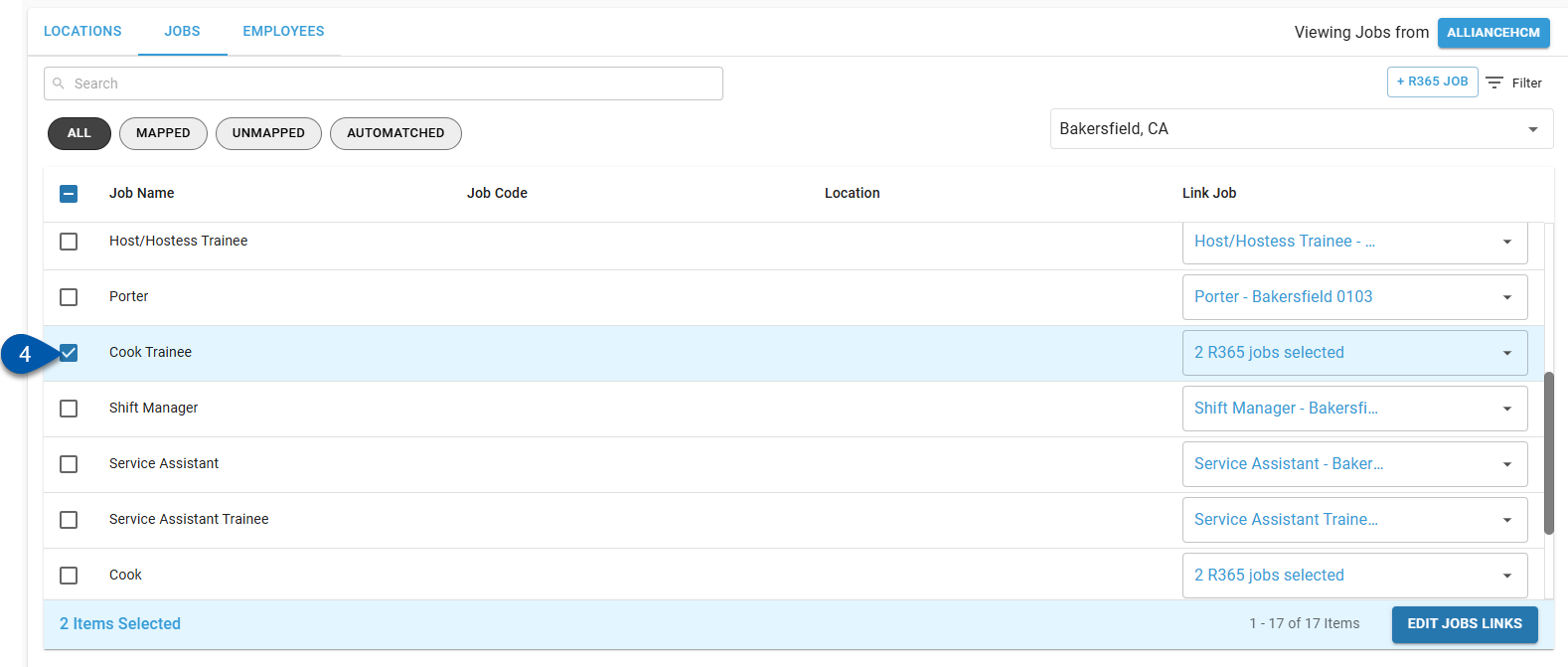
5) Click Edit Job Links in the bottom right corner of the page.
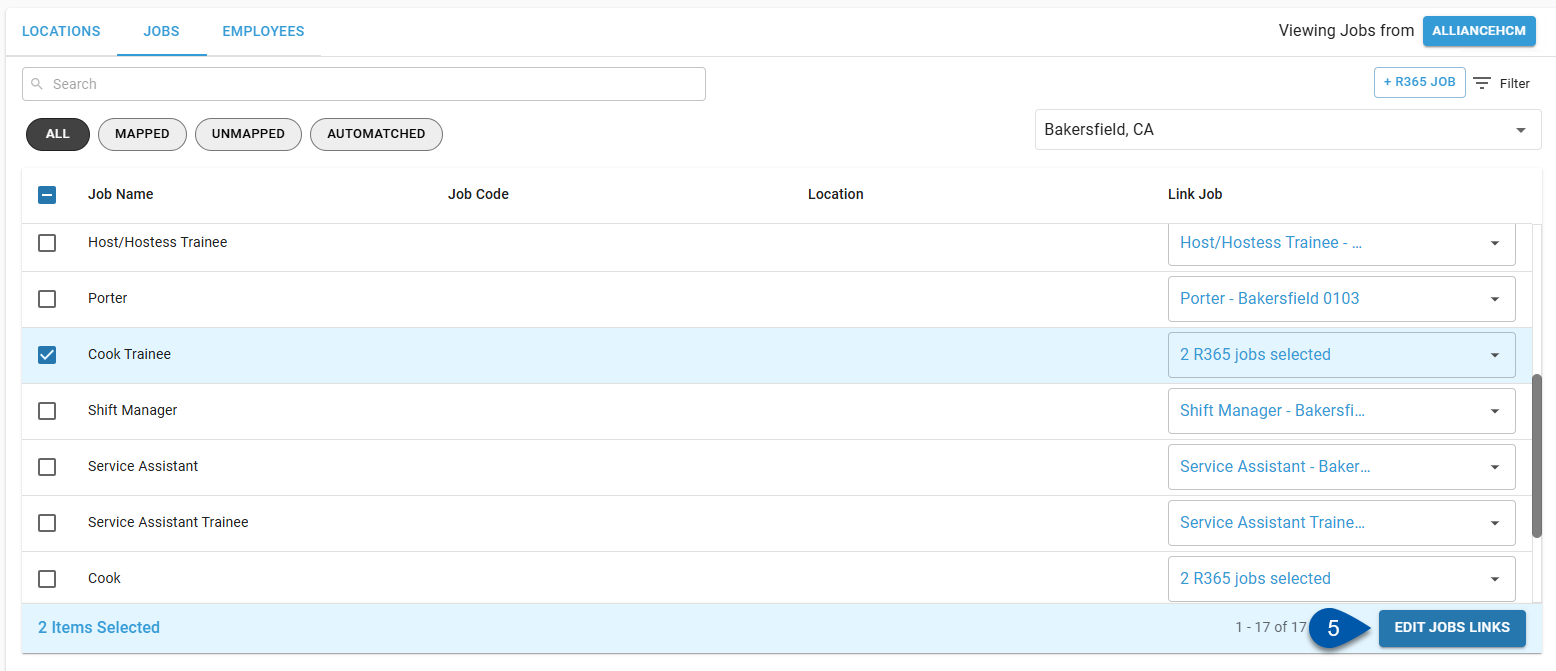
6) Select Create Job from the list of jobs.
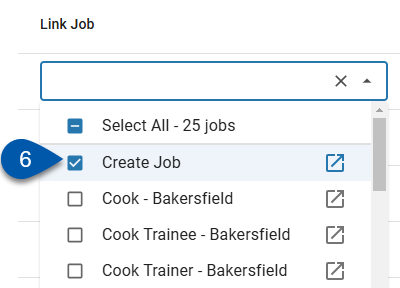
7) Click Update [#] Job(s).
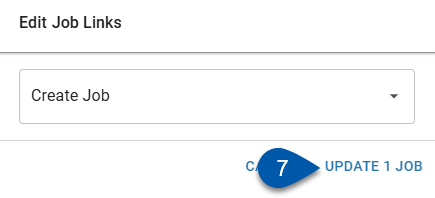
8) Click Save on the Integration Mapping page.
When manually creating jobs, the job record is only created when Save is clicked.