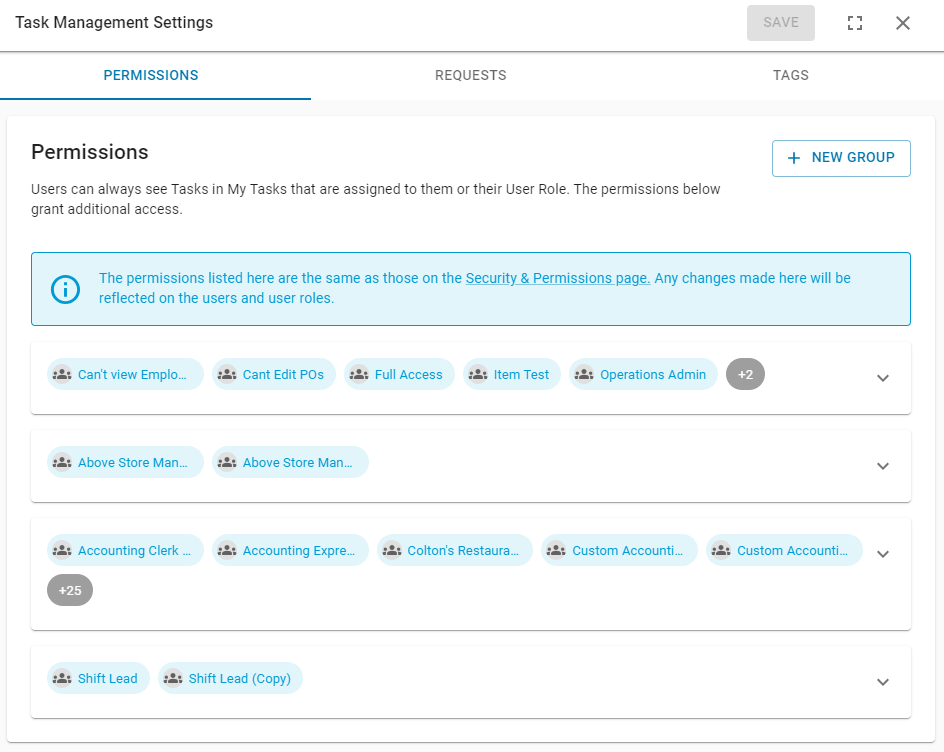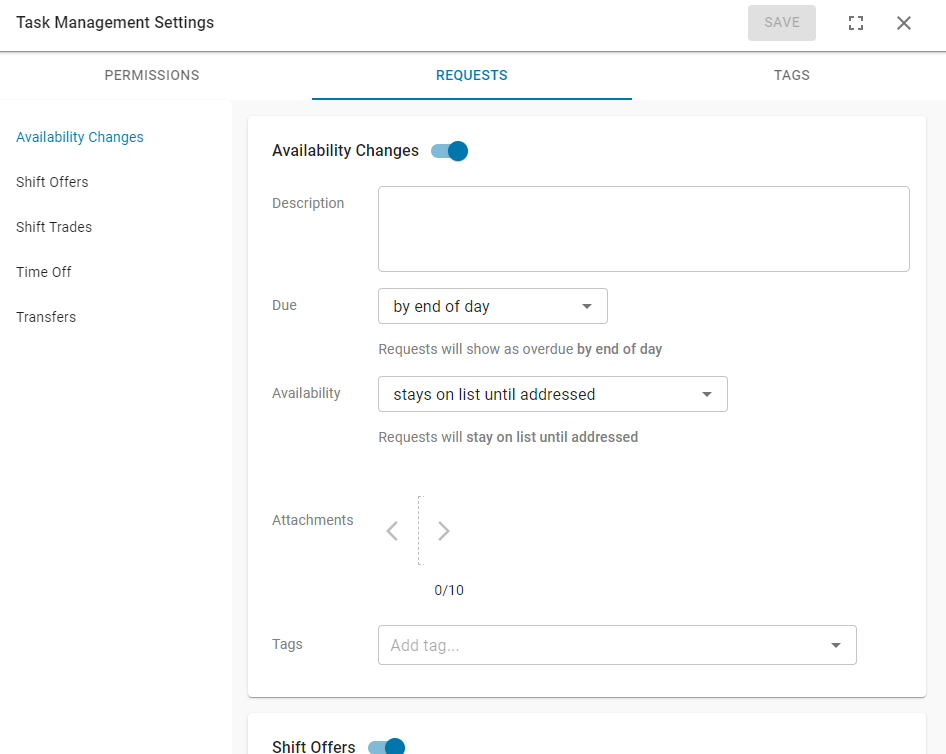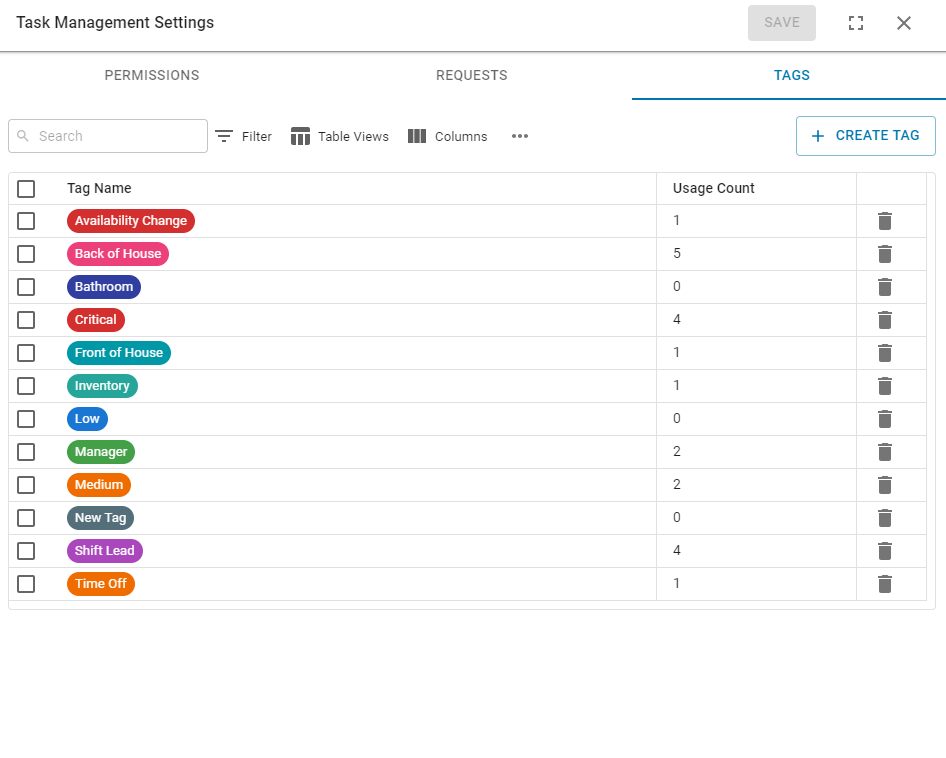R365’s Task Management is an add-on feature that supports successful management of restaurant locations by using Guides that consist of regularly scheduled tasks of customizable frequency and interactivity. Guides and their tasks are user-created, and each customizable guide can be assigned to one, multiple, or all locations as needed. This level of customization ensures an efficient and successful day of operation.
With Task Management, all tasks that managers need to review and complete can be accessed from the My Tasks page. This alleviates the need for managers to mentally keep track of tasks throughout the day. Task Management helps users navigate their day by showing them what they need to do and how to do it.
Additionally, with automated integration with the rest of the R365 system, Task Management is not just a list of tasks, but a way for users to efficiently work their way through R365. When creating tasks, users can set up shortcuts or R365 Actions, which take the user to select pages in R365 where they can complete their task, such as completing an inventory count or submitting purchase orders. Task Management also supports automations in which the system can auto-validate task completion, such as the completion of a prior-day DSS. These automations allow for increased accuracy and less manual box-checking.
From the My Tasks page, users can work through their regularly scheduled responsibilities, checking off tasks in R365 as they are completed. The My Tasks page features the assigned Guide(s) that need to be completed each day. Users can view each of their assigned tasks along with their due date, due time, and the individual who completed the task.
With Task Management enabled, restaurant operating days will run more smoothly and efficiently. Managers, Shift Leads, and Employees alike can ensure that no Task is left incomplete.
Task Management users will also have access to Forms. Forms can be used to create checklists of questions to be answered or tasks to be done. These can be both scheduled and unscheduled tasks and can be created for specific locations or multiple locations. Forms can then be integrated with Task Management by utilizing the form task type.
My Tasks
The My Tasks page lists all the required tasks for the selected day at the selected location as well as any submitted requests. These tasks come from the Guide(s) that are assigned to the selected location. From the My Tasks page, users can review and complete their required tasks for the day. To learn more about the My Tasks page, click here.
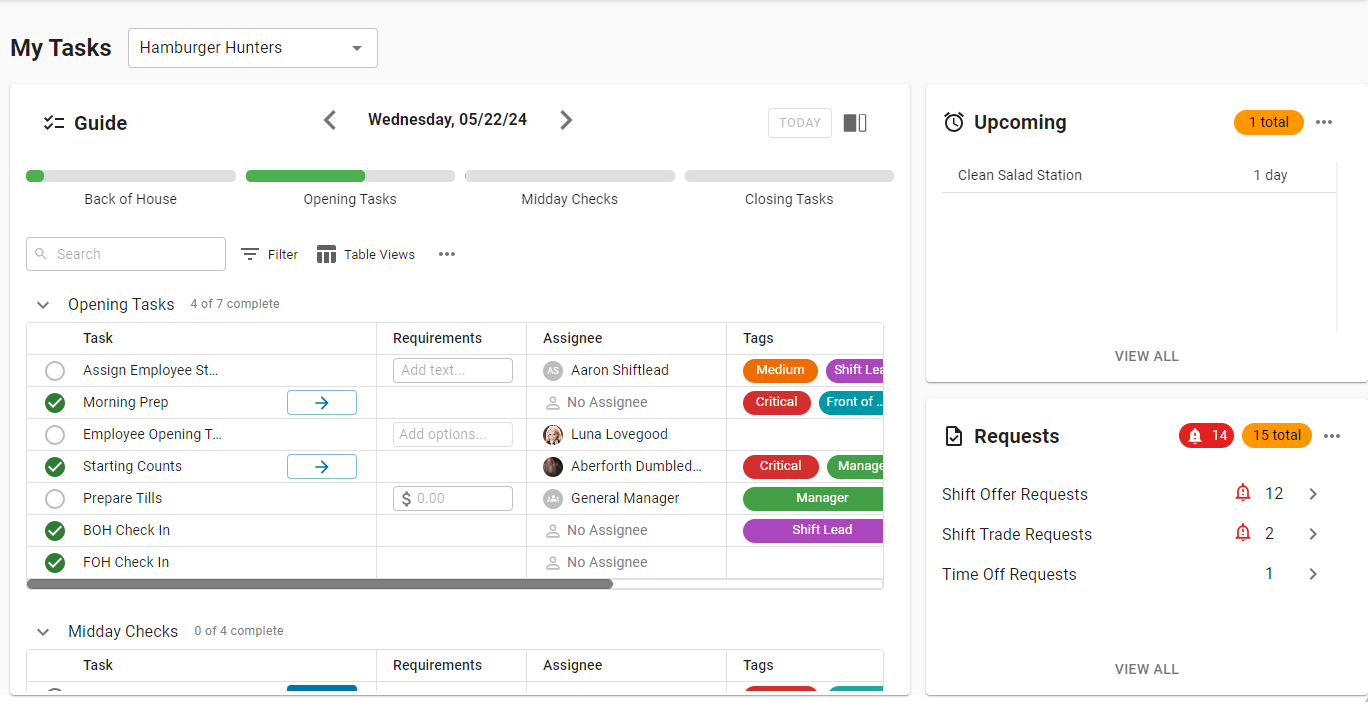
Guides
The Guides page lists all the created guides. Users must build task guides and assign them to locations in order for tasks to appear on the My Tasks page. To learn more about task management Guides, click here.
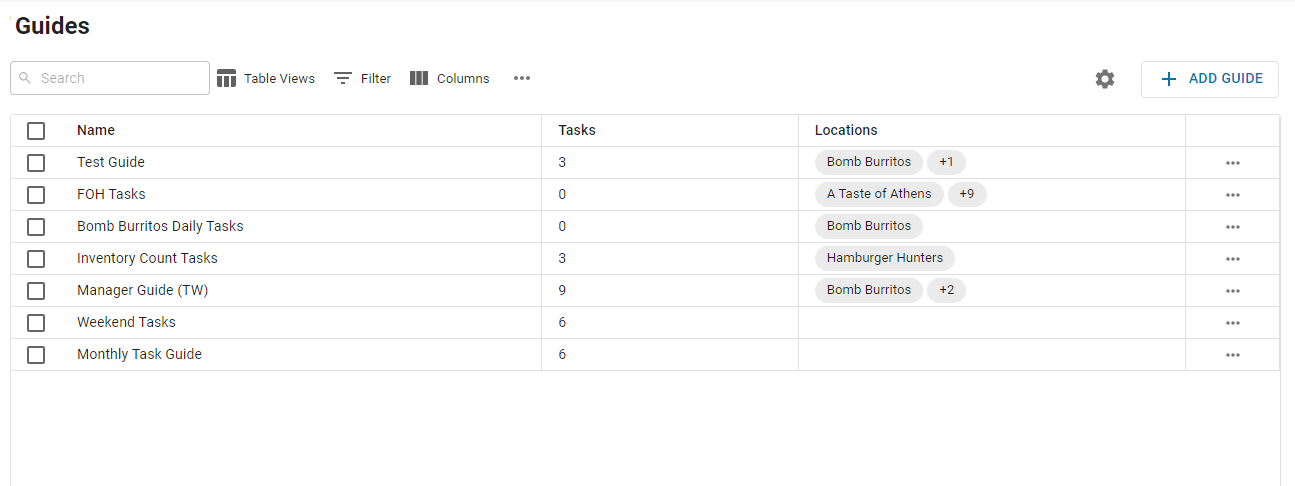
Forms
Forms is a feature that is included with Task Management. With Forms, users can create and customize checklists that can then be used inside guides. Users can create both scheduled and unscheduled forms of questions to be answered or tasks to be done. To learn more about Forms, click here.
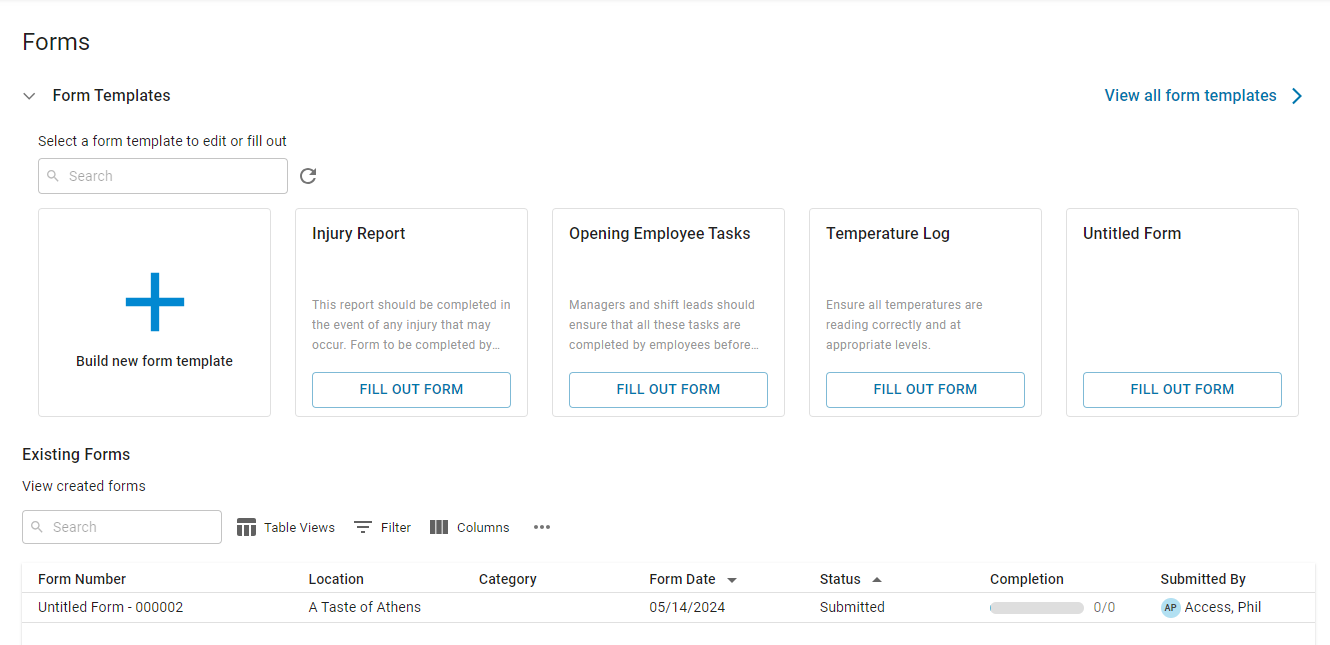
Tasks Dashboard
The Task Dashboard shows users a high-level overview of task completion performance at the user's location(s). The dashboard can be filtered and sorted to view task management data as needed. To learn more about the Tasks Dashboard, click here.
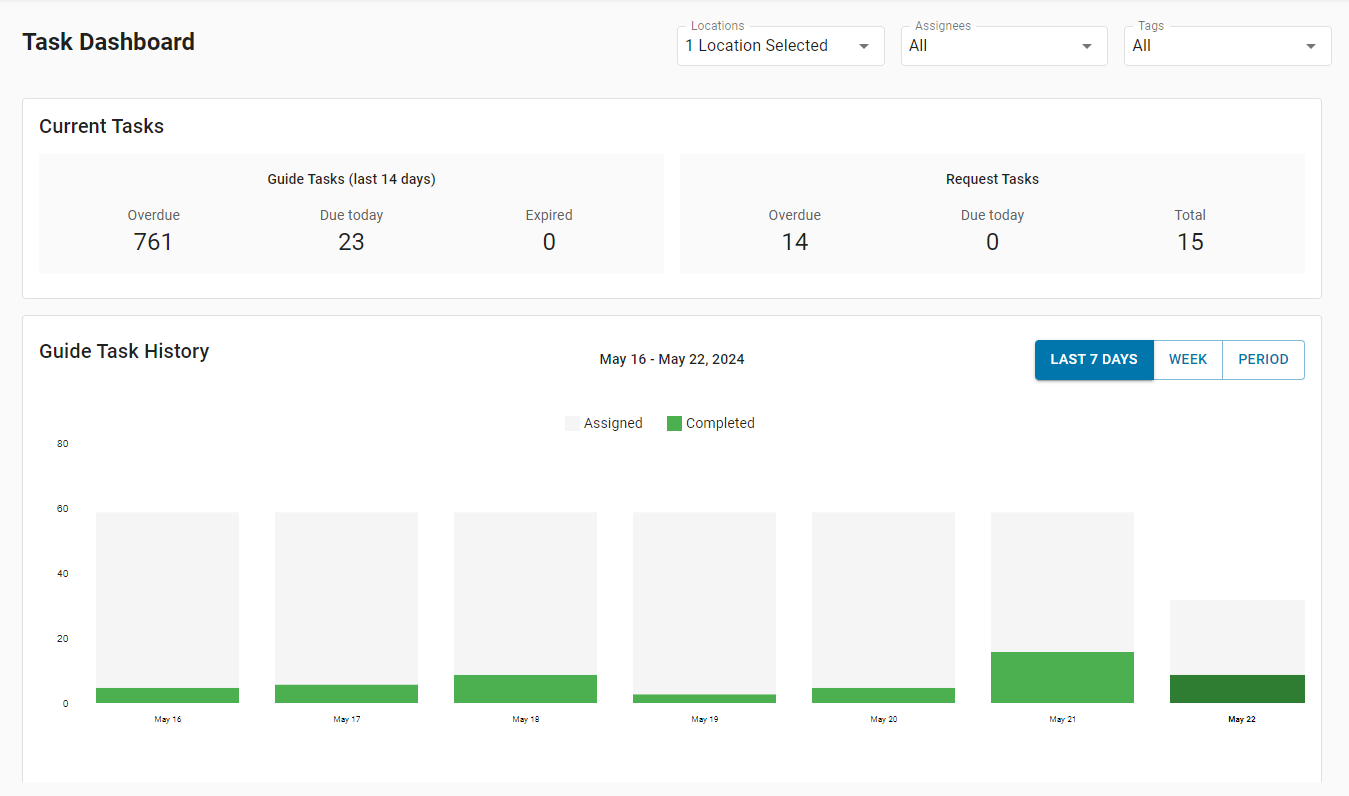
Task Management Settings
From the Guides page, users can access the Task Management Settings sidesheet. From this sidesheet, users can set task permission groups, configure settings for requests, and manage tags. To learn more about the Task Management Settings, click here.
Click an image to enlarge.
|
|
|