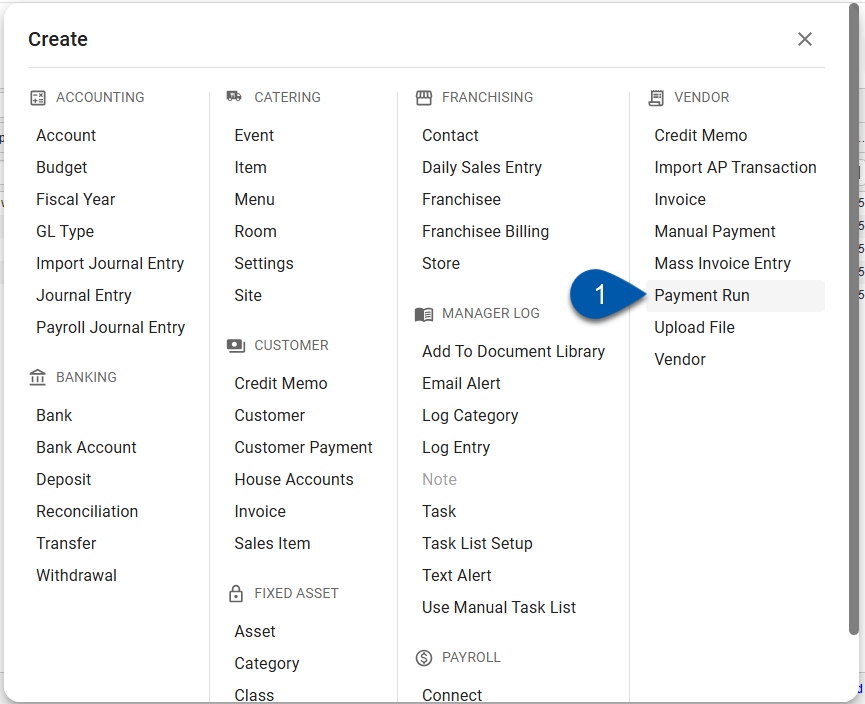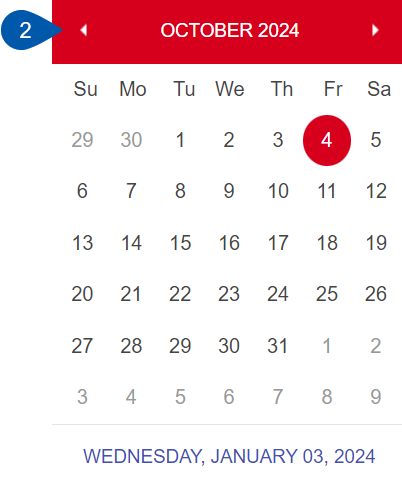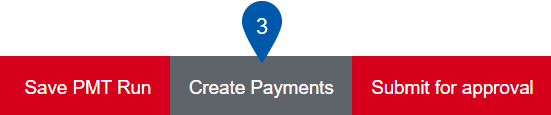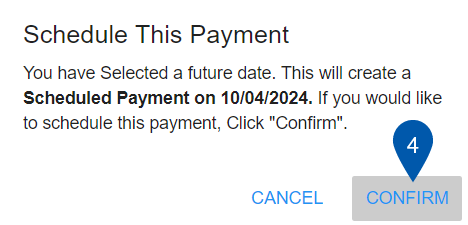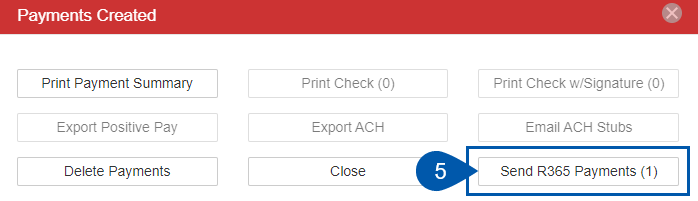This article addresses scheduling payments with R365 Payments.
With R365 Payments, users can schedule a payment run in advance to ensure that vendors are paid on time. Scheduled payments can also help streamline processes and optimize workflow because no manual work is needed on the day payment is due.
Scheduling a payment run
| Create a new payment run from the create menu. Complete the Payment Run as normal. Learn more about the Payment Run record. |
|
| When selecting the Payment Date, select a future date.
|
|
| Select Create Payments. |
|
| Select Confirm to approve the selected Payment Date. |
|
| In the Payments Created window, select Send to R365 Payments to submit the payment for processing. |
|
Cancelling and rescheduling a scheduled payment run
Users can choose to cancel or reschedule a scheduled Payment Run.