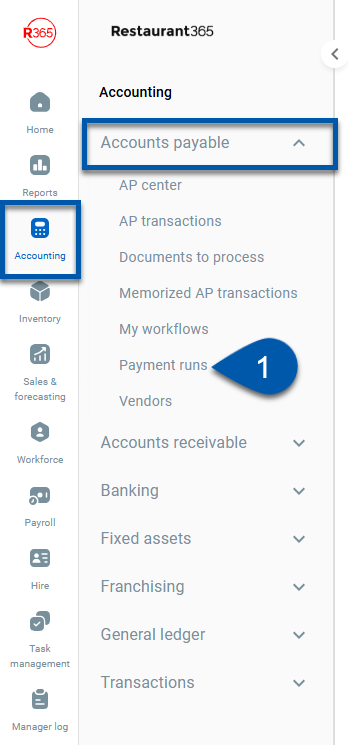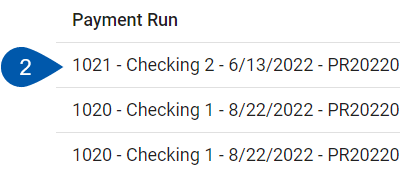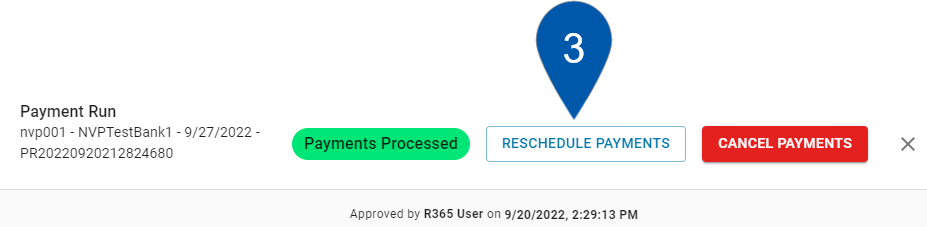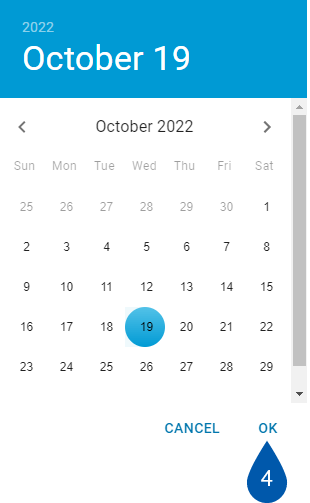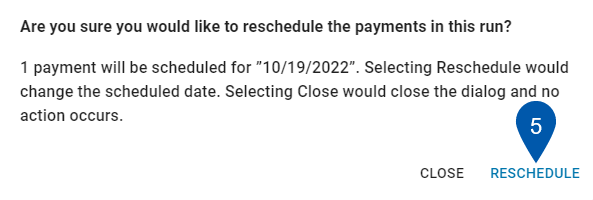If a user needs to change the date of a scheduled payment, rather than cancelling and recreating the payment, they can reschedule the Payment Run for a different date.
Individual payments cannot be rescheduled. Only the full Payment Run can be rescheduled. To reschedule an individual payment, the payment must be cancelled and recreated.
Rescheduling can be done from the Payment Run side sheet, which can be accessed from either the AP Center or Payment Runs.
| In the Accounts Payable section of the left navigation menu, select Payment Runs.
|
|
| Select the payment that needs to be rescheduled. |
|
| In the Payment Run side sheet, select Reschedule Payments. |
|
| Using the calendar menu, choose a new date for the payment and select OK to confirm the selected date.
|
|
| In the resulting prompt, select Reschedule to confirm.
|
|