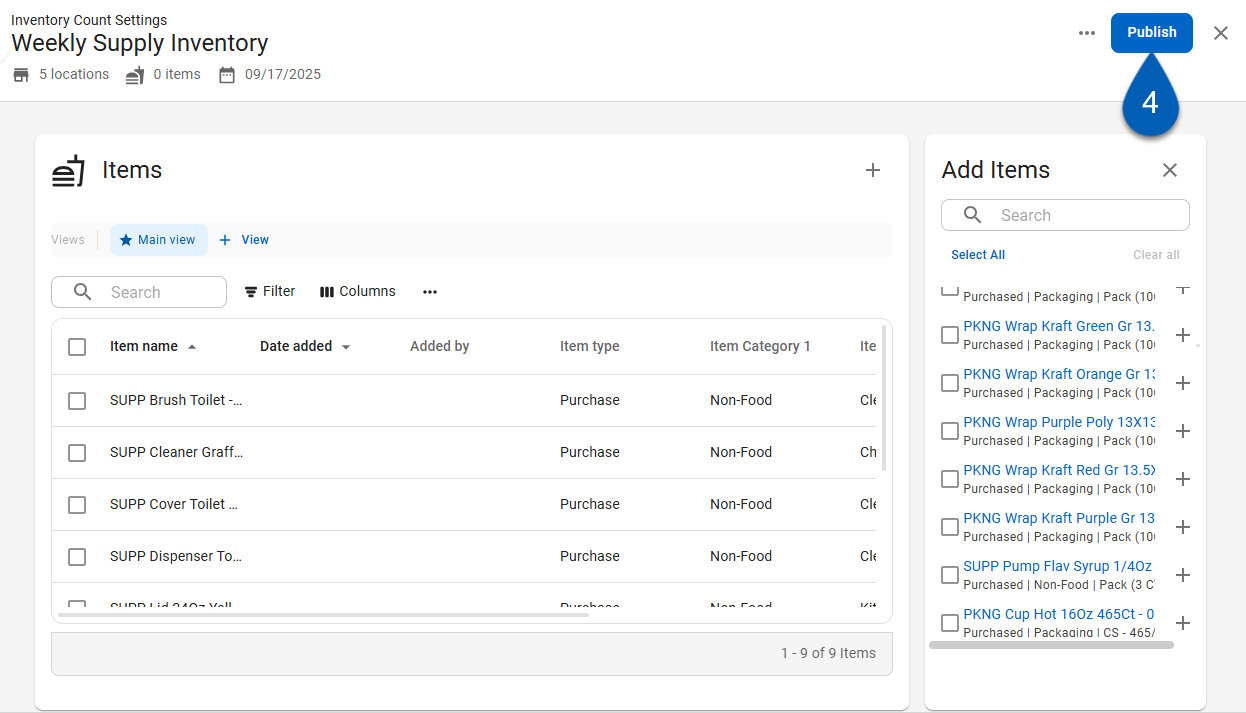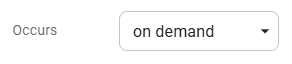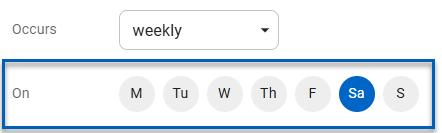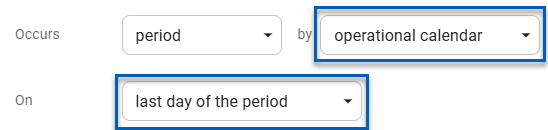This feature is in beta for select customers. Contact your CSM for more information.
Inventory templates must be created to conduct inventory counts. When an inventory count is created, it pulls the information and items from a selected template to create the count. Inventory templates can be created from the Inventory Count Settings page.
When created, inventory templates are assigned a template name, locations that the template will be made available to, a recurrence schedule (if applicable), and a GL posting indicator. Then, items are added to the template, and once complete, the template can be published.
Once a template is published, it will be available for use for its assigned locations. Existing inventory templates can be edited and republished as needed.
Note About Editing Inventory Templates
Before updating an inventory template, ensure that all counts using that template are completed and/or approved. If a template is edited while it is in use, then it will be updated to reflect the structure of the 'In Progress' count when that count is marked as completed and/or approved.
Security
The following permissions are associated with creating and editing inventory templates:
Food
Inventory Count Templates
View Inventory Count Templates
Edit Inventory Count Templates
Edit Inventory Template General Details
Edit Template GL Posting Status
Edit Template Count Schedule
Edit Count Date/Time
Edit Items/Recipes
Add Items/Recipes
Remove Items/Recipes
Create Inventory Count Templates
These permissions can be added to custom user roles or individual users. The Permission Access report can be used to determine which user roles or users already have these permissions assigned. For more information, see User Setup and Security.
Navigation
Inventory templates are created on the Inventory Count Settings page. To navigate to this page:
Open the Inventory application.
Expand Inventory.
Select Inventory Counts.
Click the gear button.
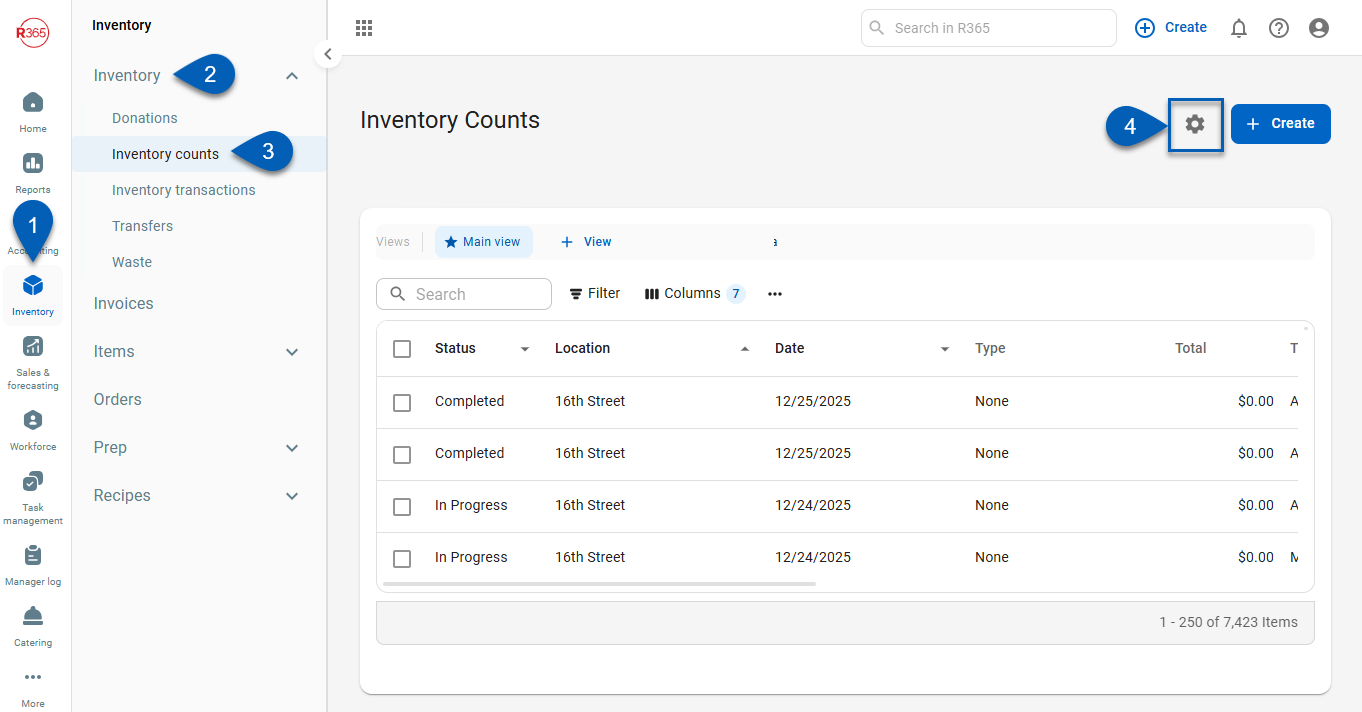
Create an Inventory Template
To create an inventory template, navigate to the Inventory Count Settings page, then follow these steps:
Click steps to expand for additional information and images.
1) Click the Create button.
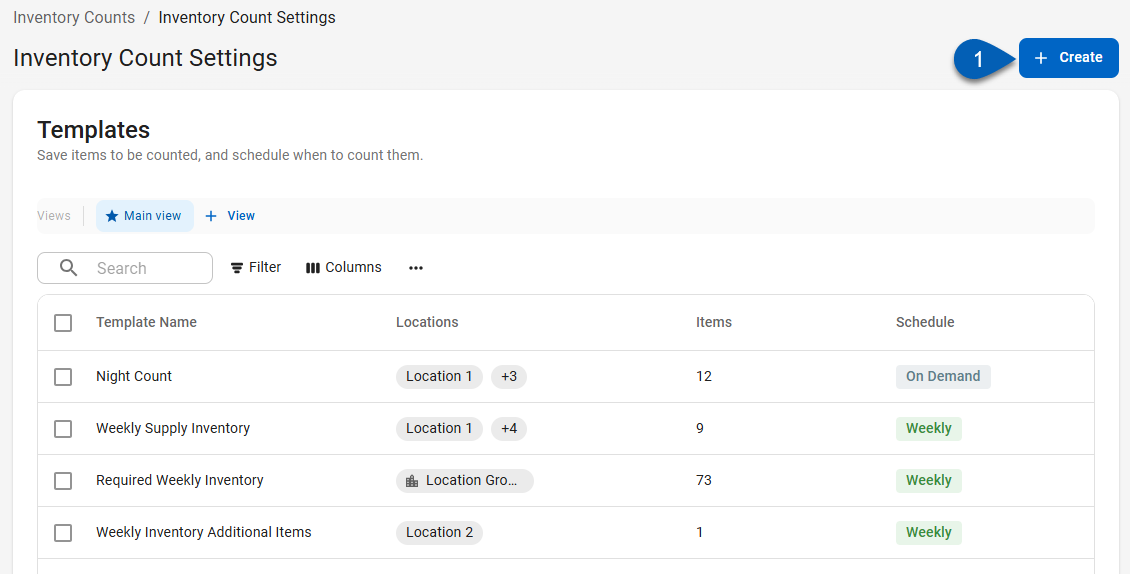
2) Give the template a name.
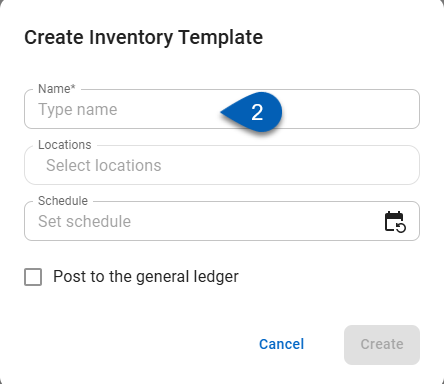
3) Select the location(s) or location group(s) that this inventory template will be available to.
When starting an inventory count, this template will only be available to the locations or location groups selected here.
The items available on the count will be determined by the items’ location permissions and access.
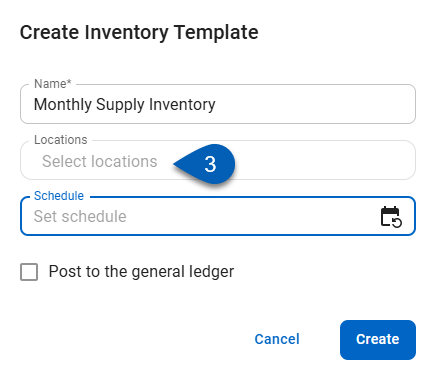
4) Click the Schedule field to open the Schedule window.
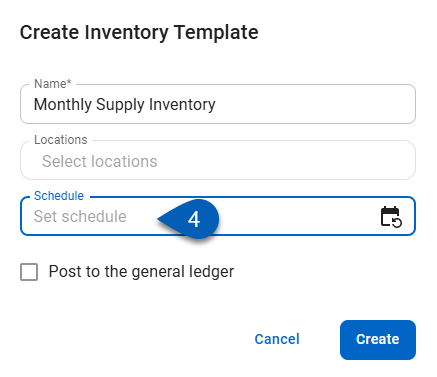
5) In the Schedule window, open the Occurs field.
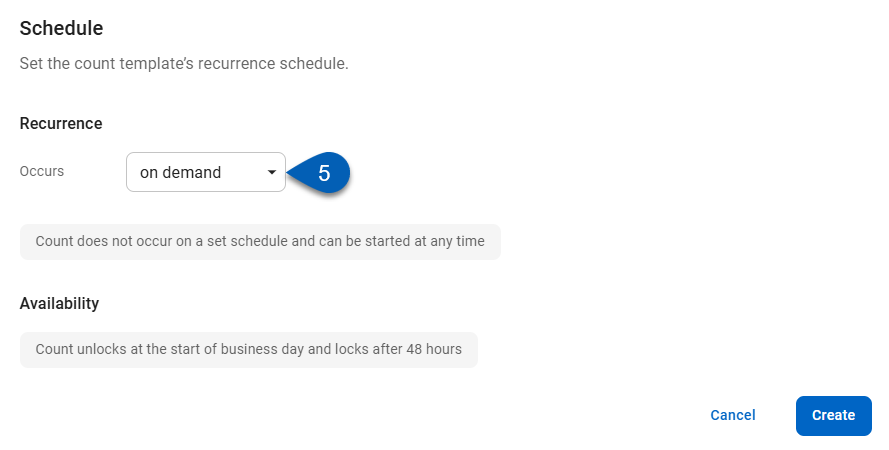
6) Select a schedule option.
The option selected may require additional selections. The following options are available:
Option | Requirements | Image |
|---|---|---|
On Demand | Requires no additional selections. |
|
Weekly | Select a day of the week that the template should occur weekly. |
|
Period | Select the calendar that the period will be based on (operational or fiscal). Select the day of period that the template should occur (first day of the period or last day of the period). |
|
When an inventory template is scheduled, it will only be available for use on the selected scheduled days.
7) Once the schedule is set, click Create.
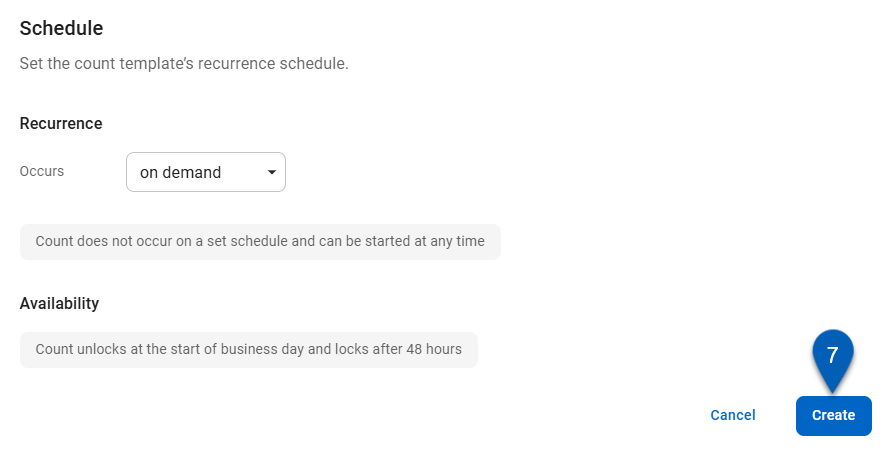
8) Elect whether the counts made with this template should post to the general ledger (GL posting) or not.
When checked, the items on counts made with this template will post as transactions and affect financials and accounting.
When unchecked, the items on counts made with this template will only affect operational inventory.
Items assume the GL posting status of the inventory template that they are part of. If both GL posting and non-GL posting templates are used for a count, only the items from GL posting templates will be posted once the count is approved.
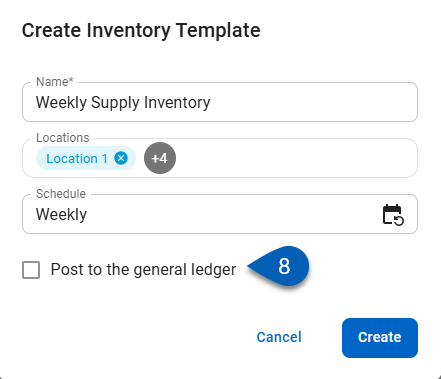
9) Click Create.
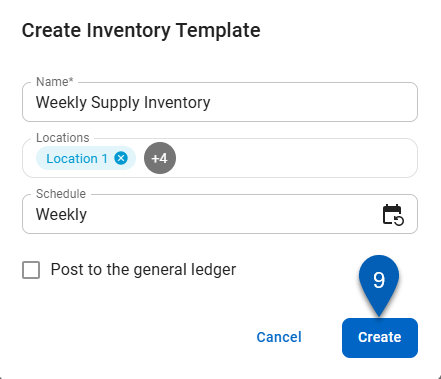
10) Use the search bar or scroll to search for the items that should be added to the inventory template.
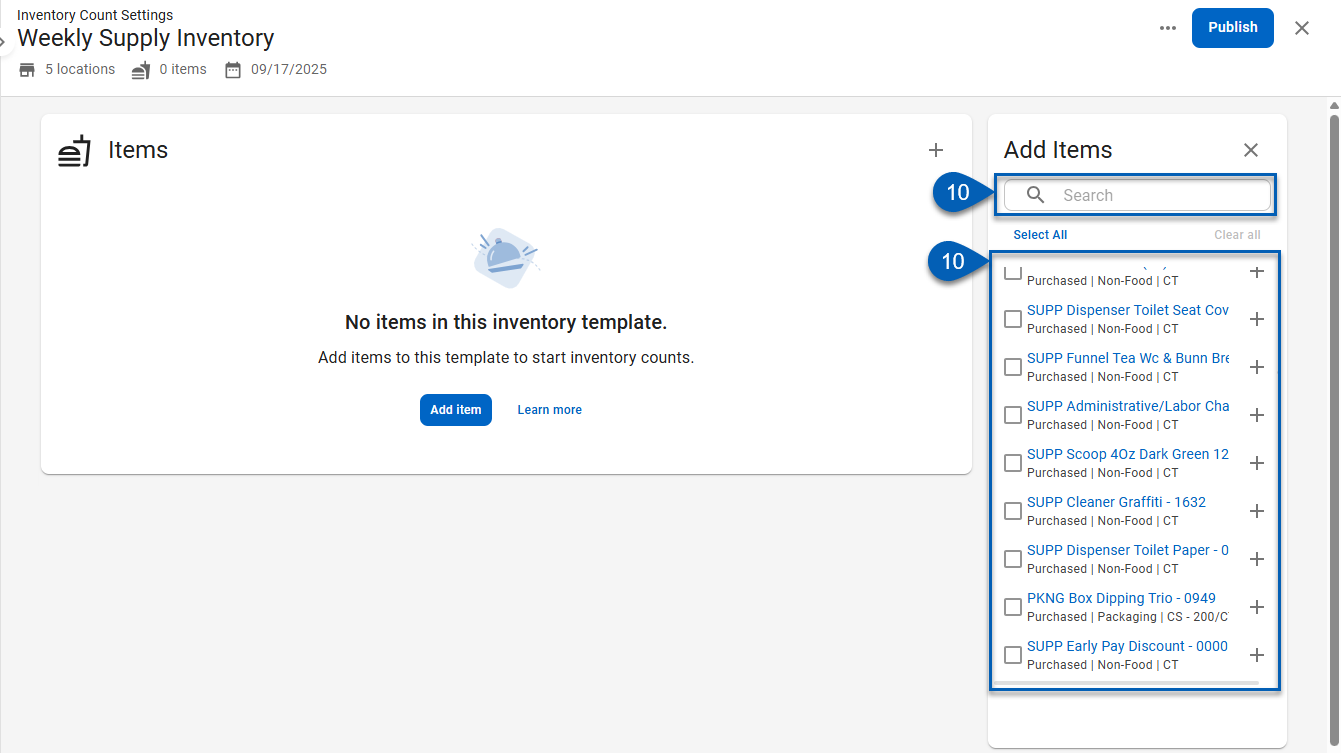
11) Check the boxes of the items that should be added.
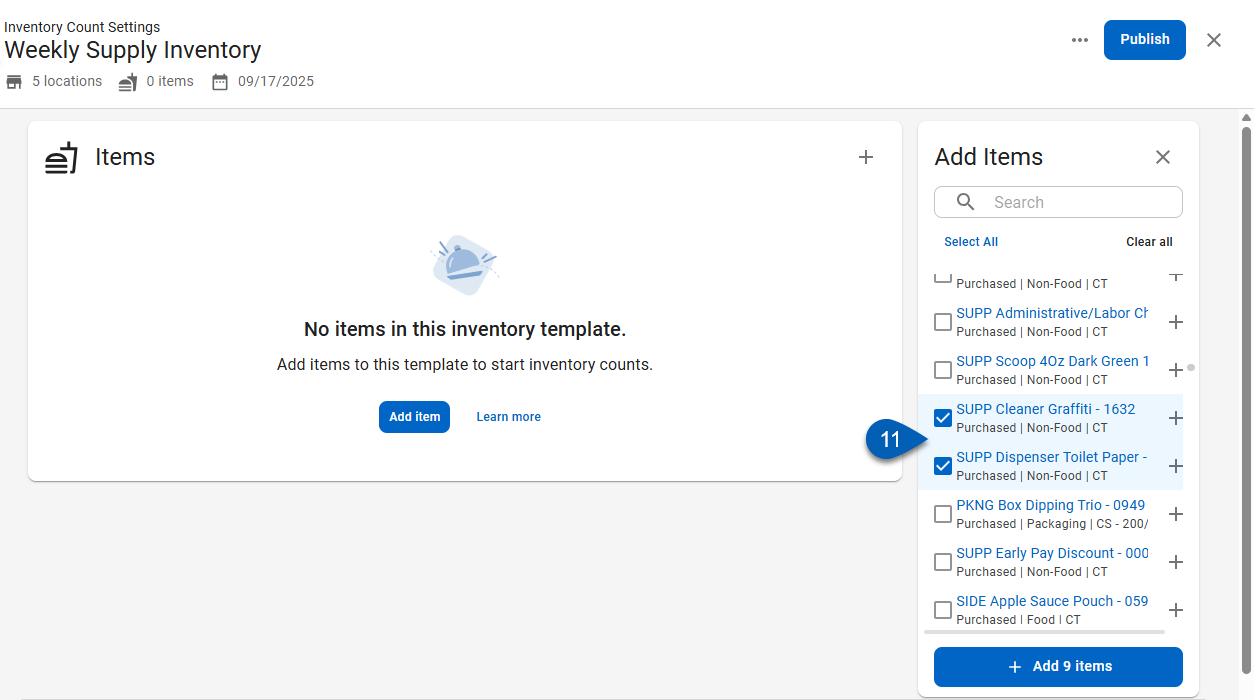
12) Click Add [#] Items.

To add a single item at a time, click the plus sign button beside the item name.
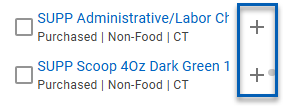
13) The items will be added to the Items panel on the page. Repeat steps #10-12 until all items have been added to the template.
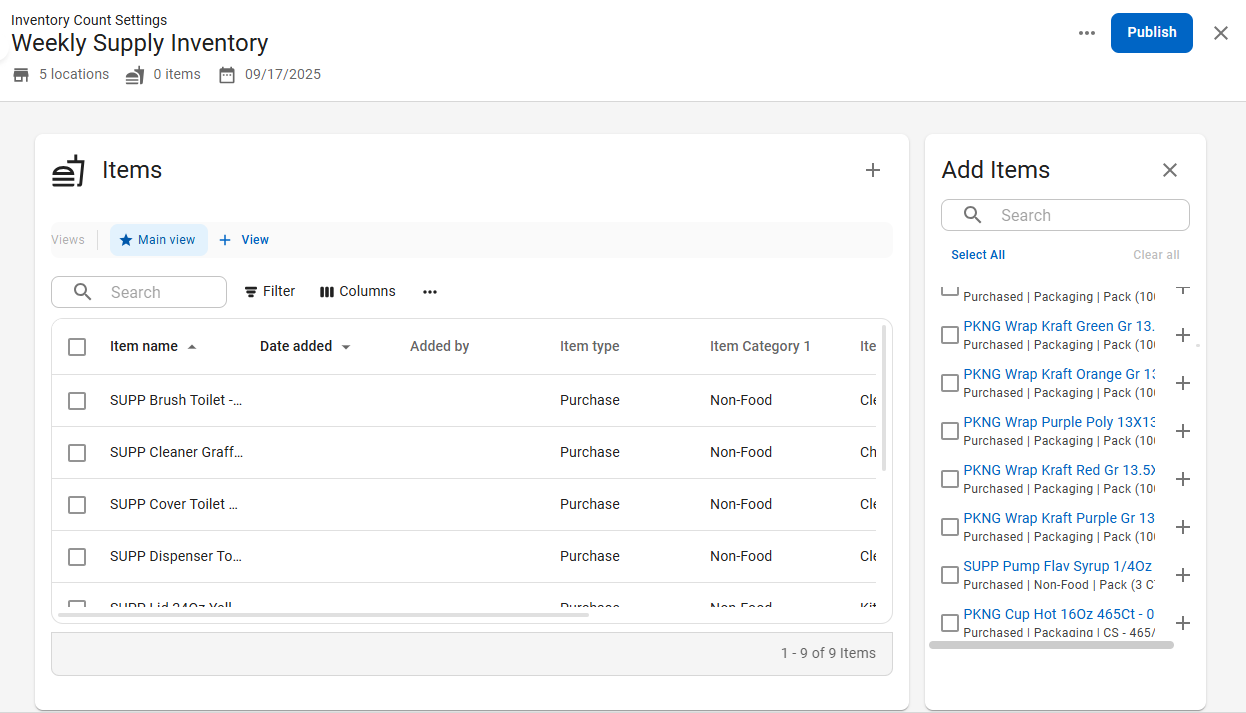
14) Once complete, click Publish.
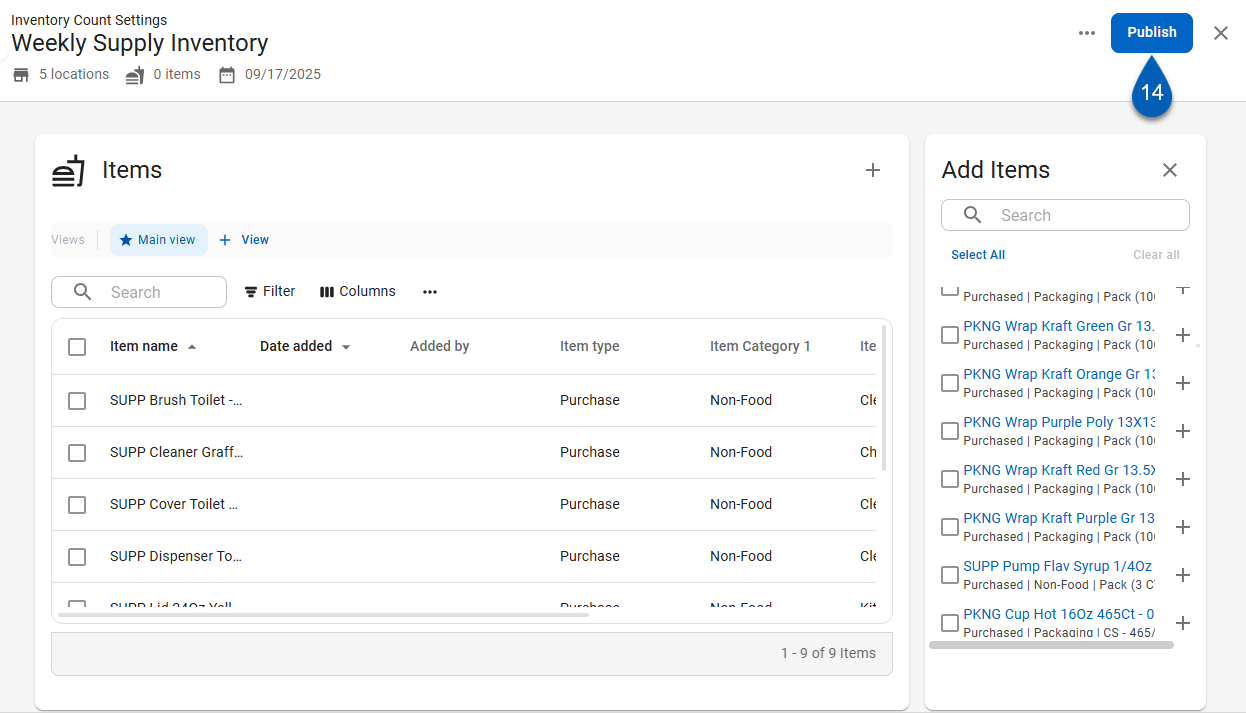
Once published, the inventory template can be used to create inventory counts.
Edit an Inventory Template
To edit an existing inventory template, navigate to the Inventory Count Settings page. Then, follow these steps:
Click steps to expand for additional information and images.
1) Use search bar or scroll the list to search for the template that needs to be edited.

2) Click the template from the list to open the template.
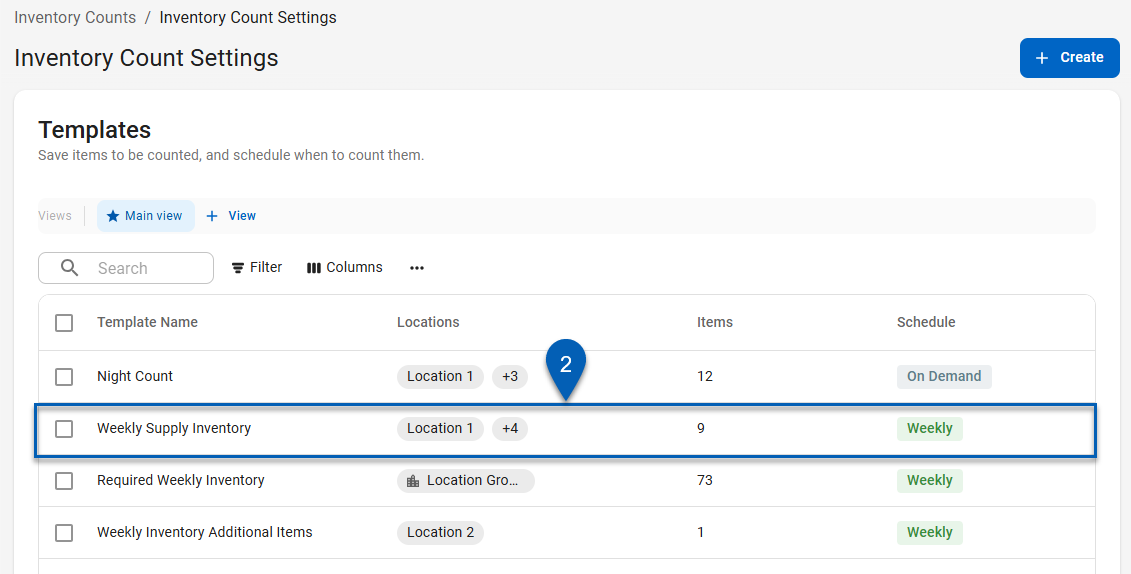
3) Edit the template as needed.
The following can be modified on the template:
Add/Remove Items
To add an item, click the plus sign button to enable the Add Items panel. Then, select and add the desired items.
To remove an item, select the item(s) that need to be removed. Then, click the trash can button to remove the item(s) from the list.
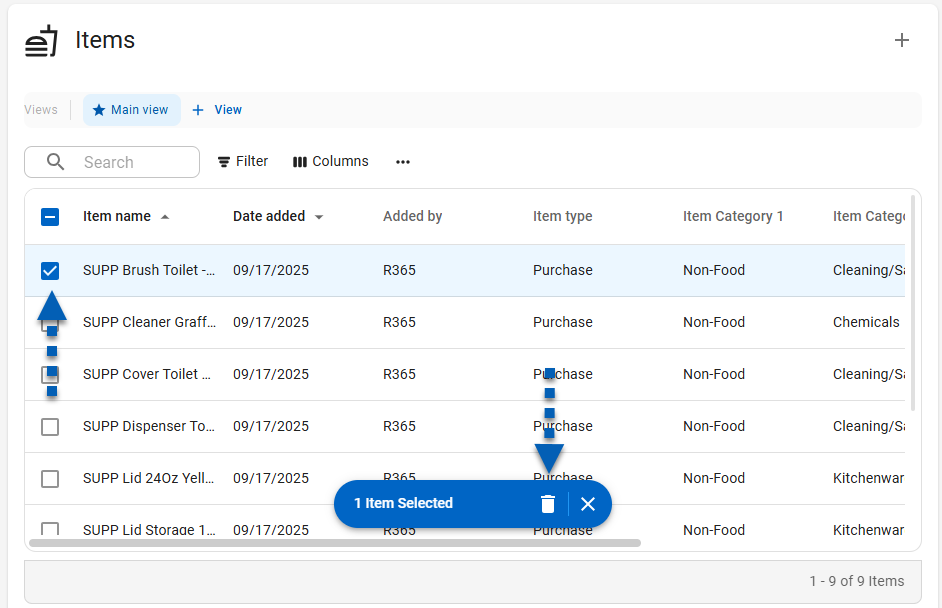
Rename
To rename an inventory template, click the Name field. Then, edit the name.
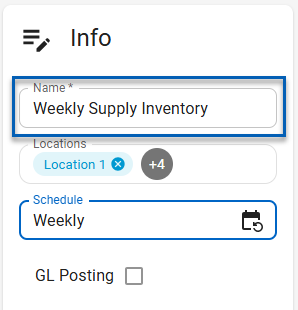
Assign/Unassign Locations
To assign additional locations or remove locations from the template, click the Locations field.
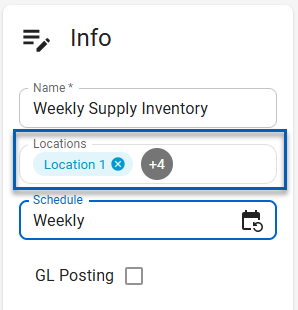
From the dropdown, select or deselect locations and location groups.
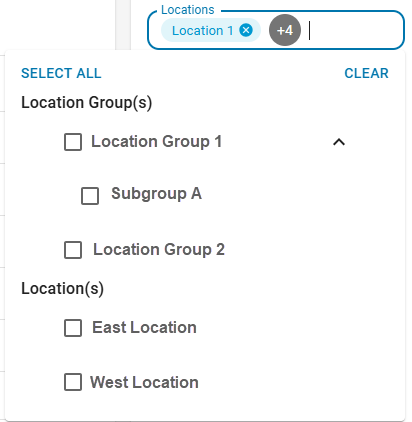
Update Schedule
To edit the inventory template schedule, click the Schedule field to open the Schedule window.
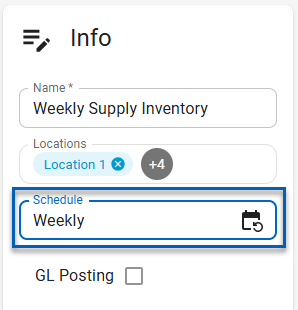
Then, update the fields as necessary, and then click Create.
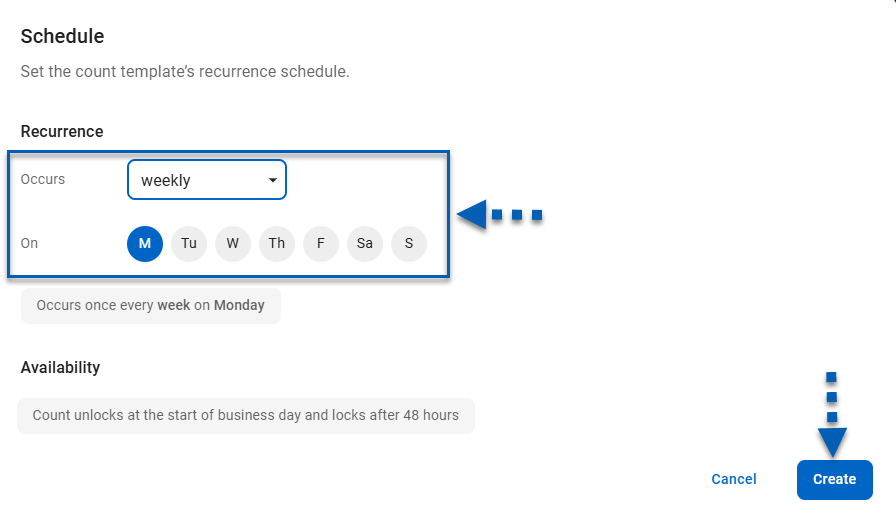
GL Posting Status
To update the GL Posting status, check or uncheck the GL Posting checkbox.
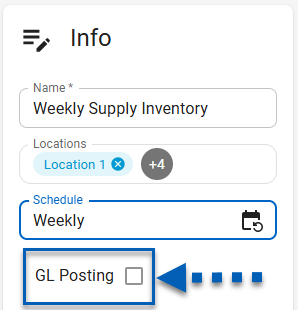
4) Once the template has been edited. Click Publish to apply the changes.