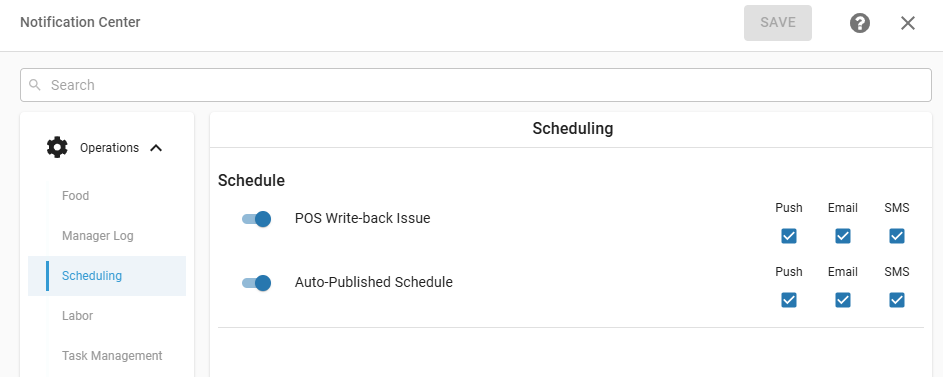When a location is assigned to a schedule approval configuration, an additional approval step is added between creating a schedule and publishing it for the first time. Once a schedule has been approved and published once, additional edits do not require approval prior to being published. If a schedule is not published prior to the approval deadline set on the schedule approval configuration, the schedule is automatically approved and published.
Security
Users with only the following permission will not be able to publish schedules that have never been published and must submit them for approval:
Labor → Scheduling → Schedule → Publish/Unpublish Schedules
Users with both of the following permissions will be able to approve and publish schedules that have never been published:
Labor → Scheduling → Schedule → Publish/Unpublish Schedules
Labor → Scheduling → Schedule → Approvals → Approve Schedule
Users with the following permission will be able to publish or unpublish previously published schedules and shifts:
Labor → Scheduling → Schedule → Publish/Unpublish Schedules
Schedule Process With Approvals Enabled
When schedule approvals is enabled, the process for creating and publishing schedules consists of three general steps:
Schedule is created by a user with the Create/Edit Shifts permission.
Schedule is submitted for approval by a user with the Publish/Unpublish Schedules permission but not the Approve Schedule permission.
Schedule is approved and published by a user with both the Approve Schedule and Publish/Unpublish Schedules permissions.
Submitting a Schedule for Approval
After the schedule is created, users with the publish permission but not the approval permission will not be able to publish and must send the schedule for approval.
The unpublished schedule will display the status of ‘Unpublished’, and instead of the Publish button, the Submit button is displayed.
For users with the Approve Schedule permission, the Publish button is always displayed, and the submit for approval step is bypassed.
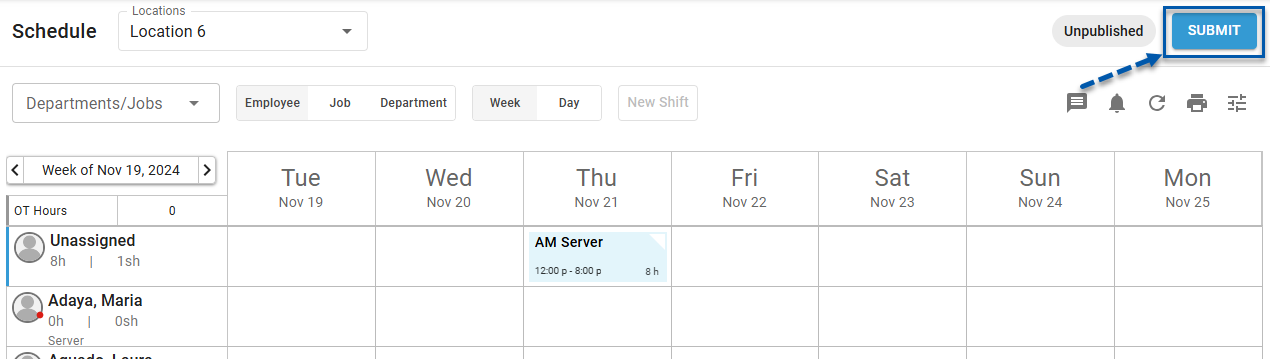
When the schedule is submitted, if there are any schedule alerts for availability conflicts, overtime, or labor rules, a prompt will appear that allows the user to cancel the submission or submit anyway.
Once submitted, the status changes to ‘Pending Approval’ and the action buttons are hidden for users without the Approve Schedule permission.
Approve and Publish the Schedule
Only users with the Approve Schedule permission can publish the schedule for the first time.
A shortcut to schedules that have been submitted for approval is available in the Published Schedules widget on the Labor Dashboard.
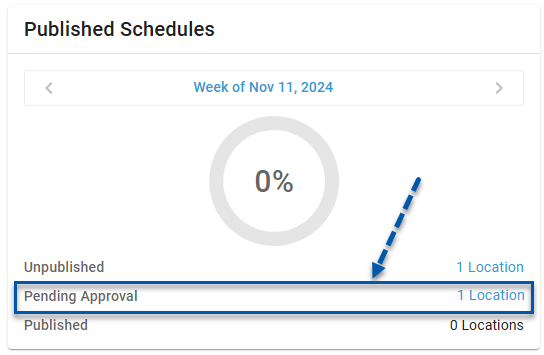
If the schedule is not approved and published by the deadline, it will be automatically published.
Edit and Republish if Needed
Once approved, all users with the Publish/Unpublish Schedules permission can unpublish and republish the schedule or individual shifts.
Schedule Approval Statuses
The following statuses will appear next to the Publish button for users with the Publish/Unpublish Schedules permission:
Status | Description |
|---|---|
Unpublished | The schedule has never been published. |
Pending Approval | The schedule has been submitted for approval and publishing. |
Published | The schedule has been published at least once.
|
Automatically Published Schedules
When a schedule has not been manually approved and published by the deadline on the schedule approvals configuration, the system will automatically publish the schedule.
The deadline for manually approving and publishing is defined as a set number of days (1-30) prior to the start of the schedule week.
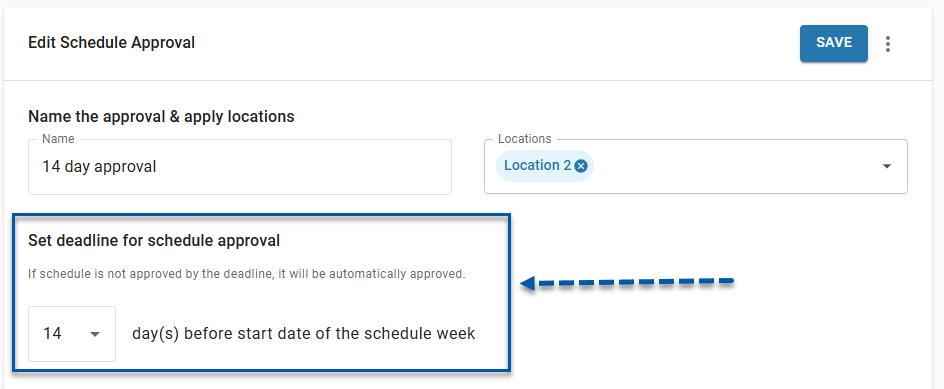
When a schedule is automatically published, any shift that conflicts with an employee’s time off request will be published and the conflicting time off request will be canceled.
Through the Notification Center, users with the Create/Edit Shifts permission can elect to be notified be notified of auto-published schedules, as well as POS write-back issues.