The Schedule Approval sidesheet contains the schedule approval configuration, which enables the schedule approvals workflow for assigned locations.
Navigation
Follow these steps to open the Schedule Approval sidesheet:
1) Navigate to Schedule Settings by clicking the Gear icon in the header of the Schedule page.
2) Select the Schedule Approvals tab.
3) Click on the desired schedule approval configuration.
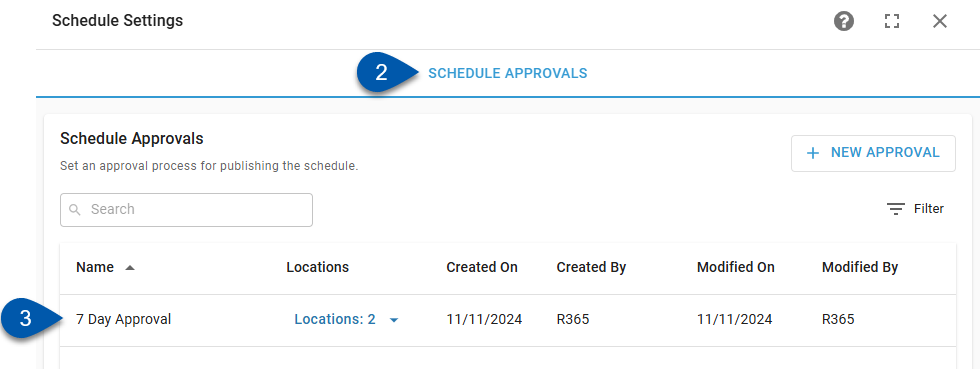
Learn about creating schedule approval configurations here.
Security
Users must have the following permission to view or edit schedule approvals:
Labor → Scheduling → Schedule → Approvals → Add/Edit/Delete Schedule Approval Configuration
Schedule Approval Details
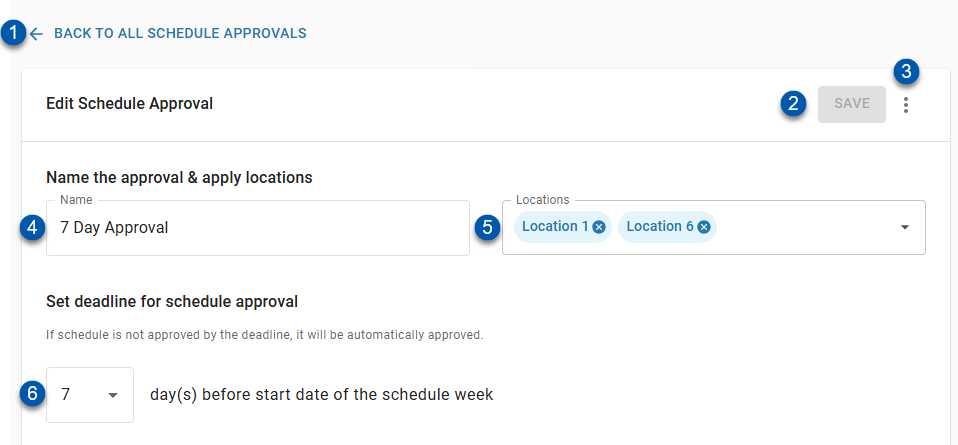
Button/Field | Description | |
|---|---|---|
1 | Back To All Schedule Approvals Button | Returns to the Schedule Approvals tab of the Schedule Settings page. |
2 | Save Button | Saves changes to the schedule approval configuration.
|
3 | Action Menu | Contains the following actions:
|
4 | Name | User entered name for the schedule approval. |
5 | Locations | Locations assigned to the schedule approval. Each location can only be assigned to one schedule approval configuration. Click the X button associated with the location to unassign it.
|
6 | _____ days(s) before start date of the schedule week | Number of days prior to the first day of the schedule week that an unpublished schedule will be automatically approved and published (1-30 days).
|