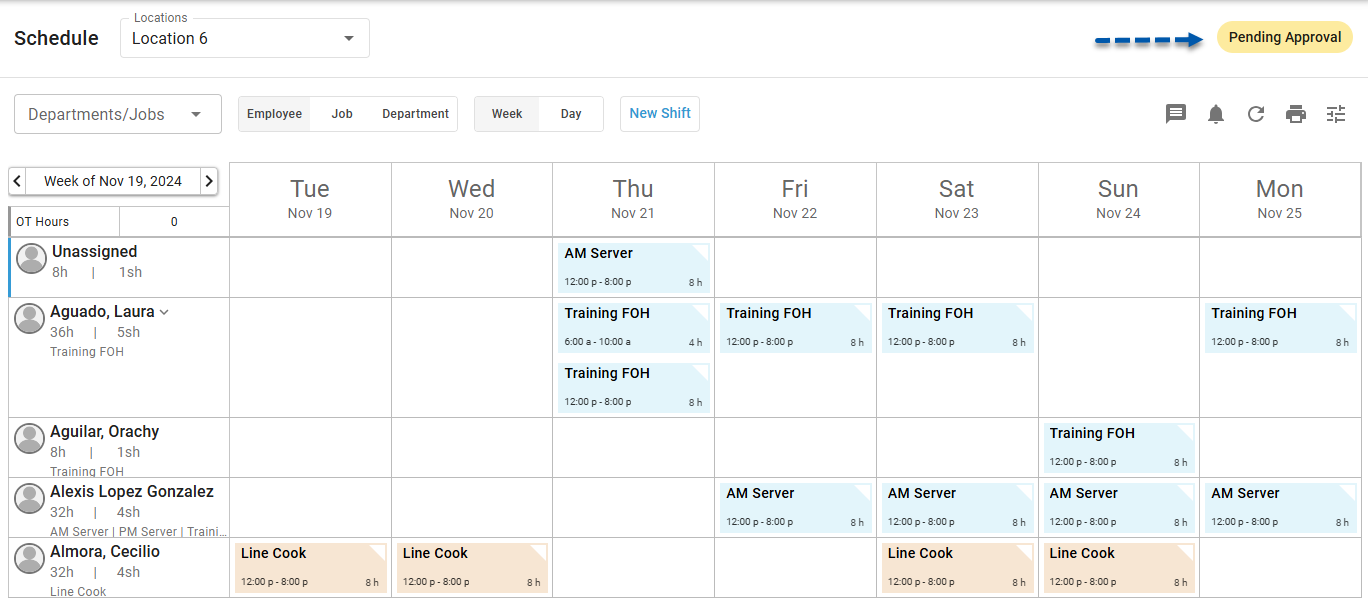When schedule approval is enabled, users with the Publish/Unpublish Schedules permission but not the Approve Schedule permission must submit unpublished schedules for approval. Learn more about the workflow for schedule approval here.
Follow these steps to submit a schedule for approval:
Click steps to expand for additional information and images.
1) Navigate to the Schedule page and confirm that the schedule is ready to be published.
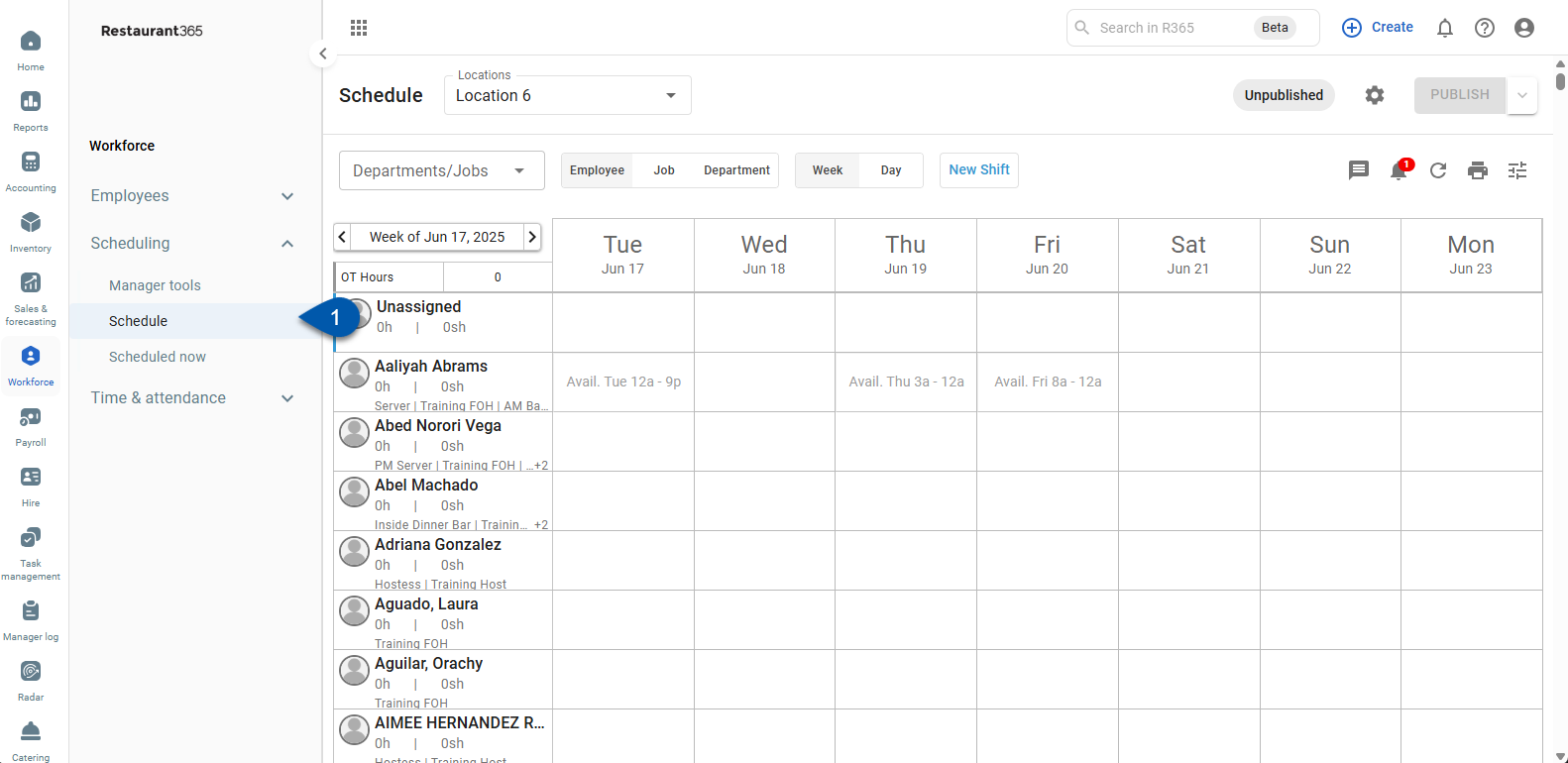
2) Click the Submit button.
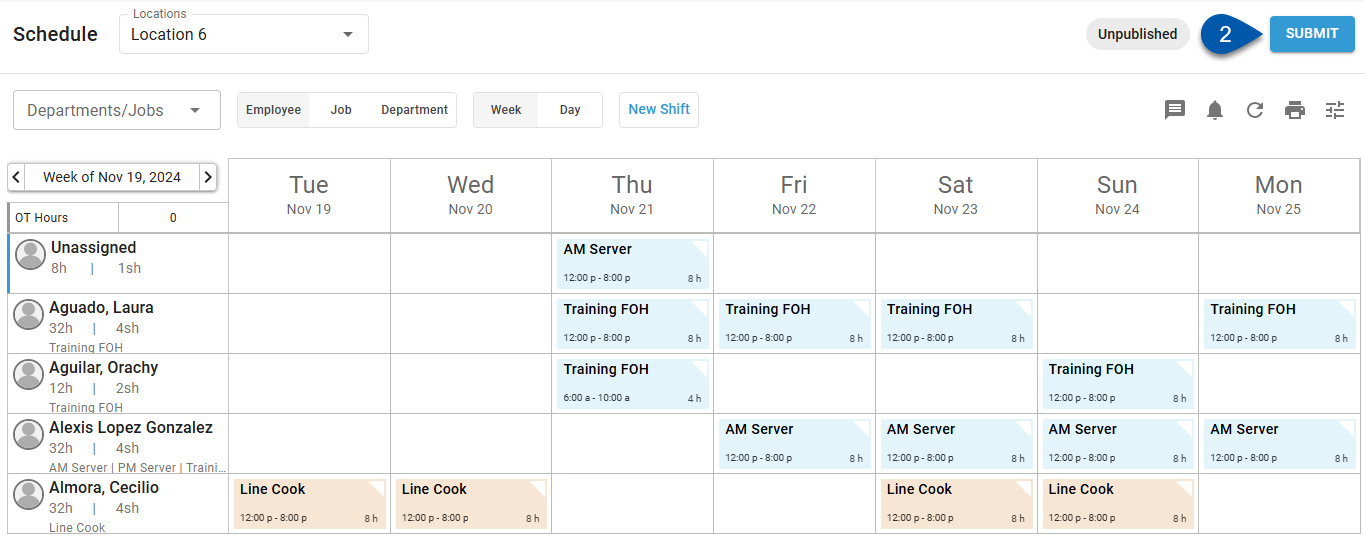
The Publish button is displayed for schedules that have been previously published. Learn more about publishing and unpublishing schedules here.
3) Click ‘Submit For Approval’ to confirm that the schedule is ready to be approved and published.
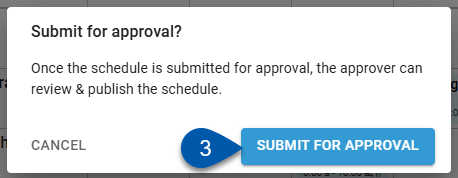
4) If the schedule has scheduling conflicts, a warning will be displayed. Choose to submit with conflicts or cancel the submission.
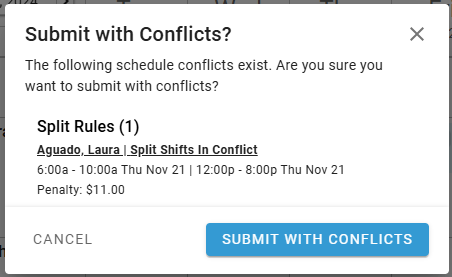
The schedule’s status will change to ‘Pending Approval’ and the action buttons will be hidden. A user with the Approve Schedule permission will need to approve and publish the schedule.
If the schedule is not approved and published by the approval deadline, it will be automatically published.