Safe Counts is an R365 feature that allows organizations to log and track cash counts in each location’s safe. It helps maintain accurate records of petty cash and identifies any over/short amounts during transfers between managers.
When Safe Counts is enabled, a manager creates a safe count entry that includes:
The total petty cash currently in the safe
The entering manager
The receiving manager
After the totals are entered, the form automatically calculates any over/short amount by comparing the actual total in the safe to the expected total. The expected total can be set or updated in Safe Counts Settings.
Safe Count tracking provides a clear record of cash activity, over/short amounts, and the managers responsible for each count. The feature operates independently from other Cash Management tools and does not require them to be enabled.
Security
Safe Counts are found in the permission tree as follows:
Sales & Cash
Safe Counts
View Safe Counts
Edit Safe Counts
Create Safe Counts
Configure Safe Counts Settings
These permissions can be added to custom user roles or individual users. The Permission Access report can be used to determine which user roles or users already have these permissions assigned. For more information, see User Setup and Security.
Navigation
Open the Sales & Forecasting app.
Click Cash.
Click the Safe Counts tab.
If Till Management is not enabled, the Cash category will open to Safe Counts automatically.
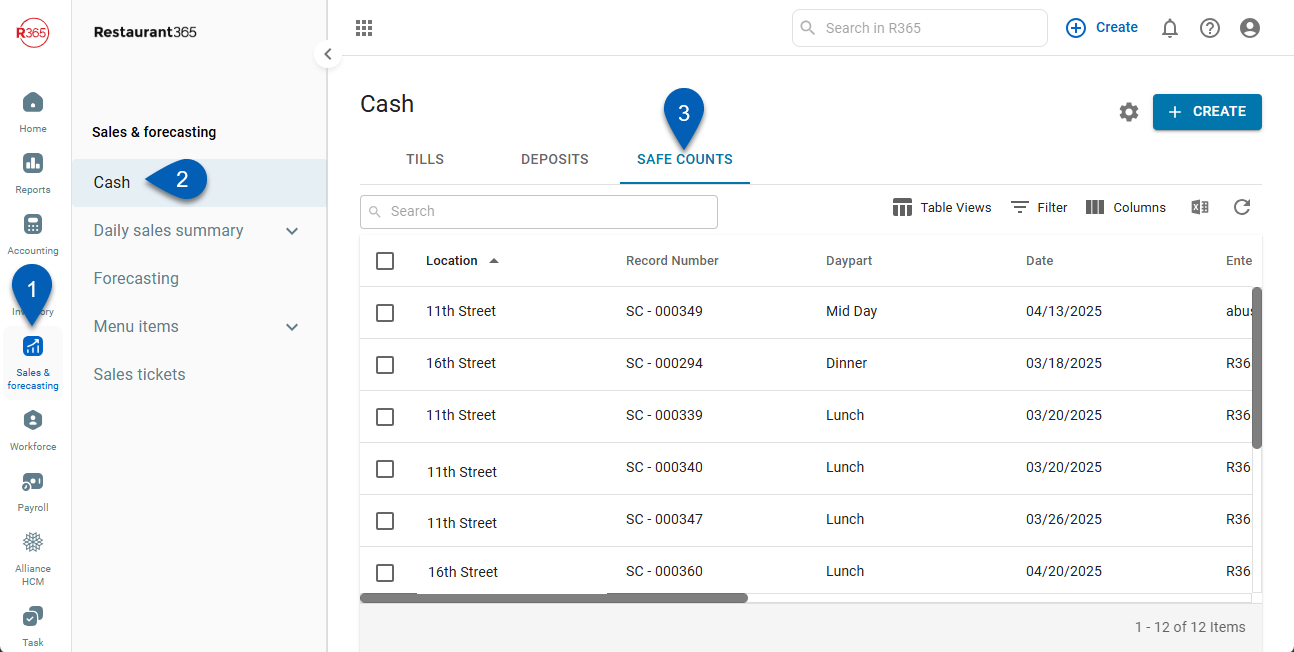
Although featured on the same left navigation tab, Till Management and Safe Counts are not connected in the system
Safe Counts
The safe count grid is a log of all the safe count entries that have been created and saved in R365.
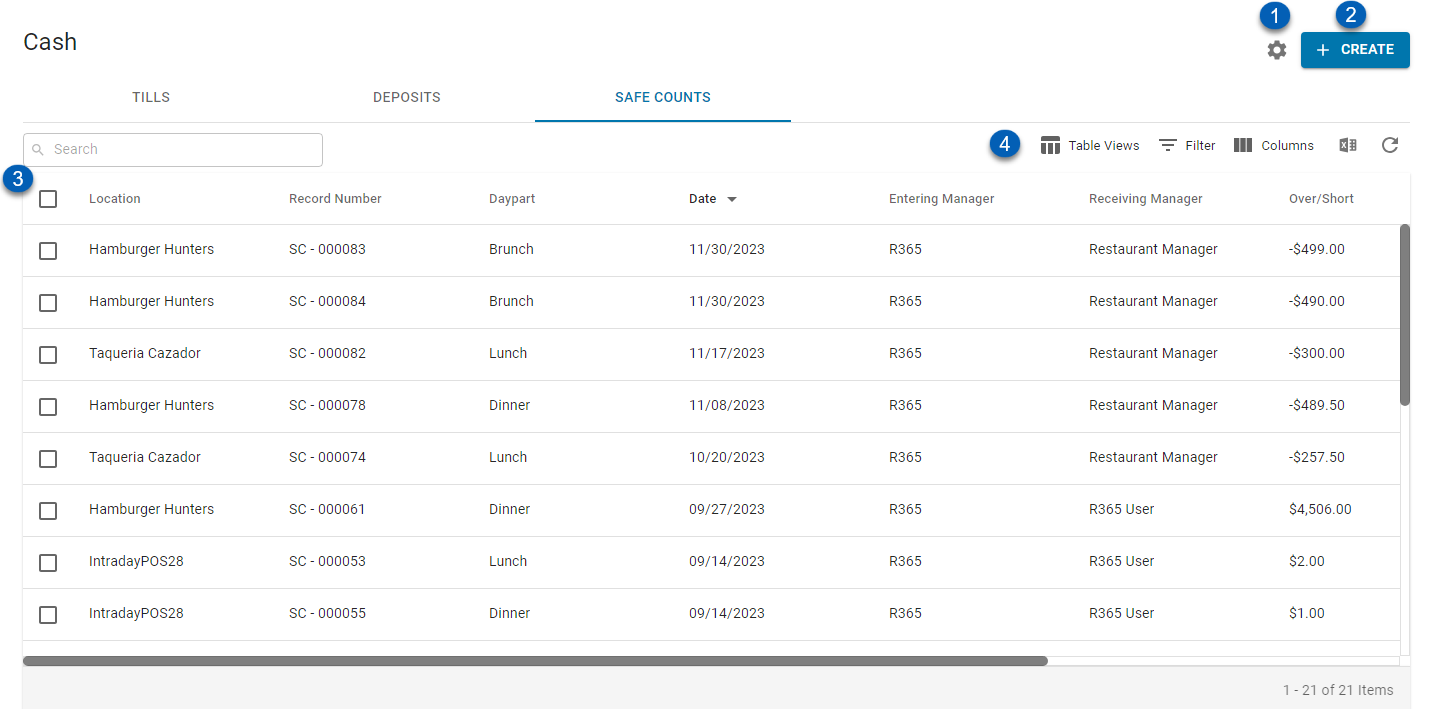
Field | Description | |
1 | Settings | Click to open and edit the safe count settings panel. Learn more about editing safe count settings. |
2 | Create | Click to create a new safe count. |
3 | Safe Counts List | The list of all safe counts logged and saved. In each row, users can see the following information about each safe count entry:
|
4 | Table Functions | As with all smart grids, from the safe counts grid, users can do the following:
|
Safe Count Settings
The total safe amount associated with a safe count entry is dependent on the safe count settings. Click the settings gear icon to open and edit the safe count settings. Learn more about safe count settings.
Entering a Safe Count
Click the Create button to open a new safe count entry. Learn more about entering a safe count.