When Safe Counts is enabled, users must configure the Safe Count Settings. From the settings, users can set the 'Set Safe Balance' that the stores must adhere to. Set Safe Balances can be applied to all locations a user has access to or be configured per location. The set safe balance will default to $0 if not set. When there is a set safe balance, the
Security
To edit the Safe Count Settings, users must have the following permission:
Sales and Cash → Safe Counts → Configure Safe Count Settings
Important Note on Location Access
Adjusting Safe Count Settings also requires location access.
Users with access to all locations:
Can edit the Expected Safe Balance
Can configure Safe Balances by location
Users with access some locations:
Cannot edit the Expected Safe Balance
Can configure Safe Balances by location
Navigation
Open the Sales & Forecasting app.
Select Cash.
Navigate to the Safe Counts tab.
On the Safe Counts screen, click the gear button.
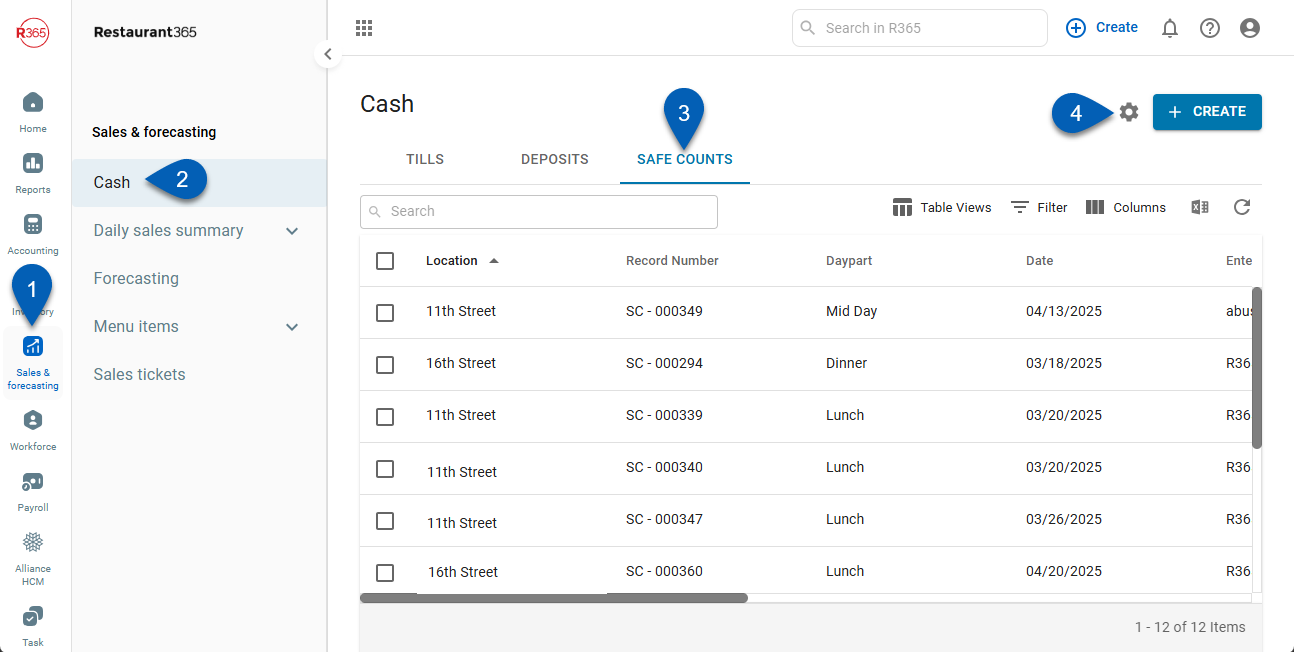
Safe Count Settings
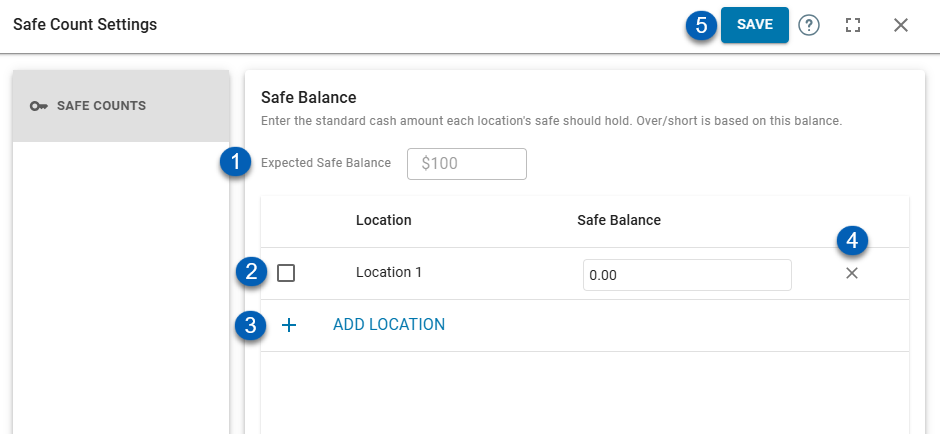
Field | Description | |
|---|---|---|
1 | Expected Safe Balance | The value entered in this field is the standard cash total each location’s safe should hold. The calculated over/short amount is determined by this dollar amount.
|
2 | Location Safe Setup | A location-specific safe balance setup. Each entry will display a Location and its assigned Safe Balance. Users can only set location-specific safe balances for locations they have access to.
|
3 | Add Location | Adds a location to configure a location-specific safe balance. When clicked, select a location and enter a safe balance. |
4 | Delete | Deletes the location setting. |
5 | Save | Saves the changes made to the settings. |