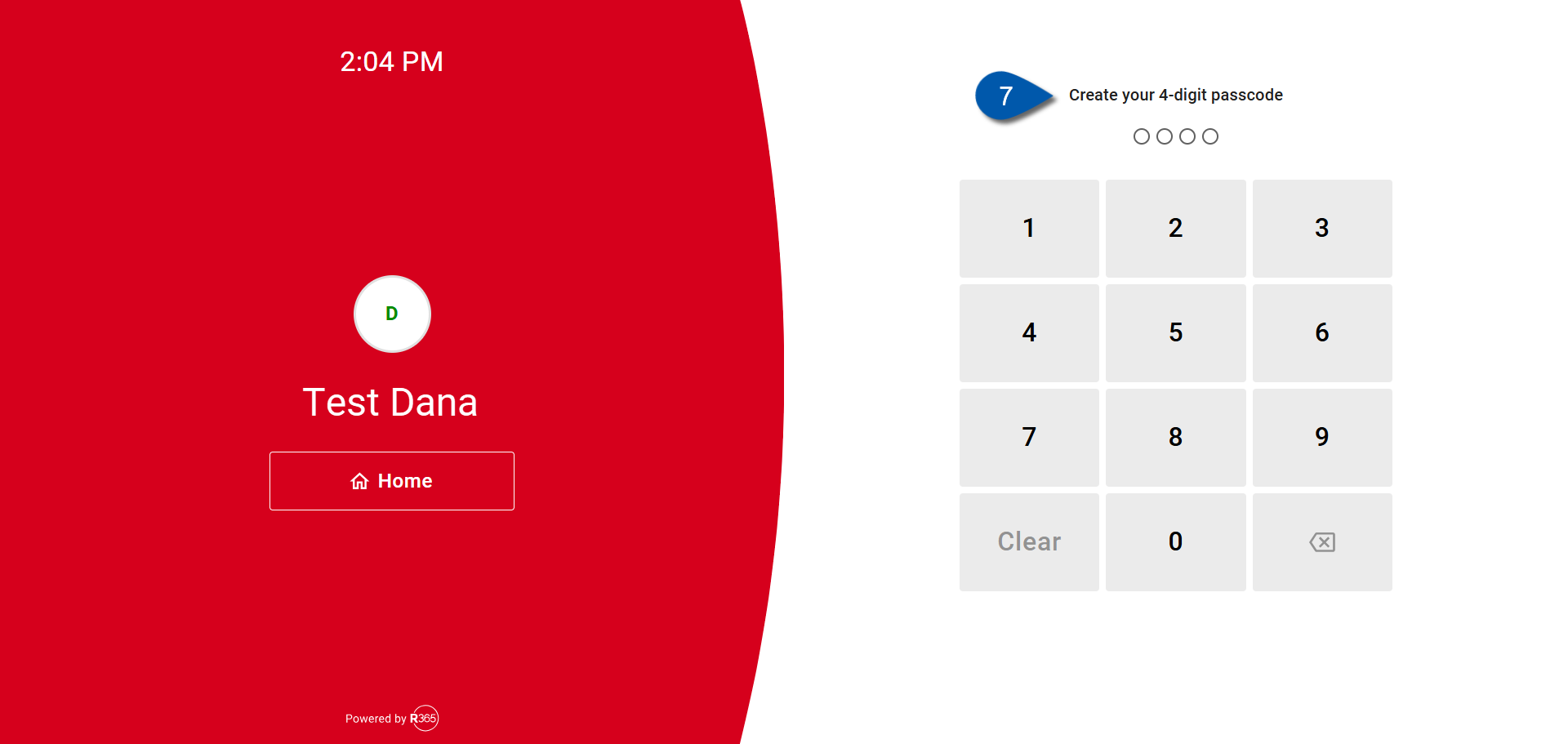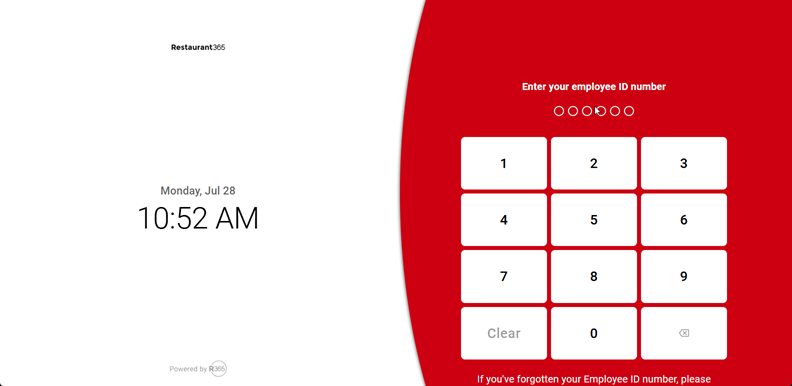Once an employee’s time clock passcode has been set, it can be reset with management assistance. Only users with permission to view time clock users can reset an employee’s passcode.
Security
Users must have the following Permissions to reset an employee’s time clock passcode:
Labor → Time Clock → Timeclock Users
View Timeclock Users
These permissions can be added to custom user roles or individual users. The Permission Access report can be used to determine which user roles or users already have these permissions assigned. For more information, see User Setup and Security.
Initiate an Employee’s Time Clock Passcode Reset
Follow these steps to initiate the reset of an employee’s time clock passcode:
Click steps to expand for additional information and images.
1) Open the Time Clock app on the device used at the employee’s work location.
2) Have the manager (user with the ‘View Timeclock Users’ permission) sign in.
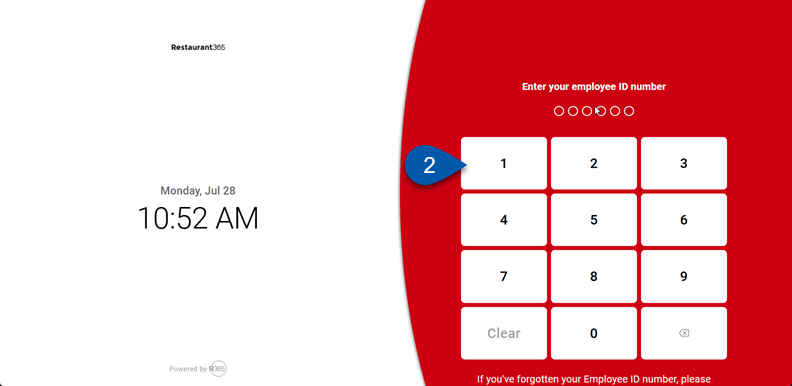
3) Click View Employees.
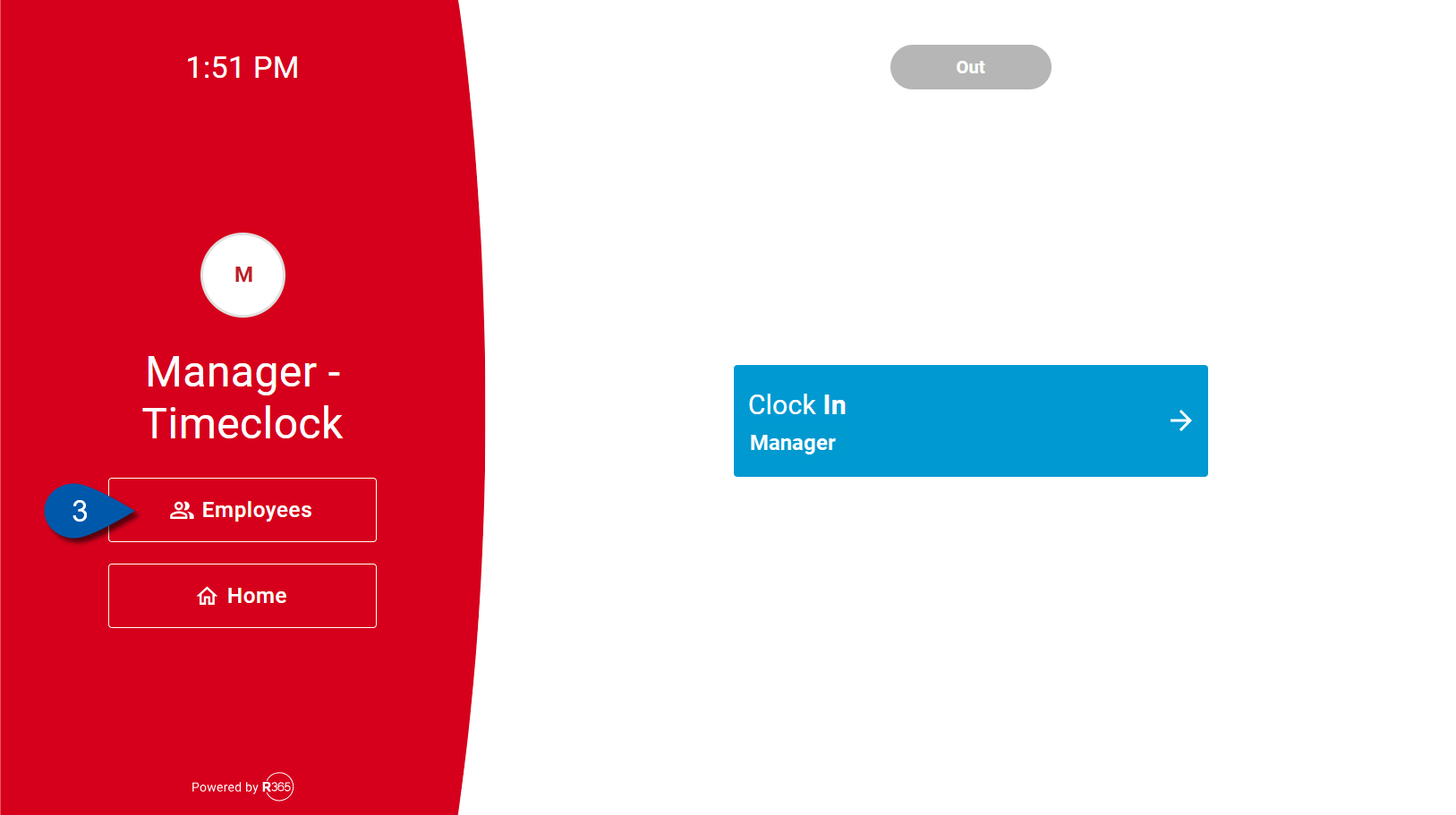
4) Click the menu button for the desired employee.
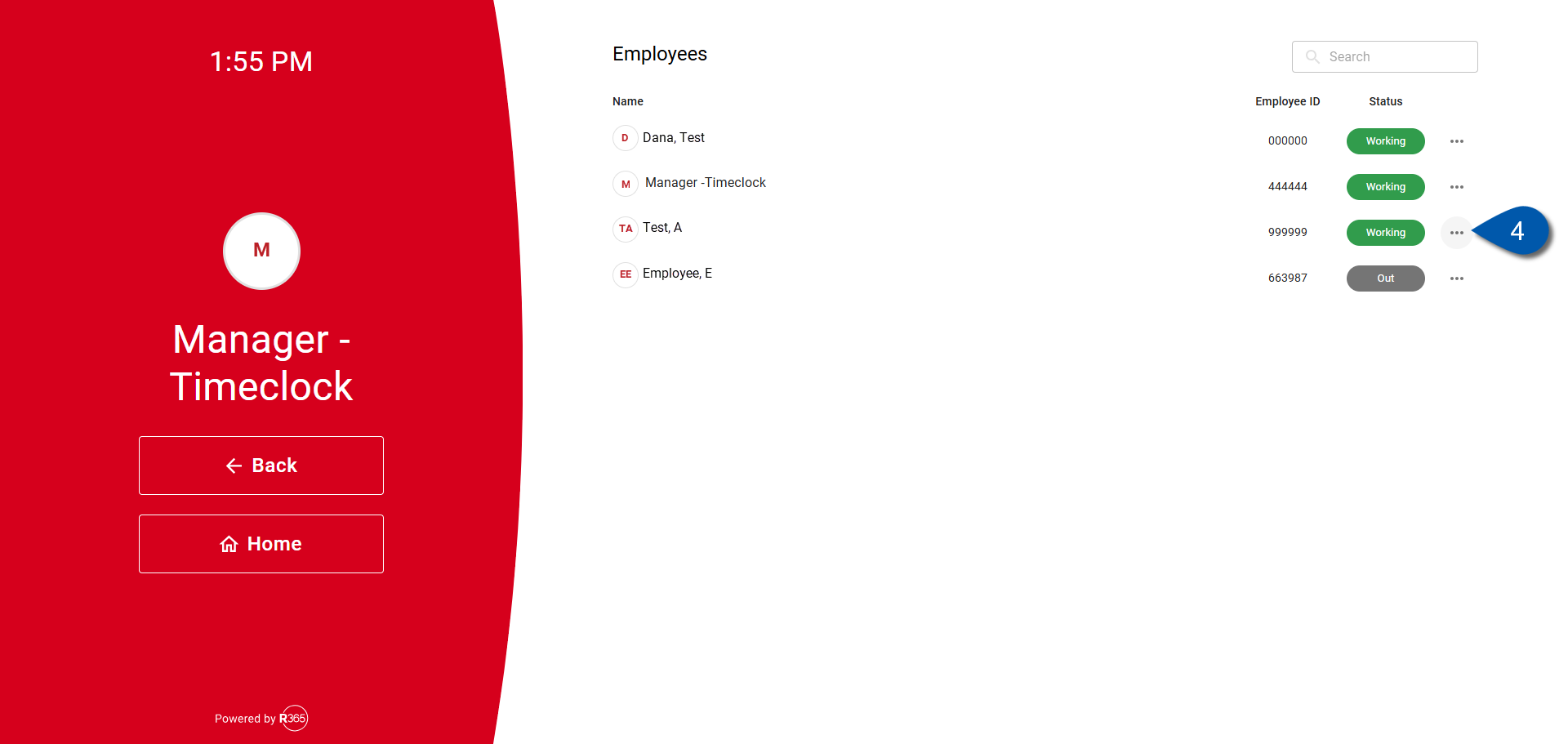
5) Select Reset Passcode.
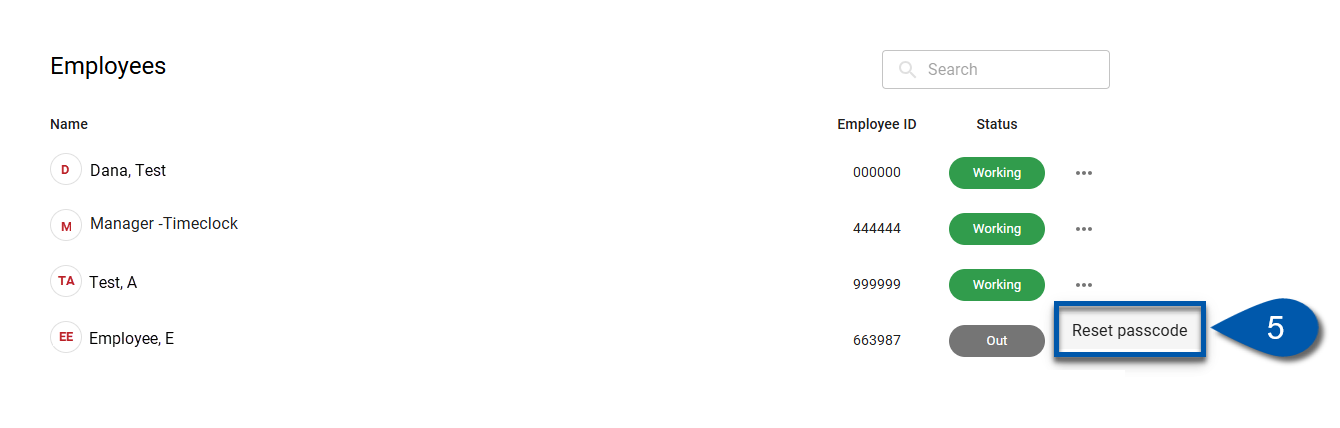
6) Click ‘Back to menu’ to return to the main menu.
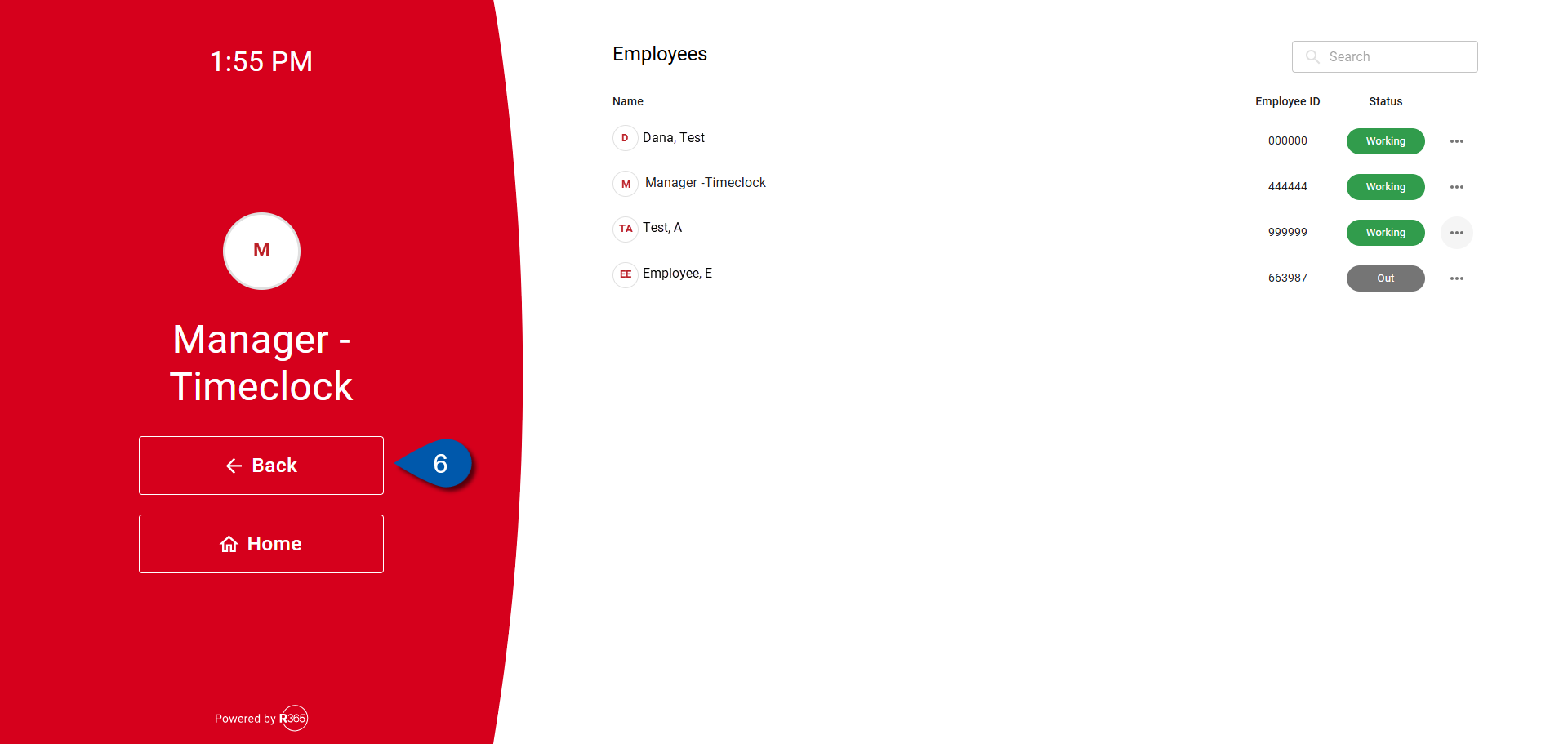
7) Have the employee log in with their time clock ID and recreate their passcode.
Learn more about creating passcodes.