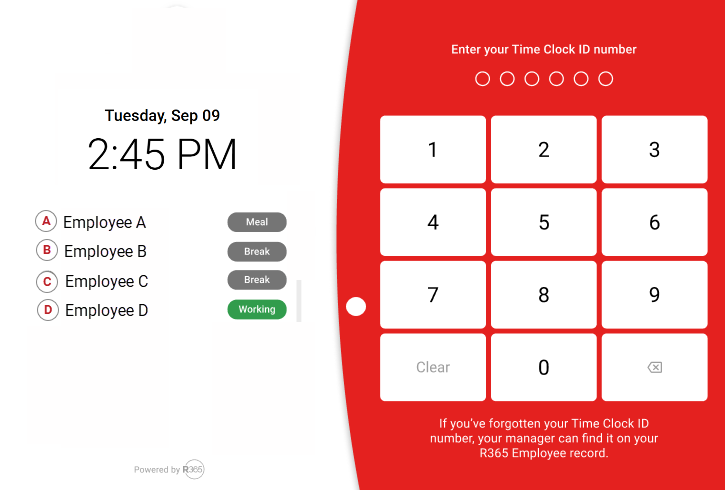In R365 Time Clock, certain employee actions can be restricted and require manager override. These actions are configured in Time Clock settings.
For all actions requiring manager override, the override process remains the same. Performing a manager override approves the restricted action.
Actions that can be configured to require manager override:
Clocking in when unscheduled
Clocking in early for a scheduled shift
Clocking in late for a scheduled shift
Returning early from breaks
Security
Users must have the following permission to perform a manager override:
Labor → Time Clock → Timeclock Users
View Timeclock Users
These permissions can be added to custom user roles or individual users. The Permission Access report can be used to determine which user roles or users already have these permissions assigned. For more information, see User Setup and Security.
Perform a Time Clock Manager Override
Follow these steps to approve a restricted time clock action:
Click steps to expand for additional information and images.
1) Open the Time Clock app on the device used at the employee’s work location.
2) Have the employee log in and attempt the restricted action.
A message appears explaining the restriction and prompting the employee to request a manager override.
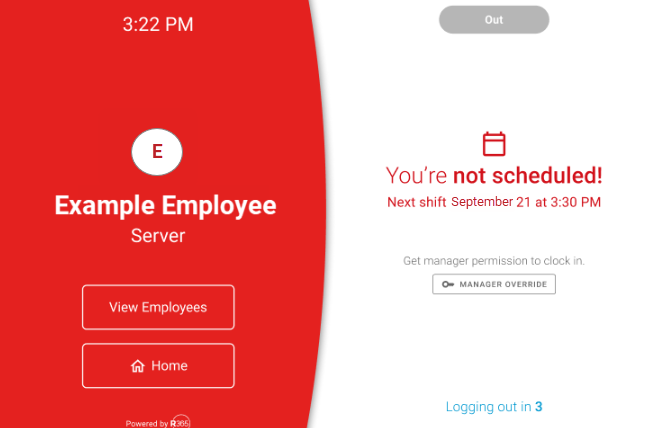
3) Click Manager Override.
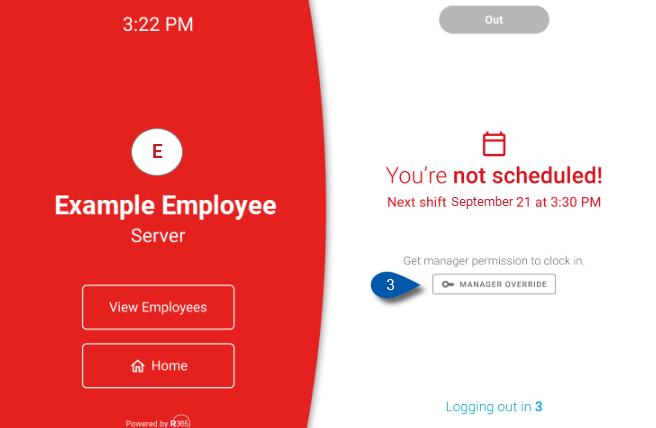
4) Have a manager (user with ‘View Time Clock Users’ permission) enter their time clock ID and passcode.
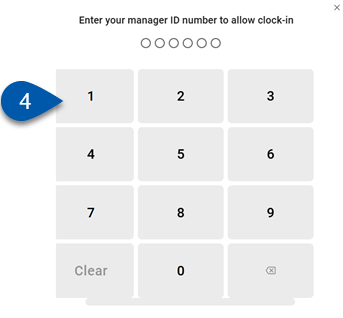
The restricted action is approved and the time clock automatically returns to the login screen after displaying a success message.