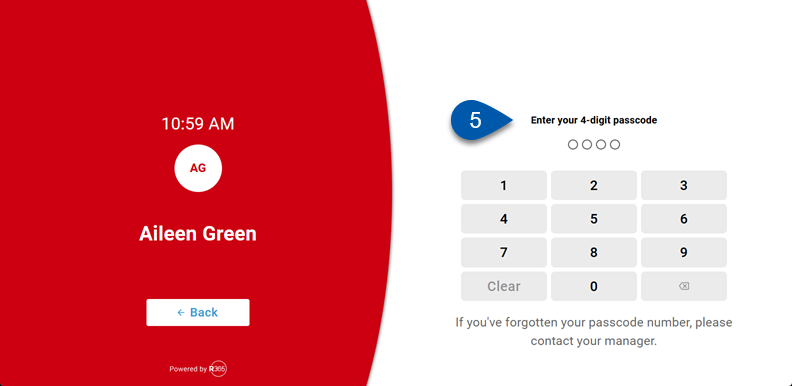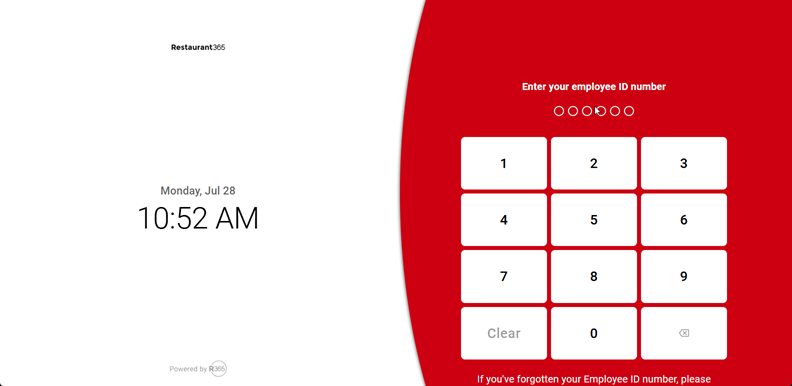Configuring an employee’s time clock ID on their Employee Record enables punching in and out using the R365 Time Clock. The assigned ID works on all configured time clock devices at locations associated with the employee.
After the time clock ID is added, the employee is prompted to set a passcode the first time they access the time clock. This passcode functions on all configured time clock devices at locations associated with the employee. Once the passcode is set, it can be reset with management assistance on time clock devices.
Security
Users must have the following permissions to configure an employee for R365 Time Clock.
Labor → Time Clock → Timeclock Users
View Timeclock Users
Edit Timeclock Users
Create Timeclock Users
These permissions can be added to custom user roles or individual users. The Permission Access report can be used to determine which user roles or users already have these permissions assigned. For more information, see User Setup and Security.
Configure an Employee’s Time Clock ID
Follow these steps to configure an employee’s time clock ID:
Click steps to expand for additional information and images.
1) Navigate to the desired employee’s employee record.
Navigate to employee records with the R365 global search bar:
Enter all or part of the employee’s name or email address in the global search bar.
Select the employee from the results list.

2) Open the Basic Info tab, then scroll to the Time Clock section.
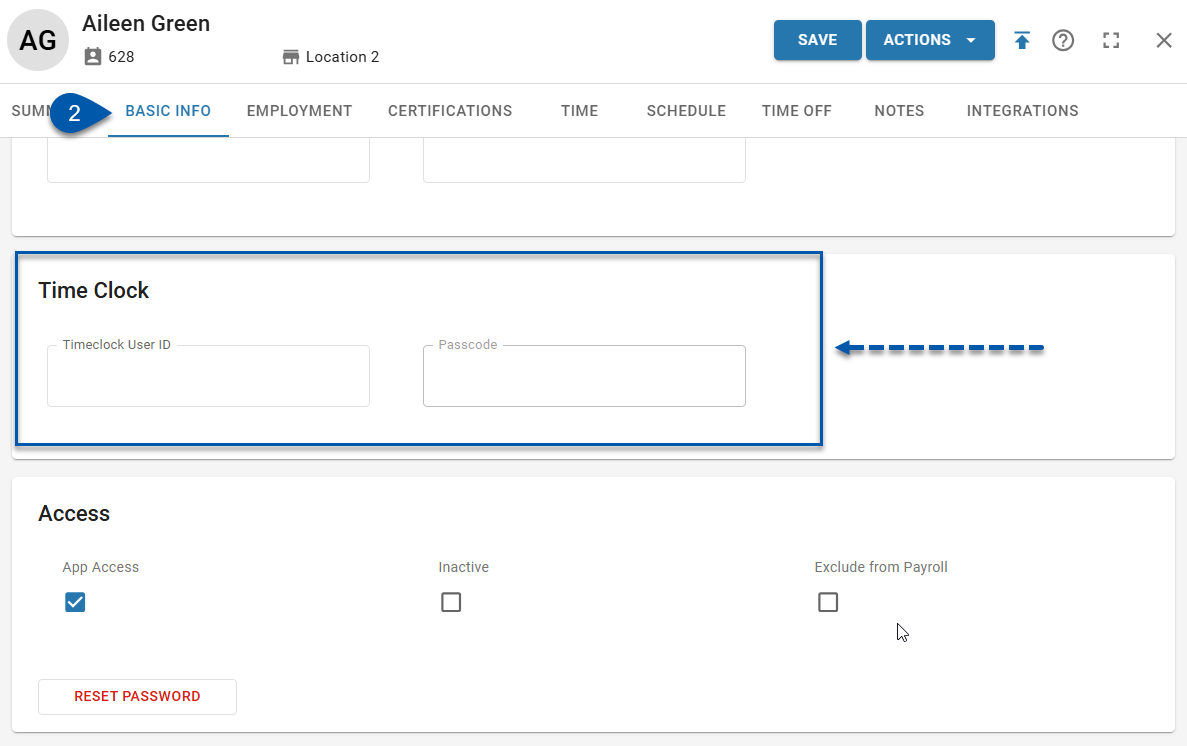
3) Enter the desired time clock user ID number.
Time clock IDs must be unique numeric values consisting of exactly 6 digits.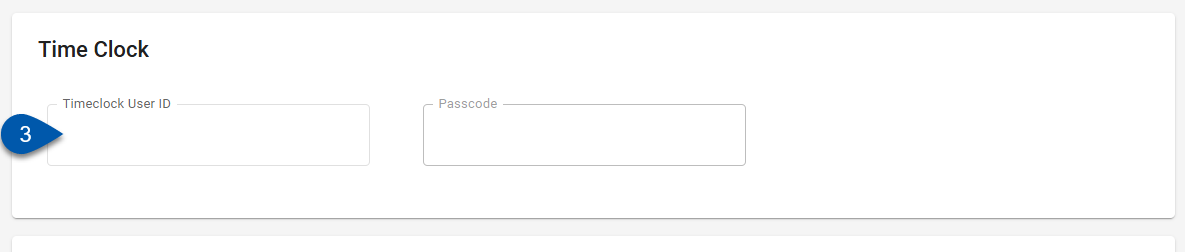
4) Save the employee record.
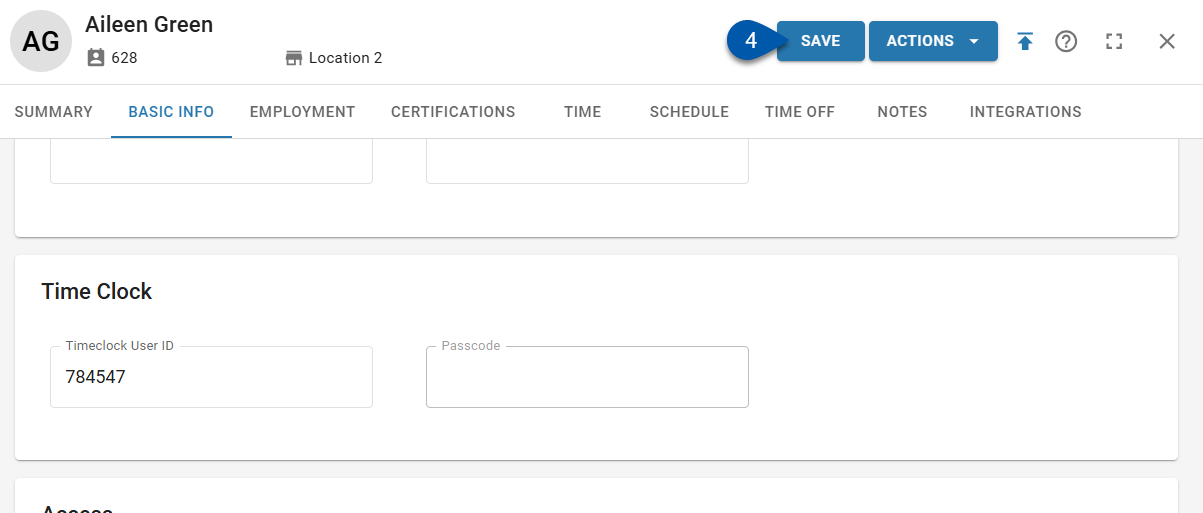
Set an Employee’s Passcode
Follow these steps to initially set an employee’s passcode:
Click steps to expand for additional information and images.
1) Open the Time Clock app on the device used at the employee’s work location.
2) Provide the employee with their time clock ID and have them enter it on the device.
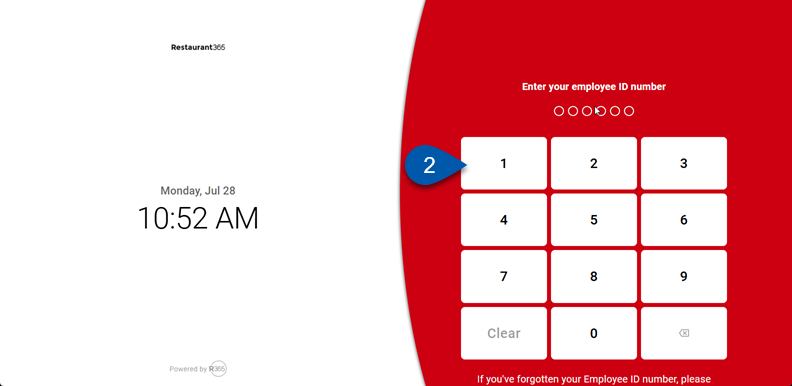
3) Have the employee enter a 4-digit passcode of their choice.
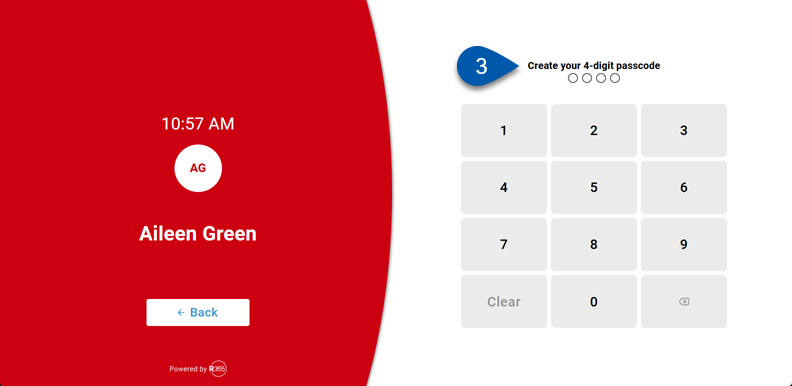
4) Have the employee confirm their passcode.
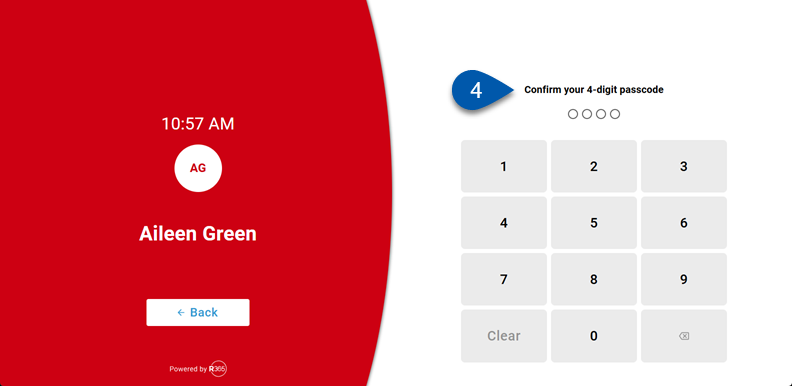
5) After the passcode is set, the employee is prompted to enter it again to access time clock functions, such as clocking in or out.